Want to quickly and easily create complex page layouts with columns, widgets, and more? Give the Page Builder by SiteOrigin plugin a try. In our Page Builder by SiteOrigin review, you’ll find out how this free plugin can help you build responsive page layouts using widgets, no coding skills necessary.
About SiteOrigin Page Builder
SiteOrigin is a WordPress theme and plugin hub that allows you to create a highly-customized website with ease. Page Builder is an easy-to-use WordPress plugin by SiteOrigin that lets you effortlessly build stunning WordPress pages on your own without hiring a developer.
It comes with a simple drag and drop interface that looks similar to WordPress’ interface. Thanks to this, it quickly adapts to your workflow with a minimal learning curve.
Why Use Page Builder by SiteOrigin?
If you’ve ever tried to create a more complex page than a text-focused blog post, you know that the built-in WordPress visual editor is not up to the task.
Want to break your content into responsive columns, use widgets directly on your pages, or create your own layout templates? Then you’ll need a plugin like Page Builder by SiteOrigin.
SiteOrigin’s Page Builder plugin is a drag and drop tool that allows you to create complex page layouts using WordPress’ own built-in widgets, plus a number of additional widgets from SiteOrigin. You can set up your widgets in rows and columns which you control the size and ratio of.
Available widgets include:
- buttons
- text editor
- list of features with Font Awesome icons
- Google maps
- image
- post carousel
- image and video slider
- post content
- customizable post loop
SiteOrigin creates themes and plugins for WordPress. They also have a number of free themes available that are designed to work will with their Page Builder plugin.
Also check: Our List of Top Page Builders.
How to Get Started with Page Builder
Install and activate the plugin, available for free in the WordPress.org directory.
By default, you can use it on posts or pages (you can change this under Settings » Page Builder if you want).
You can get started by creating a new post or page. On the visual editor, you’ll see a new tab on the right, next to the usual Visual and Text tabs.
Click the Page Builder tab, and you’ll be prompted to add a widget, row, or prebuilt layout.
You can choose from your existing WordPress widgets, or widgets included with the Page Builder plugin such as post content, images, or sliders. Choosing to add a widget will automatically insert it into a new row by itself.
If you select a SiteOrigin widget, you’ll be prompted to install the SiteOrigin Widgets Bundle plugin, which is also free.
To create a row with more than one column, click the Add Row button. You can choose the number of columns and their ratio to each other.
You can also edit a row to add columns. Just click the wrench icon above the row to edit it. You can also hover over any widget to edit or delete it.
If you want to use layouts, you’ll have to enable the directory. This’ll give you access to 16 different prebuilt layouts. You can also import and export your own layouts.
To edit a page from the frontend of your site, you can click the Live Editor button while editing the page or viewing it. The live editor also allows you to preview the site in 3 different screen sizes.
Documentation and Support
SiteOrigin provides a lot of great videos and tutorials with screenshots to help you get started. They also have articles on theme integration and more advanced settings and features.
Page Builder is actively developed, and they welcome contributors on GitHub. SiteOrigin commits to always making the plugin available for free.
They also offer free support on the official SiteOrigin forums, and you can get email support included with SiteOrigin Premium.
Get More with SiteOrigin Premium
SiteOrigin also offers a premium membership that grants you access to additional add-on plugins and faster email support.
SiteOrigin Premium includes:
- Enhanced Page Builder: Build custom post types, add CSS animations, and more.
- Widgets Bundle Extras: Includes more widgets for your layouts, including contact form fields, enhanced social widgets, etc.
- Theme Enhancements: Remove SiteOrigin attributions, get ajax comments, and more.
There’re various 1-year licenses available depending on how many sites you want to use it on.
SiteOrigin Alternatives
While SiteOrigin is a pretty good builder, you may want to explore other options for your site. Here are our top 2 picks:
1. SeedProd
SeedProd is hands down the best drag and drop theme builder in the market.
When you sign up for SeedProd, you’ll get readymade theme kits that you can import to your site. You can even begin from scratch if you like. Whichever one you choose, SeedProd makes it really easy to customize your design using a visual drag and drop builder.
There are tons of premade blocks, sections, and landing page templates that you can use to quickly add/edit/delete content.
With SeedProd, you also get access to:
- Tons of high-converting page modules like giveaways, countdown timers, optin forms, and testimonials.
- Advanced styling and customization options that you can use to make your theme look just the way you want. So, you don’t need to be a professional designer for this.
- WooCommerce blocks such as products grid, add to cart, checkout, and more. You can use these to sell your products directly from your eCommerce website.
- Seamless integration with third-party email marketing services such as Constant Contact, ActiveCampaign, AWeber, and more. These integrations will help you grow your email list and build a good relationship with your audience.
- Custom CSS so if you’re a developer, you can use cusotm coding to tweak your site and make advanced styling changes
Every SeedProd design is fully responsive so your site will look great on mobile and other devices.
SeedProd has a reliable support team that will answer your queries as soon as possible. There’s also a comprehensive knowledge base full of tutorials, documentation, and more.
There’s a free version of SeedProd that you can try. However, if you really want to experience the power and efficiency of this builder, you’ll need to sign up for the premium version of SeedProd.
To learn more, you can see our full SeedProd review.
Thrive Themes is one of the most popular WordPress theme builders out there. It also comes with premade page templates and full website themes to create your own website.
The visual drag and drop builder makes it easy to customize your site.
Thrive really stands out from the crowd because it gives you access to a whole suite of powerful tools. This lets you optimize your site for conversions so that your audience will be engaged with your brand.
You’ll get all the tools and plugins you need to create stunning landing pages, sign up forms, evergreen marketing campaigns, online courses, quizzes, and more.
Get started with Thrive Themes!
Our Verdict on Using SiteOrigin Page Builder
If you just need a basic free page building tool, Page Builder by SiteOrigin is a great option. It’s actively developed and supported, and the user interface is intuitive enough to get started quickly. They also have detailed documentation, in both video and tutorial form.
We give Page Builder by SiteOrigin 4 out of 5 stars. Here’s the breakdown of our review scores:




 4.0 / 5.0
4.0 / 5.0



 3.0 / 5.0
3.0 / 5.0



 5.0 / 5.0
5.0 / 5.0



 5.0 / 5.0
5.0 / 5.0



 4.0 / 5.0
4.0 / 5.0



 5.0 / 5.0
5.0 / 5.0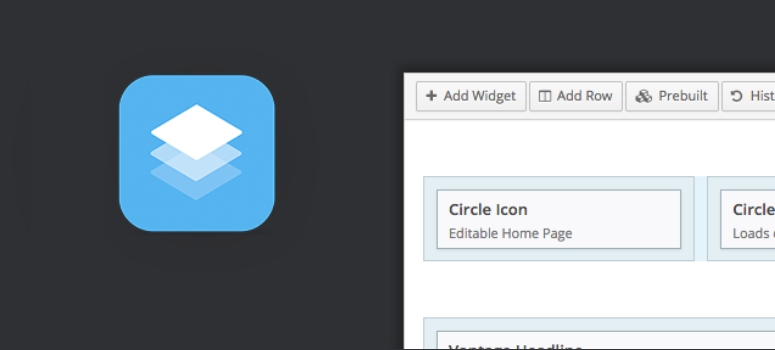
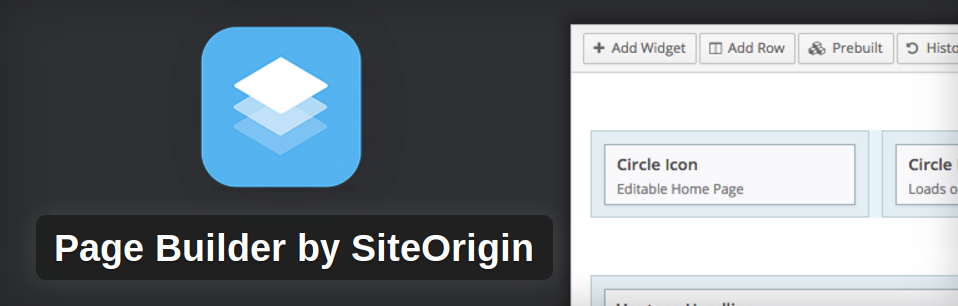
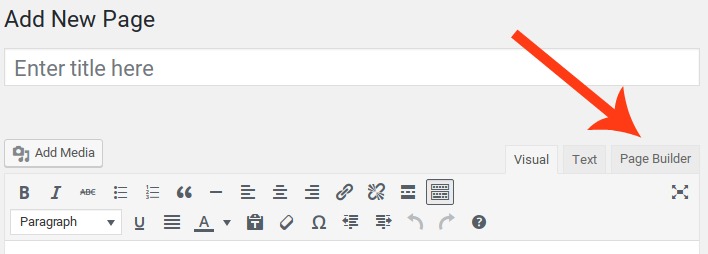
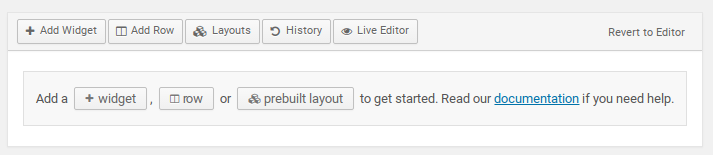
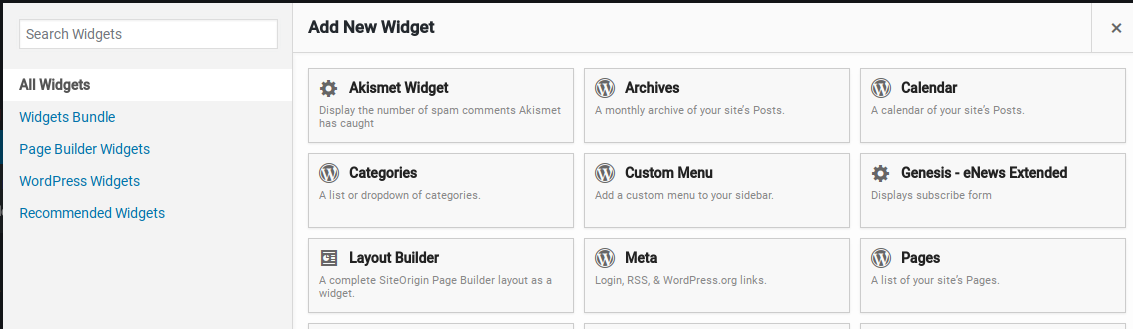
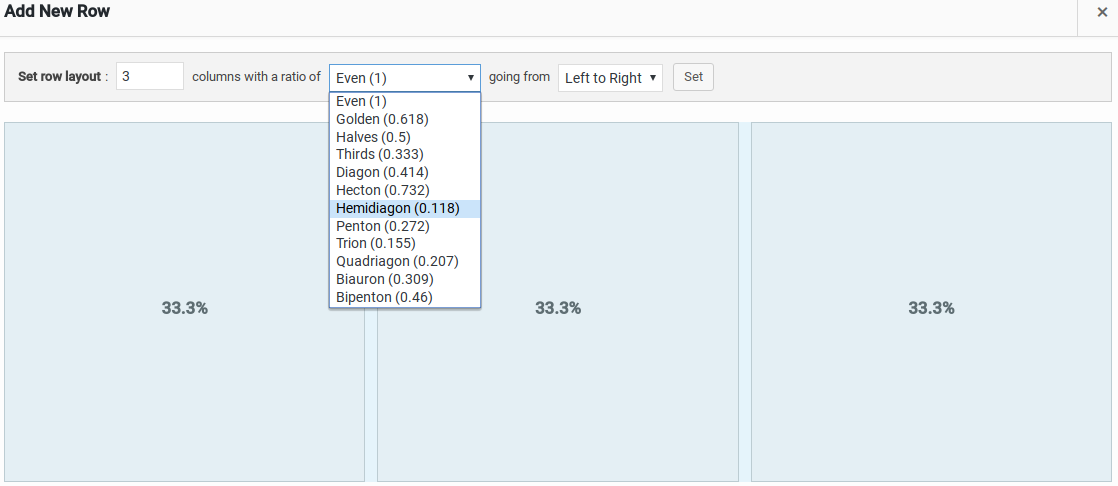
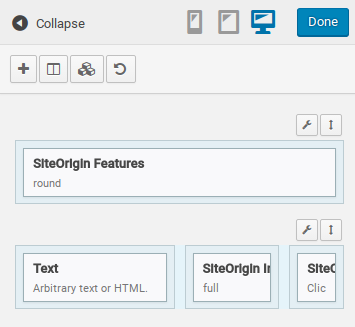

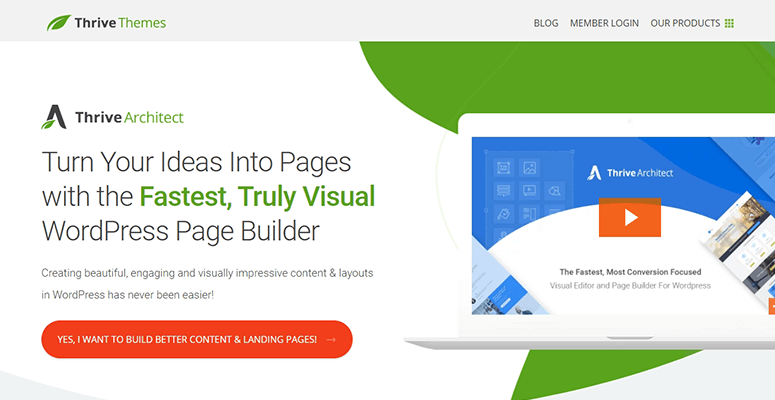

Site Origin is free but frustrating. it simply doesn’t do what it supposed to do. Menus goes missing for no reason and pages don’t seem to update. I have checked solution forums and the stock solution is to disable plugins. There is no reason why it doesn’t work.it just simply doesn’t work. Their support is good i think – but they don’t know why it doesn’t work either and considering its free I suppose you get what you pay for. If you have time on your hands by all means use this. if not I would recommend using one of the more serious page builders.
Hi,
I already have a theme installed and a blog going. Now I wish to add a couple of pages – say a password-protected,free resources page or the books I recommend page.
Does Elementor page builder work with other themes?
Yes, it does.