For those of you domainers who have a lot of unused domain names earning nominal revenue at old-fashioned domain parking services or simply collecting dust and not doing anything, read on. Developed domains will almost always outperform one-click landers at parking sites. One of the easiest ways to do quickly develop a domain is to set up an automated WordPress blog. In this tutorial I’ll go over:
- Where to host your WordPress auto blogs
- How to install WordPress and configure it with SEO in mind
- A free WordPress plugin you can use to set up an auto blog
- How to use use RSS feeds to generate relevant content
- How to monetize your website with Adsense and other revenue streams
Now is the time to dump those stagnant parked pages and start developing your unused domains into dynamic and content-rich websites.
Just a small note before continuing. This isn’t a guide on making content scraping/rewriting splogs. I’m merely going over a much more efficient way to monetize unused domains, or possibly to augment your current blog with regularly updated news from relevant feeds. Aggregating RSS feeds legally is a perfectly legitimate way to add content to your WordPress blog.
Where to host your WordPress auto blogs
There are a million web hosts out there, some are good, some not so good, some should be avoided completely. One host which I would personally recommend for WordPress hosting is HostGator. Their prices are cheap, their servers are reliable, and their support is available 24 hours a day – 7 days a week. Most importantly, their hosting is very WordPress-friendly and will allow you to host unlimited domain names in a shared account.
Of course if you already know of a good web host that meet the requirements, feel free to use them as well. A host with cPanel with Fantastico would definitely be preferred.
How to install WordPress with SEO in mind
I’ve already written on these topics a few times in previous tutorials. The first step (obviously) is to get your WordPress hosting set up, and install WordPress. Most people would rather opt to go with an automated and more convenient solution by installing through Fantastico. Others may want to install WordPress manually.
After successfully installing WordPress, following the steps to optimize WordPress for search engines would be nice. At the very least you could set up pretty permalinks to make your URL’s more search engine friendly.
After doing all of the above you will probably want to find a nice looking WordPress theme relevant to the topic of your domain. Some good places to find WordPress themes are listed on the resources page. The selection of free WordPress themes here at Theme Lab isn’t too shabby either.
The FeedWordPress Plugin
I’ve seen a few paid WordPress plugins that claim to do exactly the same thing as FeedWordPress, which is absolutely free and probably works just as well. It can be downloaded over at WordPress.org. Reference to our previous tutorial on installing WordPress plugins if you’re not sure how to upload and activate a plugin.
How to use FeedWordPress
After activating the plugin, you should see a new Syndication menu in your WordPress administration panel. Here you can add/edit/delete feed information, update the feeds manually, or make initial configurations for default settings you want to be used for your aggregated posts.
Syndicated Feeds
This is where you choose whether to check for new feed items automatically, instead of whenever requested – or manually. Considering this article is all about automation of your sites, you’ll probably want to set it to automatic. A reasonable time interval would be about 10 minutes.
Syndicated Post Options
This is where you set the default categories to assign your syndicated posts too. You can set different categories for specific feeds later on. Depending on your preference, you may or may not want to enable commenting or trackbacks on the syndicated posts. You will want to make sure the permalinks point to your website, and not the original. This way you have more crawlable content pages on your site. I’ll show you later how to link to the original source in your post content.
Places to find news feeds
Configuring your WordPress installation to work with auto blogging is only half the battle. You need to know where to find good feeds that will be relevant to your topic. Here are some good places to get feeds:
A word of caution: Please make sure you read and comprehend the terms of use associated with these RSS feeds. Some do not allow content to be republished on blogs such as this. Breaking terms when using these RSS feeds on your sites may lead to a cease and desist notice, or worse.
Inputting feeds into FeedWordPress
Hope my word of caution didn’t scare you off. If you follow the terms of use on each feed, you shouldn’t have anything to worry about. In the example, I’ll be using the Lifestyle – Tech RSS feed from Reuters.
After successfully inputting your desired feed URL, click the Syndicate button.
If all is well on this screen, use the feed. At this point, the feed selected should be added as a contributing site. Before updating the feed, you may want to double check the specific feed settings beforehand. This would include making sure posts syndicated from the feed are assigned to the proper category, whether you want comments and/or trackbacks enabled, etc. Go ahead and press the Update button to start populating your WordPress database with feed items.
Hopefully you get a successful message displayed like this saying xx or so posts were updated. If you get some sort of error message saying 0 posts were added, there is likely something wrong with the feed you chose.
Final steps
Let’s take a look at what our example blog looks like.
Looks pretty good I guess. Notice how the actual story dates stay in tact, not the day you publish them on your blog. Also notice the new Contributers link, going back to the original Reuters site. So now we have 11 fresh news snippets, but where’s the link to the original story? This is something you’ll have to manually add to the template file. Open up your index.php and probably your single.php (depending on the structure of your theme) and insert the following code after the_content().
<a href="<?php the_syndication_permalink(); ?>" title="<?php the_title(); ?>">Read the rest of the story...</a>
Do the same thing in single.php (if you have one) and save. Let’s take a look at the example blog now.
As you can see there is now a link back to the original story. Most RSS news feeds require a link back to the full story like this, along with some sort of attribution, so this is very important. After everything is working smoothly, you’ll probably want to display ads on the site as well.
That’s about it. Feel free to comment and share if you liked this tutorial. And remember – use RSS feeds wisely, read the terms and don’t scrape content. Thanks for reading.

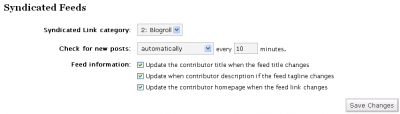
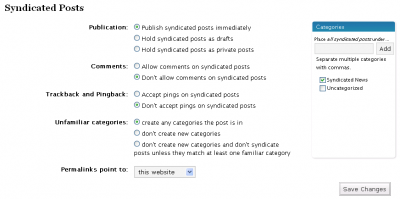

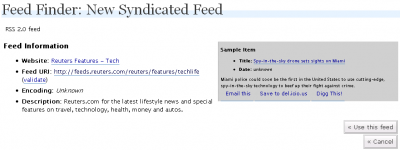
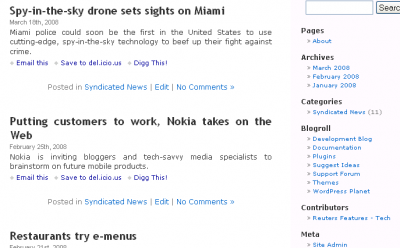
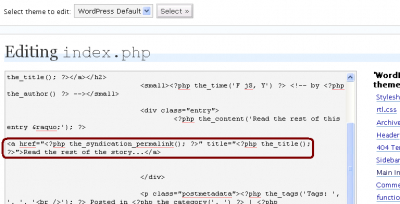
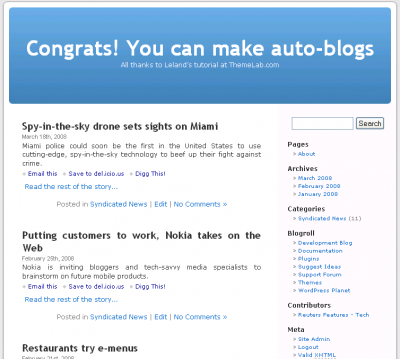

Is this method still good to use for old domains? Or is Google penalizing these sites now?
Google is probably penalizing them.
hm… i guess this comment form doesn’t like me lol
let’s try it with an html tag
<?php if (is_syndicated()) : ?><?php the_excerpt(); ?>
<?php else : ?>
<?php the_content(); ?>
<?php endif; ?>
Oh okay I found that part with the category now I think. It looks a lot different now tho ( http://i50.tinypic.com/1q1opv.png ). In that case it should be possible to just exclude the “Syndicated Posts Category” and put it below the content?
The code I am using right now is the following in case somebody else needs that:
Hi, I am just trying to set up an semi-auto blog but there is a problem I came across. When i try to limit the size of the articles and do this with the_excerpt() method there is no chance for me to write own articles anymore. Any way how I can fix this?
Richard, if your autoblogged posts are in a certain category, you could use a conditional tag (in_category) to display excerpts for those posts and full content for others outside that category. More info is in my tutorial here.
Hi Leland,
I didn’t find a way to put the syndicated posts into a certain category. That would be great because what I really wanna do is a site that kinda works like smashingmagazine.com. The self written articles first followed by the “Network News”. Do you have any ideas how to do that?
What I am using at the moment to solve my problem (not the best way but good enough at this stage) is the following code:
There should be an option in the FeedWordPress page to assign certain feeds to certain categories, like in this screenshot.
About the Network News, not sure how they do that, probably something for a future tutorial.
Also you should put your code between “code” tags or it won’t display here.
That makes sense. Thanks for your help! I appreciate it.
How would one go about limiting the size of the article that is pulled from feeds? Basically, how does one just display an excerpt from the original article followed by a ‘click here to read more’ link on the single post? Is this possible? It seems like it would be important in order to avoid legal issues.
Chris, that’s a great question. There is a content limit plugin out there, but you could also replace any calls to the_content() with the_excerpt() wherever the posts would be displayed (index.php, single.php, archive.php, etc.)
Ah, good idea! That might be a reasonable workaround, as long as I can find a way to control the excerpt length and make it a little longer.
I notice that this post is a bit old (although still awesome). Do you still maintain an aggregator blog somewhere with Feedwordpress? For some reason Feedwordpress will pull just about everything from the feeds properly, but for some reason it just hotlinks the images instead of placing them on my server. Have you had this issue?
Chris, I don’t have any more aggregator blogs anymore. About the images, it hotlinks them because their image URL is what is in the feed content. If you use the_excerpt() I don’t think it will display any images, just text.
It’s not really an issue but how it’s supposed to work, as there isn’t any mechanism to grab the image and cache it on your server that I’m aware of in FeedWordPress.
Can’t find the advanced section in WP 2.8
Any friend can tell me the where can find it?
Jon – It’s at the very bottom of the Add New Link Page.
I found the fix on another site:
1. Add a new blog with Add New Link (or go edit an old one)
2. Add the blog’s address to the “Web Address”
3. Add the name and description if you use those
4. Assign the syndicated category (Contributors by default)
and THEN the “magic”..
1. Scroll down all the way to the bottom, to the ADVANCED section
2. Add the feed address/link to the “RSS Feed” field
Go to syndication – it worked!
No matter what RSS feed I try to use, I get this error:
FeedWordPress couldn’t find any feeds at http://nameofblog.com/rssfeed. Try another URL.
Diagnostic information HTTP request failure HTTP Transports available: 1. WP_Http_Fsockopen.
What does this mean? Is there something I need to fix?
Really nice tutorial. Even I know this method long time ago.. but I didn’t realize some other creative way to autocontent my blog.. may be I should try this…
I already figured it out. Thanks anyway.
I have a question. You said “You will want to make sure the permalinks point to your website, and not the original.” How can you make the permalinks point to your website?
Thank you so much for this article! Very informative, detailed and helpful. My friend gave me an idea on setting up auto blogs. I searched on how to use FeedWordpress and found your article. Thank you!
i have a problem with the source link, it displays the read the post at link to ALL of my blog posts, is there a way for the script to check if it was a feedwordpress link and then activate the link?
if its not a feedwordpress article the link just goes back to my main page… which is kind of useless. please help, thanks.
Love the add on and so far it is working miracles. There’s one thing that is very irritating that I cannot figurer out. It is linking back to the original article. When I enter the code you provide In the single and index php’s, I keep linking to the post of mine, not the article. I want to credit others for what they have done and drive traffic to other blogs too. Any suggestions really appreciated.
Hi
I’m having problems editing the index.php to link back to the contributor
<a href="" title="">Read the rest of the story...
I've put this in place but I get unexpected T_STRING
Sawar did you ever figure this out?
I’ve added syndication to a blog that I write manually in order to provide my readers with even more information than I can do myself.
Thanks for the info. I made my autoblog at yummytidbits.com as I have no time to use the domain properly yet. XP. Don’t think I will earn anything, but it’s the experience that counts…
Damn great post for sure but no matter what I try I cannot get the “Read rest of story’ to show up with link to Reuters. Any thoughts?
thank for this information. its really very useful. there is another one called wap-o-matic if u find this useful.
hi
i tried what u said. i installed old version of WP. and installed feedwordpress.
Also made the entry in index.php and single.php file
But still Read rest of the story just doesnt come.
what shd I do? please advice
Hi, how are we going to search for feeds based on our categories or keywords?
And by checking for new post every 10 minutes, will hostgator close down our accounts?
Thank you.
Definitely check the terms because most don’t let u publish their feeds on a website!
@Christine: Sorry it didn’t work for you. However I know of several people (including myself) using this same method with absolutely no fatal errors like you describe. Can you elaborate please? Also, may I ask who your hosting provider is?
Not a bad idea – if it actually worked. Wasted my entire morning trying to get this set up correctly on one blog. After two separate attempts to get FeedWordPress with MagpieRSS installed, it still returned a fatal error. Additionally, the MagpieRSS site is a mess, which added to my frustration. This was a HUGE waste of time and I have given up on it. Instead I’ll keep using the much more reliable method that I’ve been using on my regular websites.