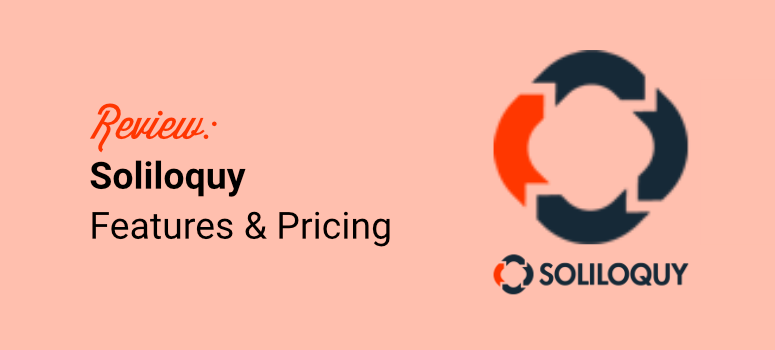
Are you wondering if Soliloquy is the right slider plugin for you?
WordPress sliders help you showcase content, such as images and videos, on your website to increase engagement. But Soliloquy goes a step further by also allowing you to create sliders from existing posts, pages, and custom post types.
In this Soliloquy review, we will look at different aspects of this slider plugin. We will focus on ease of use, features, customization, and more so that you can see if it is right for you.
Importance of Sliders
Sliders are great at helping you fully utilize the space on pages visually stunningly without cluttering your site. They help users find plenty of information on your site without scrolling through a page.
This can help you drive your marketing message home as soon as the user lands on your site, increasing your conversion rate.
To add to this, sliders can help you with storytelling and growing your brand awareness. You can easily control the narrative with the order in which you place your slides. This ensures you share your brand story how you want to.
As a result, this can help you connect better with your audience and create brand loyalty in the long run.
Here are other reasons to use sliders on your WordPress website.
- Content Highlighting: Sliders are great at highlighting key messages, promotions, or featured products/services. You can easily place them on the homepage or other important sections of your website.
- User Interaction: Most slider plugins come with navigation tools like arrows or pagination dots, and autoplay options. As a result, they provide interactive elements that can increase engagement and reduce bounce rates.
- Call to Action (CTA): Sliders can include clickable buttons or links on each slide, directing users to specific pages or actions. This can increase the interest users have in your business and improve conversion rates.
- SEO Benefits: Sliders can impact your SEO positively because they improve page load times, bounce rates, and user engagement metrics. These are some of the top factors that search engines consider important for ranking.
- Visual Appeal: Sliders can make a website visually engaging by showcasing multiple images or content pieces in a compact, dynamic manner. This can help attract and maintain visitors’ attention.
What’s Wrong With Most Sliders?
The main problem with sliders is that they’re too slow. A poorly-coded slider can significantly increase your page load time. As you know, speed is one of the most important factors in SEO. Not only can these other sliders hurt your site’s SEO, but they can also ruin the users’ experience.
Another issue is ease of use. Most WordPress sliders are quite complicated and come with tons of options packed in a poorly designed user interface. You’ll have to struggle with the slider to get it done right.
As you can see above, sliders can add a lot of value to your site. But since they are mainly used to add a lot of content in a small area, you can easily overwhelm your users if you do not use sliders properly.
As a result, you need a dependable, lightweight slider plugin to help you ensure your users get a great website experience.
Let us get into this Soliloquy review so that we can help you answer all the questions you have.
About Soliloquy
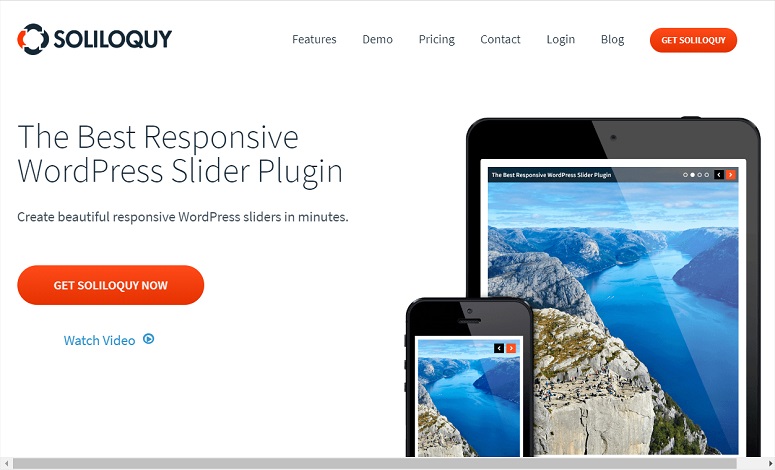
Soliloquy was originally created by Thomas Griffin. He and his team are the same masterminds behind OptinMonster, the best email marketing tool, and Envira Gallery, the best WordPress gallery plugin.
Soliloquy is one of the most popular WordPress slider plugins in the official WordPress plugin repository, with over 1 million downloads. Since its launch in 2012, Soliloquy has been helping bloggers, small businesses, and even Fortune 500 companies to create beautiful WordPress sliders.
Why does Soliloquy Stand Out?
Soliloquy can help you quickly create a slider using its drag and drop builder. It comes with plenty of slider themes and templates to help you get started.
You can create a slider from images like most slider plugins. But with Soliloquy, you can also add videos from YouTube, Vimeo, and Wistia to your slider. This process is quick and easy as you will just feed this slider plugin the video URL to add it will create your slider.
Even though it is not recommended, as it can cause performance issues, Soliloquy also allows you to add self-hosted videos from your WordPress library.
On top of this, you can use Soliloquy to turn your existing posts, pages, and custom post types into sliders. This is a great way to repurpose your content or present it to your audience in a different way. This feature also saves you time in creating sliders manually, giving you a good user experience.
As a result, Soliloquy sliders are great for sales pages, landing pages, and even for displaying your products from your WooCommerce store.
The best part is that you can combine both videos and images in your slides, giving you the flexibility and creative freedom you need.
Soliloquy Review: Easy and Powerful WordPress Slider Plugin

Now that you better understand Soliloquy, we will look at different aspects of this slider plugin. We have broken down this Soliloquy review into different sections to help you easily follow it.
If you want to read a particular section of this review, simply select one of the links below to skip to that section.
- Installation and Set Up
- Customization
- Ease of Use
- Features
- Documentation & support
- Pricing
- Pros & Cons
- FAQs
- Final Verdict
Installation and Set Up
Now, Soliloquy offers both a free and a pro plugin. You can start with the free plugin to test out the tool and see if it is right for you.
Soliloquy Lite can help you create beautiful video and image sliders for both desktop and mobile devices. It is lightweight and does not affect your site performance, allowing you to add high-resolution images and videos to your sliders.
To get the Soliloquy Lite, navigate to your WordPress plugin repository and use the search bar to find it. Then, install and activate it as you would any other plugin.
You can also head straight to WordPress.org and download the plugin manually.
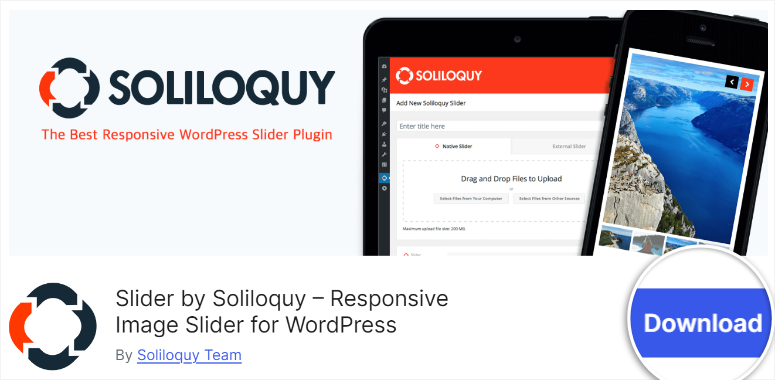
If you experience any issues, check out this post on how to install plugins.
On the other hand, if you want the pro version of Soliloquy, go to its official website and select a plan. Soliloquy Pro plugin can help you create PDF sliders, image protection, WooCommerce integration, and more.
This slider plugin offers 4 plans, ensuring you can easily get a package that suits your needs and budget.
But whether you are getting the free or premium plugin, Soliloquy ensures that the installation and setup are easy and fast.
Let us show you how.
Once you purchase a plan, you will be redirected to the Soliloquy Account dashboard. Here, copy the “License Key” in the Overview tab.
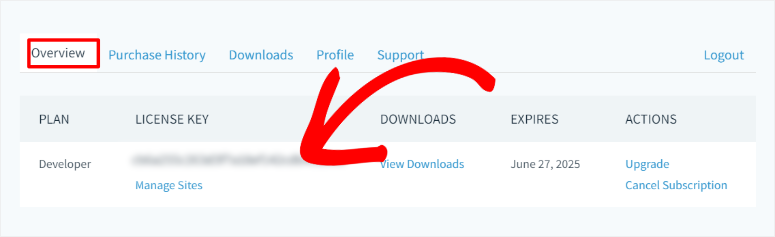
Then, move to the Downloads tab, where you will see different downloadable files depending on the plan you have purchased. Find the plugin download link and save the file on your PC.
You will also see your License Key at the top of the page in case you missed it in the Overview tab.
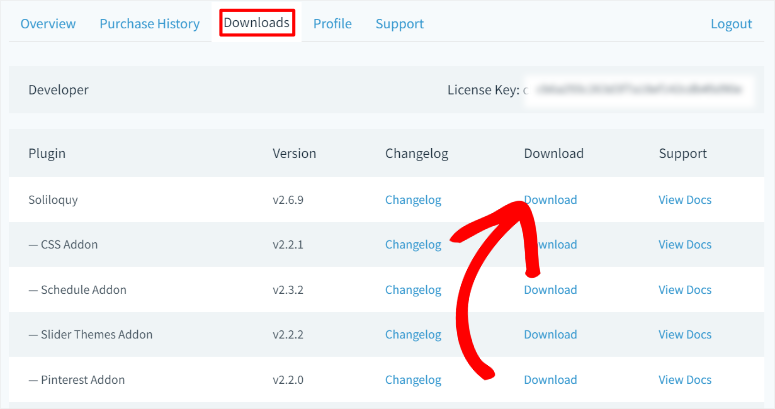
Now, all that is left to do is head to your WordPress dashboard and install the plugin.
To do this, navigate to Plugins » Add New Plugin to upload and install the plugin. After this, activate it as you would any other plugin, and the Soliloquy menu option should appear next.
Next, move to Soliloquy » Settings and paste the License Key you copied earlier. Finally, hit “Verify Key,” and just like that you are ready to use Soliloquy.

This is a very easy and quick process and should take you about 5 minutes.
Customization
Now, even though Soliloquy is a lightweight plugin, it comes with powerful customization options. First, below the License Key text bar in the Soliloquy » Setting page, you get options to customize your sliders.
You can set “New Slider Status” to Published, which makes the slide live once you hit published on the slider builder page. If you set it as Draft, you can review the slides before they go live, giving you an opportunity to control the slides on your site.
On this page, you can also set up “New Slide” position to After or Before Existing Slides. This can help you quickly arrange or update your slides to ensure you have more control over the story you want to tell.
Finally, you can position your slides using the “Default View Position’ dropdown, where you can select Grid or List.
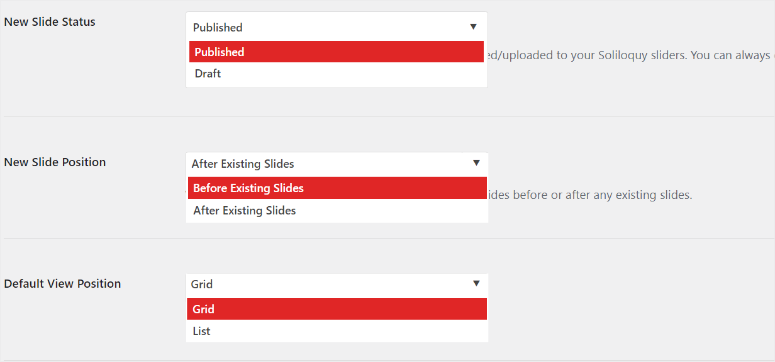
But, with Soliloquy, you can also customize your slider individually during the building stage.
This ensures that each of your sliders is unique and fits the purpose of the page. To do this, first access your slider building page.
To do this, go to Soliloquy » Add New and head to the slider settings below the file upload area to locate Configuration.
Here, you can set up the slider theme and choose between Base and Classic. You can also set the Image size using a dropdown menu and slider dimensions by typing them in.
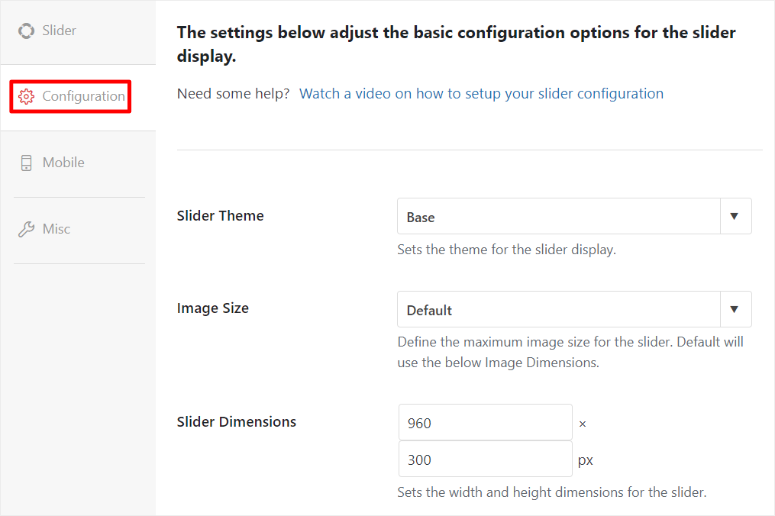
To improve user experience, use a checkbox to automatically crop images in the slider based on the dimensions you set. You can also enable Adaptive Height, which comes in handy in ensuring that your individual slides adapt smoothly to the slider.
Apart from this, you can customize the sider position on the page to center, left, right, and none.
If you want to add captions to your slider, Soliloquy allows you to set their position to bottom, top, left, and right. Since the margin between sliders also affects the position, this WordPress slider plugin allows you to manually add the slider gutter in pixels.
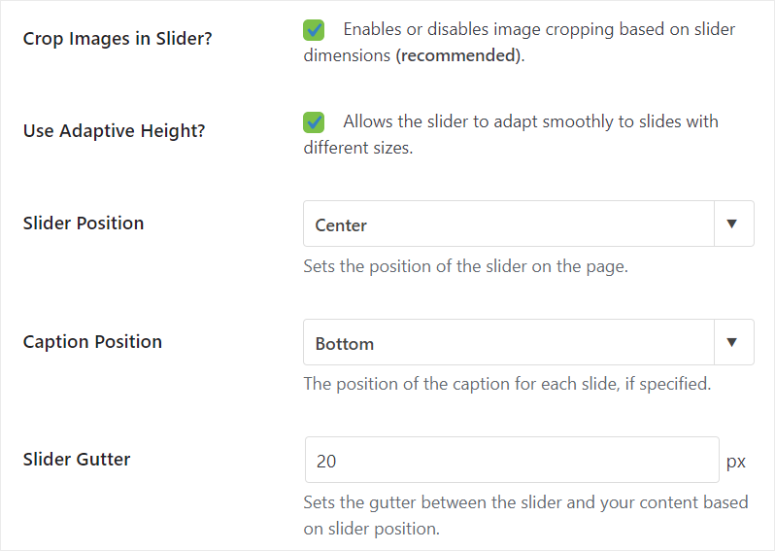
The success of your WordPress sliders is often affected by navigation options.
The good thing is that Soliloquy offers many navigation options that you can switch on and off with checkboxes. Plus, you can also enable or disable navigation entirely with a checkbox.
Some of the slider navigation options you can set up here include:
- Arrows
- Keyboard Navigation
- Mousewheel navigation
You can also make your slider loop, autostart, and add pause/play buttons with checkboxes, making it super easy to add slider functionalities with Soliloquy.
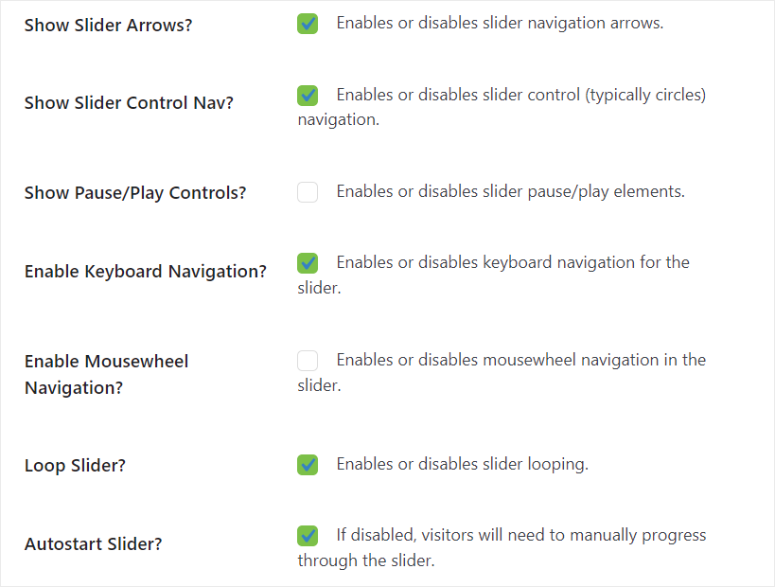
Now, Soliloquy allows you to add slider animations as well.
For example, once you enable Autostart Slider, you can place a delay in the slider transition in milliseconds before it starts playing automatically.
To make the transition visually appealing, you can add Slider Translation and choose between, Fade, Scroll Horizontally, Scroll Vertically, and Ticker.
By setting up, Caption Transition Delay, Slider Transition Duration, and Slider Transition Speed, you can make your slider truly a hands-free experience.
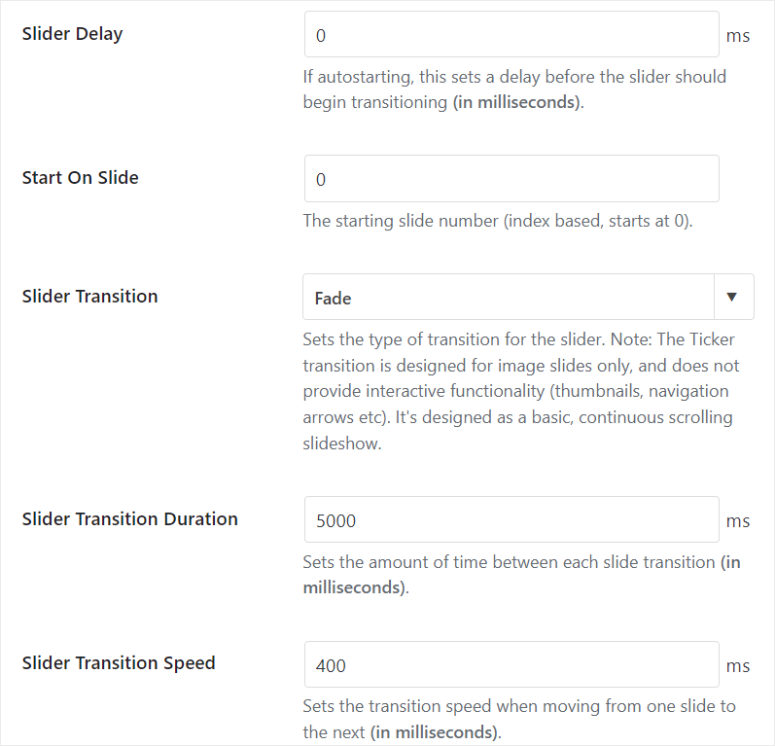
Because you can add videos with Soliloquy, you can also customize their appearance in the slider.
For example, you can enable “Autoplay Video” to start the video the moment a user lands on the page. But you can make the experience more user-friendly by enabling Pause on Hover so that the video stops playing when a user places their mouse over it.
Or enable Pause on Navigation so that the video stops playing once the user uses the slider navigation options.
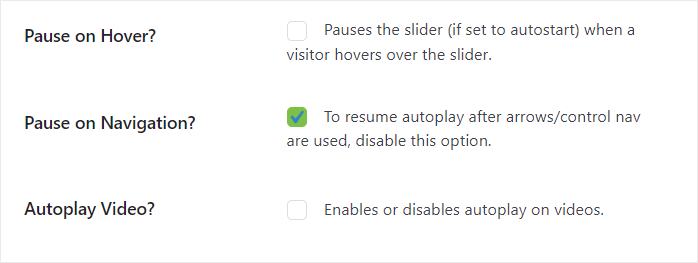
As you have seen, it is super easy to customize your sliders with Soliloquy. You will mostly use checkboxes and dropdown menus, ensuring even beginners can use this slider plugin.
Ease of Use
While reviewing Soliloquy, we noticed that its slider builder looks like the Classic WordPress Editor.
You will find the Publish, Save, and Preview buttons on the right and the upload area, which also resembles the WordPress library, in the center. As a result, you will not experience a learning curve while using this slider plugin.
You can also add different types of sliders conveniently from the same spot.
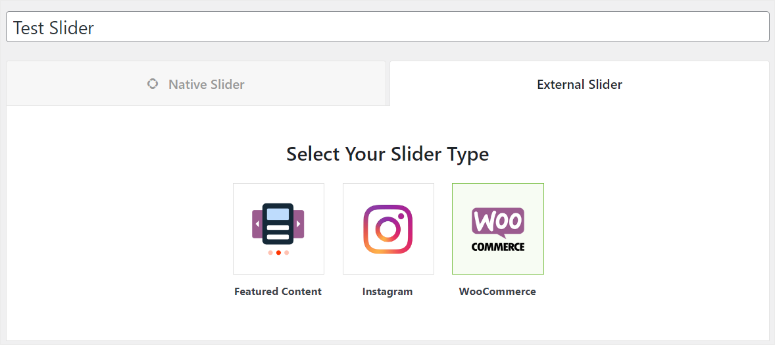
The upload area comes with a Native Slider tab, which allows you to add videos from your computer or from your WordPress library. You can select multiple files from both your PC or your WordPress library, and Soliloquy will add them in the order you selected them.
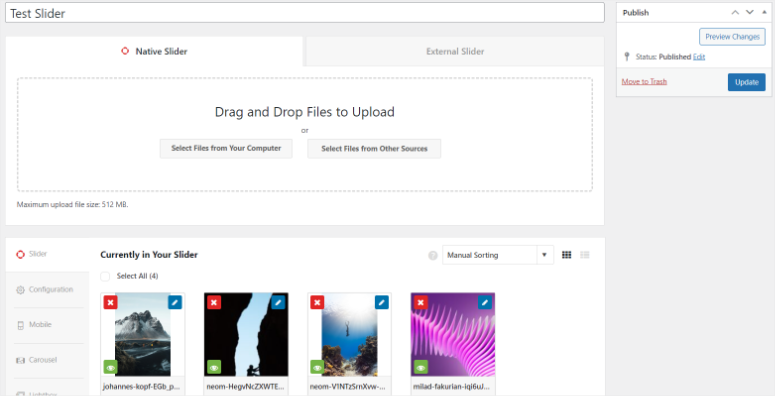
To add to this, you can also upload videos using the same upload area.
All you have to do is add the Title, Video URL, Image URL, and Caption. You do not need to download and reupload videos, saving your storage space and time.
For SEO purposes, you can add am ATL text to your videos, to ensure that search engines can crawl them. This can also help you promote your videos from other platforms, helping you grow your channels.
You also get buttons to manually upload the video and image from your PC.
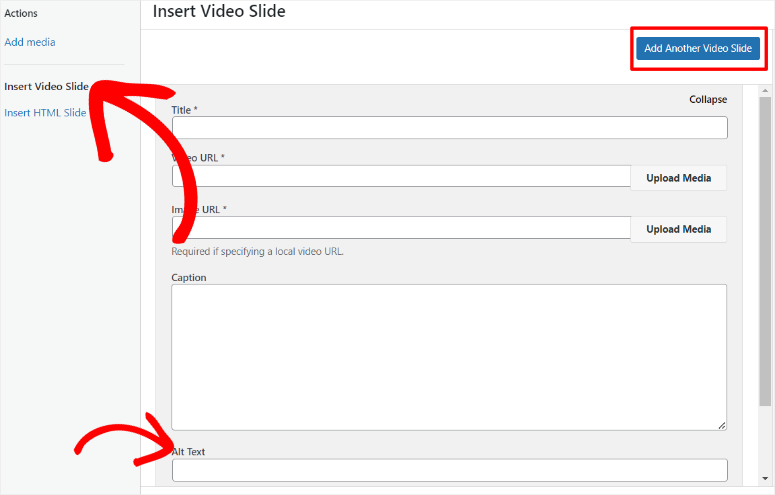
If you have coding experience, Soliloquy allows you to add HTML slides to your WordPress site. You get an HTML Slide Title area and the HTML Slide Code area to add use.
You can also use an External Slider feature to populate your slider with your posts or pages.
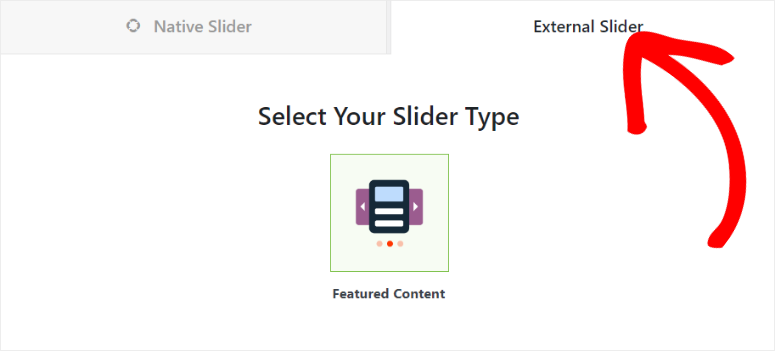
You will use dropdown menus to determine which of your posts you want to include or exclude in your slider. To give more details about the page or post you are adding to the slider, Soliloquy allows you to add the Post Excerpt and set the number of words for it.
To add to this, you can turn your post and page sliders into CTA buttons by adding a link to the image and title to redirect your users to the post itself. And if you want to increase your click-through rate, you can customize the Read More Text to fit your audience.
Now, in case the system is unable to locate or retrieve an image URL for a post, Soliloquy has a solution. You can add the “Fallback Image URL,” which is used instead if no image URL can be found for a post.
This can improve the user experience by ensuring your users always land on a working page.
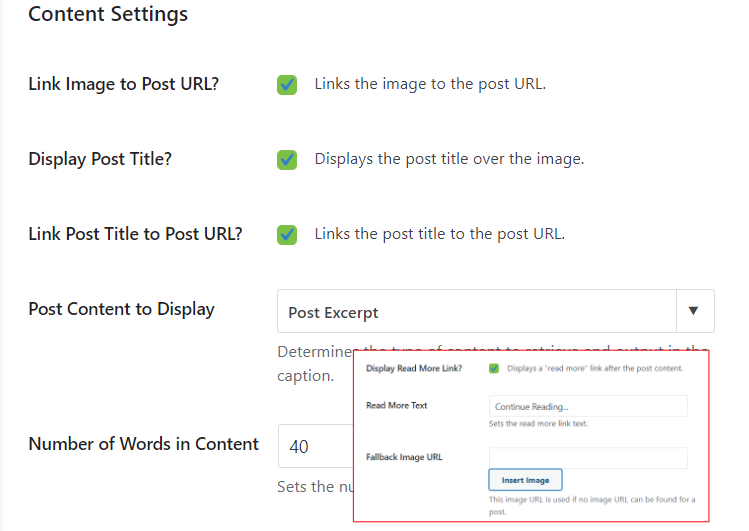
Once your slider is ready, you can add it to your site in minutes. Use a Soliloquy block or shortcode to add the slider to any page, post, or widget-ready area on your site. This ensures that your sliders are placed exactly where you want them without issues.
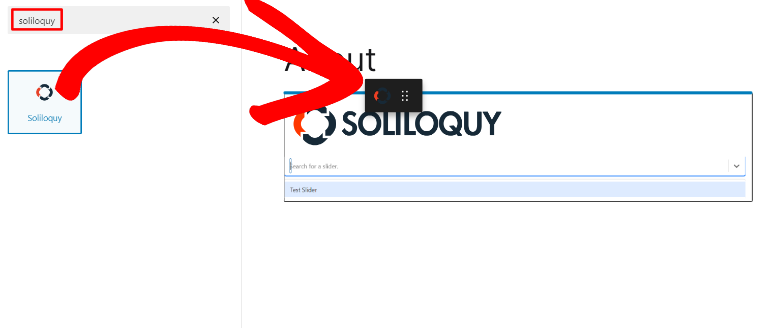
Features
As mentioned, Soliloquy is a lightweight plugin built for performance. So how can it offer so many features?
The solution is by using addons. Instead of having many features and bulking up the main plugin, Soliloquy addons ensure you only install the features you want.
In order to access the features below, you will need to go to Soliloquy » Addons and install what you need.
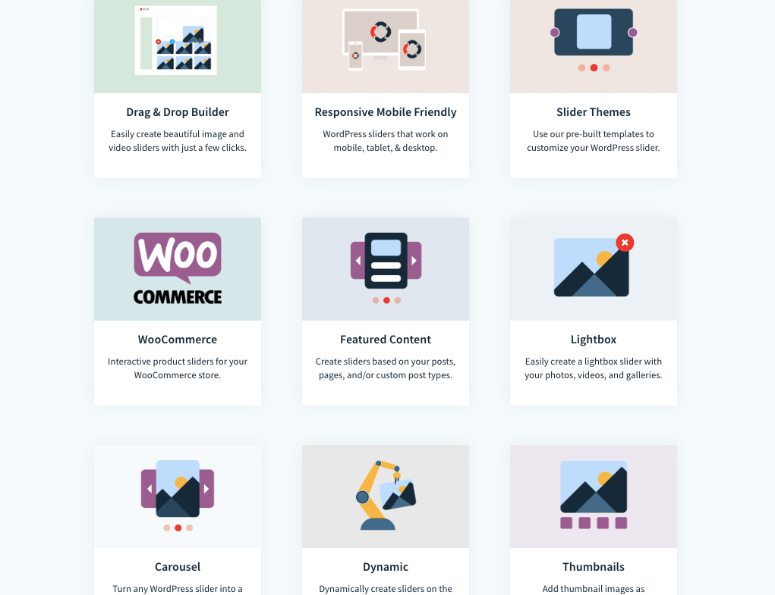
1. Thumbnail Navigation
As you have seen above, Soliloquy offers amazing navigation options. But the navigation feature that stands out for us is thumbnail navigation which is especially handy when you create a large slider.
With the thumbnail navigation addon, your users can easily skip to the exact slide they want in the slider. You can also customize your thumbnail navigation to below or above the slider to make it user-friendly for your audience.
But since thumbnails are images, they can easily disorganize your slider. As a result, you can set the minimum and maximum number of thumbnails that you want to display at a go.
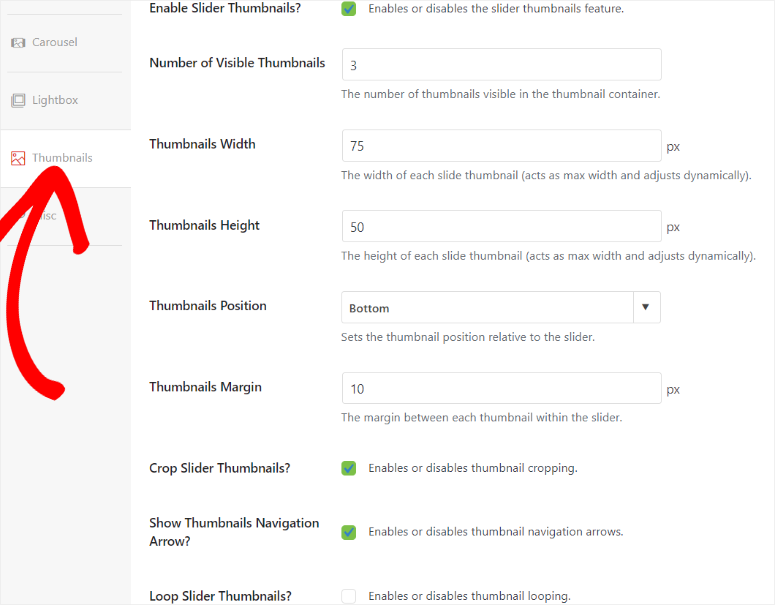
To top it off, Soliloquy thumbnail navigation is responsive and ensures a great experience for your users regardless of screen size.
2. LightBox Popups
As mentioned, one of the main uses of sliders is to add plenty of content in a small section. Sometimes, even if you organize your slides perfectly, it can be a little difficult for some people to view.
As a solution, Soliloquy offers lightbox popups. After you set up this addon, your users can expand the image or video in the slide to cover the page entire page. This feature also blurs the background so that your users can only focus on the expanded media file.
You can customize your lightbox popup with themes such as Base, Classic, Karisma, Metro, and Karma. You can also opt to add a Super Sized lightbox popup for a better user experience. This is particularly useful for video sliders.
If you want to provide some more context, Soliloquy allows you to add a lightbox caption.
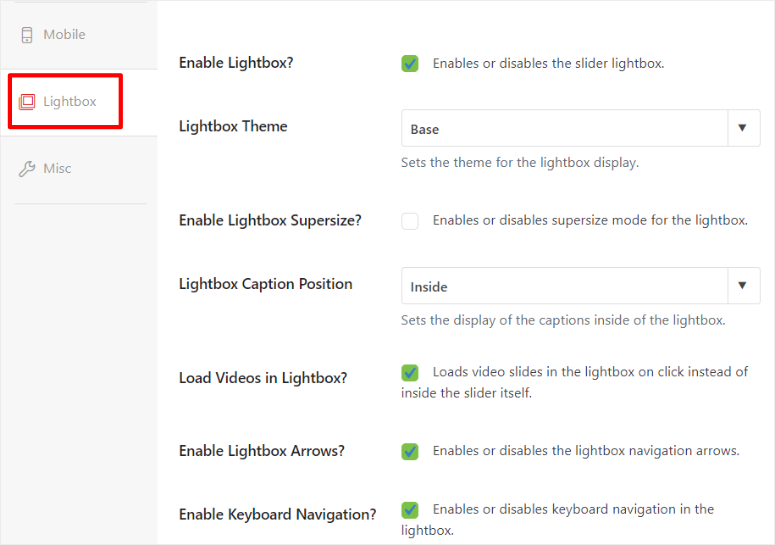
3. Turn PDFs into Sliders
PDfs are a great way to share information and, as a result, can be effective lead magnets. The only issue with PDFs is that your users need to download them to view them. This extra step can discourage some of your users from accessing the PDF.
A good solution to this is using Soliloquy to display the PDF pages. This way, your users can conveniently access it right on your site without downloading it.
If you are using your PDFs as a lead magnet, you can use a slider to give your users a preview of what it contains. This will encourage them to download it, increasing conversion rates.
If you turn your PDfs to sliders with Soliloquy, they will maintain their original format, fonts, and images. Plus, each PDF page will be converted into a slide. This ensures you do not need to further edit the PDF after converting it into a slide.
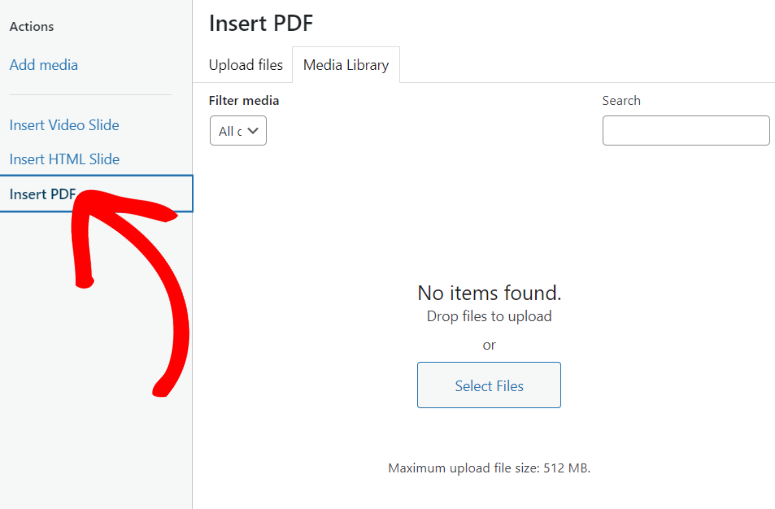
The best part is your PDF sliders will be responsive, so your users can view them on any device without issues.
4. Add Instagram Pictures to Slider
Soliloquy offers an Instagram addon that lets you pull pictures from your Instagram account and add them to your slider, turning it into a feed.
As a feed, your slider is updated every time you add new images to your Instagram account. To add to that you can add as many Instagram images to your slider as you want. You can randomize the slide sequence for your users as well. This ensures your slider is always fresh and makes it easy to manage.
As a result, you do not need to manually upload your Instagram pictures to your WordPress Library, saving you time and storage space. You can add a caption to each Instagram slider and also add a link to the original post, helping you grow your social media using your website.
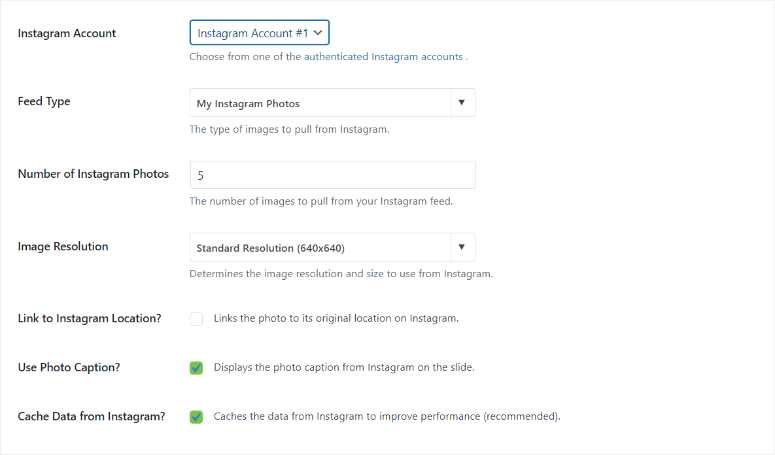
To ensure that the high-resolution images from your Instagram page do not affect your site performance, Soliloquy caches the data every 12 hours.
5. Custom Carousel
Carousels are one of the best ways to organize and display sliders. With Soliloquy, you can set up custom carousel sliders where you can personalize their width, height and image margins.
This slider plugin also makes it super easy to navigate the slides in the carousel. You can set how many images can be viewed at a go in the carousel. In fact, you can customize how many slides your user moves when they select the navigation buttons.
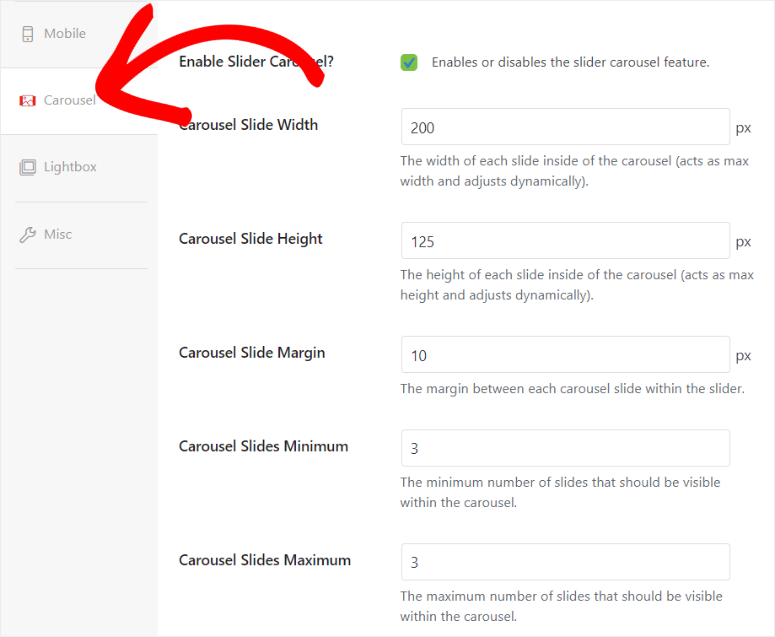
6. Turn Products into Sliders
Using the WooCommerce integration addon, you can use Sololiquy to turn your eCommerce products into beautiful, responsive sliders.
This can help you promote a variety of products in a compact, visually appealing format. You can filter products by category, price, availability, or other criteria. You can also customize how you display your products in the slider. For example, you can have just the image, the image with a title, or a linked excerpt.
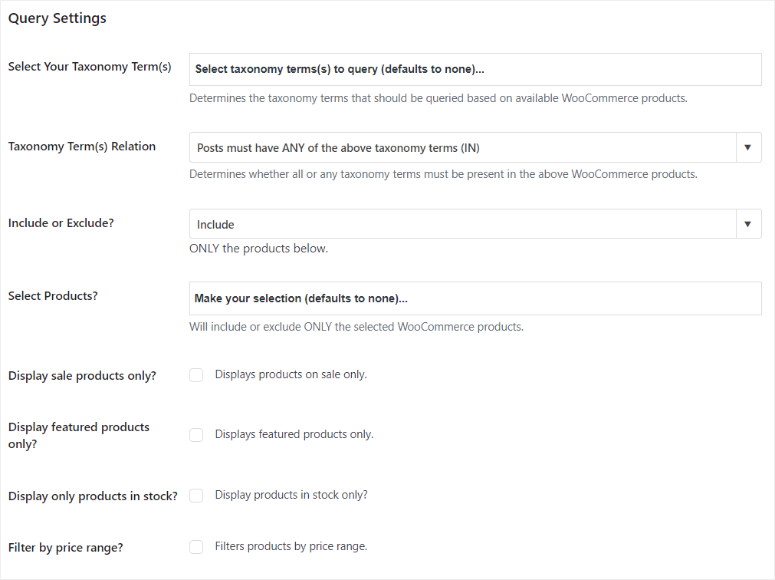
7. Image Protection
The Image Protection addon allows you to disable right-clicking in both slider and lightbox views to prevent visitors from downloading your images.
This is particularly useful for protecting original content from being copied and used without permission. It is very simple to activate this feature with Soliloquy. After you install the plugin, the protection applies to all new sliders. For older sliders, you will need to activate it in the slider settings with a checkbox.
Here are other features you can expect from the Soliloquy plugin.
- Dynamic Sliders: You can create sliders from specific groups of images without needing to re-upload them manually. This allows you to easily generate sliders from sources such as folders, NextGEN Galleries, testimonials, or images attached to specific posts. All you have to do is write a custom shortcode to specify the content you want in your slider. This shortcode can be added to any page, post, or widget-ready area, enabling Soliloquy to dynamically create the slider.
- Pinterest Pin It Button: This feature allows you to add Pinterest “Pin It” buttons to your slider images, both in slider view and lightbox view. You can customize the Pin it button with different colors like gray, red, and white and position the button at any corner of the images. This customized Pin It button makes it easy for visitors to pin your images to Pinterest. In turn, this increases the visibility and shareability of your content on this social media platform.
- Schedule Sliders: With this addon, you can display specific sliders or slides for a set period by adding the start and end dates. This makes scheduled sliders perfect for time-sensitive promotions like holiday sales or featured specials.
Documentation & support
If you are looking at how sliders work, then look no further than the Soliloquy homepage. The website uses sliders to show you the plugin features, testimonials, and sites using Soliloquy, making it the perfect practical demo.
Now, you can access the documentation page through the homepage if you are logged into your Soliloquy account. Or in the footer notes if you do not have a plan. These dynamic menus ensure that each user gets options that are most useful to them, improving user experience.
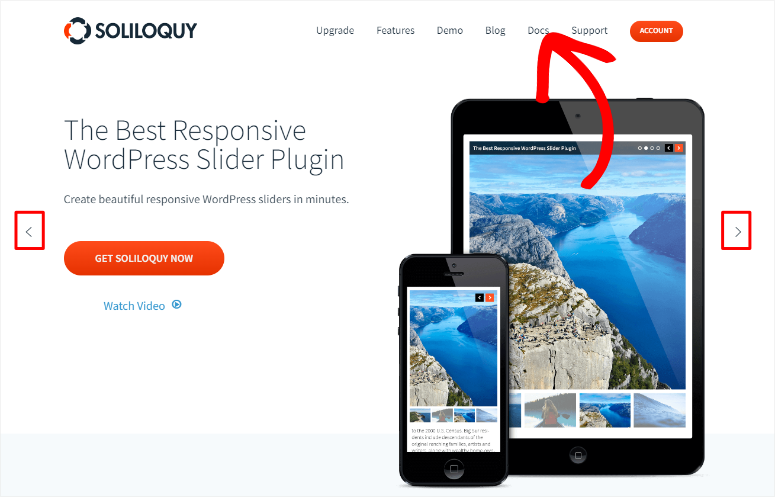
Once you select Documentation, you will be redirected to a page with articles placed on tiles and in different categories. Each of these categories has the number of articles clearly displayed, a search bar, and a “Most Popular” section to help you get a quick overview of the documentation.
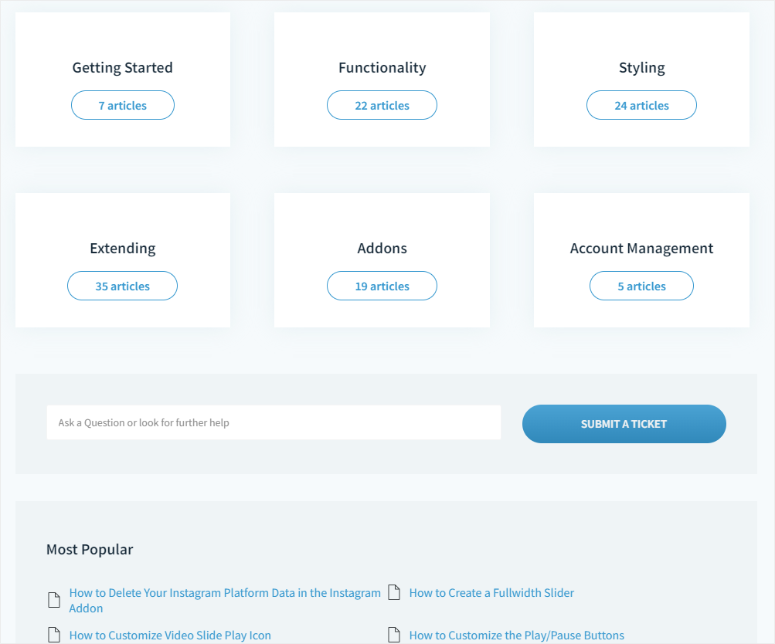
When you select one of the tabs, for example, “Get Started,” you open a page with all the articles in the category listed in order. This can help you easily follow the tutorial step by step so you do not get lost or confused. On this page, you will also see the most popular articles in the category and a search bar as well.
Each article is well written with plenty of details and screenshots to make sure you properly understand what to do. But they are also easy to read, allowing even beginners to understand how to use this plugin.
But what if you still need help after reading the documentation?
If you are not logged into your Soliloquy account, you can only contact the support team through a contact form. This form is simple. All you need to do is provide your contact details, select a topic from the dropdown menu, and type in your message to support.
Once you log into your Soliloquy account, you can access support by submitting a ticket under the “Support” tab.
This ticketing form is also simple and comes prefilled with the information you signed up with. So all you have to do is mark an option in the “how Can We Help Today” section and type in your message in the box provided below.
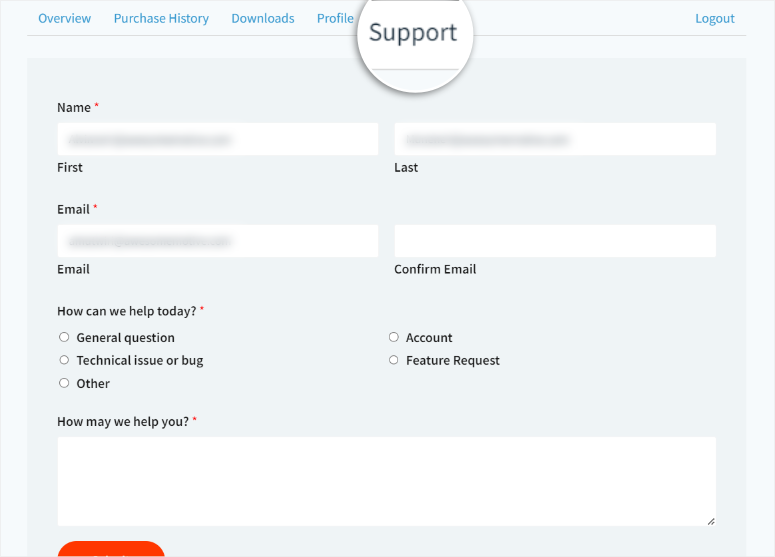
To add to this, you can also access documentation of the different addons and the Soliloquy plugin in your account. To do this, navigate to the Downloads tab, then select “View Docs” next to the tool you want to view documentation for.
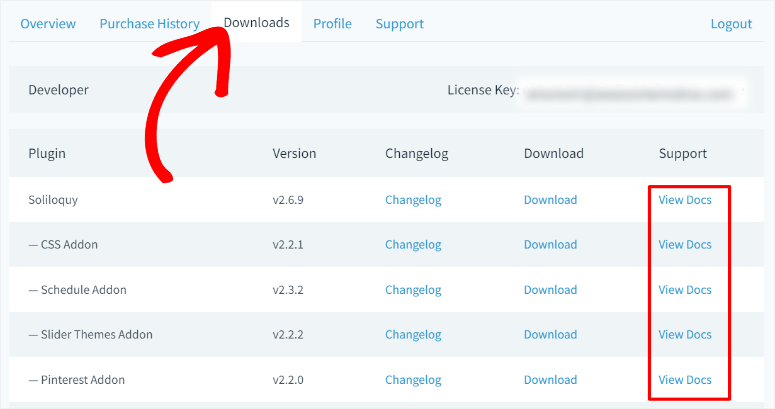
Soliloquy Pricing
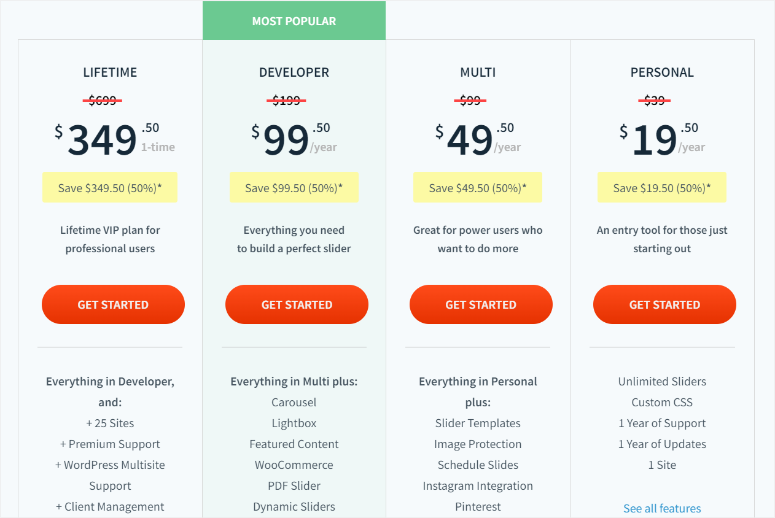
As mentioned, Soliloquy offers a free plugin that you can first use to test out if this slider plugin is right for you. But you also get 4 premium plans which offer more features.
- Personal Plan: Starts from $19.50 a year and can only be used on 1 site. You can create unlimited sliders. With this plan, you can customize your sliders using the CSS addon to match your brand.
- Multi Plan: Starts from $49.50 a year and can be used on 3 sites. You get everything you get in the Personal Plan, and other features like Instagram Sliders, templates, image protection, and more.
- Developer Plan: Starts from $99 a year and can be used on 25 sites. In addition to features you get on lower plans, you also get lightboxs, carousels, PDF sliders, and more.
- Lifetime plan: You will make a one-time purchase of $349.50. With this plan, you get additional features like WordPress multisite support, client management, and lifetime updates.
There’s a 14-day money-back guarantee on all plans. We should also mention that prices may vary during sale periods like Black Friday, Christmas, and New Year’s.
Pros & Cons
Pros:
- Free and premium plans available
- Easy drag and drop builder
- Lightweight, doesn’t slow down site
- Multiple slider themes
- Integrates with YouTube, Vimeo, Wistia
- SEO-friendly features
- Responsive sliders on all devices
- Dynamic sliders support
- Turn PDFs into sliders for easy view
- WooCommerce integration
- Customizable navigation options
- Add social media feeds to sliders
- Protect images from being downloaded
Cons:
- Limited features in free plan
FAQs: Soliloquy Review
Why Does the Soliloquy plugin have so many addons?
Soliloquy uses addons to keep the core plugin lightweight. This approach allows you to install only the features you need. This ensures better performance and customization flexibility without bloating the main plugin.
Is Soliloquy free?
Yes, Soliloquy offers a free lite version that lets you create basic image and video sliders. But, to access advanced functionalities like lightbox popups, dynamic sliders, and WooCommerce integration, you need to purchase one of the premium plans.
Which is the fastest slider plugin?
Soliloquy is renowned for its speed and performance. It’s designed to be lightweight, ensuring it doesn’t slow down your website. Its efficient coding and performance-optimized features make it the fastest slider plugin available.
Can search engines crawl sliders?
Yes, search engines can crawl sliders created with well-codded slider plugins. For example, Soliloquy includes SEO-friendly features like ALT text for images, captions, and clean HTML markup. These features help search engines index the content within the sliders effectively.
Final Verdict
Soliloquy is an excellent choice for anyone looking to add visually appealing and interactive sliders to their WordPress site.
Its ease of use, powerful customization options, and lightweight design make it perfect for both beginners and advanced users. It comes with features like drag-and-drop building, video integration, and a wide array of addons for added functionality.
Soliloquy WordPress slider plugin stands out as a reliable and versatile slider plugin that enhances user engagement without compromising site performance.
The most amazing feature of Soliloquy is the speed. Sliders created with Soliloquy load incredibly quickly. The difference is clearly noticeable and will be appreciated by your users.
We didn’t just stop there; we actually created sliders with the same images using other plugins and ran tests between them. Here are our results:
| Slider Plugin | Page Load time | Requests | Page size |
|---|---|---|---|
| Soliloquy | 1.34 secs | 26 | 945 KB |
| Nivo Slider | 2.12 secs | 29 | 1 MB |
| Meteor | 2.32 secs | 27 | 1.2 MB |
| Revolution Slider | 2.25 secs | 29 | 1 MB |
| LayerSlider | 2.12 secs | 30 | 975 KB |
As you can see in the above scores, Soliloquy was the fastest-loading WordPress slider in our tests.
Soliloquy loads your cover slide first, and then the rest of the slides are loaded asynchronously. It’s not just fast on tests, it feels fast to your visitors too.
Considering the bloat packaged in other slider plugins, we found Soliloquy to be a blessing. It’s incredibly fast, has rock-solid code, and a clean user interface. It’s definitely 1 of the most easy-to-use WordPress plugins we’ve ever seen.
Well done! We hope you enjoyed reading this Soliloquy review. If you are looking for slider plugin alternatives, here is a list of 10 best WordPress slider plugins.
To add to that, here are other articles you may be interested in reading.
- How to Properly Create a Multimedia Slider in WordPress
- 6 Best Image Optimization Plugins for WordPress (Compared)
- 11 Best Instagram Plugins for WordPress
The first article will show you how to create multimedia sliders in WordPress. The next post lists 6 of the best image optimization plugins. While the last article highlights the best Instagram plugins for WordPress.
With that said, we think it rightfully deserves the title of the best WordPress slider plugin on the market. We give it 5/5 stars! Here’s the breakdown of our review scores:




 5.0 / 5.0
5.0 / 5.0



 5.0 / 5.0
5.0 / 5.0



 5.0 / 5.0
5.0 / 5.0



 5.0 / 5.0
5.0 / 5.0



 5.0 / 5.0
5.0 / 5.0



 5.0 / 5.0
5.0 / 5.0
Soliloquy offers no discount price to keep the yearly subscription, so it’s $99 every year. Also Soliloquy does not send reminder emails to let you know that your subscription is going to renew, they just renew it without warning you. Plugin would be awesome if it was half the cost to keep the subscription each year, otherwise it’s not even close to being worth it.
The “free” version is garbage. It gives you no flexibility at all.
Soliloquy still doesn’t offer `srcset` support (which has been in the WP core since v4.4) or lazy loading. If you want to display a dozen or more high-quality images in a slider, page speed will suffer greatly with this plugin compared to others.
Soliloquy also doesn’t allow you to upload separate images per responsive breakpoint as other plugins will. This means you’re stuck with whatever automated mobile crop it happens to churn out for you. If you opt out of having it create such a mobile crop, you’re gonna be sending full-size images to your mobile users. No good.
Soliloquy is okay at best. It absolutely is not “the best” — especially in 2019. It’s easy to use, yes, but this review only pokes at it and doesn’t go into enough detail to show what using this plugin is actually like. Maybe that was the point…
I’m also grandfathered into a lifetime license, so I had no idea this was no longer an option. Paying repeatedly for a plugin so lacking in features is not a good use of your money. It needs a v3.0 to reach basic feature parity with its competition, but I highly doubt it’s coming.
He which slider plugin would you recommend?
They do NOT offer Lifetime license any more. This would be a pricey plugin if I didn’t already own a lifetimer.
This plugin is awesome but $99 to add carousel is just plain extortion.