
Are you in search of a reliable WordPress backup plugin to take regular backups of your site?
Backups act like a safety net for your website. Whenever your website crashes for any reason, you can quickly restore your site. But you need to make sure your backup has the latest changes or you could lose important data. A good backup plugin will make sure your backup copy is as recent as it can be.
Below, we’ve selected the best WordPress backup plugins in the market. We’ll also help you choose the right one for your website.
Choosing a Good WordPress Backup Plugin
Before using our services, many of our clients used to use backups form their hosting provider. You can do that, especially if it’s a part of your web hosting package or is included for free. But we always advise to have an independent backup.
In the event that there’s a problem with your hosting server or you’re unable to access your wp-admin panel, you’ll want your own backup to restore or migrate your site.
This is why you should always use a backup plugin. There are plenty of backup plugins available for WordPress but it’s easy to spot the great ones if you know what to look for.
A good backup plugin not only makes it easy to back up your site but also makes it easy to restore it when the time comes.
Aside from that, here’s what we recommend in a good backup plugin:
- Complete website backup: Your backup copy needs to include your website files and database. You may think this is a given, but there are quite a few plugins that only backup your files and not the database. So you need to make sure that it takes a complete backup of all your website data.
- Incremental backups: Backing up your site can put a heavy load on your server. This can slow down your website while the process takes place. But if the plugin uses incremental technology, then it breaks down your website into small chunks and creates a copy of your site without putting any load on your server.
- Safe storage: A backup stores all your website data including sensitive information. So just like you protect your website, you need to protect your backup by encrypting it and storing it in safe locations. Look for plugins that offer auto encryption and multiple storage locations.
- Offsite storage: Some plugins and hosts offer backups but they store the copy on the same server as your website. So if your server goes down, you lose both your website and your backup. It’s safer to have a copy stored offsite on another server or local storage.
- Scheduled backups: If you want to save recent changes regularly, the best way to do so is by scheduling backups to run on their own. This means new backups will be taken automatically at regular intervals.
- Real-Time backups: If you run an online store, then you need real-time backups. This will ensure that every new order placed will be stored immediately so you won’t lose any transaction information. A good backup plugin will backup only the change and add it to the backup copy instead of running an entire backup each time.
- Responsive support: When it comes to backups, more often than not, you’ll need to contact the plugin’s support team to overcome issues you may face with setup, backup, and restore processes. Make sure your plugin is backed by a reliable support team.
Check out this article for a full breakdown of the importance of site backups.
Keeping these factors in mind, it’s time to take a look at the best WordPress backup plugins on the market.
The Best WordPress Backup Plugins
Below are the best backup plugins that are reliable and feature-rich to give you peace of mind knowing that your live site is always safe.
1. Duplicator
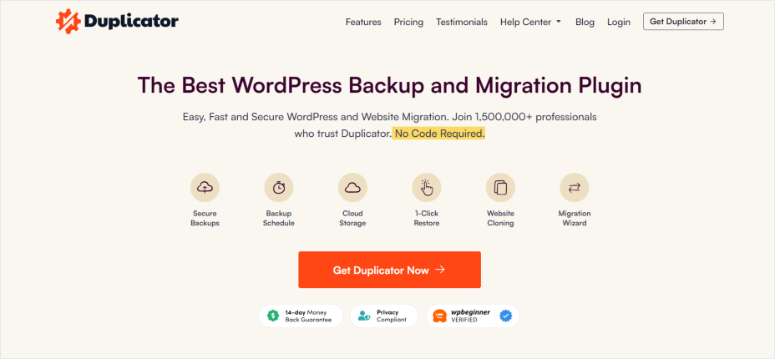
Duplicator is hands down the best backup plugin for WordPress. It’s user-friendly and affordable. It makes it easy to back up all your WordPress files in zip format, so you can download them offline and store them locally. The plugin also supports cloud storage to Dropbox, Google Drive, OneDrive, Amazon S3, and more.
Duplicator allows you to schedule backups, send them to cloud storage, and send yourself email notifications. This makes it great for both beginners and advanced WordPress users.
It’s also one of the best plugins to migrate across the same or different servers. Once you create a Duplicator package, you can use it to overwrite an old site with just 1 click. Your new pages will be published on your new domain and ready to browse in an instant!
One of the unique advantages of using Duplicator is its ability to clone your pre-configured sites.
Rather than manually configuring your favorite themes or plugins, Duplicator allows you to configure a single site and bundle it up. This way, you can migrate your pre-configured WordPress sites to different locations and carry out one-click restoration, eliminating the need for reworking. As a result, Duplicator is the best WordPress multisite backup plugin.
The plugin is one of the most popular backup solutions with 1+ million active installs.
Key features
- Unlimited scheduled and immediate backups
- Manual backups available
- Cloud storage service to Amazon S3, Google Drive, Dropbox, and more
- Include or exclude specific file backups
- Choose backup limits to avoid maxing storage space
- Email notifications and alerts for backup issues and errors
- Migrate site with ease
- Zero downtime migration
- Multisite support
Cost: You can get a free version in the WordPress.org repository. Duplicator Pro starts at $49.50 per year for the basic plan.
Check out the latest Duplicator review here.
Get started with Duplicator today.
2. UpdraftPlus
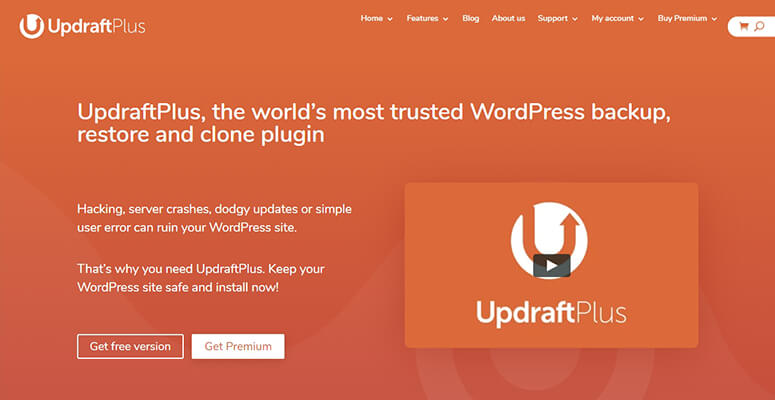
UpdraftPlus is another good WordPress backup plugin on the market because of its ease of use. It’s been rated the most popular backup solution for WordPress and is trusted by over 3 million WordPress sites.
Even with the free version of the plugin, you can easily set up manual or scheduled backups of your website – files, database, plugins, and themes included. This is a great option for beginners, but as your website grows, you’ll want to enhance the core functionalities with their premium version.
With Updraft Plus Premium, you’ll get incremental backups that are stored in multiple offsite backup locations. It will even automatically back up your website before you run any updates.
When you need to restore your site, you can do it with minimal technical knowledge.
Best of all, it supports multiple cloud storage options including Google Drive, Microsoft OneDrive, Microsoft Azure, Rackspace Cloud, Dropbox, and Amazon S3. And it lets you encrypt sensitive databases to keep your information safe. You can also choose to password-protect UpdraftPlus so only trusted users can access your backups.
Key features
- Incremental backups that can be done manually or scheduled
- Plenty of addons to extend functionality
- Secure storage options
- Restore backups from your control panel
- Cloning and migration
Cost: The basic version is free. Premium plans start at $70 per year.
Check out the latest UpdraftPlus Review here.
Get started with UpdraftPlus today.
3. Solid Backups
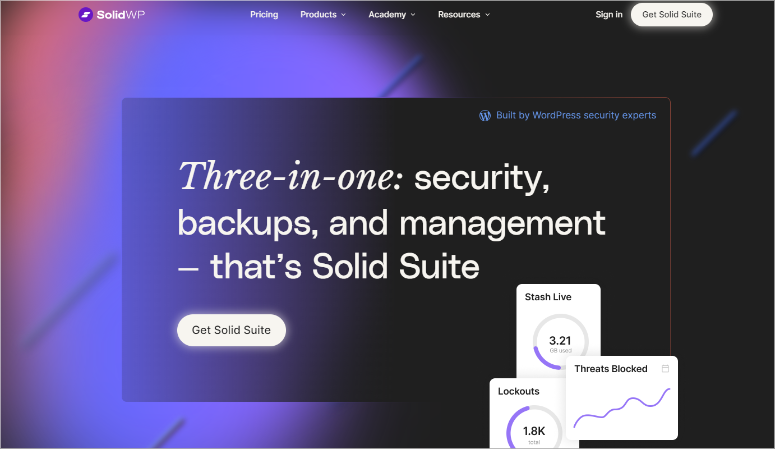
Solid Backups, formally Backupbuddy, has been around since early 2010, protecting half a million WordPress websites.
With just a few clicks, this SolidWP product enables you to back up your entire website from your WordPress dashboard. You can schedule automatic backups, send your backup files to a remote secure location, and restore your files quickly.
The ability to repair and optimize your database is one of the unique features Backupbuddy (now Solid Backups) offers. With every plugin purchase, you will get 1 GB of free Stash Live storage (5GB on the Agency plan).
Stash Live continuously backs up your database changes such as new or modified posts, putting your mind at ease. Best of all, Stash Live works perfectly well even if your site is hosted on cheap shared hosting.
Key features
- Backup WordPress files and database
- Customize backup content
- Scheduled automatic backups
- Easy restore process
- Offsite secure backup storage and download options
- Real-time backup feature
- WordPress migration to new host, domain, or URL
- Cloning and staging
Read more: Solid Backups’ Full Review »
For a better comparison, check out this article on Duplicator Vs. UpdraftPlus Vs. Solid Backups.
Cost: Starts at $99 per year for a single site license and 1GB of Stash storage space.
Get started with Solid Backups today.
4. Jetpack Backups

Jetpack Backups by Automattic is an automated backup plugin for WordPress. It automatically saves your site changes in the backup, so when your website crashes, you do a full site restore to the most recent version with one click.
Added to that, Jetpack Backups has a mobile app that lets you restore your website from anywhere at any time.
With this backup tool, your website will be back to normal in just a few minutes. If you don’t like the updates on your site, you can also revert changes to an earlier version.
It even provides an activity log to record the actions taken on your site. This way, you’ll know who’s responsible for breaking it.
Jetpack Backups is one of the best options for WooCommerce sites. It lets you restore your site to any past state while keeping all orders and products up to date.
It’s worth mentioning that in 2016, VaultPress merged with Jetpack. So all VaultPress subscriptions were combined with Jetpack and you can only subscribe directly to Jetpack now.
Key features
- Complete website backup with incremental technology
- Restore site from anywhere through desktop or mobile app
- Unlimited backup archive
- Supports WooCommerce customer and order data
- Real-time backups and automated daily backups
- Restore even if your site is offline
- Storage on multiple offsite servers
- Best in class support
Cost: The pricing for backup plans start at $4.77 per month if you bill annually. The complete Jetpack suit costs $47.97 per month (billed annually). Monthly plans come with a 7-day money-back guarantee
Get started with Jetpack Backups today.
5. WP Time Capsule
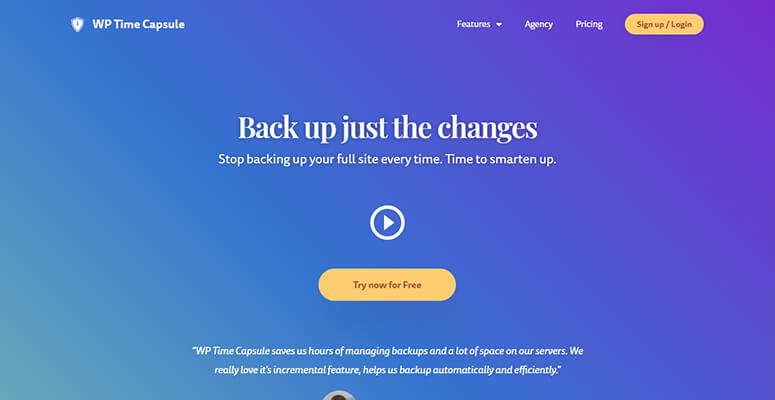
WP Time Capsule is a perfect solution for you if you want to back up only your recent files, and not your entire WordPress site. You’ll be able to back up your website to your favorite cloud storage sites like Google Drive, Dropbox, or Amazon S3.
The main benefit of WP Time Capsule is that it consumes considerably fewer server resources since it doesn’t compress and zip your backup files.
To get started with this plugin, you’ll want to register for an account on WP Time Capsule, install the free plugin, and then connect the cloud app with your plugin so that you can send your WordPress backup files to your preferred location. After completing a full backup, you can schedule a time for backing up your recently changed files.
Key features
- Automated backups as you make changes/edits
- Set and forget installation process
- Incremental backups that don’t load your site
- Real-time backups
- 1-click restore
- Offsite storage of your choice
- Test changes on staging site
Cost: You can get started for free for 30 days. Paid plans start at $49 per year. One-time payments are available starting at $149.
Get started with WP Time Capsule today.
6. BackWPUp
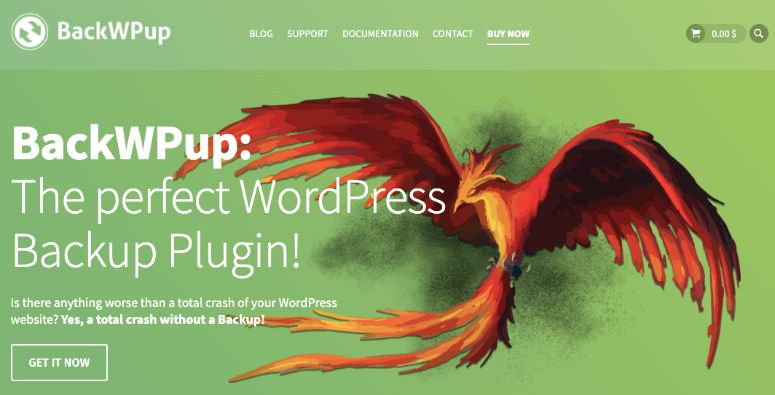
BackWPup is an all-in-one backup solution for WordPress offering powerful features.
There’s a lite version that lets you back up your site but with very limited access to its features. The premium version allows you to encrypt and store backups to multiple storage locations like Google Drive and Amazon Glacier.
BackWPup comes with an automatic process for both backup and restore. This makes it a great choice for beginners.
Key features
- Back up to multiple destinations per job
- Synchronize files on remote backup location like Google Drive and Dropbox
- Backup specific file path of your site per your needs
- Dedicated app for emergency restores
- Premium personalized customer support
Cost: The basic version is free. Pro version starts at $69 per year for one WordPress installation and renews at $39 making it quite affordable in the long run.
Get started with BackWPup today.
7. BlogVault
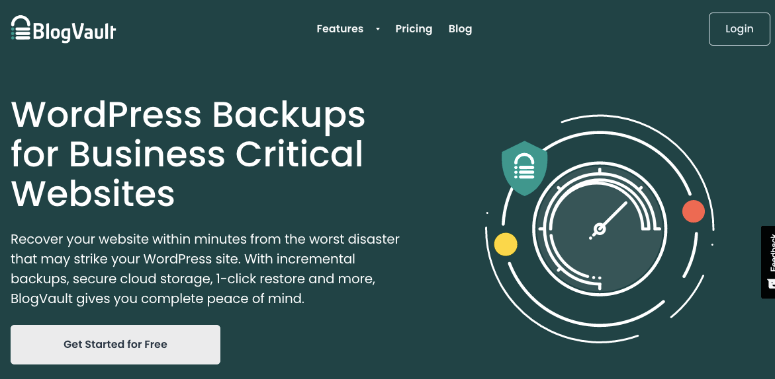
BlogVault is a reliable backup plugin that’s gaining popularity. It’s a backup Software as a Service (Saas) rather than a WordPress plugin.
What sets this platform apart is once you sign up, you’ll get access to an independent dashboard where you can manage backups for multiple websites. You can view your website’s uptime, schedule backups, and restore your website in 1 click. The step-by-step backup process is really easy to follow, even for beginners.
This means if you lose access to your website and hosting account, you can still restore your website because the platform is separated from both. BlogVault even lets you take an entire site backup on demand and download a zip file that you can use to restore your site at a future date.
Next, BlogVault uses incremental technology to optimize your website’s performance and speed. Plus, it encrypts your backup copies and stores them on safe offsite servers and you can download a copy any time you want.
Added to this, if you want to investigate problems on your site, there’s a changelog where you can quickly identify what went wrong.
Key features
- Automated backups and backup schedules
- Uptime monitoring
- Free staging with 1-click merge
- Flawless website migration that’s compatible with 5,000+ hosts
- Independent and centralized dashboard
- WooCommerce backups with 365-day backup archive
- Supports multisite backup options
Cost: BlogVault starts at $89 per year.
If you opt for the Plus plan or higher that starts at $149 per year, you’ll also get access to their sister plugin MalCare to scan and protect your site against malware.
Get started with BlogVault today.
8. Total Upkeep by BoldGrid
Total Upkeep by BoldGrid is a powerful plugin that lets you take automated backups. It comes with tools to restore your site or automatically roll back failed updates.
Once you install the plugin, you can set a date and time and backups will automatically run as scheduled. You can even manually create a backup any time with just the click of a button.
There are plenty of remote storage options that include Amazon S3, Google Drive, FTP/SFTP, and more.
Total Upkeep comes with a toolset to prevent website crashes from happening in the first place. It also monitors your site for errors that could cause a crash and sends you an email so you can take action.
With this plugin, you can set up automated updates where Total Upkeep will take a backup first and then auto-update your website theme and plugins.
Key Features
- Schedule and customize backups
- Single file restoration
- Remote storage options
- Encrypt database
- Timely auto updates
- Easy site migrations
Cost: Total Upkeep by BoldGrid costs $2.50 per month (billed annually). You can use the license on unlimited websites.
Get started with Total Upkeep today.
9. BackUpWordPress
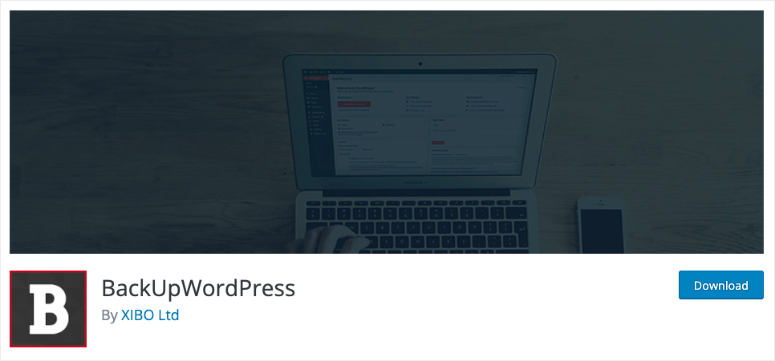
BackUpWordPress is an easy-to-use backup plugin because it doesn’t require any setup configurations on your end. Upon activation, it backs up your files directly out of the box.
By default, backup files are stored in /wp-content/backups location of your website, but you can easily change the path if you want to. Since all files, including your non-WordPress files, will be backed up in your WordPress site root folder, it’s strongly recommended to change the path so it’s secure.
The plugin can work on Linux and Windows servers alike. It also enables you to exclude the files you don’t want to back up.
BackUpWordPress now supports the free version with occasional updates. Premium add-ons have been discontinued.
Key features
- Supports low memory shared host environments
- Exclude files and folders from backup
- Send backup file to your email
- Manage multiple schedules
Cost: Free.
Get started with BackUpWordPress today.
10. Backup Migration
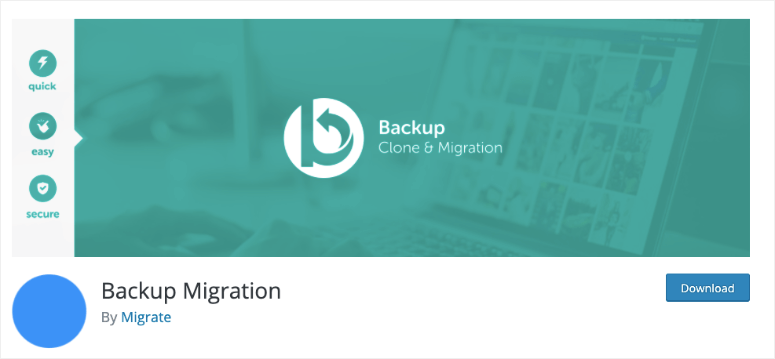
Backup Migration is a free WordPress backup plugin for manual and automated backups. After the installation, you can click on the create backup button to get started with backups.
It also lets you schedule backups on a daily or monthly basis. The Backup Migration plugin has several premium-like configurations to define which files/databases to include in the backup, backup location, name of your backup file, and so on.
Key Features
- Schedule backups every day, week, or month
- Control what’s added and excluded in the backup
- Local storage options
- Easy backup and restore process
- Migrate your site to another host
Cost: The free version is limited to backups of 2GB in size. The premium version, BackupBliss, starts at $29.98. There’s a 14-day money-back guarantee.
Get started with Backup Migration today.
11. WP Database Backup
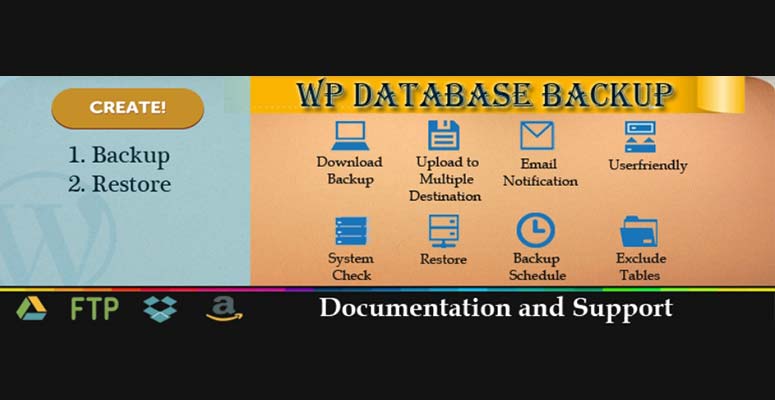
WP Database Backup is a free WordPress plugin, however, it only backs up your database.
It takes less than a minute to configure the plugin. Then you can create and restore backups with just a single click making it really easy to use. The plugin lets you set up automated backups or take manual ones when you need them.
There’s support for plenty of storage locations like Dropbox, email, Google Drive, and Amazon S3. Plus, you’ll get backup reports sent straight to your email.
Key Features
- Easy configuration
- Store your database backup in a remote location
- Supports multiple storage destinations
- Sort and search backups from a list
- Provides extensive documentation to help walk you through the process
Cost: Free. The pro version WP All Backup ranges between $9 and $159 for 1 year. You can get a lifetime license for $199.
Get started with WP Database Backup today.
12. WPVivid
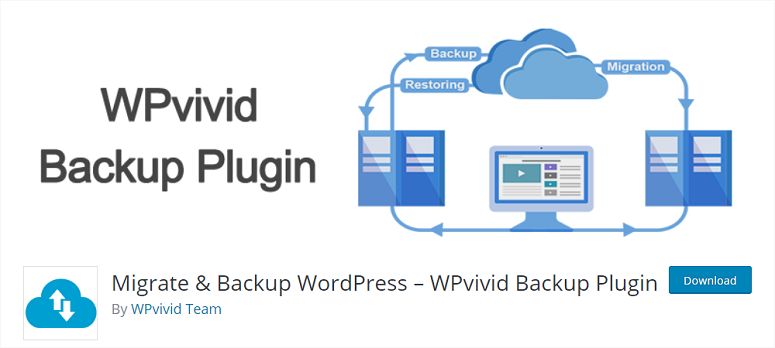
WPVivid is a WordPress backup plugin that offers basic features of backup, migration, and staging for free. You can send your backup files to remote storage locations and use the files to migrate your site.
One thing that stands out about WPVivid is that it lets you clean up unused images before you backup your site. This way, your backup files will be smaller and free from clutter. The backup and restore process becomes faster and lighter.
If you run a multisite network, this plugin lets you migrate a child site to a single WordPress install. This is really helpful if you want to remove a site from the network and run it independently.
Key Features
- Customizable backups
- Database backup encryption
- Staging sites with ‘push to live’ feature
- Include/exclude files
- White labelling
Cost: The basic version is available for free. Paid plans start at $39.2 per year and $79.2 for a lifetime.
Get started with WPVivid today.
And there you have it. That’s our list of the best WordPress backup plugins in the market. All of these plugins help you take automated backups so you’ll always have a secure copy of your website as a safety net.
Before we wrap up, we’ll give you our recommendation on the best backup plugin for any WordPress site.
Which is the Best WordPress Backup Plugin for You?
Without a doubt, Duplicator is the best WordPress backup plugin and THE complete backup solution that comes with all the essential features, right out of the box. Best of all, even the free version offers an abundance of features that take care of your backup needs.
However, if you decide to choose a premium WordPress backup plugin that offers live backup whenever your files get changed, then you can use UpdraftPlus or SolidWP. With SolidWP, it also allows you to scan and repair common issues, which is a huge plus. With its Stash feature, the plugin saves a lot of your server resources as well.
We hope this article helped you find the best WordPress backup plugins for your needs. If you have any more questions, check out our FAQs below.
FAQs: Best WordPress Backup Plugins Compared
What is the best free plugin for WordPress backup?
Duplicator is the best free WordPress backup plugin. The free version allows you to backup an entire site and migrate it to another location. If you want to access all of its premium features, you will need to purchase Duplicator Pro.
Does WordPress have a built-in backup?
No, WordPress does not offer an inbuilt backup system. Instead, you will need to install a plugin to help you with this. Some hosting providers also offer backup options. But you will have to request them, and they do not keep your files stored for you for long.
Can I back up WordPress locally?
Yes, You can store your WordPress files locally on your PC by using plugins like Duplicator and Solid Backups. These plugins also allow you to store your files offsite on cloud services like Google and Dropbox.
Where does WordPress backup?
Typically, WordPress stores your backup files in your database and file system. To access them, you will need to access your Cpanel or FTP client, which can be complicated for beginners. The best alternative is to use a WordPress backup plugin like Duplicator. This plugin allows you to store your backups on your PC or offsite, on a cloud.
To further secure your WordPress site, you might also want to check out these resources:
These posts give you the right tools and measures you can take to secure your website and keep hackers out. The last post will help you grow your site and boost traffic by optimizing for SEO.
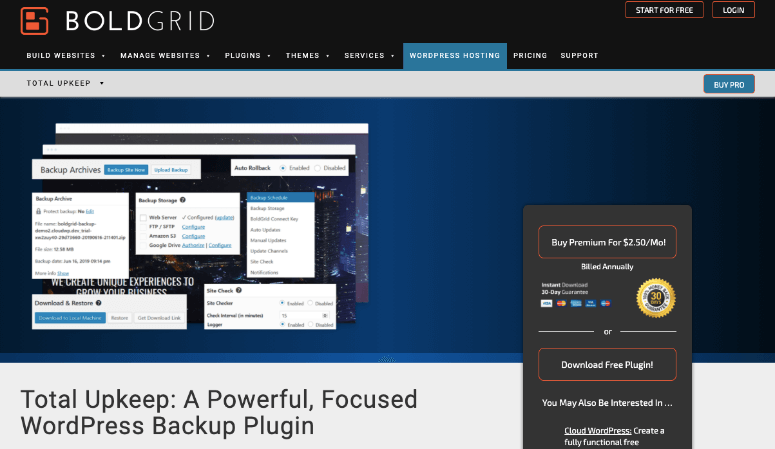

Man. I tried updraft plus and backup migration.
Both terrible, dificult to surf for a simple local backup.
Just for you to know.
Hey Rick, thanks for your opinion.
UpdraftPlus is one of the best backup plugins for WordPress. Maybe you can write to their support team and get help!
However, there are other options like BackupBuddy that you can try!
great knowledge base.
Hey Jay, thanks for your comment. 🙂