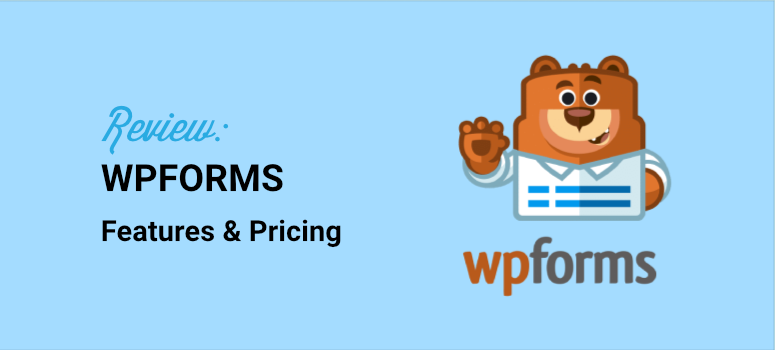
I was knee-deep in launching a social media marketing campaign when I hit a wall.
I needed to collect user feedback from social media ads about which marketing techniques people actually use.
The problem? WordPress’s basic forms felt like trying to dig a hole with a spoon.
I needed something powerful but simple.
A drag-and-drop form builder that could handle complex surveys without requiring coding skills.
Plus, I wanted one plugin that could do it all, from collecting detailed responses to integrating seamlessly with my ad campaigns.
At first, I tried piecing together different tools. One plugin for surveys, another for file uploads, and a third for payment collection.
It was a mess. My workflow looked like a tangled web of shortcuts and workarounds.
I realized I needed the best form builder that would let me create conversational forms, multi-page surveys, and lead capture forms all in one place.
That’s when I discovered WPForms.
After months of testing dozens of form builders, I found one that actually delivered on its promises. It’s become one of the best ways to communicate and start real relationships with site visitors.
I can create conversational forms that feel natural, build multi-page forms for complex surveys, design lead forms that actually convert, and even let users submit posts directly through forms.
The drag-and-drop builder makes everything feel effortless, even for someone who breaks out in a cold sweat at the sight of code.
In this article, we will review WPForms. We will look at whether it lives up to its hype, what you can do with it, and some of its best features.
Key Points You’ll Learn in this Form Builder Review:
- Whether WPForms lives up to its marketing hype
- How the drag-and-drop builder handles advanced needs
- Real pricing breakdown and which plan fits your needs
- Step-by-step setup process (even if you’re a beginner)
- Honest pros and cons from actual testing
- How it compares to other popular form builders
Why is WPForms the Best Form Builder
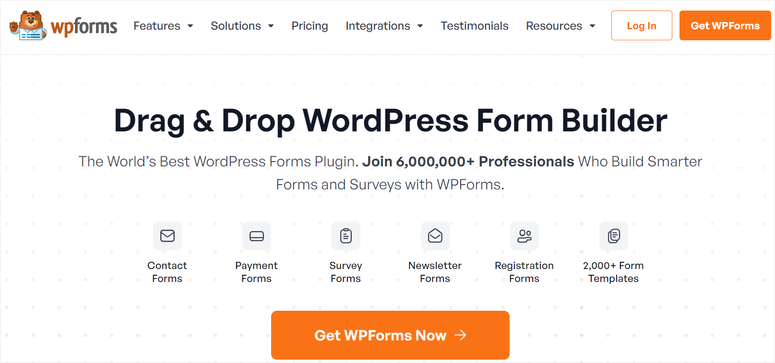
WPForms is the best form builder plugin because it can help you create any form you want in minutes without hiring a developer or having coding experience.
With a simple drag and drop form builder, you can create any type of forms you want. They include contact forms, appointment booking forms, payment forms, subscription forms, and event registration forms anywhere on your site within minutes.
Plus, it comes with 2000+ templates which give you a starting point for your form designs. You can then customize each of these templates to match your brand and vision.
If this visual WordPress builder sounds right for you, check out our WPForms coupon page for the best deals.
We tested WPForms in the following categories so that we can offer you a complete WordPress plugin review to help you see if this form builder is right for you.
- Installation and Setup
- User Interface and Experience
- WPForms Features
- Customization and Integrations
- Support and Documentation
- Pricing
- Final Verdict
Installation and Setup
One of the best reasons to use WPForms is its easy installation and setup process.
For example, if you want the free WPForms version, all you have to do is log into your WordPress admin dashboard. Next, you will navigate to the plugin repository and proceed to Plugins » Add New and search for ‘WPForms.’
Then, once the WordPress form plugin is installed, select Activate as shown in the screenshot below. That’s it; you can now use the lite version of WPForms.
If you need help, check out this article on how to install a plugin.
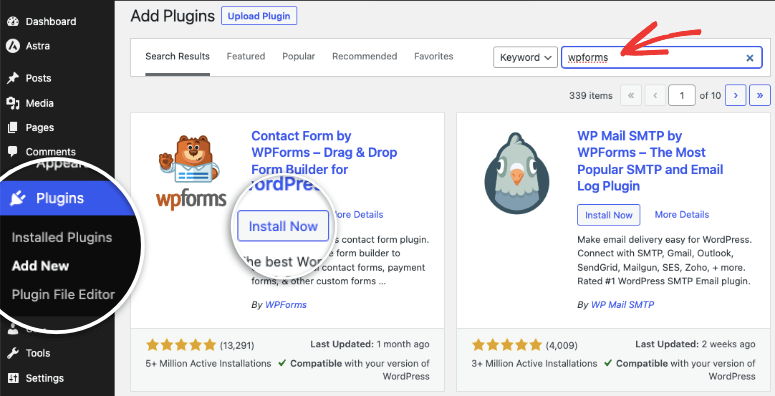
For WPForms Pro, you will go to the plugin’s official website and sign up for a plan based on your needs. This form-building plugin offers 4 great plans. This flexibility ensures you can easily include this tool into your budget and still have access to everything you need to build beautiful and interactive conversational forms.
After purchasing a plan, log in to your WPForms account and download the plugin’s ZIP file. While you are there, also copy your activation key. You will then upload it to your WordPress dashboard and install it as you would do with other plugins.
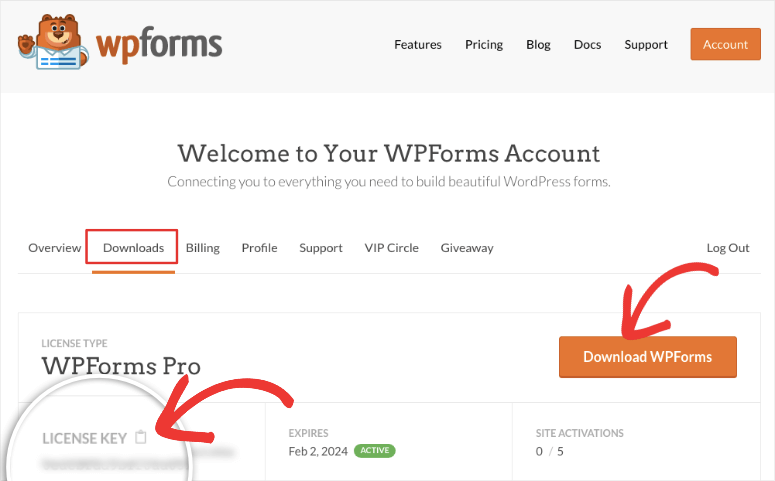
Finally, all you have to do is activate the pro version with the license you got from your WPForms account.
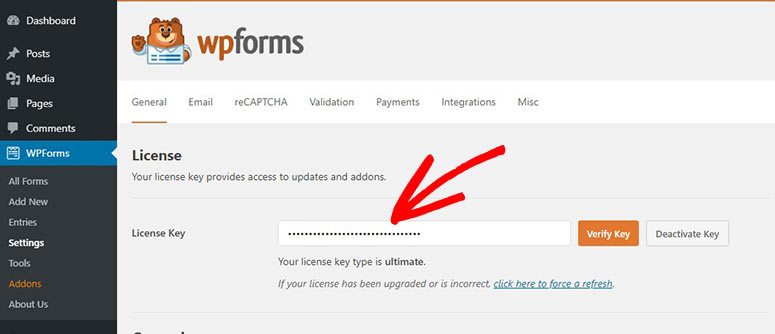
With this short and precise process, you are ready to build your first form with WPForms.
Getting started with form building is just as easy.
You will go to WPForms » Add New. This will take you straight to the form page builder, where you can design your form.
As you can see, it will take you less than 5 minutes to set up WPForms. To add to this, you will not experience any learning curve. This is because you will not need to set up anything extra other than activating the plugin.
Check this Gravity Forms review to compare the installation process of these 2 form builders.
User Interface and Experience
One of the things you should always look at when searching for the best WordPress form builder plugin is how easy it is to use it. This can help you reduce the time you take to build forms so that you can actually focus on your business and other things that matter.
WPForms’s user interface is visually amazing, providing clear navigation and easy access to its wide range of form-building elements.
To start with, when you go to the WPForms form builder, you are welcomed with an easy-to-use layout to start your design.
You will see the template forms arranged by category on the far left. You can also search for whatever template you want in the bar provided at the top to help you design the exact form you want.
To add to that, the blank canvas is the first template you will see followed by some of the most popular types of form.
This well-thought-out arrangement helps you quickly create forms without feeling overwhelmed or spending too much time learning how to navigate the plugin’s options.
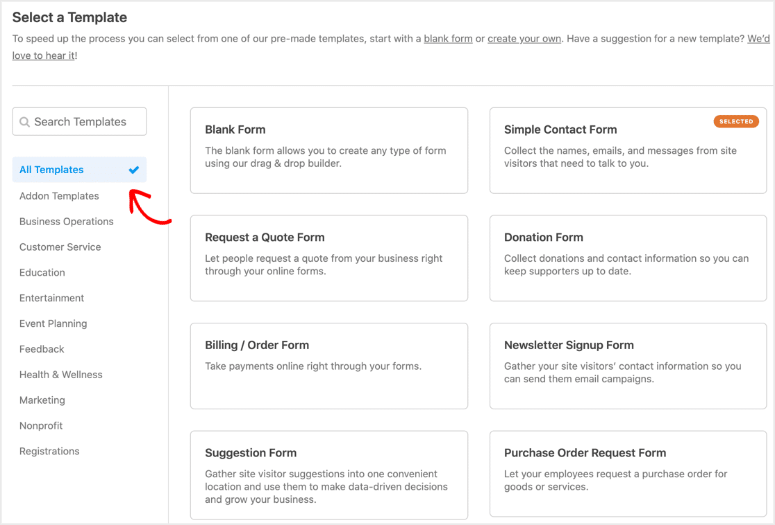
To select a template, simply hover over it, and you will see two options; “Use Template” or “View Demo.”
If you want more insight on a template, see how it will look like and how to use it, select View Demo. This is especially useful if you want to know all the capabilities of a form or if it is right for what you want to build.
You can also select Use Template, which will take you directly to the form builder, where you can start your customization.
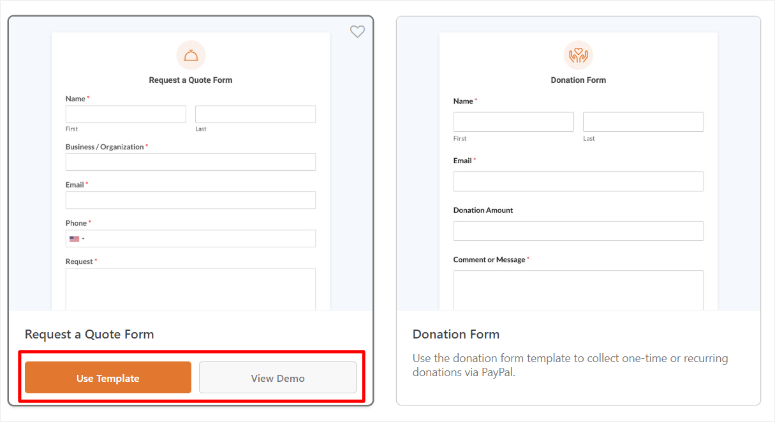
Once you select a template, the next step is to edit it so that you can customize it to your brand or your website colors.
Personalizing a form can improve user interaction, leading to more people submitting the information. To add to this, customization makes your forms look more professional. This ensures people do not think your WordPress website is spammy and trust it more. This can also lead to more people submitting their information.
Because of this, WPForms makes the whole customization experience straightforward, even for beginners.
It does this by first clearly listing its numerous fields on the left of the form builder window. These fields are well arranged into Standard Fields, Fancy Fields, and Payment Fields.
As a result, it is super easy to find the exact field you want and quickly know its purpose at a glance. To add to this, you get a large preview window on the right. Here you can see exactly how the form will appear on the live page.
So whether you are building a simple contact form or an advanced ordering system that accepts payment gateways, you can use its drag and drop form builder to place elements exactly where you want them on a page.
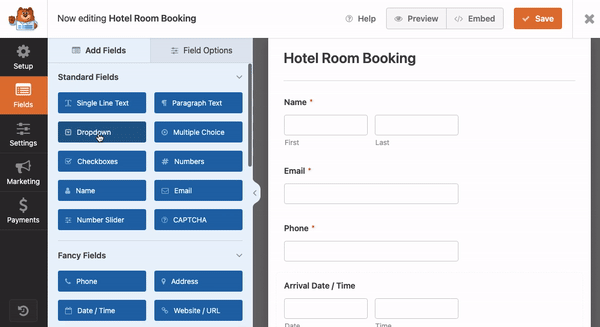
To make it better, you can edit the form as many times as you want as more visitors interact with it and you learn more about your audience. This can help you find the right balance so you can get more form submissions.
Once you create a form, WPForms allows you to add it to an existing or new page by selecting the Embed button at the top.
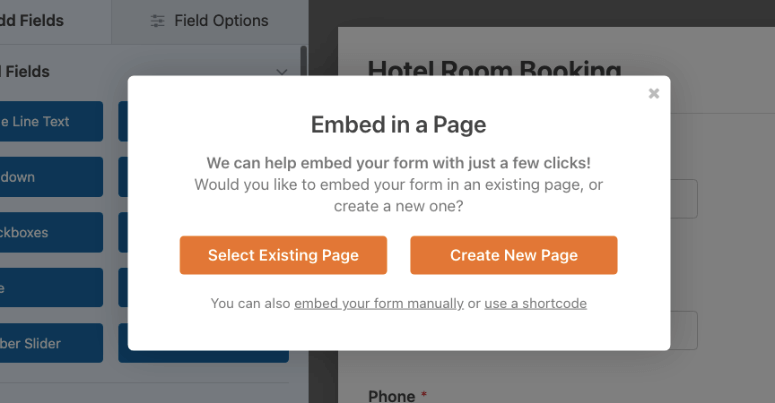
To add to this, you can also add your form manually or through a shortcode. This flexibility ensures that you can add your forms anywhere on your site. Plus, you can add the form using a method you are most comfortable with.
Check out this comparison article on WPForms vs. Google Forms to see how they match up on user experience.
WPForms Features
WPForms is packed with many amazing advanced features to help you build and display forms. These features are well thought out with both you and your users in mind.
Let’s break them down for you!
1. Visual Drag and Drop Builder
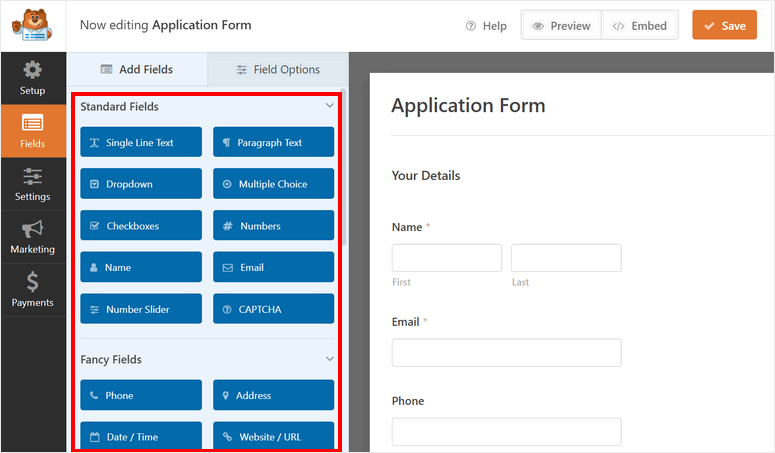
As stated earlier, WPForms is the best drag-and-drop form builder. This intuitive drag-and-drop functionality simplifies the form-building process, making it easier for anyone to build short or long forms without touching any code.
If you want to add a new form field, all you need to do is drag it from the left side of the plugin dashboard and drop it on the preview area.
You can drag and drop fields such as Section Breaks, Page Breaks, Phone, Address, and even HTML blocks.
Check out this Formidable Forms review to compare their drag and drop builders.
2. Spam Protection Tools
WPForms is a WordPress form builder plugin with amazing spam protection tools.
For starters, you can easily activate invisible spam protection with a simple toggle button. This allows you to protect your website without your visitors ever knowing. As a result, they do not feel like their privacy has been compromised.
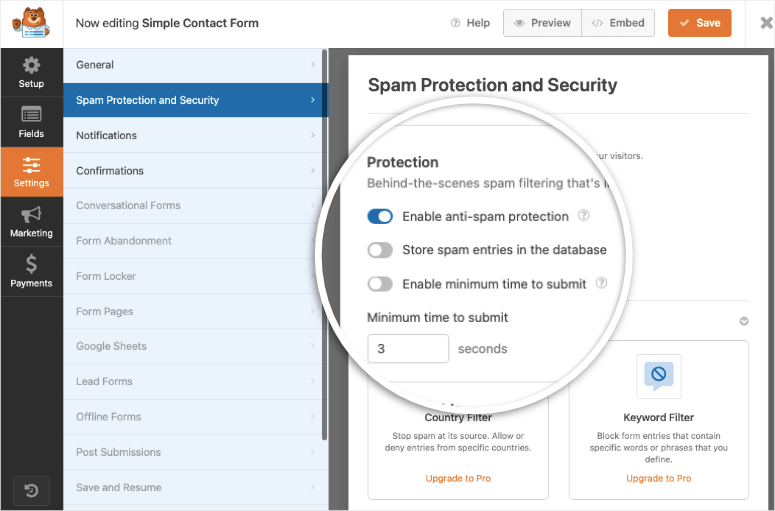
Still, with a toggle button, you can filter out users by country or keywords to ensure only the people you are targeting can share their information with you.
To make this a pleasant experience even for those you are not targeting, WPForms lets you display a message explaining why the user cannot submit the form.
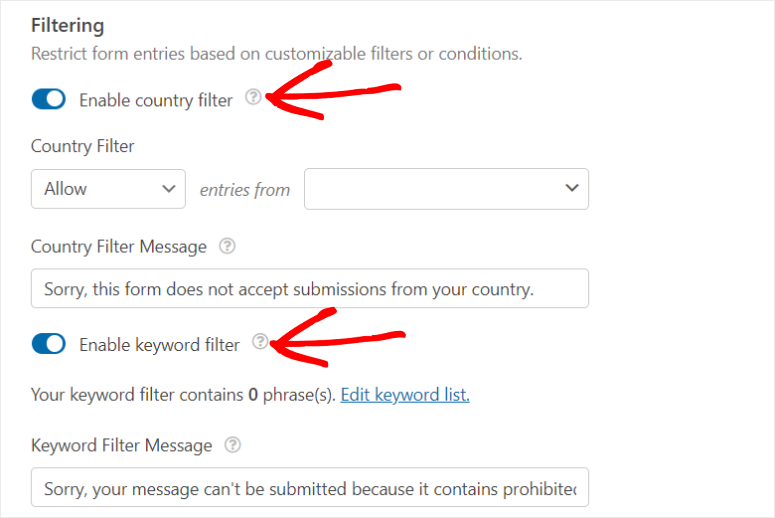
To add to this, the WPForms plugin also uses CAPTCHA, a service by Google. You can use this as an extra layer of protection for your website. It shields your site from spam bots while letting real people pass through with ease. It does this by using simple tests that can easily be passed by humans but are difficult for bots.
But if CAPTCHA is not for you, WPForms offers alternatives that are just as good. These include Custom Captcha, hCaptcha, and Cloudflare Turnstile. This way, you are not limited to the spam protector you want to use, and you can also choose the one best for your site.
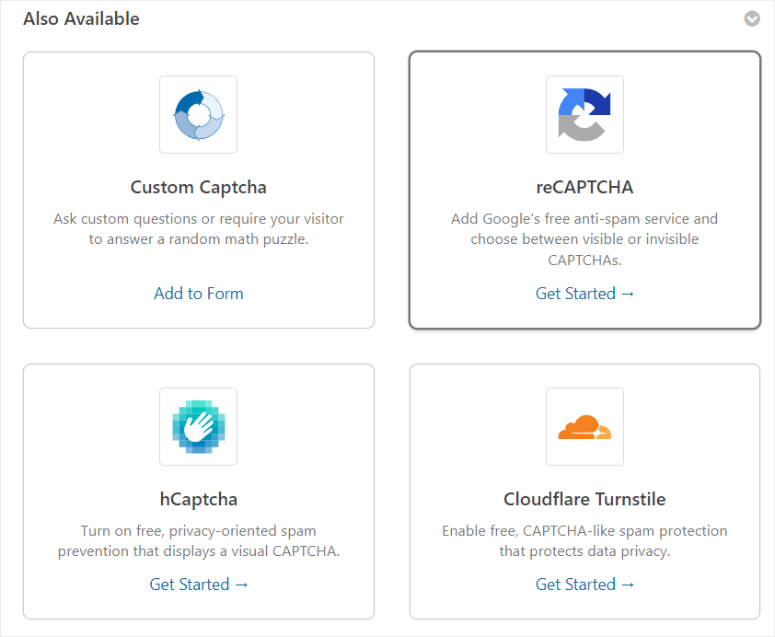
By implementing robust spam protection techniques, WPForms improves user experience. It also helps maintain the integrity of the data collected and safeguards your websites from the negative impact of spam submissions.
Check out this Ninja Forms review to see which has better spam protection tools.
3. Conditional Logic
Conditional logic is another impressive feature of WPForms that allows you to create personalized and dynamic forms.
It does this by hiding or showing specific form fields based on the user’s choices or responses.
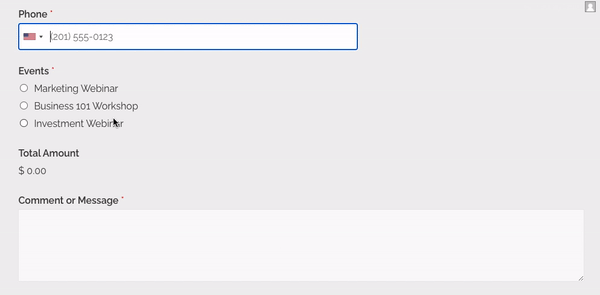
When creating or editing your form, you can set certain sections on fields of the form to be displayed based on the answer the user gave in previous sections.
This functionality makes the plugin more beginner-friendly by tailoring the form interaction to individual responses. Because of this, you can streamline the form-filling process and ensure users see only relevant questions.
Conditional logic is especially useful for long forms which are often more abandoned than short ones. To add to this, this feature makes the form more interactive and engaging, ensuring users are not bored or change their minds mid-through.
Check out this comparison article on WPForms vs. FormStack to see how their condition logic feature match up.
4. 1,800+ Form Templates
WPForms comes with more than 1,800 pre-made templates, which speed up the process of form creation. This ensures that whether you are a coder or a beginner in using WordPress you can create forms in minutes.
The templates also help you standardize your forms across all your pages. As such, you can build brand consistency which can help improve your brand authority.
You will find templates from different categories, including business operations, calculator, customer service, education, entertainment, event planning, feedback, health & wellness, marketing, nonprofit, and registrations.
With these templates, you don’t have to struggle to create your form from scratch. All you need is to choose your favorite template and turn it into any form that you want.
5. Form Abandonment
One of the most frustrating experiences as a site owner is when your visitors start filling out a form and then do not submit it. The frustration comes in because it means you will most likely lose that lead.
There are many reasons for form abandonment, such as visitors getting distracted and forgetting to complete the form they had started. They may also find your form too long, or you may be asking for information they feel is too personal to give.
Whatever the reason, the WPForms Form Abandonment feature can help.
But since WPForms was created to be light you will have to install the Form Abandonment addon.
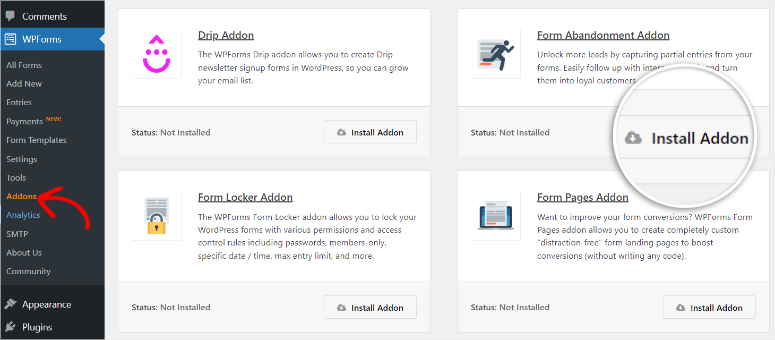
This plugin addon allows you to save information that your user fills in before they abandon your form.
Once you have the details, you can then follow up with them and convince them to complete the form.
You can also ask them the reasons why they did not complete it, helping you understand your audience better so you can personalize your forms better.
6. Save and Resume Addon
But sometimes, the user just didn’t have time to complete the form.
In this case, WPForms offers another excellent addon called Save and Resume which allows them to save their progress and pick it up later when they have the time.
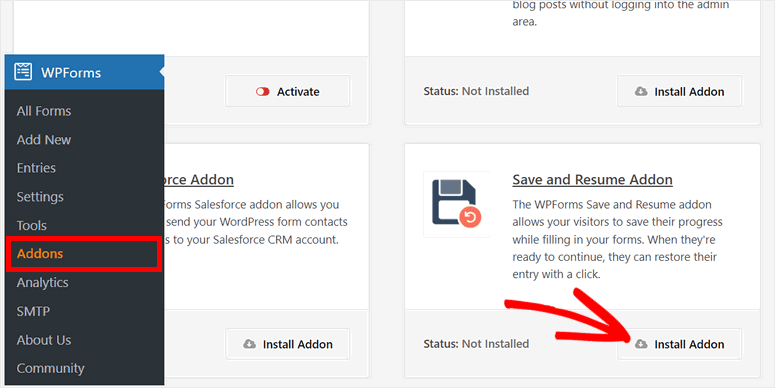
This addon can also remove the frustrations that come with needing to restart filling out a form when your users encounter problems like network interference or bugs.
If you feel this plugin is right for you, check out this tutorial on how to add a ‘save and continue later’ option to WordPress forms.
7. Landing Pages Addon
Landing pages are an excellent way to market your brand or a specific product around the web.
So, if you are looking for a landing page creation tool, look no further than WPForms’ Form Pages addon.
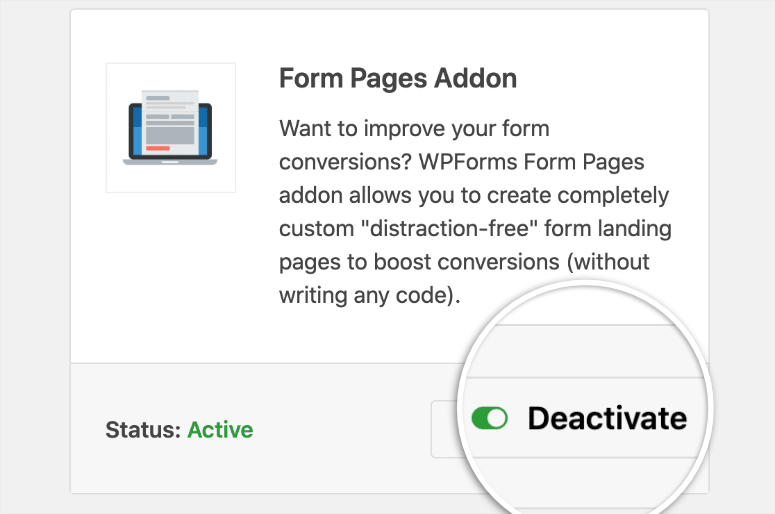
Like Elementor, WPForms can help you create the perfect landing page that improves form conversions and grabs users’ attention.
The best part is that this plugin allows you to easily turn any form you create into a landing page without writing any code.
To enable this functionality, all you need is to enable the Form Page Mode with a toggle button after you activate the plugin.
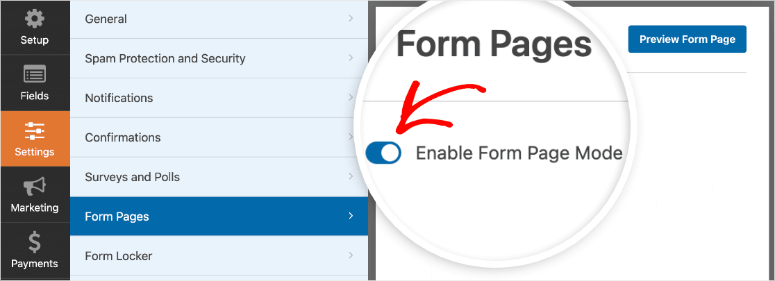
Once enabled, WPForms automatically creates a permalink that you can customize to fit your brand or leave as is. You can use this link to market your landing page on social media, email marketing, or any other avenue you want.
Since WPForms helps you create a complete landing page, you can customize the header and footer, add a custom logo and color scheme, and so much more. By customizing your form landing pages, you can increase conversions and interactions, helping you improve submission numbers.
8. Guest Post Submissions
Publishing guest posts is an age-old tradition and recommended practice, and for good reason.
They can help you enhance content diversity, bringing fresh expertise and perspectives to your audience. They also allow you to collaborate with industry professionals, broaden your reach, and foster community engagement. Most importantly, guest posts can help improve SEO, resulting in better rankings.
But, if done in the wrong way, guest posts could damage your reputation and make your site appear spammy.
So, if you want to accept guest post submissions properly, WPForms’ Post Submissions add-on can help.
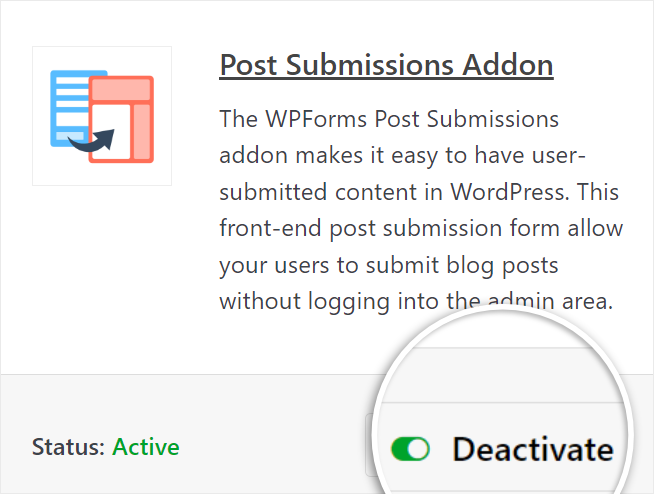
This addon allows you to accept guest posts directly through a form on your WordPress site front-end without your users registering.
This is a great way to shorten the submission process, giving your visitors a user-friendly and quick way to send you their content. This automation also enhances form security as your users will not need to register on your site to submit their guest posts.
Like with every other form from WPForms, you can customize the guest post submission form. You can change things like color, layout, fonts, and more.
To add to this, you can let users write and edit directly on your form. They can also add headers and other styling options right in the text box, using Rich Text. This removes the text errors guest post submiters often get when they submit content via a form.
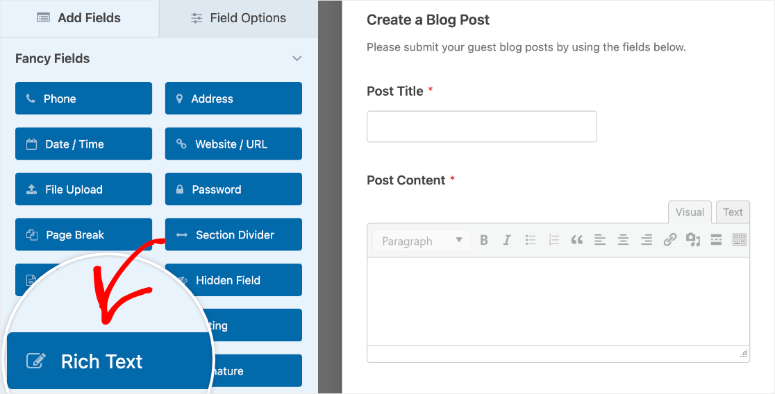
But, before they submit the post, they can select the category in their content falls, helping you organize your guest post submissions with ease.
Plus, to ensure you communicate with everyone more effectively, you can also set a default post status on Pending, Draft, In Review, and so on. This can also help put your guest post submiters at ease and give them peace of mind knowing you have seen their content.
If you want to learn more, check out this tutorial on how to create a guest post submission form in WordPress.
9. User Registration
There are several reasons you may want people to register on your WordPress site.
Maybe you want them to access exclusive content, join your email list, or enhance your engagement. Whatever reason you want to encourage user registration on your site, WPForms can help.
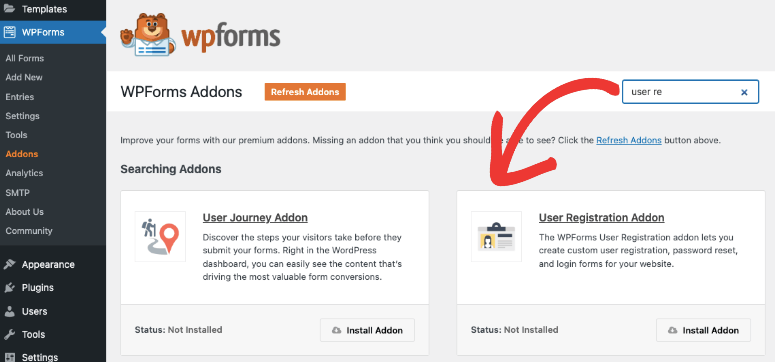
This contact form plugin comes with a user registration addon, which streamlines your visitor’s sign-up process. When turned on, the addon enables you to build custom user registration forms that allow visitors to create their user profiles on your WordPress site.
This allows them to engage with your site and create their profile just as they want it, improving user experience.
If you want to learn more, check out this tutorial on how to create a custom user registration form in WordPress.
10. Surveys & polls
WPForms also allows you to manage surveys and polls through an addon.
The survey and polls addon comes with powerful features such as:
- Survey templates
- Likert scale surveys
- NPS surveys
- Polls
- Star ratings
To add to this, WPForms allows you to monitor all your surveys and polls in real-time. This allows you to see the submissions as they come in so you can make changes to the forms to improve submissions or make decisions there and then.
Another interesting capability we found when using this addon is the ability to export survey data without any hustle. This allows you to use information from other applications with WPForms to broaden your data. To add to this you will also have a variety of data you can use.
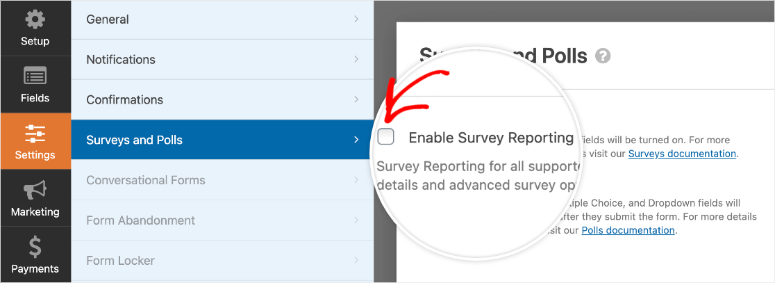
To learn more, check out this guide on how to easily create a survey in WordPress.
Customization and Integrations
Even with the many features and addons WPForms offers, it still ensures seamless integration with third-party tools and services. By working with WPForms and other tools, you can streamline your workflow better and unlock more features to help improve your user experience.
For example, you can integrate WPForms with top email marketing tools to help you nurture the leads you for using the plugin. You can connect tools such as such as Campaign Monitor, Mailchimp, Drip, Brevo, AWeber, and GetResponse, among others.
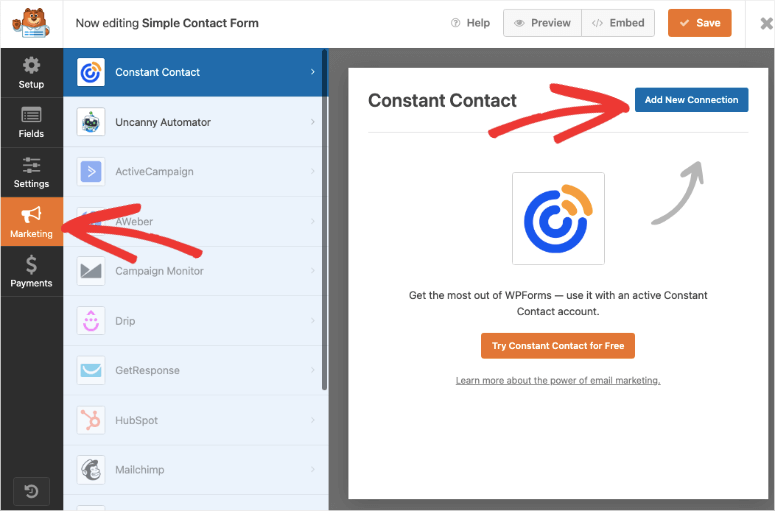
Besides email marketing services tools, you can also integrate WPForms with CRM and automation tools like Salesforce, Webhooks, and Zapier.
But to make it convenient for your customers they can make payments automatically through your WPForms, you can also connect the plugin to payment gateways such as Credit Card, Stripe, and PayPal.
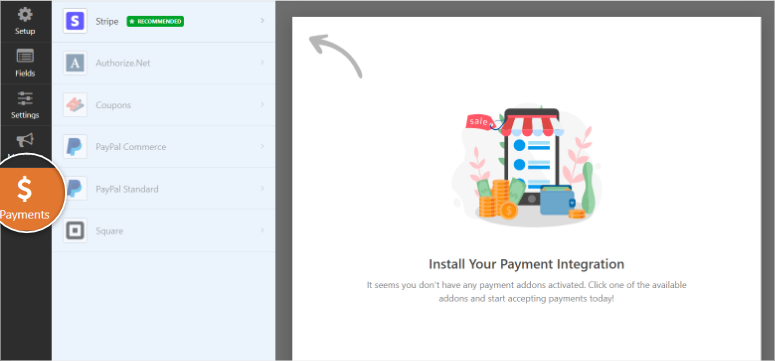
If you are looking to get started with one of the options mentioned above, you can check out this tutorial on how to accept Stripe payments in WordPress.
Support and Documentation
To add to this form-building plugin’s ease of use, WPForms also comes with good customer support and documentation, with tutorials covering installation, configuration, and troubleshooting.
To start with, the official website’s homepage quickly points out its best features coupled with video guides, making it easy to identify the features you are looking for. Plus, when you go to the Resources tab, you will find links to Docs, their blog, Facebook page, and the developers’ resource page.
When you go to the Docs link, you will find well-written and well-organized articles to help you use WPForms. These articles are grouped according to their categories in a tile format. This way, you can easily find content that relates to each other in one go.
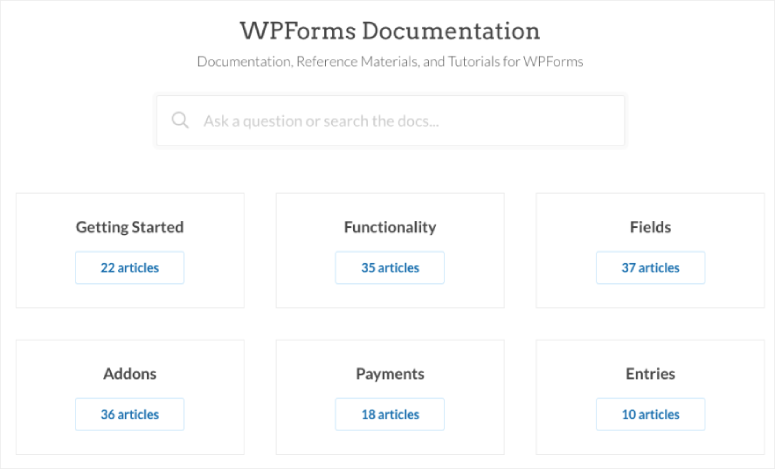
To add to that, if you are a developer, the WPForms team has also created in-depth content to help you customize and extend the code.
Now, there are two main ways you can contact the WPForms support team. This all depends on the type of problem you have.
If you have a technical issue, you will be asked to submit a ticket. Here, you will submit a short form where you will check the box of what you need help with. This will ensure you are sent to the right department once you submit your ticket. To ensure you offer all the information necessary, you also have a message on the ticket
On the other hand, if you have a basic inquiry, you will need to submit a form. Again, they keep this form super simple and short.
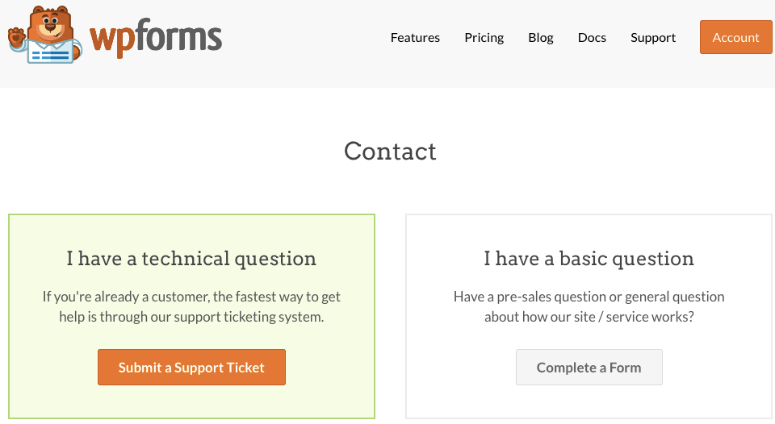
All you have to do is add your name, email, website, and message. Finally, you will also select the topic from a dropdown menu, ensuring your message is sent to the right team so you can be helped faster and better.
Check out this comparison article on Contact Form 7 vs WPForms to see which one stands out on customer support.
Pricing
WPForms is not just the most powerful WordPress form builder plugin it is affordable as well.
With various plans tailored to diverse needs, you can choose the most suitable option for your specific budget and form-building requirements. The best part is that you can start with WPForms Lite, the free version of the plugin, then upgrade when you have tested it to see if it is for you.
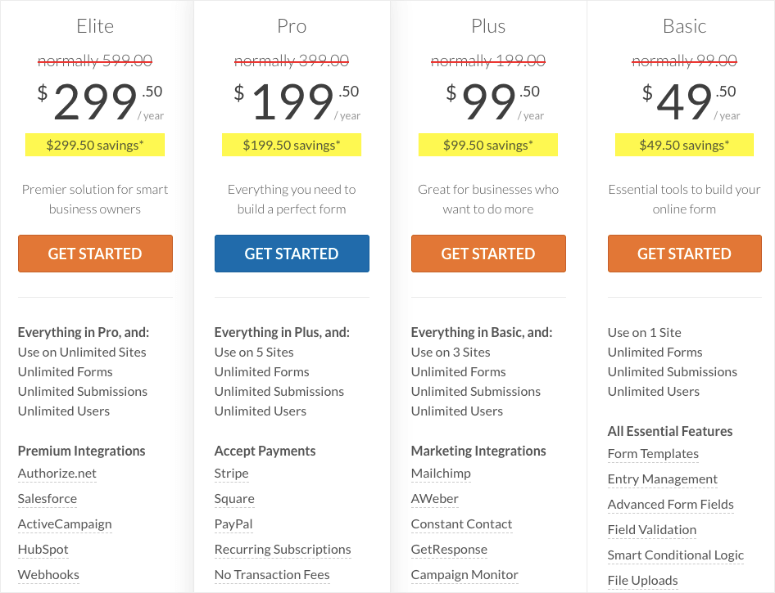
The basic plan starts from $49.50 a year. Although you can only use it on one site, you get unlimited forms, users, and submissions, making it perfect for startups and small businesses.
Some of the other features you can expect from the basic plan include the following.
- File uploads
- Multipage forms
- Import/export tools
- Page builder support
- Spam protection
- Custom thank you pages
If you want to integrate WPForms with email marketing tools like Constant Contact, check out the Plus plan, its pricing starts from $99.50. You can also accept payments with WPForms. For this, try the Pro plan which starts from $199.50.
WPForms Elite is their largest plan and starts from $299.50 a year. With it, you can use WPForms on unlimited sites and have unlimited users, submissions, and forms, like with the basic plan. It is recommended for larger organizations with multiple online assets, making it cheaper since you can use it on many websites.
Some of the features you can expect with WPForms Elite include the following.
- Premium integrations
- Client management
- Advanced access control
- Premium support
You also get everything else that comes with the other plans.
To add to this, you also get a 14-day money-back guarantee on all the plans, no questions asked. So, for whatever reason, you do not like the plugin, you can ask for a refund.
Final Verdict: Is WPForms Worth it?
WPForms is the best form builder plugin today because of how well thought out each feature is. It has the ability to help you collect very specific data like geolocation submissions. At the same time, you can collect data from a wide range of people and store all their information with ease.
To add to its versatility, it is easy to use, allowing you to create highly customized forms with a simple drag and drop form builder. With this feature and the over 1200 templates, you can quickly create any type of form, ranging from lead capture forms, and order forms to sign-up forms and more.
As a result, it can make not just your form creation process easier but also elevate your visitor’s user experience.
Well done! You have just learned about the most powerful form builder, WPForms, and what it can do. If you have any additional questions, check out the FAQs below.
FAQs: WPForms Review
Can I use WPForms for Free?
Yes, you can use WPForms for free. WPForms Lite can help create beautiful online forms just like the premium version. But to unlock all the plugin features, you will need to purchase a plan from the 4 options provided.
Can I use WPForms to receive payments?
Yes, you can receive payments with WPForms through its integration with PayPal, Stripe, Square, or Authorize.Net.
Does WPForms work on mobile?
Yes, WPForms is mobile-friendly and responsive. Your users can fill out your forms on any sized screen, improving your user experience.
Can I print entries with WPForms?
Yes, WPForms allows you to print both individual and multiple form entries. It also allows you to preview the entries so that you can make sure they look just as you want on paper.
As you can see, WPForms can help you create both complex and simple forms with ease and without any coding experience. Because it is so easy to use, it improves your user journey, which helps you get more submissions. If you want to compare other top form builders, check out these articles on WPForms vs. Gravity Forms and Formidable Forms vs WPForms.
To add to that, check out these articles we feel you may be interested in.
- How to Save Partial Form Data in WordPress (Step by Step)
- How to Create a Typeform Style Form in WordPress (Step by Step)
- 5 Best Form Builders With Conditional Logic
The first article will teach you about how you can save partial form data. The second pot will show you how you can create typeform-style forms. While the last post lists 5 of the best form builders that use conditional logic.




 5.0 / 5.0
5.0 / 5.0



 5.0 / 5.0
5.0 / 5.0



 5.0 / 5.0
5.0 / 5.0



 5.0 / 5.0
5.0 / 5.0



 5.0 / 5.0
5.0 / 5.0



 5.0 / 5.0
5.0 / 5.0
Hello, i have been using WP Forms for a while and ran into an issue. I often have to enter clients information as part of a listing for project submissions. The WP Form plug-in recently started giving me this message when I try to edit the list. “Something went wrong while saving the form.
Please reload the page and try again.
Please contact the plugin support team if this behavior persists.
Need help! Can’t add or delete clients on the form. I tried to re-build another one and started getting the same message after I had entered a lot of clients on the list. Is there a maximum amount of clients you can add? Any help would be appreciated. Thank you
Hey Ron,
This error usually occurs when the AJAX script (which allows the form to save without refreshing the page) is not allowed to load. Here are the two possible reasons and solutions:
1) A file permissions issue: If you can contact your host and ask them to reset file permissions, this should work out.
2) Security policies enforced on the server: Your server likely has some Mod_security (firewall) rules that block the save action of the admin-ajax request. Again, your host can solve this for you right away.
That said, the quick way to resolve this issue would be to reach out to your host and check for these two issues. They should be able to reset the file permission and check Firewall settings to unblock the admin-ajax request.
I hope this helps!
In case the issue is still there, you can reach out to the WPForms support team and they’ll look further into this matter.
Feel free to write back for any other question 🙂
WPForms is a good plugin, however, after paying for it, you do not own it. You must renew your registration every year. If you do not, you can’t create new forms, you can’t install it on a website, it is basically useless. This is a subscription system, you are not buying the product. Found this out after thinking I had bought the product, only to find out that since I chose not to pay $500 to renew another year, that the product was basically worthless. I’ll be looking for something else.
Hey Willy, thanks for showing your concern. The WPForms license provides access to support and plugin updates. This means that if you choose not to renew your license in the future, you’ll no longer receive updates or have access to support.
However, your forms will still remain functional which means you own the plugin.
Updates are important to keep your site more secure, fix issues, and maintain code compatibility with various services. So while I would caution against keeping any out-of-date plugin on your site for too long, it’s generally not a significant issue for short periods of time.
I hope this answers your query.
Can it be set up like glassdoor, for instance, where users log in and rate a company and then those results can be shown on a WP page? So if it were facebook and there were 5 responses, you could scroll through all five?
WPForms is a contact form plugin. Not sure what you want to accomplish with a contact form plugin, but if you’re looking for an advanced form plugin that lets you create an online application, then Formidable Forms could be the best choice.
Read our Formidable Forms review.
Does the Stripe integration support multiple currencies?
Karen,
WPForms provides seamless integration with Stripe through the Stripe addon. And Stripe supports processing payments in 135+ currencies, meaning you can charge customers in their native currency with WPForms.
Can’t set valurs via query strings for but a few field types.
Can’t separate name or address fields into individual elements in email marketing integrations.
Can’t sync checkbox or radio options to email marketing without extra email side workarounds.
This form plugin is good if you need a simple contact form on your site but not much more… yet.
It does have a relatively clean up, and Support is fast to respond, which is nice, but if all they tell you is that they’re adding something it’s missing to a future feature request that tells you it’s not ready for prime time.
There are other more polished form plugins with more functionalities and similar or lower price points.
WPForms boasts about being the best “beginner-friendly” WordPress form plugin. For an advanced, feature-rich solution, you can choose Formidable Forms instead.