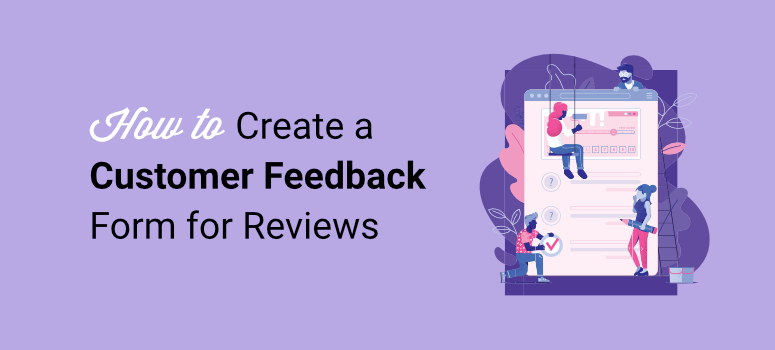
From our experience helping businesses grow through WordPress, we have learned that most customers are willing to pay more for better experiences.
You see, most businesses never take the time to ask what “better” means to their customers.
But the reality is, customer feedback is one of the most important things to help your business grow.
How Do You Actually Get User Feedback?
Here’s the thing: at IsItWP, we’ve tested dozens of ways to collect customer feedback across our network of sites and client projects.
We have used polls, surveys, email feedback requests, social media, feedback widgets, and many more.
We have even gone a step further and used heatmaps and session recordings to see what interests our readers most. But nothing beats consistent, first-hand, and unbiased opinions.
That is why collecting customer feedback through forms is one of our favorite approaches.
Think about it – direct feedback is like a compass that guides any successful business. When you assume you know what customers think without asking them directly, your business can go off track.
Apart from that, our experience shows that structured feedback forms work better than random surveys or social media polls. In fact, through our testing, we’ve gathered thousands of responses that shaped real business decisions.
What’s more, following what your customers suggest increases conversion rates.
Why WPForms is the Best WordPress Tool to Collect Customer Feedback
So, to help us collect customer feedback better with forms, we’ve tried every major WordPress form plugin.
We looked at ease of use, customization, pricing, and integration of these form builders during testing. As you might guess, this hands-on experience allowed us to identify the best feedback form builder.
And without a doubt, WPForms comes out on top due to its ease of use and the many client survey templates it offers.
Because of these findings, we’ll show you exactly how to create feedback forms that customers want to complete with WPForms.
On top of that, we will share all our tips from analyzing thousands of real form submissions across different industries.
Key Takeaways
- Customer feedback forms work best when distributed across multiple channels – email, website, and physical locations.
- Combining WPForms templates with strategic design choices (like progress bars and mobile optimization) helps you collect valuable feedback without overwhelming customers.
- The right timing matters – sending feedback requests within 24 hours of purchase generates the highest response rates.
- Display collected reviews using Smash Balloon’s Reviews Feed Pro to build trust. Businesses showing filtered reviews near product pages see higher conversion rates.
- Keep forms simple but strategic – use a mix of rating scales, multiple choice, and one or two open-ended questions. This combination gets detailed feedback while maintaining high completion rates.
Now, if you do not have time to go through the entire article or want to read a specific section, use the links below.
- What is a Feedback Form?
- Types of Feedback Forms
- Step 1: Install and Activate WPForms
- Step 2: Creating Your First Feedback Form
- Step 3: Customizing Your Form
- Step 4: Setting Up Form Notifications and Confirmations
- Step 5: Publishing Your Online Feedback Form
- WPForms Alternative for Customer Feedback Forms
- Bonus: How to Use and Display Customer Reviews
- Best Practices for Getting More Responses
What is a Feedback Form?
A feedback form works like a digital suggestion box for your website. As mentioned, it’s one of the easiest ways to understand what your customers want.
The magic of a customer feedback form lies in its simplicity. We’ve found that even a basic three-question form can reveal game-changing insights about your business.
Let’s break it down so you can better understand the concept of WordPress feedback forms:
Imagine asking every customer who visits your store about their experience. That’s exactly what these forms do, but without the awkward face-to-face conversations.
Some business owners worry that feedback forms might be complicated to set up. But here’s the truth – you can start collecting responses in minutes with the right customer feedback template.
A good feedback form does more than just collect opinions. It helps you track form patterns, spot trends, and make smart product or service choices.
This is the exact reason we recommend WPForms!
The best part? These forms work while you sleep. We cannot count the number of times we have woken up to valuable customer insights waiting for us to analyze.
Check out the latest WPForms review for more information.
Types of Feedback Forms
Let’s look at the different types of feedback forms we’ve tested and used. Remember, each type serves a specific purpose and can help your business grow in different ways.
- Survey Forms: These are your basic customer satisfaction templates. We’ve found that these general feedback forms get more responses when they’re kept under 5 questions.
- Product Feedback Forms: Think of these as your product improvement radar. Through our testing, these forms have helped our clients spot product issues before they become major problems.
- Customer Service Experience Forms: These work like an early warning system for service issues. Plus, using these forms can improve your customer retention without any additional strategy.
- Complaint Forms: Don’t let the name scare you. These are gold mines for improving conversion. We’ve seen businesses turn unhappy customers into loyal fans just by giving them a private way to share concerns.
- Feature Request Forms: This feedback template form helps you build exactly what your customers want. In fact, it also boosts engagement since users look forward to the release.
- Rate My Content Forms: Perfect for blogs and courses for membership sites. These WordPress feedback forms can help content creators boost their engagement rates and help show what they want.
- Event Feedback Forms: These are game-changers for webinars and workshops. These forms help pinpoint exactly what attendees love and what needs work.
- Post-Review Forms: With the right customer satisfaction survey template, timing is everything. We’ve found that sending well-structured post-review forms within 24 hours of purchase gets the best results.
The trick is picking the right opinion form for your needs. Plus, mixing different feedback forms gives you the most complete picture of what your customers think.
How to Create a Customer Feedback Form with WPForms
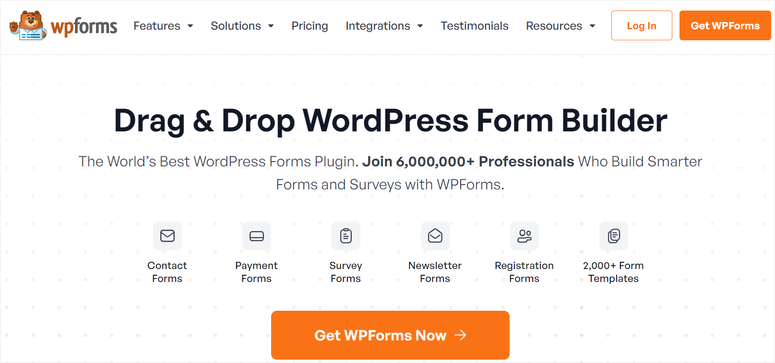
Now that you understand the importance of getting customer feedback, let’s create a professional customer feedback form using WPForms.
Check out the screenshot below to see an example of the feedback form we will be creating in this tutorial.
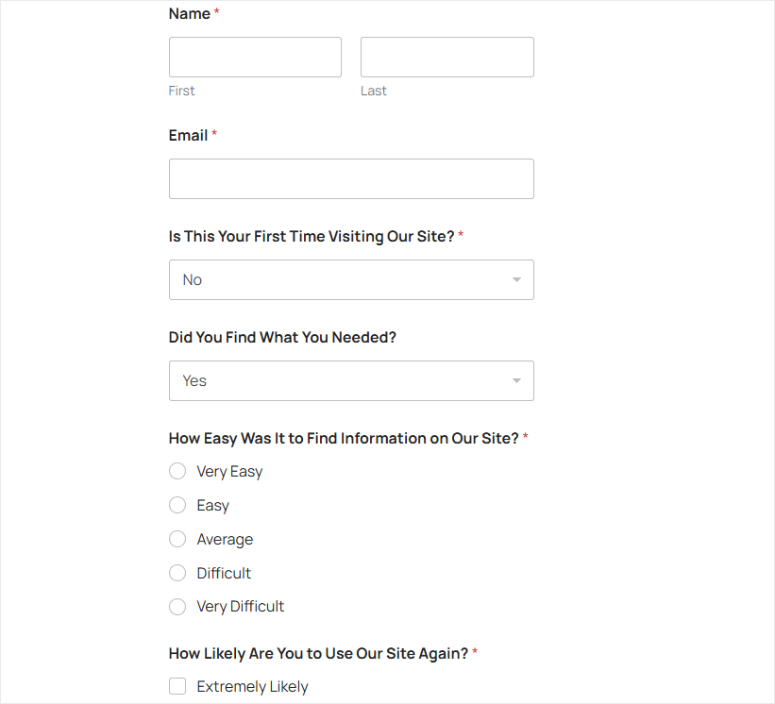
Step 1: Install and Activate WPForms
Now, WPForms offers both a premium and a free version. The free version is great at creating contact forms and most other basic forms. In fact, it can also create basic survey forms and feedback forms to help you get started.
To get the free version of WPForms, all you have to do is search for it in your WordPress repository.
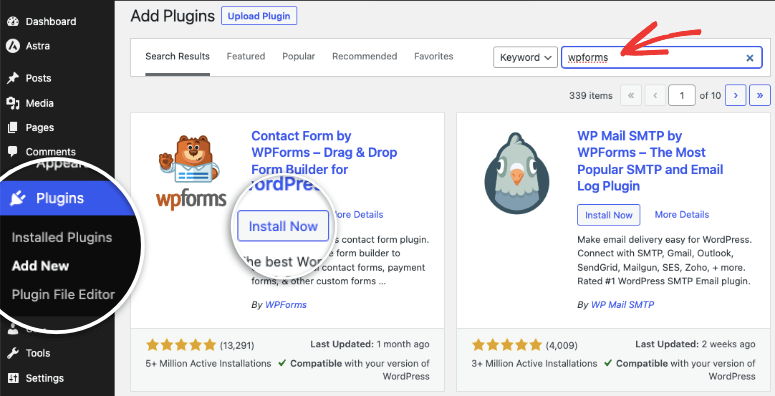
While WPForms Lite works great for basic forms, we’ll use WPForms Pro for this tutorial so that we can show you all the tips and tricks to make your feedback forms successful.
Not to mention, the Pro version comes with more pre-built customer feedback form templates and advanced features that help collect better responses.
So, how do you get WPForms Pro?
First, head to WPForms.com and choose a license that fits your needs. They offer four premium plans, making it easy to find one within your budget and needs.
After purchase, log in to your WPForms account and go to the Downloads section. Here you’ll find the WPForms Pro plugin zip file and your License Key – keep this key handy, you’ll need it soon.
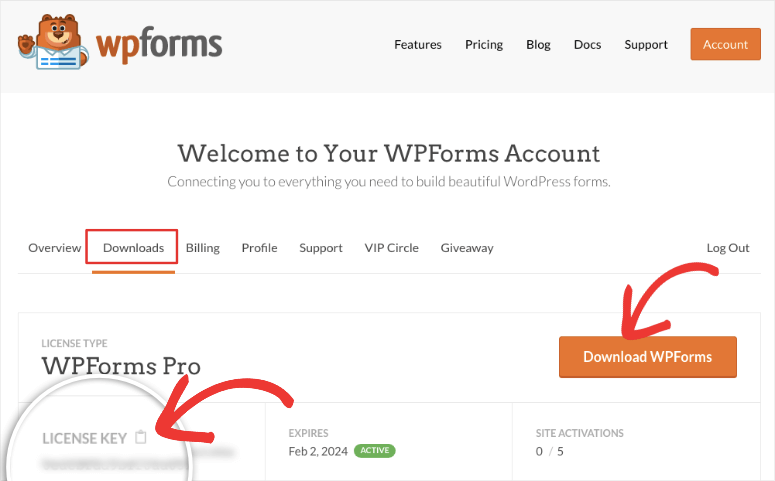
Now, head over to your WordPress dashboard and select Plugins » Add New.
Instead of searching, like you would with WPForms Lite, select the “Upload Plugin” button at the top of the page. After this, choose the WPForms Pro zip file you downloaded.
Once uploaded, hit “Install Now” followed by “Activate.” After this, a new “WPForms” menu option will appear in your dashboard’s left sidebar.
The final step is to verify your license.
To activate the pro version of WPForms, go to WPForms » Settings in your dashboard. Here, navigate to the General tab and enter the “License Key” you copied earlier.
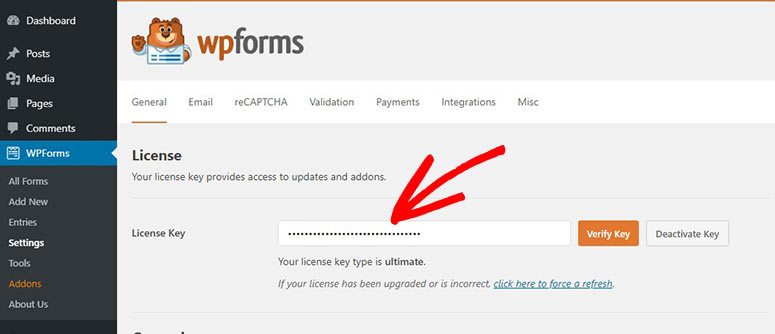
This unlocks all the premium features and customer feedback form templates we’ll use throughout this guide.
One thing we love about the WPForms installation process is that whether you are a beginner or experienced, it takes less than 5 minutes to get everything up and running.
With the forms plugin installed and activated, it is time to create a feedback form for WordPress.
Step 2: Creating Your First Feedback Form
Now that WPForms is installed, let’s create your first feedback form.
To do this, head to WPForms » All Forms in your dashboard, then select “Add New” at the top.
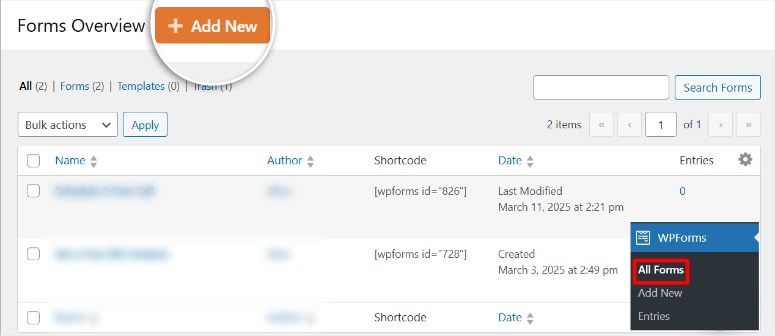
This opens the WPForms template library with the over 2,000 options we mentioned earlier for you to choose from.
First, use the search bar and type “feedback” to filter down to just the feedback form templates. You can also select the “Feedback” category under the search bar to narrow your options.
You will notice that WPForms offers +140 pre-built templates designed specifically to collect feedback effectively.

Remember, each template is tested and optimized based on real user data, so you know they work.
Let’s look at some of the feedback form options available:
- Customer Satisfaction Survey Template – Helps you measure overall customer happiness. This template works great for service-based businesses looking to improve their offerings.
- Product Feedback Form – Focuses on reviews of specific items and suggestions. Our clients use this template when they want detailed insights about their products.
- Website Feedback Form – Helps you understand how visitors experience your site. This template includes questions about navigation, content quality, and user experience.
- Service Feedback Form – This is perfect for gathering opinions about your customer service. It helps identify areas where your team excels or needs improvement.
- Feature Request Form – Let users suggest new features or improvements. We’ve seen this template drive some amazing product innovations for our clients.
For this tutorial, we’ll use the “Website Feedback Form” template.
Since IsItWP is a WordPress resource that focuses on creating easy-to-read content, it only makes sense that we use this template as our example.
Apart from that, the Website Feedback Form has pre-added questions that are perfect to get you started with a feedback form. This can inspire you and make the process faster.
If you do not want to create this specific feedback form, do not worry; creating any WordPress feedback form follows the same process. You can start from scratch or select any of the many feedback form templates available here.
Now, to use a template, hover over it and select “Use Template” to open the drag and drop form builder.
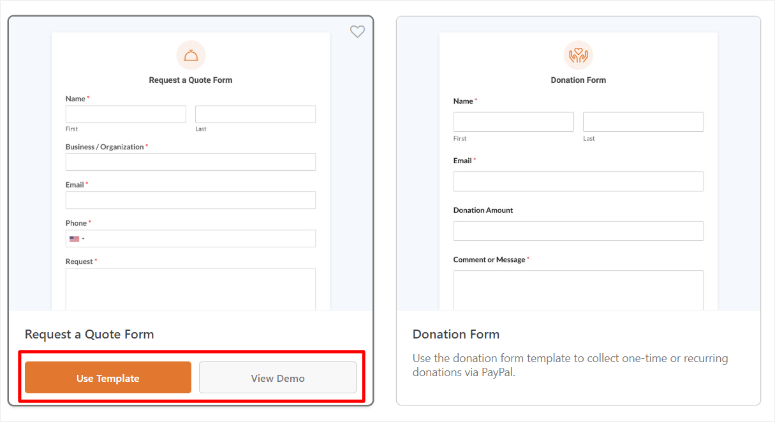
While these templates are great starting points, the real power comes from customizing them to match your specific needs. We’ll show you exactly how to do that next.
Step 3: Customizing Your Form
After selecting your template, you’ll see the WPForms drag and drop form builder. This is where you’ll transform a basic online feedback form into something that gets real results.
First, you’ll see your form preview on the right side of your screen. Then, on the left, you’ll find all the fields you can add to your customer feedback form template.
This setup makes it quick and easy to create any type of form with WPForms.
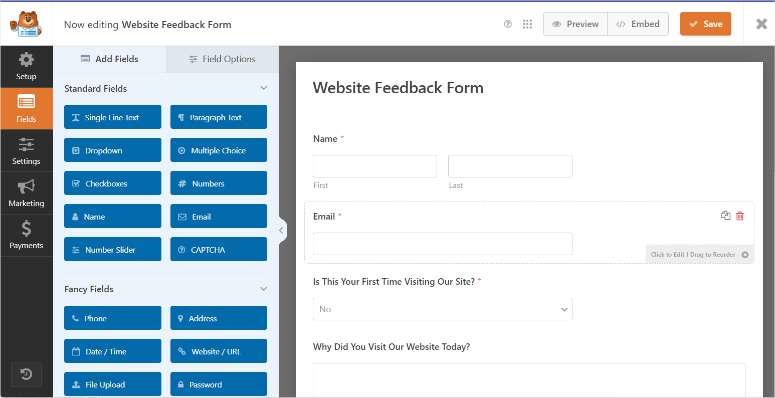
Let’s customize the sections for maximum responses.
First, add a rating scale to gather numerical insights and make it easy for users to respond quickly.
To do this, select the “Rating” field in the left panel and drag it to where you want it on your form. Then, hit the field to customize it.
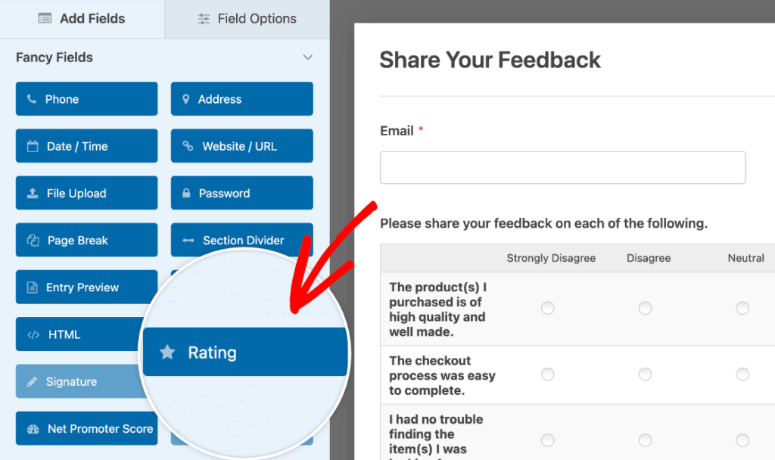
We’ve found that a 5-star rating system gets the best response rates since it is simple. But you can choose any scale you want.
Next, scroll down to the Multiple Item section in your field options.
This section makes it easy to collect structured and easy-to-analyze feedback while making it simpler for users to respond.
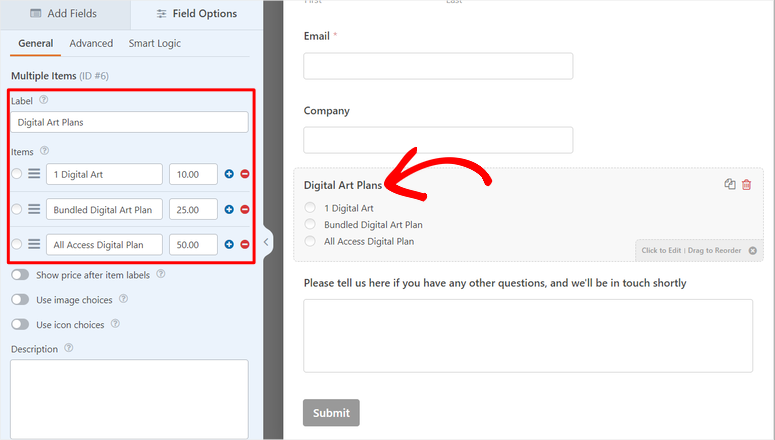
You can create questions like “How often do you visit our website?” or “Which features do you use most?”
The important thing to remember here is to keep your options clear and limit them to 4-5 choices for better completion rates.
For detailed feedback, add a Paragraph Text field.
We recommend using placeholder text like “Please share your thoughts…” to guide responses.
Also, set a character limit of about 500 in the “Advanced” field tab, enough space for detailed feedback without overwhelming users.
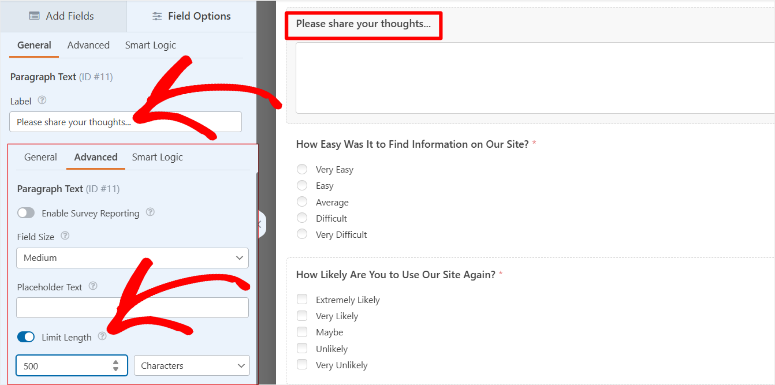
Now, let’s add a file upload option to let users share screenshots or documents.
Select the “File Upload” field and set allowed file types to common formats like .jpg, .png, and .pdf. On top of this, you can limit file size to 10MB to keep your form loading fast.
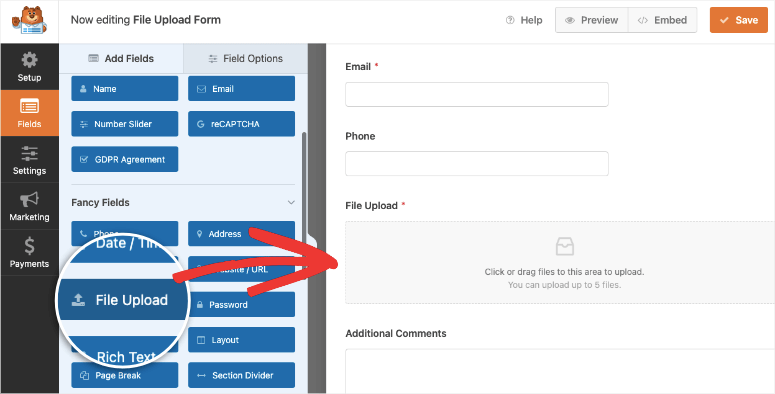
With WPForms, you can add Smart Conditional Logic to any field.
This helps create dynamic forms that show or hide fields based on user responses, making the experience more personalized and efficient.
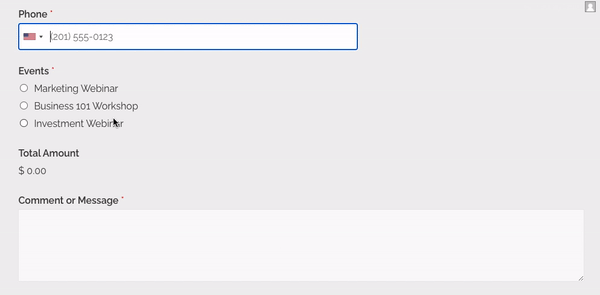
To do this, select the field to which you want to add conditional logic and open Field Options.
For example, if someone rates your service below 3 stars, you can automatically show additional questions to understand why.
These are just a few examples of form fields you can customize and edit.
So, play around with them until you create a form you like. On top of this, you can drag and move the fields on the preview area to the position you want.
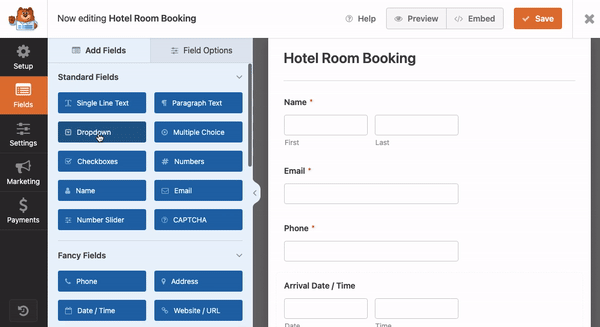
If you want an even easier process, WPForms allows you to create forms with AI. This can also speed up your process significantly.
Remember, WPForms handles the responsive design, but it’s good to check how your custom feedback form template looks on all devices.
Step 4: Setting Up Form Notifications and Confirmations
Notifications and confirmations are one of the most important elements of any good feedback form.
This is because when users submit feedback, they want to know it was received. A simple confirmation message reassures them that their input matters.
This invites users to take another action, like leaving a review, following your business on social media, or joining a loyalty program.
On the other hand, you need to set up prompt and reliable notifications to keep you informed of any opinions coming through your forms.
This allows you and your team to act quickly on complaints, suggestions, and business reviews. On top of that, you can also respond quickly to the user, building engagement.
Let us start by setting up the feedback form notifications.
To do this, select “Settings » Notifications in the form builder.
WPForms sends all responses to your admin email by default. But we recommend creating a dedicated email for your feedback form responses. For this, you can use a reliable SMTP service.
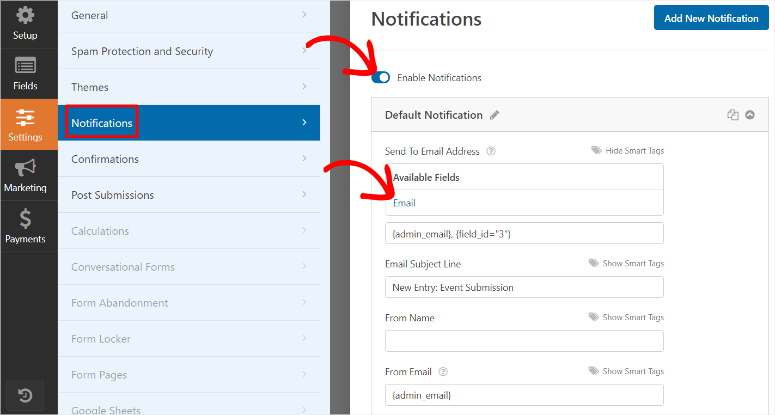
On top of that, you can set up multiple notifications to keep your whole team in the loop. For example, send product feedback to your development team and service feedback to your support team.
Next, set up Confirmations. You will find this option right under the Notifications option.
Confirmation messages appear after someone submits your form.
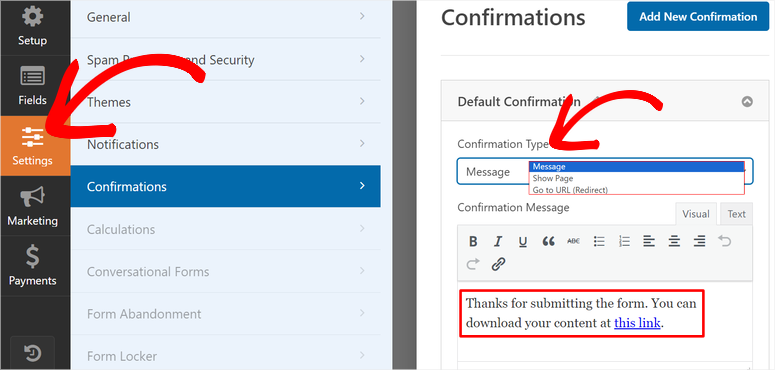
We’ve tested different confirmation types, and a simple thank you message works best for feedback forms. Add something like “Thanks for sharing your thoughts! We value your feedback and will use it to improve our service.”
Check out this article if you want to learn how to set up the right form notifications and confirmations.
That’s it! Your feedback form is now ready to go live!
Step 5: Publishing Your Online Feedback Form
After creating your form, select the “Embed” button at the top of the WPForms builder. Here, you’ll see two simple options for adding your feedback form to your site.
The first option lets you “Create New Page” instantly. Just enter a page title, and WPForms adds your form automatically to a fresh page.
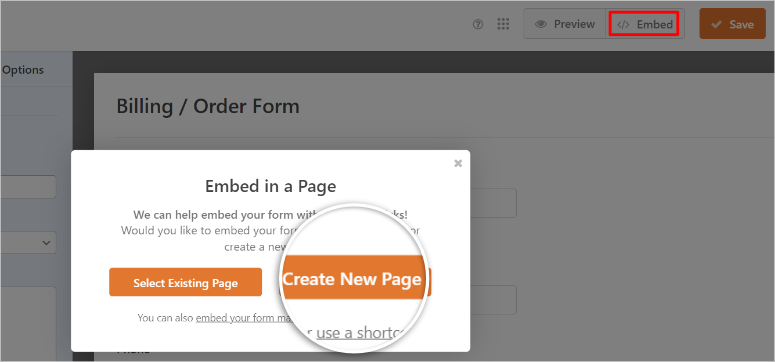
But you can also add your form to an existing page instead.
WPForms makes this easy, too, with this approach. With this, you can choose between using the WordPress block editor or a shortcode.
For the block editor, just add a new WPForms block and select your form from the dropdown menu. We’ve found this method works best for most users.
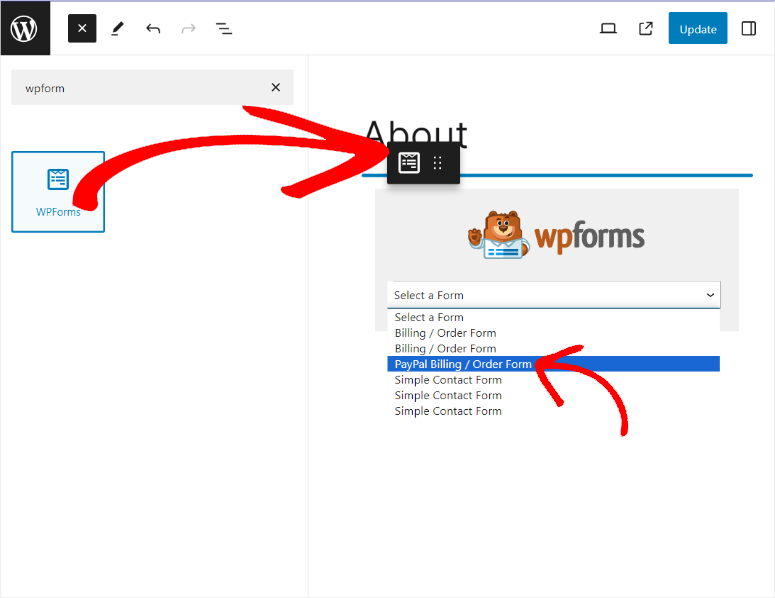
What about if you want to use a shortcode to add a form?
This is particularly useful if you’re using the classic editor or want more flexibility in widget-ready areas.
All you have to do is go to WPForms » All Forms. Here, you will find all the forms you have created with WPForms. Go to the “Shortcode” column and copy the shortcode of the form you want.
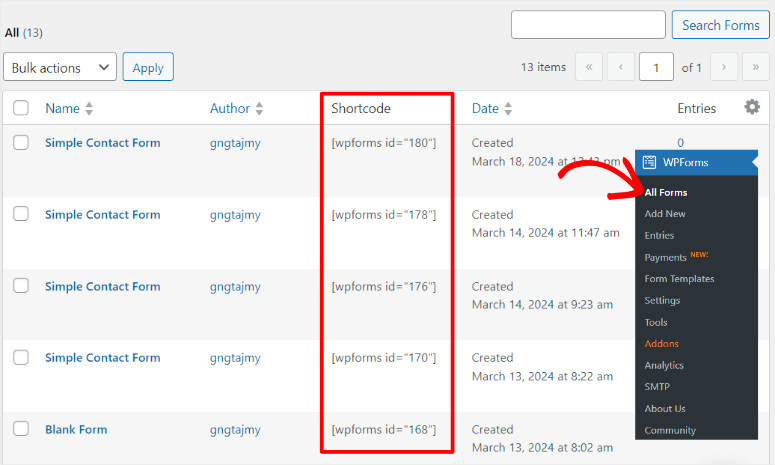
After this, paste this shortcode anywhere on your site to display your form.
Remember to preview your form on both desktop and mobile after publishing. This extra step ensures your feedback form looks perfect everywhere.
Well done! You are now ready to receive feedback from your users.
Check out the screenshot below for an idea of how your feedback form should look.
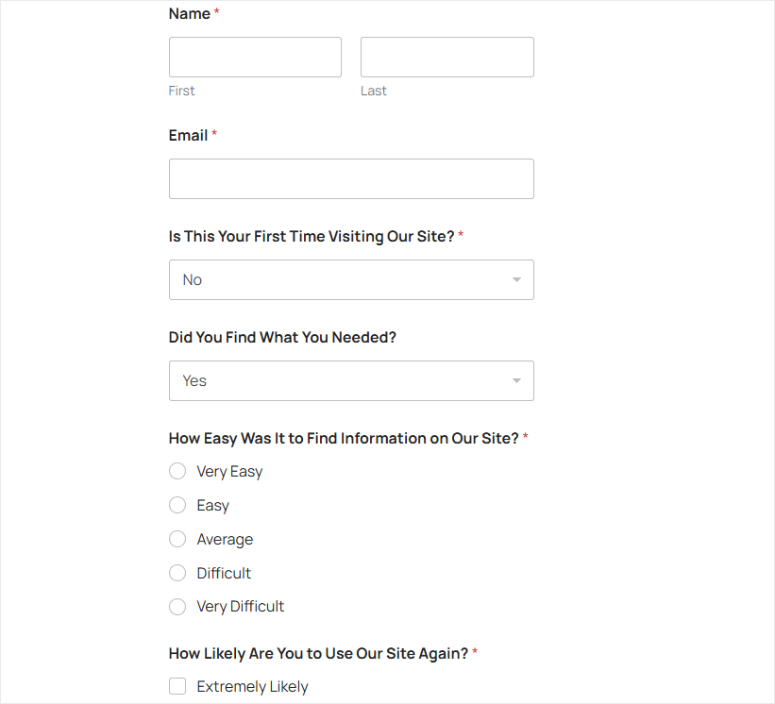
WPForms Alternative: Using Formidable Forms for Customer Feedback
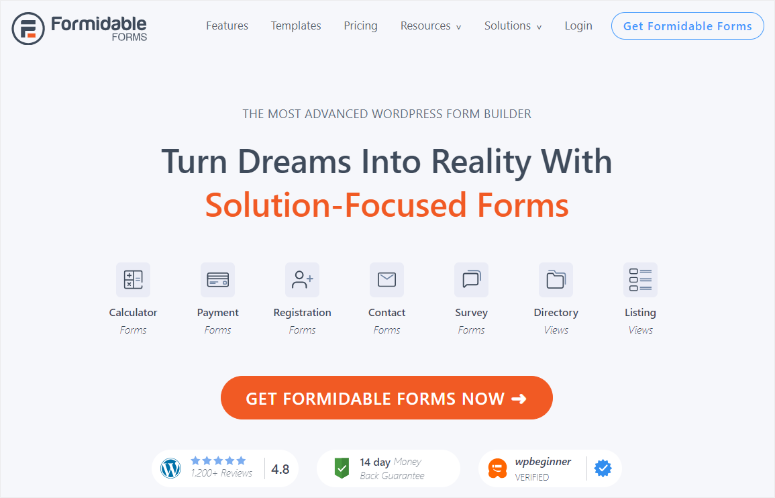
While WPForms is our top choice, Formidable Forms offers another solid option for collecting customer feedback. We’ve tested their survey features across multiple client sites.
The visual stats feature in Formidable Forms stands out from other solutions. Apart from that, you can display survey results in real-time using graphs and charts right on your website.
Their drag and drop builder includes specialized fields like Likert scales and rating options. Plus, you get pre-built client survey templates to speed up your setup process.
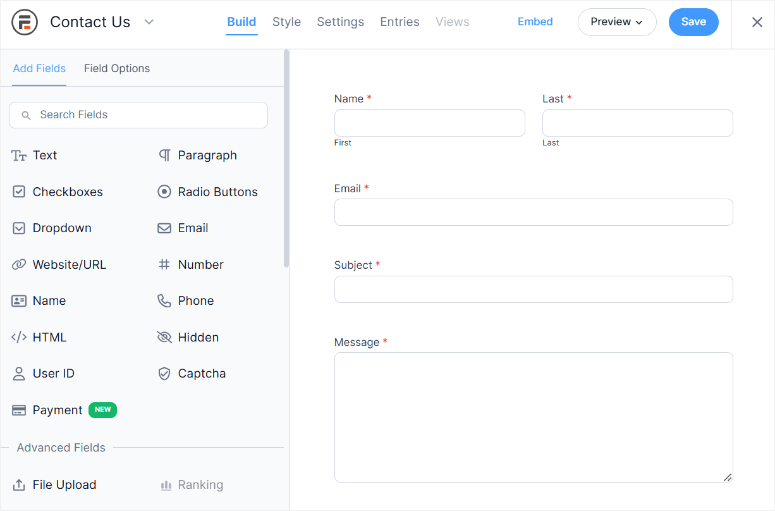
We particularly like how Formidable Forms handles response data. The plugin automatically creates visual reports and lets you track response patterns over time.
Just like WPForms, you can use their conditional logic to create dynamic surveys that change based on previous answers.
While their form builder takes a bit more time to learn than WPForms, the advanced data visualization makes it worth considering for detailed customer feedback analysis.
Check out the latest Formidable Forms review here.
You can also compare Formidable Forms and WPForms here to see which one is best for you.
Bonus: How to Use and Display Customer Reviews
After collecting feedback, you’ll want to showcase positive reviews to build trust. We’ve tested dozens of ways to display business reviews, and Smash Balloon’s Reviews Feed Pro stands out as the most effective solution.
Reviews Feed Pro lets you display feedback from multiple sources in one beautiful feed. We love how it automatically syncs with Google Reviews, Facebook Reviews, and Yelp to keep your testimonials fresh.
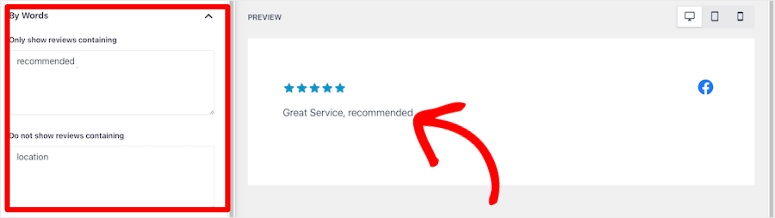
The plugin comes with customizable templates that match your site’s design. Plus, you can filter reviews by rating, ensuring visitors see your best feedback first.
You can use Reviews Feed Pro’s moderation features to manage which reviews appear on your site. While you can’t get business reviews removed from Google or Yelp directly, you can control what displays on your website.
Just like with feedback forms, the visual appeal of your business reviews matters too.
Reviews Feed Pro lets you customize colors, fonts, and layouts. Our testing shows that grid layouts with profile photos get more engagement than simple text reviews.
You may be wondering; This sounds great, but how do I get more customer reviews?
Start by optimizing your Google Business Profile to get more Google Reviews. We’ve found that sending customers a direct review link after positive feedback increases response rates significantly.
For Yelp reviews, timing matters.
So, encourage customers to share their experience right after a great interaction. Plus, a simple follow-up message or thank-you email can go a long way in getting more authentic reviews
Best Practices for Getting More Responses
After testing hundreds of customer feedback forms, we’ve identified what really works. Here’s our proven strategy to get customer feedback effectively.
Strategic Form Distribution:
- Email Campaign Timing – Send feedback requests within 24 hours of purchase. We’ve seen a significant increase in completions using this timing.
- Social Media Posting – Share form links during peak engagement hours, especially weekdays in the morning or lunch hours.
- QR Code Integration – Place codes on receipts or packaging for immediate feedback collection. This method has increased response rates and engagement.
Smart Design Choices:
- Progress Indicators – Add visual progress bars to keep users engaged. Forms with these indicators see fewer abandonment than forms with progress bars.
- Logical Question Flow – Arrange questions naturally, starting with simple ones. This approach maintains user engagement throughout the form.
- Mobile Optimization – Ensure perfect mobile display since most submissions come from phones. Test your form across multiple devices.
Effective Incentives:
- Small Immediate Rewards – Offer instant discount codes, like 10% off, instead of large prize drawings. Immediate rewards consistently outperform future promises.
- Digital Value Options – Provide downloadable content or exclusive access. These incentives have doubled completion rates in our testing.
Form Structure:
- Time Management – Keep your customer feedback template under 5 minutes to complete. Response rates drop significantly after this threshold.
- Question Mix – Combine quick-response and open-ended questions. This mix gets the most detailed and useful feedback.
Finally, always review your form analytics monthly (weekly or bi-weekly, depending on your needs) to identify and remove questions that commonly cause form abandonment.
Congratulations! You can now create high-converting feedback forms with WPForms. For more information, check out the commonly asked questions below.
FAQs: How to Collect Customer Feedback with Forms
How do I create an Online customer satisfaction survey?
Start with a proven customer satisfaction survey template and customize it for your needs. The most effective surveys include a mix of rating scales (1-5 stars), multiple choice questions, and one or two open-ended feedback fields. Keep your survey under 10 questions – we’ve found this sweet spot gets 3x more responses than longer surveys.
What is the best way to collect feedback from customers?
The most effective customer feedback form combines multiple collection points. Set up automated emails after purchase, add feedback buttons to your website, and use QR codes in physical locations. Our testing shows that businesses using this multi-channel approach get more responses than those relying on a single collection method.
How do I encourage customer feedback?
The key to get customer feedback is timing and incentives. Send requests within 24 hours of purchase, offer small but immediate rewards (like a 10% discount code), and make the process mobile-friendly.
How to get more Google reviews?
To get Google reviews consistently, create a simple review link from your Google Business Profile and share it at key customer touchpoints. Send the link via email after positive interactions, add it to receipt emails, and train your team to ask for reviews after successful service delivery.
Does WPForms offer a free customer feedback template?
Yes, WPForms Lite includes a basic feedback template form, but advanced features like conditional logic, ratings, and multiple form templates require the Pro version. While the free template works for simple feedback collection, we’ve found the Pro templates increase completion rates due to better user experience and design options.
Final Thoughts: Should You Use Customer Feedback Forms?
Customer feedback forms do more than just collect opinions – they shape business decisions. We’ve seen small businesses transform their services based on simple feedback insights.
The secret isn’t just having a form – it’s creating one that people actually want to complete. When done right, these forms can boost customer satisfaction rates and improve your products.
Remember, your customers want to share their thoughts. They just need an easy way to do it. Now, if you want to allow your users to sign up on your site, here is a list of the best login and registration plugins.
You might also want to read about:
- How to Create a Multi-Page Form in WordPress
- How to Save Partial Form Data in WordPress
- 10 Best WordPress Popup Plugins To Skyrocket Leads
These resources will help you improve your form conversation and increase quality leads.

Comments Leave a Reply