I’ve been asked a few times about which WordPress plugin I use to generate the “Twitter Feed” list in the footer of my site. I actually don’t use a plugin at all, it’s a snippet of Javascript from Twitter that displays a list of my recent tweets that I styled with CSS. In this tutorial, I’ll show you:
- The necessary HTML and Javascript code to pull the latest tweets
- An overview of the HTML markup and associated CSS selectors
- Two examples of custom-styled Twitter widgets I’ve used myself
Read on to see the rest of the tutorial…
The HTML and Javascript
Twitter used to provide this code on their site but for some reason they removed it in favor of these much less flexible widgets. You’ll need two pieces of code.
First, place the following code where you want the list to show up:
<ul id="twitter_update_list"><li>Twitter feed loading</li></ul>Note: The <li>Twitter feed loading</li> is not a part of the original code Twitter provided, but it’s required to make the HTML validate. It can also provide a useful message while the feed is loading, as it could take a few seconds on a slow day.
Second, you’ll need to place the following lines of Javascript as close to the </body> tag as possible.
<script type="text/javascript" src="http://twitter.com/javascripts/blogger.js"></script>
<script type="text/javascript" src="http://twitter.com/statuses/user_timeline/USERNAME.json?callback=twitterCallback2&count=3"></script>I currently have it right above my Google Analytics code. You should keep these lines of Javascript as low as possible on the page because in the event that Twitter doesn’t load, everything below that code will hang (which isn’t a big deal if it’s already at the bottom).
Overview of HTML Markup and CSS Selectors
Now you can’t see the HTML markup the Twitter widget generates without using something like Web Developer Toolbar. Lucky for you, I’ve done it for you. Here’s a sample list with just one tweet as an example.
<ul id="twitter_update_list">
<li><span>RT @<a href="http://twitter.com/Screenr">Screenr</a>: Cool Screenr update: Now your screencasts publish twice as fast. <a href="http://screenr.com/aDp">http://screenr.com/aDp</a></span> <a style="font-size: 85%;" href="http://twitter.com/themelab/statuses/14229492866">46 minutes ago</a></li>
</ul>#twitter_update_list– Selects the entire list#twitter_update_list li– Select individual list items#twitter_update_list li span– Selects the “tweet” part of the list item, not the time ago link#twitter_update_list li span a– Selects the link within the “tweet” part of the list item#twitter_update_list a[style="font-size: 85%;"]– Selects the “time ago” link, in a somewhat hacky way (see note below).
Note: Since there is an inline style in the time ago link which sets the font size at 85%, it makes it somewhat difficult to override without a hacky piece of code. I’ve used this before to reset the font size to the same as the rest of the list:
#twitter_update_list a[style="font-size: 85%;"] { font-size: 1em !important; }That probably doesn’t work in early versions IE because of the “!important” part. You can also use display: block; to move that link to the next line.
Live Example
For a live example, check out the footer of Theme Lab. Or if you’re reading this in your feed reader or an unauthorized scraper site, check out the screenshot below.
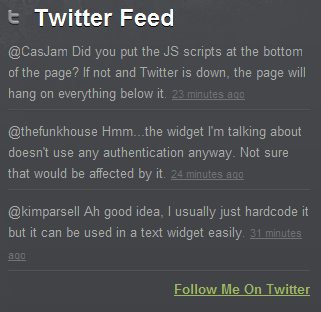
Here’s the code I use for the list:
#twitter_update_list {
font-size: 13px;
line-height: 21px;
list-style: none;
}
#twitter_update_list li {
background: url('images/twitter-divider.gif') bottom left repeat-x;
padding-bottom: 7px;
margin-bottom: 9px;
}
#twitter_update_list span, #twitter_update_list span a {
color: #ababab;
text-decoration: none;
}
#twitter_update_list a {
color: #6f7276;
}- The first line selects the entire list. It sets the font size, line height, and makes sure no bullet points show up.
- The second line makes a small 2×1 image repeat below each list item as a sort of divider. The padding sets the space between the tweet and the top edge of the divider. The margin sets the space between the bottom edge of the divider and the next tweet.
- The third line sets the color of the tweet, including links, and makes sure no lines show up below links.
- The last line sets the color of the “time ago” link.
And that’s it! If I had to change one thing, I’d differentiate the the in-tweet links somehow, and maybe add hover effects on links as well.
This Can Be Used On Any Site
Unlike all the other how to do XYZ without a plugin posts out there, there is no actual WordPress code used in this tutorial.
Since this uses no WordPress code, it’s not filed under the WordPress Tutorials collection. It can be used on pretty much any kind of site, assuming you can edit HTML source and CSS.
If you want to use it within WordPress, I would suggest manually editing your theme files to insert the two lines of Javascript in the footer of your site, or even hooking it into your wp_footer() hook.
As for the widget itself, you can either paste the code inside a text widget or manually code it into your sidebar (or wherever).
Conclusion
Hope you all liked the tutorial, I’d love to hear your thoughts in the comments. If you have any requests for quick WordPress or CSS tips, feel free to let me know. It may be featured in a future Tutorial Tuesday post at Theme Lab!

Brilliant tutorial. Thank you.
Can you tell me how to get the ago link to sit bottom right away from the text as you have on your website.
Many Thanks
If there’s someone interested in the translation to other languages of the “time ago” link I tell you that I just downloaded the blogger.js, modified it and it works.
You Just have to translate the captions, don’t mess with the code, here’s an example.
if (delta < 60) {
return 'hace menos de un minuto';
} else if(delta < 120) {
return 'hace aproximadamente un minuto';
} else if(delta < (60*60)) {
return 'hace ' + (parseInt(delta / 60)).toString() + ' minutos';
} else if(delta < (120*60)) {
return 'hace aproximadamente una hora';
} else if(delta < (24*60*60)) {
return 'hace ' + (parseInt(delta / 3600)).toString() + ' horas';
} else if(delta < (48*60*60)) {
return 'hace un dia';
} else {
return 'hace ' + (parseInt(delta / 86400)).toString() + ' dias';
}
By the way, thanks a lot for the tutorial, it helped me a lot.
Hi Leland,
Thanks for your script! Almost got it working like i want it to…Any chance of fixing the size of the list? I want to generate the list inside a cell, but when the tweets exceed the cell, the cell explodes!
Fantastic, but I’m not getting a result (.js newbie). My site (callumflack.com) just renders “twitter feed loading” w/o actually pulling thru the twitter feed. I’ve double-checked everything in this post, but no dice. What have I missed? Your help greatly appreciated.
thanks for this 🙂 you can change the links within the tweets using ‘#twitter_update list span’, then the time of the tweets using ‘#twitter_update list span a’. also, using last-child removes the horizontal line from below the last tweet. see below for my code.
#twitter_update_list {
font-size: 10px;
line-height: 15px;
list-style: none;
}
#twitter_update_list li {
background: url(‘images/1px-grey.gif’) bottom left repeat-x;
padding-bottom: 10px;
margin-bottom: 10px;
}
#twitter_update_list li:last-child {
background: none;
}
#twitter_update_list span {
color: #856f6a;
text-decoration: none;
display: inline;
}
#twitter_update_list span a {
color: #fb3898;
display: inline;
}
#twitter_update_list a {
color: #b3a39f;
display: block;
}
Don’t worry I figured it out. It’s This:
http://api.twitter.com/1/favorites.json?screen_name=USERNAME&callback=twitterCallback2&count=5
Thanks for this. For those that asked…
You can change this to a list by changing the first part of the URL in the second script from:
http://twitter.com/statuses/user_timeline/USERNAME.json?
to
http://api.twitter.com/1/USERNAME/lists/LISTNAME/statuses.json?
Hi,
Good tutorial. However my site started showing 3 tweets, now its very speradic and sometimees decides to show 2 or 1.
Am I being dim here?
Rob
That’s a good question. I’ve noticed when you retweet (as in official Twitter-style retweet) something, it doesn’t show up, and instead just shows one less tweet.
I strongly dislike the way the official Twitter feeds look, so I was happy to find your site. The tutorial was very informative and easy to follow, and I cannot wait to incorporate this into my website redesign.
Great article.
Just had to amend the & top & so the HTML validated.
Nice work!
I know this was posted a while ago, but is there a way to separate the most recent tweet from the previous tweets so you can put a label on them like “Latest Tweet” and “Older Tweets”?
Love this! Is there a way to force links within each tweet to open in a new window?
I’m not sure where each piece of code goes within my wp site – can you confirm…
1st piece – where I want the feed (e.g text widget)?
2nd piece – stylesheet?
3rd piece – ?
4th piece – ?
5th piece – ?
Thanks in advance
I feel dumb… But… Where do you write the username??? I don’t understand it… If i copy/paste doesn’t works…
This is a cool little widget. One note – if you added a “position: relative;” to the HTML element that has the “overflow: auto;” on it, you’ll fix a bug that was happening in IE7 (basically the scroll box wasn’t working).
Very nice tutorial, the only issue with this is (unless I did something wrong), it only shows your personal tweets, not for example if you retweet something. Which is a bummer :/
Just change the
count=3tocount=6in the Javascript snippet.Hi,
I think if you change your Javascript to include “&include_rts=1” right after your username, for example: http://api.twitter.com/1/statuses/user_timeline.json?screen_name=thelibzter&include_rts=1&callback=twitterCallback2&count=6.
Here is a post I wrote on how to include retweets in the custom Twitter feed – http://icode4you.net/including-retweets-in-your-custom-twitter-feeds.
Hi,
Thx for your great share and work. I’m using your twitter method on my homepage and love it.
Right now, it displays 3 tweets. Can i double this to 6?
Thx in advance!
grtz
Xavier
Thanks for this, this is EXACTLY what I need for my website — worked like a charm!
is there a way to use this code with multiple twitter feeds? say i wanted to put someone else’s feed directly below the first one on the same page, how would i go about doing that?
thank you.
That’s a really good question but not sure if it’s possible with this method since the feed is directly tied to a single username.
I get the feeling if you added multiple lines of
<script type="text/javascript" src="http://twitter.com/statuses/user_timeline/USERNAME.json?callback=twitterCallback2&count=3"></script>with different usernames, it would get confused somehow.Great tutorial. I was looking for something exactly like this.
One question, is it possible with this code to change the feed from a specific user to a specific twitter list?
Good question, although as far as I know this code only works with specific users.
Truly excellent tutorial, especially the “time ago” hack. Thanks a bunch for posting it!
just what i need for my redesign. thanks for this.
Thank you so much for this simple advice! It worked on a site that has disabled javascript for some reason. It doesn’t show graphics, but it works! And links (like twitpic & bit.ly) work too!
Awesome job mate!
Fantastically helpful, thanks. Interesting that http://twitter.com/javascripts/blogger.js and the like are still there, without any obvious links from twitter.com.
Well hopefully they will keep it supported for legacy purposes for some time to come, a lot of people still use it.
I don’t know why Twitter remove these widgets from their website, but before when I used it in my Blogger website, it worked very well.
I think they removed it in favor of their more “branded” widgets, although the code they used to have up (the same code I’m using) still works.