Para aquellos de vosotros, domainers, que tenéis un montón de nombres de dominio sin usar que generan ingresos nominales en los anticuados servicios de aparcamiento de dominios o que simplemente acumulan polvo y no hacen nada, seguid leyendo. Los dominios desarrollados casi siempre superan a los que se aparcan con un solo clic. Una de las formas más sencillas de desarrollar rápidamente un dominio es crear un blog de WordPress automatizado. En este tutorial voy a repasar:
- Dónde alojar sus auto blogs de WordPress
- Cómo instalar WordPress y configurarlo teniendo en cuenta el SEO
- Un plugin gratuito de WordPress que puedes utilizar para crear un auto blog
- Cómo utilizar fuentes RSS para generar contenido relevante
- Cómo monetizar su sitio web con Adsense y otras fuentes de ingresos
Ahora es el momento de deshacerse de esas páginas aparcadas estancadas y empezar a desarrollar sus dominios no utilizados en sitios web dinámicos y ricos en contenido.
Sólo una pequeña nota antes de continuar. Esta no es una guía para hacer splogs de scraping/reescritura de contenidos. Simplemente estoy repasando una forma mucho más eficiente de monetizar dominios no utilizados, o posiblemente de aumentar tu blog actual con noticias actualizadas regularmente de feeds relevantes. La agregación legal de feeds RSS es una forma perfectamente legítima de añadir contenido a tu blog WordPress.
Dónde alojar sus autoblogs de WordPress
Existen millones de proveedores de alojamiento web, algunos son buenos, otros no tanto y otros deberían evitarse por completo. Un alojamiento que yo personalmente recomendaría para WordPress es HostGator. Sus precios son baratos, sus servidores son fiables, y su apoyo está disponible las 24 horas del día – 7 días a la semana. Lo más importante, su alojamiento es muy amigable con WordPress y le permitirá alojar nombres de dominio ilimitados en una cuenta compartida.
Por supuesto, si ya conoce un buen alojamiento web que cumpla los requisitos, no dude en utilizarlo también. Un host con cPanel con Fantastico definitivamente sería preferible.
Cómo instalar WordPress teniendo en cuenta el SEO
Ya he escrito sobre estos temas varias veces en tutoriales anteriores. El primer paso (obviamente) es configurar tu alojamiento WordPress e instalar WordPress. La mayoría de la gente prefiere optar por una solución automatizada y más conveniente mediante la instalación a través de Fantastico. Otros pueden querer instalar WordPress manualmente.
Después de instalar WordPress con éxito, seguir los pasos para optimizar WordPress para los motores de búsqueda sería bueno. Como mínimo, podrías configurar enlaces permanentes bonitos para que tus URL sean más fáciles de encontrar en los motores de búsqueda.
Después de hacer todo lo anterior, probablemente querrás encontrar un tema de WordPress bonito y relevante para el tema de tu dominio. Algunos buenos sitios para encontrar temas de WordPress se enumeran en la página de recursos. La selección de temas gratuitos de WordPress aquí en Theme Lab tampoco está nada mal.
El plugin FeedWordPress
He visto algunos plugins de pago para WordPress que dicen hacer exactamente lo mismo que FeedWordPress, que es totalmente gratuito y probablemente funciona igual de bien. Se puede descargar en WordPress.org. Consulte nuestro tutorial anterior sobre la instalación de plugins de WordPress si no está seguro de cómo cargar y activar un plugin.
Cómo usar FeedWordPress
Después de activar el plugin, debería ver un nuevo menú de Sindicación en su panel de administración de WordPress. Aquí puedes añadir/editar/eliminar información de feeds, actualizar los feeds manualmente, o hacer configuraciones iniciales para los ajustes por defecto que quieres que se usen para tus posts agregados.
Fuentes sindicadas
Aquí es donde usted elige si desea comprobar si hay nuevos elementos de alimentación de forma automática, en lugar de cada vez que se solicite – o manualmente. Teniendo en cuenta que este artículo trata sobre la automatización de sus sitios, probablemente querrá configurarlo como automático. Un intervalo de tiempo razonable sería de unos 10 minutos.
Opciones de publicación sindicada
Aquí es donde se establecen las categorías por defecto para asignar sus mensajes sindicados también. Puede establecer diferentes categorías para feeds específicos más adelante. Dependiendo de sus preferencias, puede o no habilitar los comentarios o trackbacks en las entradas sindicadas. Asegúrate de que los enlaces permanentes apuntan a tu sitio web y no al original. De esta forma tendrás más páginas de contenido rastreable en tu sitio. Te mostraré más adelante cómo enlazar a la fuente original en el contenido de tu post.
Dónde encontrar fuentes de noticias
Configurar tu instalación de WordPress para que funcione con el autoblogging es sólo la mitad de la batalla. Necesitas saber dónde encontrar buenos feeds que sean relevantes para tu tema. Estos son algunos buenos sitios para conseguir feeds:
Advertencia: Asegúrese de leer y comprender las condiciones de uso asociadas a estos canales RSS. Algunos no permiten la republicación de contenidos en blogs como éste. Incumplir las condiciones al utilizar estos canales RSS en tus sitios puede acarrearte un aviso de cese o algo peor.
Introducción de feeds en FeedWordPress
Espero que mi advertencia no te haya asustado. Si sigues las condiciones de uso de cada fuente, no deberías tener nada de qué preocuparte. En el ejemplo, voy a utilizar el estilo de vida – Tech RSS de Reuters.
Una vez introducida la URL deseada, haz clic en el botón Sindicar.
Si todo está bien en esta pantalla, utilice el feed. En este punto, el feed seleccionado debería añadirse como sitio colaborador. Antes de actualizar el feed, es posible que desee volver a comprobar la configuración específica del feed de antemano. Esto incluiría asegurarse de que las entradas sindicadas desde el feed están asignadas a la categoría adecuada, si desea que los comentarios y/o trackbacks estén habilitados, etc. Siga adelante y pulse el botón Actualizar para empezar a poblar su base de datos de WordPress con los elementos del feed.
Con suerte aparecerá un mensaje de éxito como este diciendo que se han actualizado xx o más entradas. Si recibes algún tipo de mensaje de error diciendo que se han añadido 0 entradas, es probable que haya algún problema con el feed que has elegido.
Pasos finales
Echemos un vistazo a nuestro blog de ejemplo.
Creo que se ve bastante bien. Fíjate en que las fechas reales de las historias se mantienen intactas, no el día en que las publicas en tu blog. Fíjate también en el nuevo enlace Contribuidores, que vuelve al sitio original de Reuters. Así que ahora tenemos 11 fragmentos de noticias frescas, pero ¿dónde está el enlace a la historia original? Esto es algo que tendrás que añadir manualmente al archivo de plantilla. Abre tu index.php y probablemente tu single.php (dependiendo de la estructura de tu tema) e inserta el siguiente código después de the_content().
<a href="<?php the_syndication_permalink(); ?>" title="<?php the_title(); ?>">Lee el resto de la historia...</a>
Haz lo mismo en single.php (si tienes uno) y guarda. Echemos ahora un vistazo al blog de ejemplo.
Como puede ver, ahora hay un enlace a la noticia original. La mayoría de los canales de noticias RSS requieren un enlace a la noticia completa como éste, junto con algún tipo de atribución, por lo que esto es muy importante. Cuando todo funcione a la perfección, probablemente también querrá mostrar anuncios en el sitio.
Eso es todo. No dudes en comentar y compartir si te ha gustado este tutorial. Y recuerda: utiliza los canales RSS con prudencia, lee las condiciones y no hagas scraping de contenidos. Gracias por leernos.

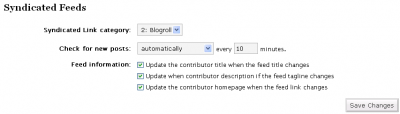
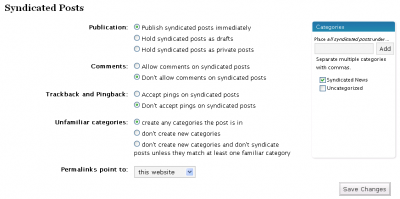

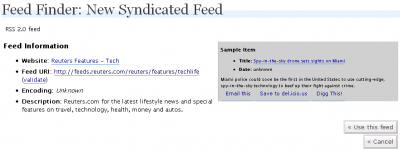

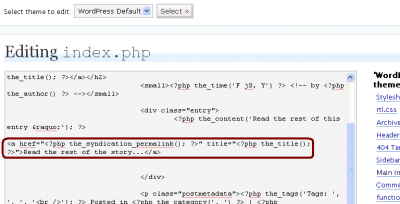
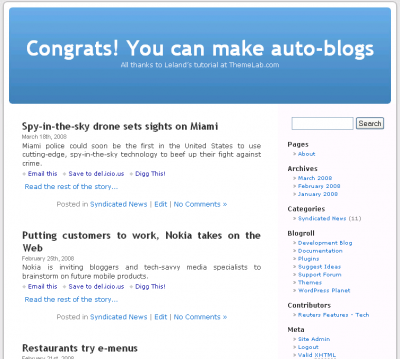

Is this method still good to use for old domains? Or is Google penalizing these sites now?
Google is probably penalizing them.
hm… i guess this comment form doesn’t like me lol
let’s try it with an html tag
<?php if (is_syndicated()) : ?><?php the_excerpt(); ?>
<?php else : ?>
<?php the_content(); ?>
<?php endif; ?>
Oh okay I found that part with the category now I think. It looks a lot different now tho ( http://i50.tinypic.com/1q1opv.png ). In that case it should be possible to just exclude the “Syndicated Posts Category” and put it below the content?
The code I am using right now is the following in case somebody else needs that:
Hi, I am just trying to set up an semi-auto blog but there is a problem I came across. When i try to limit the size of the articles and do this with the_excerpt() method there is no chance for me to write own articles anymore. Any way how I can fix this?
Richard, if your autoblogged posts are in a certain category, you could use a conditional tag (in_category) to display excerpts for those posts and full content for others outside that category. More info is in my tutorial here.
Hi Leland,
I didn’t find a way to put the syndicated posts into a certain category. That would be great because what I really wanna do is a site that kinda works like smashingmagazine.com. The self written articles first followed by the “Network News”. Do you have any ideas how to do that?
What I am using at the moment to solve my problem (not the best way but good enough at this stage) is the following code:
There should be an option in the FeedWordPress page to assign certain feeds to certain categories, like in this screenshot.
About the Network News, not sure how they do that, probably something for a future tutorial.
Also you should put your code between “code” tags or it won’t display here.
That makes sense. Thanks for your help! I appreciate it.
How would one go about limiting the size of the article that is pulled from feeds? Basically, how does one just display an excerpt from the original article followed by a ‘click here to read more’ link on the single post? Is this possible? It seems like it would be important in order to avoid legal issues.
Chris, that’s a great question. There is a content limit plugin out there, but you could also replace any calls to the_content() with the_excerpt() wherever the posts would be displayed (index.php, single.php, archive.php, etc.)
Ah, good idea! That might be a reasonable workaround, as long as I can find a way to control the excerpt length and make it a little longer.
I notice that this post is a bit old (although still awesome). Do you still maintain an aggregator blog somewhere with Feedwordpress? For some reason Feedwordpress will pull just about everything from the feeds properly, but for some reason it just hotlinks the images instead of placing them on my server. Have you had this issue?
Chris, I don’t have any more aggregator blogs anymore. About the images, it hotlinks them because their image URL is what is in the feed content. If you use the_excerpt() I don’t think it will display any images, just text.
It’s not really an issue but how it’s supposed to work, as there isn’t any mechanism to grab the image and cache it on your server that I’m aware of in FeedWordPress.
Can’t find the advanced section in WP 2.8
Any friend can tell me the where can find it?
Jon – It’s at the very bottom of the Add New Link Page.
I found the fix on another site:
1. Add a new blog with Add New Link (or go edit an old one)
2. Add the blog’s address to the “Web Address”
3. Add the name and description if you use those
4. Assign the syndicated category (Contributors by default)
and THEN the “magic”..
1. Scroll down all the way to the bottom, to the ADVANCED section
2. Add the feed address/link to the “RSS Feed” field
Go to syndication – it worked!
No matter what RSS feed I try to use, I get this error:
FeedWordPress couldn’t find any feeds at http://nameofblog.com/rssfeed. Try another URL.
Diagnostic information HTTP request failure HTTP Transports available: 1. WP_Http_Fsockopen.
What does this mean? Is there something I need to fix?
Really nice tutorial. Even I know this method long time ago.. but I didn’t realize some other creative way to autocontent my blog.. may be I should try this…
I already figured it out. Thanks anyway.
I have a question. You said “You will want to make sure the permalinks point to your website, and not the original.” How can you make the permalinks point to your website?
Thank you so much for this article! Very informative, detailed and helpful. My friend gave me an idea on setting up auto blogs. I searched on how to use FeedWordpress and found your article. Thank you!
i have a problem with the source link, it displays the read the post at link to ALL of my blog posts, is there a way for the script to check if it was a feedwordpress link and then activate the link?
if its not a feedwordpress article the link just goes back to my main page… which is kind of useless. please help, thanks.
Love the add on and so far it is working miracles. There’s one thing that is very irritating that I cannot figurer out. It is linking back to the original article. When I enter the code you provide In the single and index php’s, I keep linking to the post of mine, not the article. I want to credit others for what they have done and drive traffic to other blogs too. Any suggestions really appreciated.
Hi
I’m having problems editing the index.php to link back to the contributor
<a href="" title="">Read the rest of the story...
I've put this in place but I get unexpected T_STRING
Sawar did you ever figure this out?
I’ve added syndication to a blog that I write manually in order to provide my readers with even more information than I can do myself.