¿Sabías que puedes mostrar una página estática como portada, en lugar del blog habitual? En esta guía voy a repasar una forma poco conocida de hacer esto dentro de WordPress. No se necesitan plugins ni hacks (aunque pueden ayudar). Aprenderás lo siguiente:
- Cómo usar una de tus páginas normales de WordPress como portada.
- Cómo mantener un blog en otra página de tu sitio.
Es bastante sencillo, sigamos leyendo…
Establece una página estática como portada
Esto es muy fácil de hacer. Simplemente vaya a su página de configuración de lectura en su panel de administración de WordPress(/wp-admin/options-reading.php) y seleccione la casilla de radio que dice Una página estática (seleccione abajo). A continuación, seleccione una nueva página principal en el cuadro desplegable de la selección de páginas disponibles.
Guarde los cambios. Ahora, mire la página principal de su nuevo sitio WordPress. He seleccionado una página titulada “Recursos”, pero sus páginas serán diferentes dependiendo de las páginas que ya ha creado en su sitio de WordPress.
Tener un blog en otra página
Ahora tienes una nueva portada, pero ¿qué pasa con tu blog? No te preocupes, todavía puedes tener un blog en otra página. Volvamos a la página de configuración de lectura, y seleccionemos una nueva página para la Página de Entradas.
Seleccioné Descargas sólo como ejemplo. Incluso puede crear una nueva página llamada “Blog” y utilizarla. No importa si tiene algún contenido existente, ya que sólo se utilizará para la nueva página de entradas de blog.
Conclusión
Esperemos que con este método pueda empezar a utilizar sus sitios WordPress de una manera más “CMS” – en lugar de estrictamente un blog. Algunas cosas creativas se pueden hacer con esta técnica, sólo tiene que utilizar su imaginación.
Siéntete libre de comentar y compartir si te ha gustado, y no te olvides de suscribirte al feed para los últimos lanzamientos de temas y tutoriales.
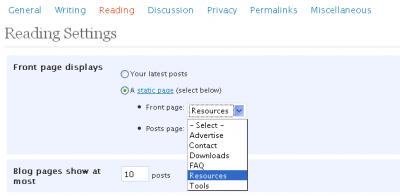
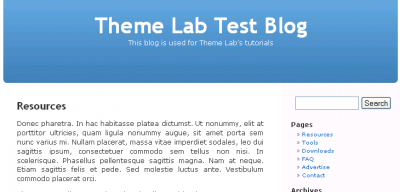
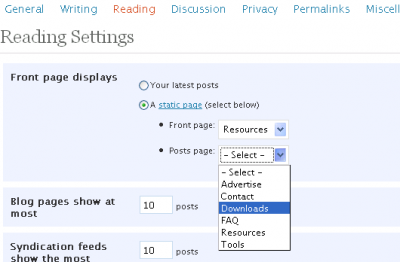
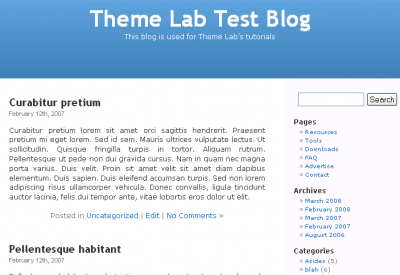

Hi, I have a problem to set up the blog part. First – I made a custom template as the static front page (slug=honepage) and it works. Second – I made a new page (slug=blog) and published it but this page doesn’t work. When i navigate to the “blog” it’s empty. Where are all my blog posts?
I have change my permalink structur into year-month-postname (/%year%/%month%/%postname%/). WP is located in the root and i use vers. 3.0.
In every tut i have read it seems so easy to set a static front page with a working blog, and working with wp hasn’t be problematic before. What do i have to do to make my blog to appear correct AND still have a static fron page?
Tnx in advance =)
Kindly Lillan
I wanted to have posts (blogging) on more than ONE page!
Can anyone tell me how to do this with symisun theme?
thnaks
E Hays
Jacki I know what your asking because I just spent this week looking for a work around and I believe I have found it. The Home button is hard wired in the code and has to be deleted. I would make a static page called home and it would show up twice or call it say about and the I would have 2 buttons that would go to the same place…
well the answer is in the header.php and the code that you would be looking for is <a href=”/” >Home
Once you delete this one it will be gone..
hope that helps
I have the same problem. I read your suggestion re the menu display but I don’t understand it. All I want to do is have some content on the front page that is a static welcome. I don’t want the title showing up in the menu, just set so that when people click “home” or when they first arrive at the site they go to the static home page with my welcome content. Where do I set a “custom title”? Which “list” do I exclude it from? How do I exclude it? What am I excluding?
If you can answer these questions and solve my problem I’ll love you forever!
great post. But how would you change the name of the page?
@Peter Blake: Please read my comment above yours. It’s in the admin panel for WordPress 2.5.x
Re : “You don’t need a blog on your front page”
Does this work with WordPress version 2.5.1 ? I can’t find anything about ‘reading settings’in this newer version.
@Susanna: These screenshots were taken in 2.5 …I can assure you this feature is there. Go to example.com/wp-admin/options-reading.php with example.com being your WordPress URL.
But it doesn’t do this in wp 2.5 !
I cannot find this option in the new wordpress
@Shubo: You could just call the page “Home” and order the pages so it’s first. Or you could exclude that page from the list, and include it manually with your own custom title.
How can I make more than one blog page?
I have several pages by topic I want to use as different blog pages.
I would like to know how to do this myself. I am betting it’s not possible though
This method should work on WordPress.com blogs as well.
I’ve created a page called “Home” and ordered it (1) but now it show 2 homepages.
Is there a way to make the menu display “Home” instead of the page title? I know you can click on the header, but most people expect to see “Home” as the first item on the menu.
Thanks for the great posting.
Thanks for this, I didn’t know how to go about making a ‘blogs’ page (I called mine “Posts”) before.
I enjoy your posts, I pick up a good deal of information and advice from you (like backing up)
Great stuff, keep up the good work 🙂