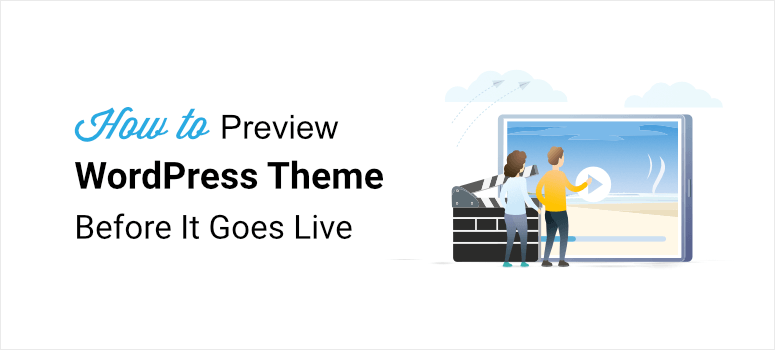
There are so many beautiful WordPress themes out there. With beautiful demos where you can see those themes in action. However, when you install that theme on your site it looks nothing like the demo.
Wouldn’t it be better if you could see a preview of how it would look on your site?
In this article, we’re going to show you 3 ways to preview your WordPress theme before it goes live.
Here are the 3 methods we’ll be covering today:
We’ll explain each one of these in detail.
Preview a WordPress Theme using a Staging Website
If you are switching themes on a live website, you need to preview your new theme to ensure that it looks correct.
You can set up a demo website or subdomain that has the same content, theme, and plugins installed. Many website owners do this to avoid any downtime during the switch.
The best way to create a copy of your site is by using a staging solution.
You can use a staging plugin to create a development site. These tools take backups of your site and create an exact replica that you can work on.
See our list of The Best Staging WordPress Plugins.
You can test different themes, add new features, and make all sorts of customizations and web design changes. Then when you’re done, you can push your changes to your live site. This means you won’t have to do any double work.
You can also create a staging site with your web host (like Bluehost or GoDaddy) if they have this option. Usually, you’ll find staging features inside the Softaculous app installer in cPanel.
Managed WordPress hosting providers like WP Engine will give you an easy option to set up a staging site with one click. You’ll also be able to merge your changes with your production site easily.
Learn more about creating a staging environment here: How to Set Up a WordPress Staging Site (Beginner’s Guide).
Preview a Theme using WordPress Live Preview
Another option is to preview your new theme directly through your WordPress admin area. Once you have installed a theme you would see a Live Preview button below the theme’s thumbnail.
Clicking on the Live Preview button will open the theme in WordPress theme customizer.
Once you activate the theme, you can start to customize it using the Gutenberg editor from WordPress.org.
Preview a Theme using a WordPress Theme Builder
The easiest and most efficient way to preview your theme is by using the SeedProd theme builder. This gives you access to readymade themes and a drag and drop visual builder that’s incredibly easy to use.
SeedProd’s theme builder comes with dozens of beautiful premade website themes. When you install the plugin, in your WordPress dashboard, you simply need to access the theme builder to see the themes available.
Inside the theme library, you can preview themes using the magnifying glass icon that opens a preview link.
This will open up a live demo website with sample sections and content so you can see what the theme would look like when you activate it.
To select the theme, head back to the theme library and click on the red tick and SeedProd will import the theme and all its pages to your site.
Pro tip: If you want to hide your website while it’s under construction, SeedProd lets you enable a customized coming soon page or maintenance mode for visitors.
Now customizing the theme is as simple as pointing and clicking. The visual builder makes it super easy to add, remove, and edit content and sections. It also lets you preview your website on desktop, mobile, and tablet as you design it.
You’ll never need to use any coding to create a professional-looking web design. You can build your WordPress site and preview it without your visitors ever seeing it till it’s ready. When you want to launch the theme to your live site, you can enable the theme with a simple toggle switch.
Now the SeedProd theme will replace your current theme. SeedProd even lets you toggle on/off specific landing pages and blog posts on your website. So you get complete control over your theme and its elements.
SeedProd also integrates smoothly with powerful WordPress plugins like MonsterInsights and All in One SEO to help you optimize your site’s performance.
MonsterInsights lets you view Google Analytics data right inside your WordPress dashboard. And All in One SEO helps you optimize your site to rank on result pages of search engines.
Added to this, SeedProd comes with tons of features and functionalities that include:
- 9 pre-designed themes and 150+ page designs. You’ll find different templates for your theme including home page, header, footer, single post, sidebar, and more.
- Easy-to-use visual editor that allows you to edit each aspect of your theme and add more elements as you like.
- Tons of high-converting page modules and widgets like giveaways, countdown timers, social media icons, contact forms, optin forms, and testimonials.
- WooCommerce blocks such as products grid, add to cart, checkout, and more. You can use these to sell your products directly from your website.
- Advanced styling and customization options that you can use to configure your theme to look and function just the way you want.
- Seamless integration with third-party email marketing services such as Constant Contact, ActiveCampaign, AWeber, and more.
Get started with SeedProd now!
That’s how you can preview your theme on WordPress. We hope this article helped you learn how to preview a WordPress theme without activating it on your site.
Up next, you’ll want to read more of our resources and tutorials:
- Most Popular and Best WordPress Themes (UPDATED)
- How to Make a One Page Scrolling WordPress Website
- How to Create a Profitable Online Store – Step by Step
These posts will help you get started with building your website the right way.
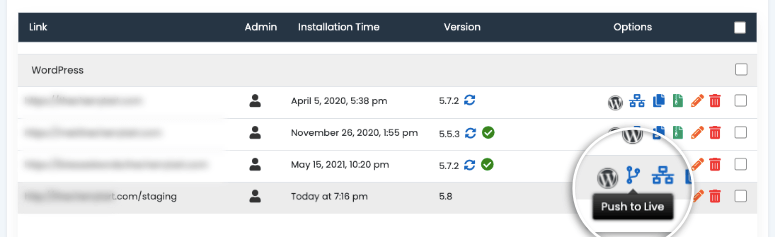
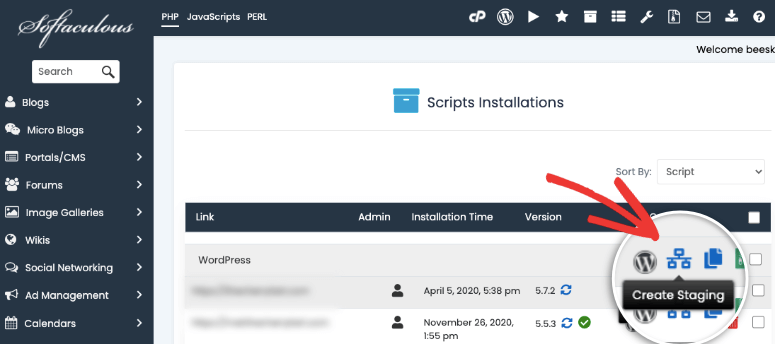
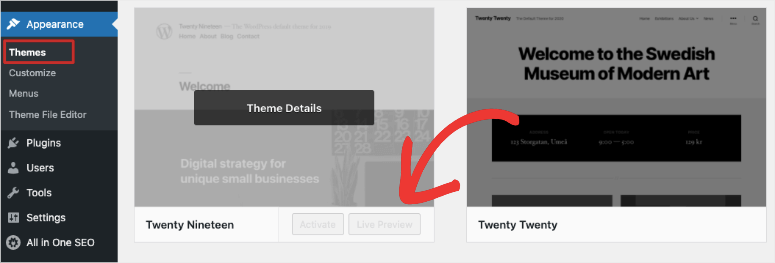
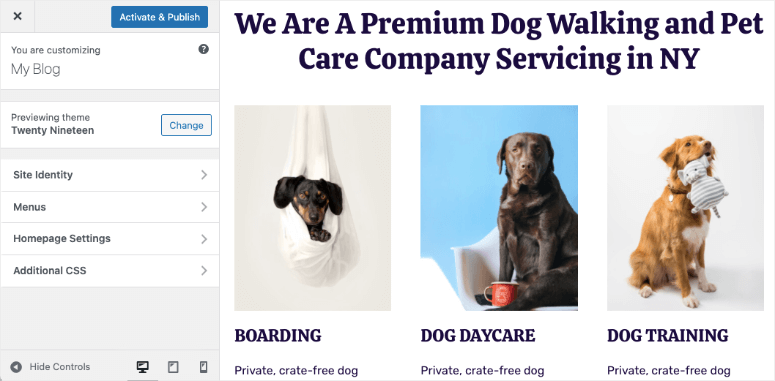
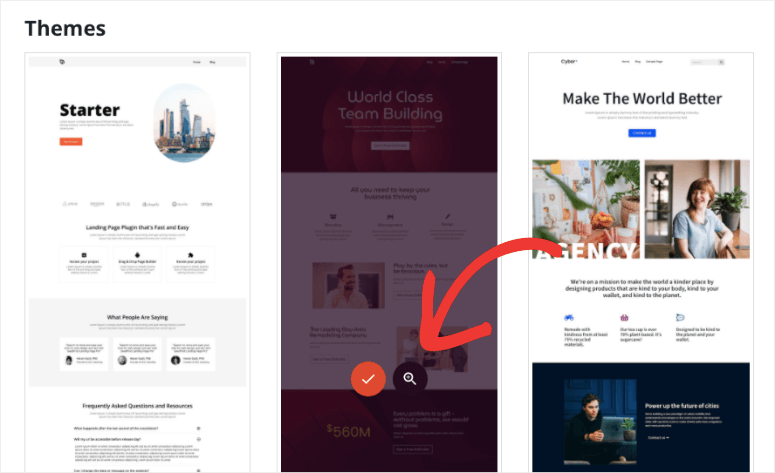
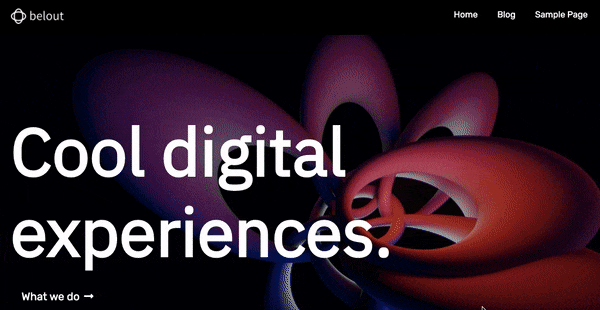
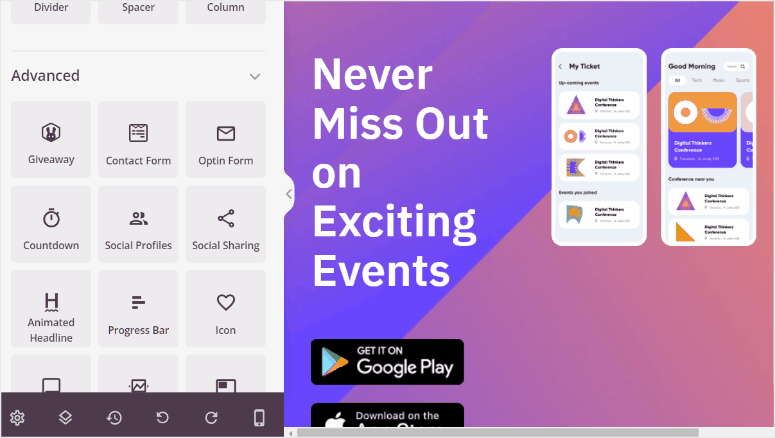
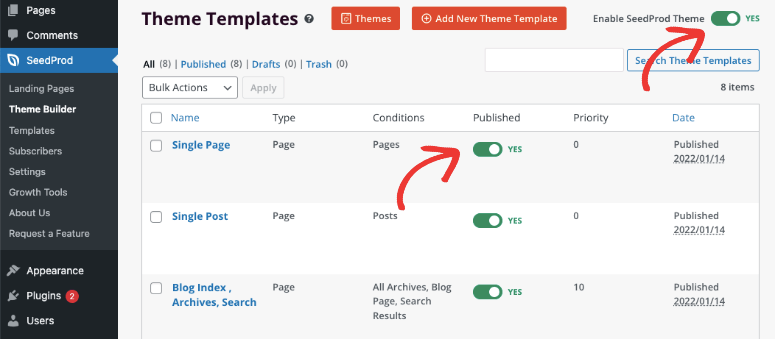

Comments Leave a Reply