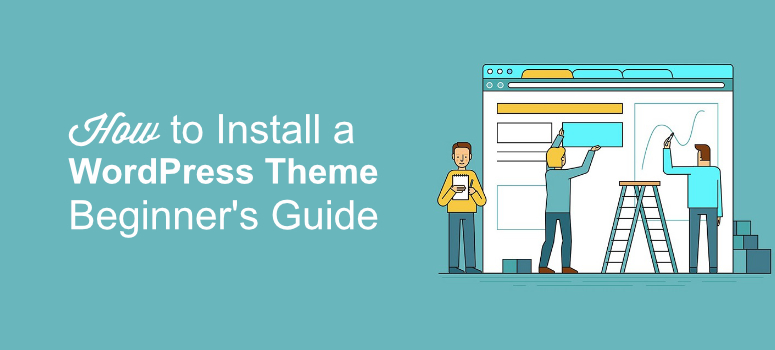
Deseja instalar um tema do WordPress em seu site, mas não sabe como fazer isso?
Ao instalar um tema que corresponda ao seu nicho, você pode rapidamente dar ao seu site uma aparência totalmente profissional sem codificar uma única linha. Tudo o que você precisa fazer é ajustar um pouco suas configurações e pronto.
Neste artigo, mostraremos três maneiras diferentes de instalar um tema do WordPress.
- Como instalar um tema do WordPress a partir do WordPress.org
- Como instalar um tema do WordPress em um site de terceiros
- Como fazer upload e instalar um tema do WordPress via FTP
Todos os três métodos fornecerão o mesmo resultado. Você pode usar o método que achar melhor para você.
Método 1: Como instalar um tema do WordPress a partir do WordPress.org
A instalação de um tema do WordPress.org é fácil e pode ser feita diretamente em seu painel de controle. Para começar, faça login no painel do WordPress. Agora, vá para Appearance ” Themes (Aparência ” Temas).
Agora, clique em Add New (Adicionar novo). Você verá vários temas sendo exibidos na tela. Se você for novo no WordPress, talvez não saiba qual tema é o melhor para o seu site. Nesse caso, você pode usar a guia Popular para verificar os temas de qualidade.
Para conferir os temas lançados mais recentemente, clique na guia Latest (Mais recentes ). Se você já sabe qual tema deseja, basta usar o campo de pesquisa para digitar o nome do tema.
Seu tema aparecerá na tela. Clique no botão Install (Instalar ). Você pode visualizar o tema clicando no botão Preview ao lado do botão Install.
O plug-in agora será instalado em seu site. Você pode clicar no botão Activate para que ele comece a funcionar.
Método 2: Como instalar um tema do WordPress de sites de terceiros
Se quiser instalar um tema de um site de terceiros, será necessário fazer o download primeiro no computador e depois carregá-lo no site.
Depois de fazer o download do tema, vá para o painel e clique em Appearance ” Themes ” Add New.
Agora, clique no botão Upload Theme (Carregar tema ) e, em seguida, clique em Choose File (Escolher arquivo). Selecione a pasta compactada que você acabou de baixar.
Quando a pasta for carregada em seu site, você verá um botão Install Now (Instalar agora ). Clique nele. Em seguida, você pode pressionar o botão Activate (Ativar ) para que o tema comece a funcionar.
É comum que os arquivos zip de temas e plug-ins premium contenham pastas adicionais, como documentação e arquivos originais do Photoshop.
Método 3: Como instalar um tema do WordPress via FTP
Às vezes, você pode querer fazer upload de um tema do WordPress via FTP.
Para instalar um tema do WordPress via FTP, primeiro você precisa fazer o download do tema que deseja usar. Se não tiver certeza de qual tema deseja usar, consulte nossa lista dos principais temas do WordPress no mercado.
Para facilitar a compreensão desse método, usaremos o tema Divi. Portanto, acesse o site oficial da Divi, faça download do tema e salve o arquivo .zip em seu computador. Extraia a pasta Divi que você acabou de baixar.
Agora, use um cliente FTP, como o FileZilla, para se conectar à sua conta de hospedagem do WordPress. Se você não sabe como usar o FTP para fazer upload de arquivos no WordPress, veja como fazer isso.
Depois de conectado, navegue até o diretório /wp-content/themes/. Aqui você verá todos os temas instalados em seu site.
Selecione a pasta descompactada do tema em seu computador e, em seguida, carregue-a em seu site. Depois de carregar o tema, vá para a área de administração e clique em Appearance ” Themes.
Agora você deve ver o tema que acabou de carregar. Basta passar o mouse sobre o tema e clicar no botão Activate (Ativar ).
BÔNUS: Melhores opções de tema do WordPress
OThrive Themes é o tema nº 1 do WordPress que também vem com um construtor de temas. Seus temas pré-desenhados e modelos de página são otimizados para gerar conversões e receita.
É muito fácil personalizar os modelos de acordo com sua preferência. Há blocos e seções prontos que podem ser usados para adicionar facilmente mais conteúdo ao seu site.
Quando você inclui a assinatura do Thrive Suite, também recebe formulários de inscrição, questionários, campanhas de marketing perenes, cursos on-line e muito mais. Essas ferramentas o ajudarão a criar um funil de vendas, gerar leads e aumentar sua lista de e-mails.
Você terá tudo o que precisa para converter mais visitantes em leads e clientes.
O SeedProd é um poderoso construtor de temas e páginas de destino de arrastar e soltar para WordPress.
Ele vem com kits de temas projetados profissionalmente e mais de 200 modelos de páginas para dar rapidamente ao seu site uma bela aparência. Você pode escolher entre blocos de página como optins de e-mail, formulários de contato, cronômetros de contagem regressiva, botões de chamada para ação, depoimentos, brindes e muito mais.
O plug-in também vem com o modo de manutenção e o modo “Em breve” integrados que você pode ativar com apenas um clique.
O Divi é um dos temas mais populares para sites do WordPress. Ele vem com um editor visual de arrastar e soltar que facilita a personalização do tema como você deseja. Há centenas de modelos e layouts diferentes para criar seu site de acordo com sua marca e atrair novos visitantes.
É isso aí! Esperamos que este guia ajude você a instalar um tema do WordPress com facilidade. Talvez você também queira dar uma olhada em nossas principais recomendações sobre os plug-ins obrigatórios do WordPress.
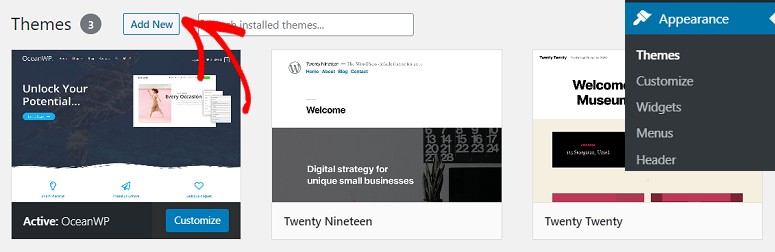
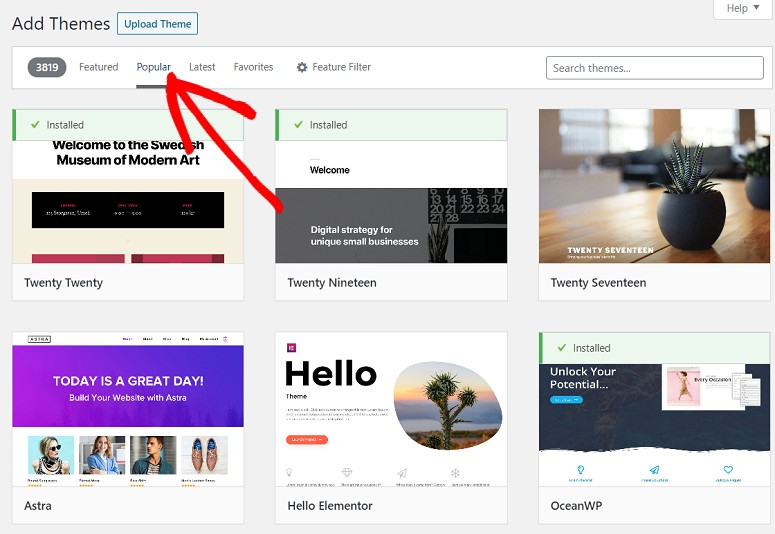
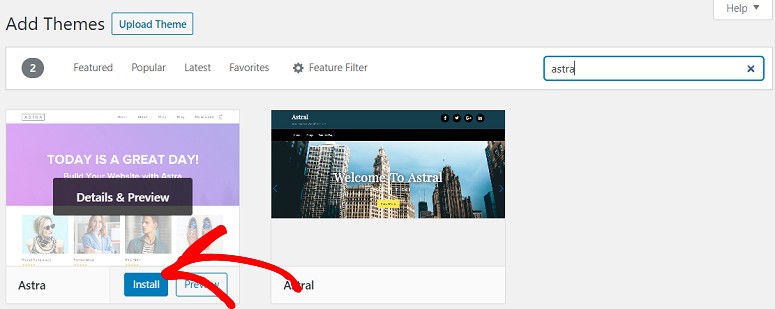
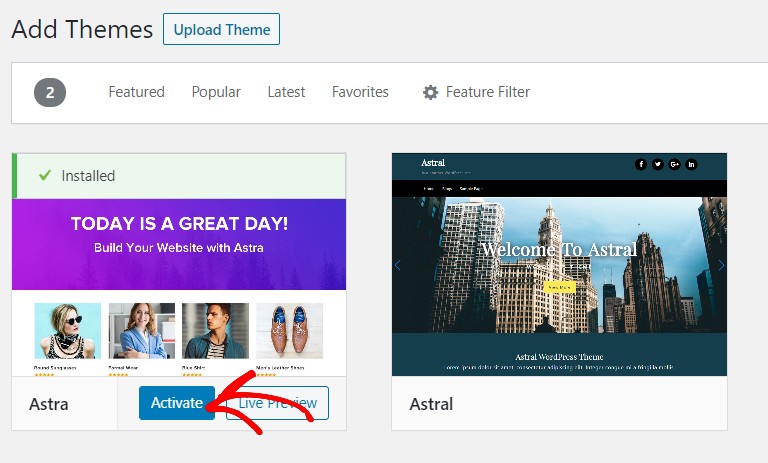
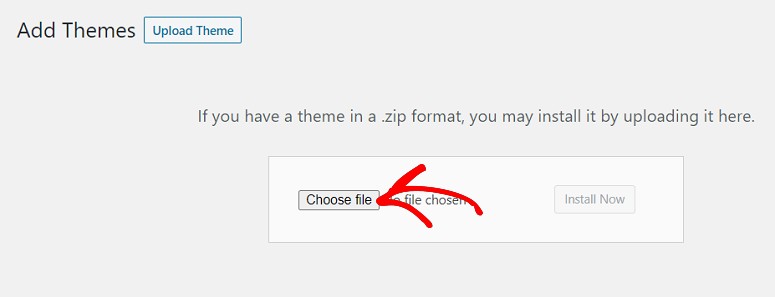
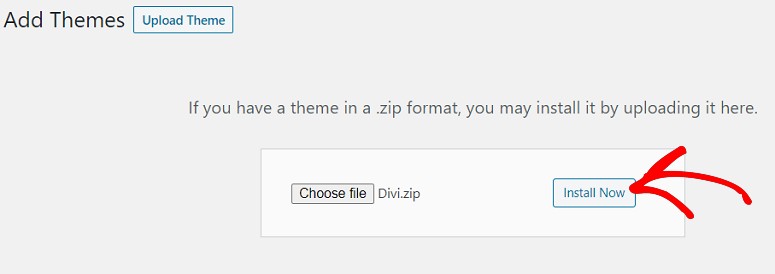
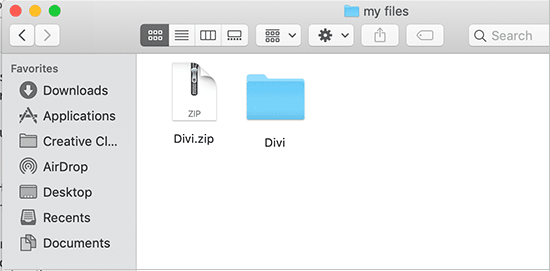
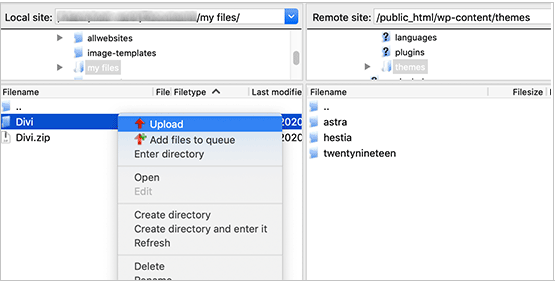
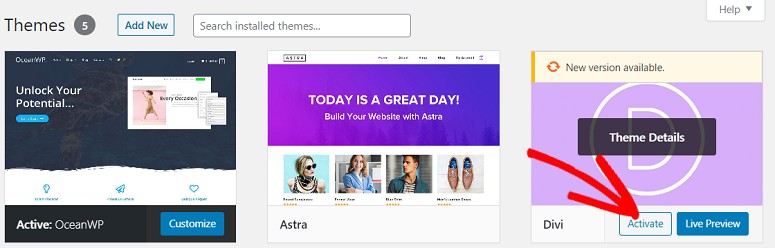
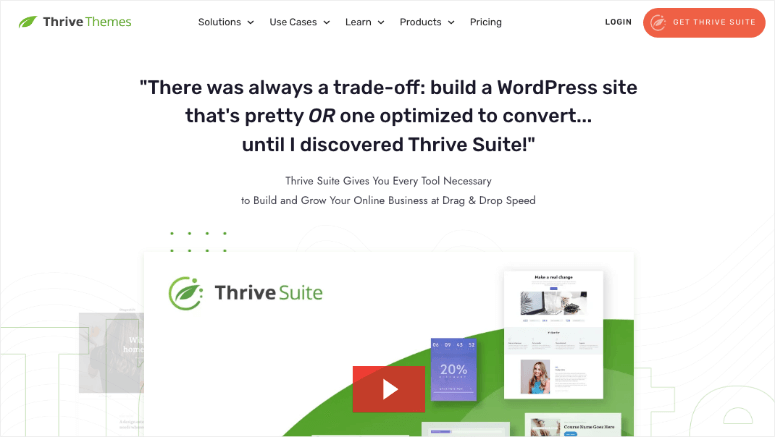
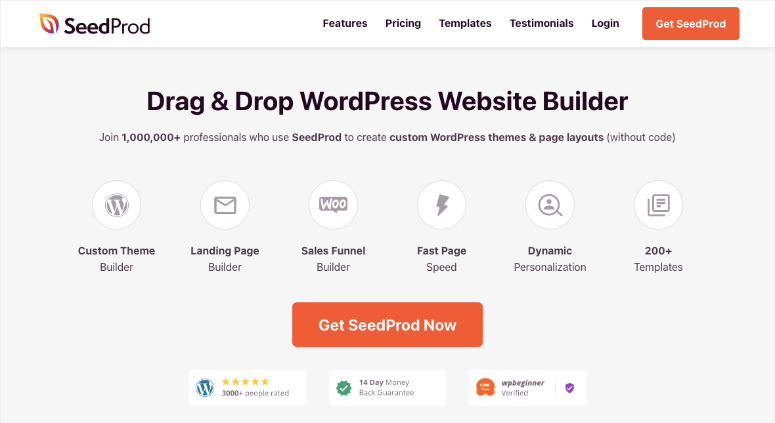
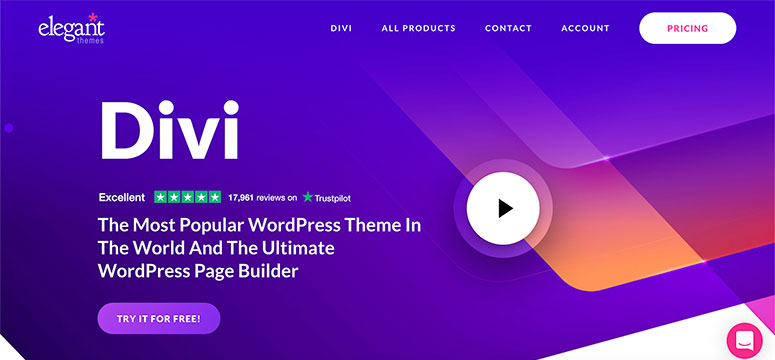

i have wp 2.9. i am very new to making changes to my website; and, i do not want to mess up what the web designer did. i have decided that i want to add ONE new page to my website that has a completely different theme than all of the other 20 pages. so, i was successful in creating a new page BUT it automatically has the theme of the other 20 pages. i want a brand new theme (so that i do not have to download a theme, i will go with the available themes included/offered in my wp 2.9: wp classic 1.5 theme by dave shea). how do i proceed…to install the classic 1.5 theme by dave shea…so that i do not INadvertently change the theme on the other 20 pages??
Gail Leland is right , when you customize a particular theme it doesnot effect other theme.
If you have any other problem in WP you can ask.
sorry – just clicking email followup comments so i get notified!
i have just installed WordPress 2.9.2 on localhost so i can play with it – as i am toitally new to WP.
I made a couple of changes to the Default theme e.g. added stuff to sidebar and footer.
i then successfully downloaded blue green theme and installed + actrivated succfessfully – simples!
however, i expected that the changes i made inthe default theme would be carried over to the new theme. this has not happened. i get the vanilla theme with no changes.
does that mean that if ai develop a blog on one theme and then activate another theme, i will have to apply all changes and content again to the new theme?
Sorry if this is a dumb question but i think i must have missed something important here : )
Yes, if you make changes to one theme, those changes only affect that one theme. If you switch themes, you’d have to make those changes again.
The only way to modify a theme like this would be using a child theme, but that’s a bit more advanced (which you don’t need to worry about now).
Thanks for this tutorial! I followed both How to install wordpress, and how to install a wordpress theme! They both worked amazingly for me, and now my site is up and running! I can’t thank you enough Leland 😀 -Much Love?
Thanks! Easy Set up! But not for people hosting on word press itself.
Thanks Again
Hi, I’ve a few questions regarding installing WordPress themes.
Correct me if I’m wrong. WordPress.com doesn’t allow its users to upload their self-created themes. However, it does allow them to customise (a little) or tweak the premade layouts.
As for WordPress.org, I have to download the WordPress software and install it to a server, through ftp? Let’s say, I use Ripway. So after installing WordPress, I can upload my own theme (which I made using Photoshop, not a premade layout, but my very own layout). All this is possible by using WordPress platform on a different web host right?
In this sense, I can still use WordPress and use my own themes FOR FREE, without the need for upgrade or purchasing of any web host deals?
Pls reply me soon! :)Thanks!
Hi Leland, I just would like to thank you for posting this tutorial, It is exactly what I needed. Cheers 🙂
This tutorial is NOT for complete dummies 🙂
However it’s quite easy to figure out what to do if you have some experience with WordPress.
Very helpful, big thanks, that’s exactly what I needed!
I like the tutorial, thanks for making it, i understand right now.
Thanks a ton themelab. That was the easiest tutorial. I didnt know it was so easy to switch back and forth on themes. Thanks
@Courtney: With WordPress 2.8 you will be able to automatically download themes from the respository, kind of like how you can install plugins with WordPress 2.7.
And just a note, the hosts WordPress “recommends” at http://wordpress.org/hosting/ are mostly affiliate links, including the one to Go Daddy.
Have hosting w/ Go Daddy who although Word Press recommends them as a host will not help with the very confusing uploading of themes or anything else WordPress! When I download the desired theme to my computer it is UNZIPPED. So when I tried to use the FTP Client folder and move the file from the local to the remote in my Go Daddy Hosting folder, it did not download. Then Go Daddy refused to tell me how to unzip file or do it properly! Word Press is very difficult to use and I hope that future versions will be more user friendly. There are currently so many side steps and constant refrencing to one’s hosting site. This makes things unnecessarily difficult. Themes and templates should simply upload to the site directly and everything should be able to be done from one’s Word Press dashboard!
Okay, this tutorial is a little out of date, since it was written for WP 2.3. There is no “Presentation” tab anymore, but you can still change themes under the “Appearance” menu.
Also another note, THIS IS FOR SELF HOSTED WORDPRESS BLOGS ONLY and not WordPress.com users, sorry.
@John: Well, that would be an issue with your theme, and it doesn’t really have to do anything with the information contained in this tutorial. May I ask what theme you’re using? E-mail me through my contact form.
First of all thanks for being here. Trying to load a theme and everything appears to be okay except I get a functions.php on line 61 error. Any ideas what I can do about this. John
Hi!
Everything perfect except that I do not find “the Presentation tab”
Could you tell me where it is?
Nice blog I will follow u from now on!
you can download wordpress at http://www.wordpress.org
there you’ll have all the needed files and instructions, in addition to themes, plugins, etc…
how do you DOWNLOAD any part of WordPress onto your computer? We are using a wordpress blog…and have never downloaded anything onto the computer. Once I get it downloaded, I will understand how to do the other steps. What is there to download? Can someone provide a link to this download. Thanks.
OMG! thank you! Everyone else made it so confusing. I saw your tutorial and Zing, success. Thank you so much. I am so full of gratitude!!!!!!!
Lisa
I can’t activate some themes anymore, its stuck and see no activation button..is there another way..