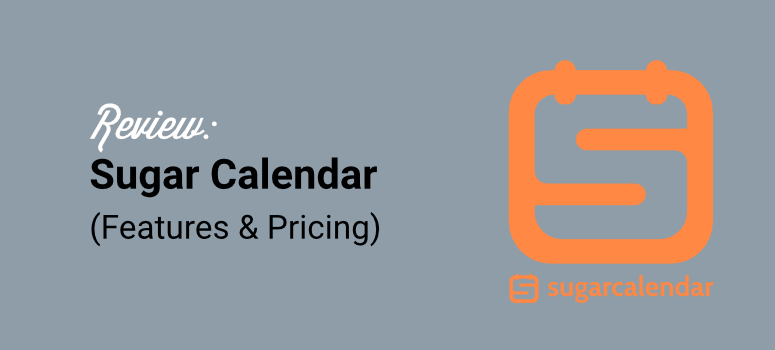
Are you wondering if Sugar Calendar is the right event and calendar plugin for you?
At IsItWP, we understand the importance of scheduling and adding calendar events to a WordPress site in a simple and practical way. Using a calendar event plugin can help you achieve this without coding experience.
But, with so many calendar and event plugins out there, we always aim to use and test them before creating a review. This way, we can help you decide which is the best.
In this Sugar Calendar review, we look at the features, pros & cons, pricing, and more to help you fully understand what this event plugin can do.
Importance of Using an Event Calendar Plugin
First, adding events to your site is one of the best ways to improve engagement. Events help you create an avenue for interacting with your users, either in person or through an online event. This first-hand experience can help you connect better with your users, leading to brand awareness, loyalty, and return customers.
Events also help put a face on your business, giving your customers more confidence and resulting in more leads and sales.
They are also the perfect opportunity to get real-time feedback and reviews from your clients so you can improve your products or services. On top of that, you can use events to network and build both your partner and client lists.
Sugar Calendar Overview
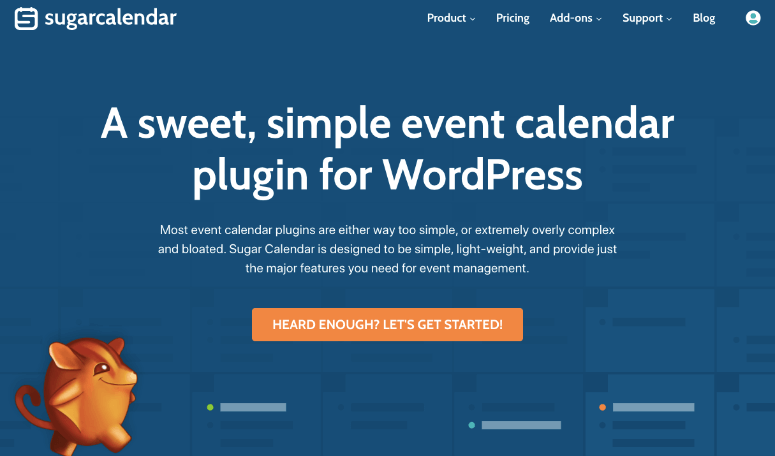
As you can see, hosting events can be very beneficial to your business. But how can you take advantage of events on your WordPress website?
The solution is to use Sugar Calendar, the best calendar event plugin for WordPress.
This plugin is incredibly simple to use. It allows you to create and customize your calendar events using the Block or Classic WordPress editor. You can also manage and track them in your WordPress dashboard, making it convenient.
Sugar Calendar includes scheduling, recurring events, time zone features, and more to make event management even easier.
It works with different online calendars, such as Google Calendar, Apple Calendar, and Outlook Calendar. Plus, you can be connected to payment options like Stripe to use with the built-in ticketing system. This ensures you can easily monetize your events, creating another source of income.
It allows you to set up online events like webinars, virtual conferences, workshops and training sessions, online courses, live streaming events, and more. Apart from that, you can also use Sugar Calendar to set up in-person events like sporting events, demonstrations, local exhibitions, and more.
Here are other reasons to use Sugar Calendar on your WordPress website.
- Convenience: You can view all your events or appointments on your WordPress dashboard without changing platforms. This events plugin, on the other hand, allows your users to add events to their favorite online calendar with a click of a button.
- Customization: Using the block or Classic WordPress builder, you can quickly create and personalize multiple calendars and calendar events. Then, paint different events and calendars in various colors for easy management.
- Tracking and Analysis: Sugar Calendar has built-in tracking tools that allow you to see who will attend your event and better plan for it.
Sugar Calendar Review: Is it Worth the Hype?
Now that you better understand Sugar Calendar, let’s break down different aspects of this plugin. This will help you see if it fits your business well. We have also divided this review into sections to make it easier for you to follow. You can skip to any section by clicking on the links below.
- Installation & Set Up
- Customization
- Ease of Use
- Features
- Documentation & Support
- Pricing
- Pros & Cons
- FAQs
- Final Verdict
With that said, let us get into the review.
Installation & Set Up
It is important to remember that Sugar Calendar offers both a free and premium version of the plugin. The good news is that regardless of which you choose, it is super easy to install and set up.
So, how do you get the free Sugar Calendar Plugin?
First, go to your WordPress dashboard and navigate to Plugins » Add New Plugin. Then, using the search bar, find “Sugar Calendar.” After this, all you need to do is Install and Activate the plugin like you would any other.
If you face any issues, check out this article on how to install a plugin.
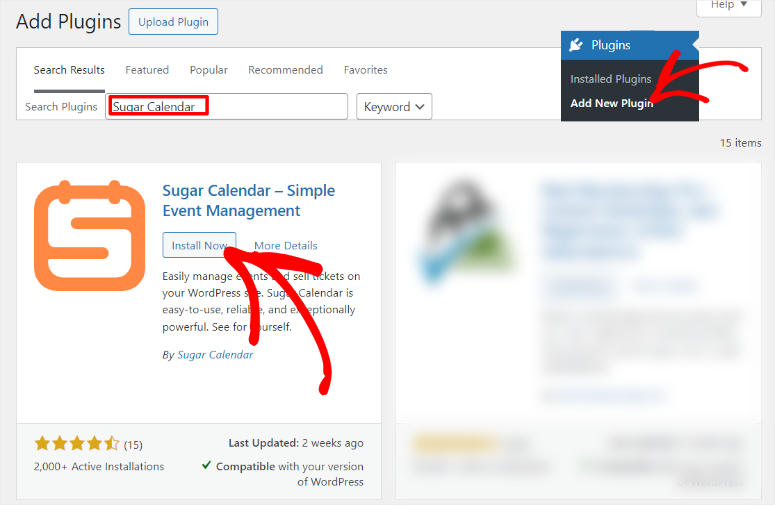
Once Activated, you do not need to do anything else. You can now use Sugar Calendar Lite features like adding a new event to a calendar of your choice, adding an event location, setting up simple ticketing systems, editing calendar colors, and more.
But, for this review, we will focus on Sugar Calendar Pro.
This way, we can look at all its features to give you the bigger picture of what you can do with this calendar events plugin.
To get Sugar Calendar Pro, purchase a plan at the plugin’s official website. Don’t worry; this plugin offers 4 packages, ensuring you get one that fits your budget and needs.
After you buy the plugin, log into your Sugar Calendar account and go to “View Details and Download.” Download the plugin’s ZIP file on this page to your PC and copy the License Key. This code will help you activate the pro version in your WordPress dashboard.
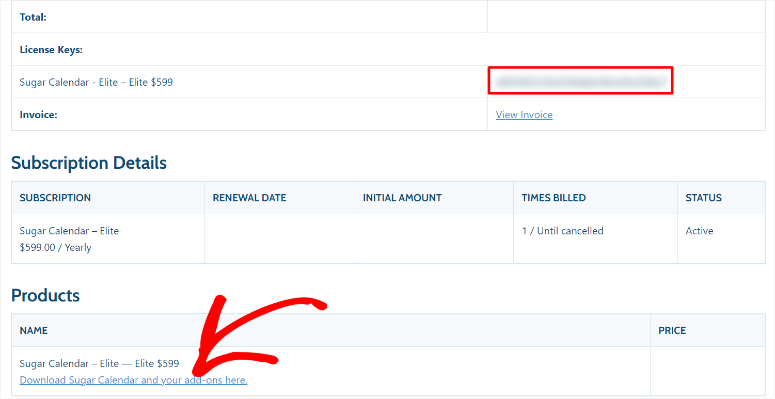
After this, head to your WordPress dashboard and go to Plugins » Add New Plugin. On this page, select Upload Plugin, then drag and drop the Sugar Calendar ZIP file from your Computer to the upload area.
Next, select “Install” and give WordPress time to complete the process. Once you’re done, hit Activate to complete the installation.
You should now see a new menu option labeled “Sugar Calendar” on your WordPress dashboard. Now, go to Sugar Calendar » Settings and navigate to the “General” tab. Here, paste the code you copied earlier into the License Key text bar and select “Verify Key.”
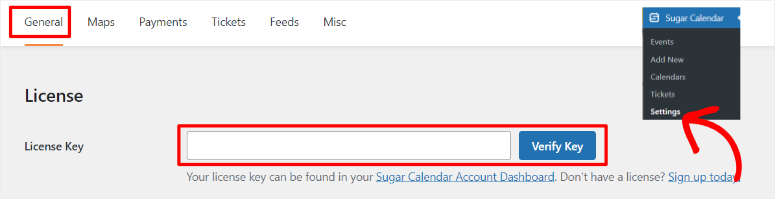
That’s It! You can install and set up Sugar Calendar, whether you want the free or premium versions.
Next, let us show you how to customize Sugar Calendar.
Customization
One thing we really liked about using Sugar Calendar is that it comes with many customization options to help improve user experience on the front end and make work easier for you on the back end.
So, we will start with the customization options you find under the “License Key “text bar when you go to Sugar Calendar » Settings » General in your WordPress dashboard.
In the Display section, you can set up the maximum number of events you can display on your calendar in one go. This ensures you control how many events are displayed on the event page so that you do not overwhelm your users.
This option also ensures the event page is not too crowded, which can make your website look spammy and discourage sign-ups. Since every business runs differently, you can also set up when your week starts for you. As a result, you can show which events of the week appear first.
On top of this, Sugar Calendar allows you to select the date and time format using checkboxes.
This ensures you display the event times and dates in the most convenient format for your audience. Sugar Calendar displays an example under the date and time checkboxes to make selecting a format easier.
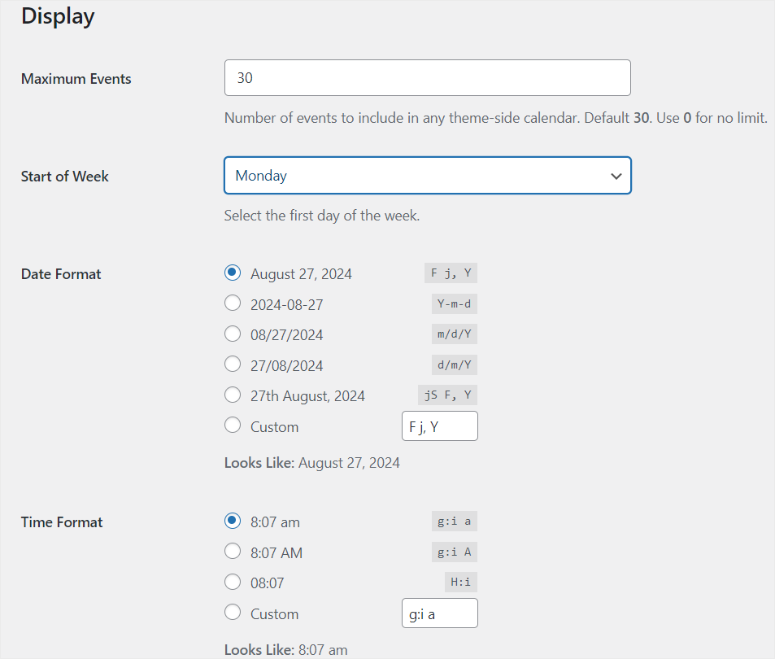
Now, with this calendar event WordPress tool, you can select specific colors for each calendar.
You can choose “None” so that no colors are applied to the calendar. If you go with “Each,” Sugar Calendar will use a single color for each event link. Then, if you select “First,” the event plugin will use the first color found in the background. While “Blend” uses the averages of all colors for the background.
Apart from that, you can also select the WordPress editor you want to use to create and edit your events. To do this, move to the Editing section on the page. Then, go to “Editor Type” and use the dropdown to select either Classic Editor or Block Editor.
After this, you can use a toggle button below this option to activate Enable Custom Fields. This allows you to add additional, personalized information to your events beyond the default fields provided by the plugin. With this option, you can create custom fields such as text boxes, dropdown menus, checkboxes, dates, and more.
Finally, select your Default Event Calendar from the dropdown menu. This way, all your events will go to this calendar unless you change it on the event-building page.

As mentioned, you can also edit the time zone. This feature lets you enable Visitor Conversion, which will attempt to update the event’s time according to the user’s time zone. You can also add multiple time zones so the plugin can have different start and end time zones.
As you can see, Sugar Calendar customization options can be activated or disabled using toggle or checkboxes. This makes the whole process easy, even for beginners.
Now that you understand how to customize Sugar Calendar let us see how easy it is to use.
Ease of Use
Sugar Calendar ensures you do not experience a learning curve while using the tool. That is why you can choose either the Block or Classic editor to help you build your events. This gives you the flexibility to use an interface you are already familiar with.
With that said, let us see how to create an event with Sugar Calendar.
To do this, go to Sugar Calendar » Add New in your WordPress dashboard. Depending on the builder you selected, the event editor will resemble the Classic or Block WordPress Builder. For this tutorial, we went with the Classic Editor.
On this page, first, create a name for your event. This will act as the event page title and page slug. So, make sure it is easy to remember and SEO-friendly.
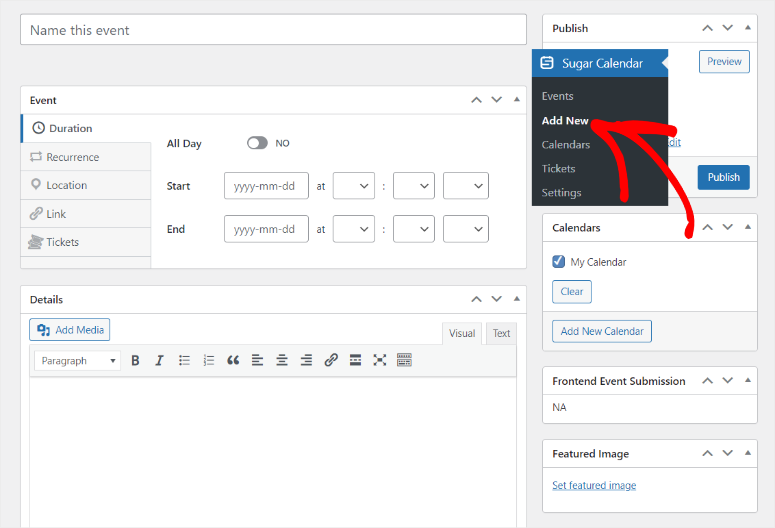
Then, go to the Event section below this and select “Duration.”
If your event will run the entire day, all you have to do is use the All Day toggle button. This lets you place the event start and end date. The good thing about this option is that the event can run over several days. This ensures that it appears consistently across each day it runs, without the need to manage individual time slots.
If the All Day option is off, You will need to add a start date and time and an end date and time. This ensures that you provide all the necessary information to your users so that they can plan and schedule the event.
Next, skip to the Location tab and add the details of where the event will occur in the “Address” text bar.
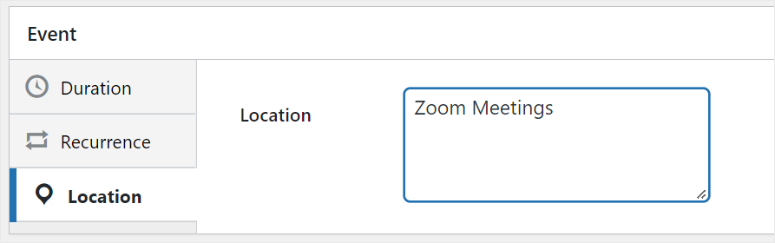
Next, move to the Link tab to add a custom URL to display more event details or send users to a registration page.
After this, you can enable Redirect with a Toggle button to send visitors to a page on a different website automatically. But, to send your users to a different page on your site, leave this option off and enter the URL. If you do not want to display the naked URL, enter anchor text in the Text bar.
To improve user experience, you can also enable the link to open in a new tab with a checkbox.
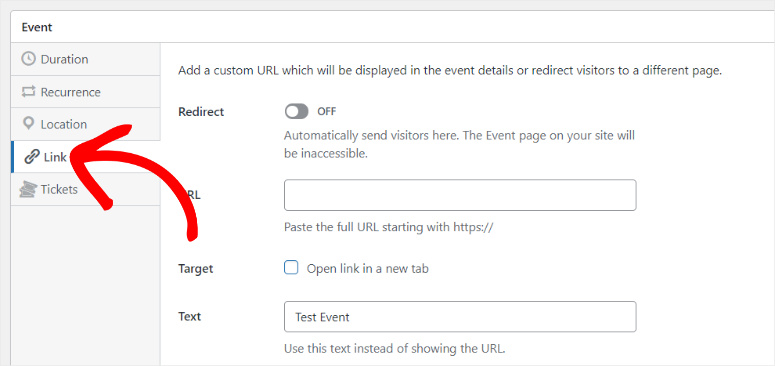
Once done, go to the “Details” text bar and add more information about the event you are hosting. In this text bar, you can style your content with H tags, bolding, italics, and more. You can also add images and other media files to offer visual aids for the event.
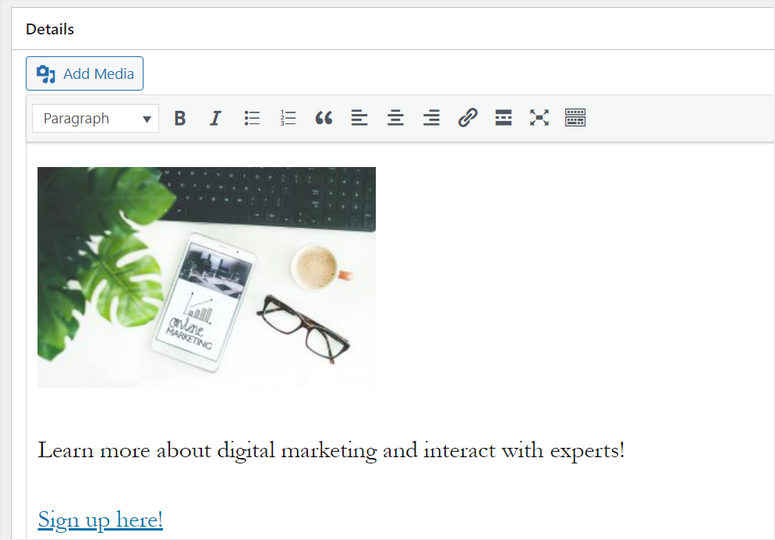
After this, add a Featured Image and select a calendar using a checkbox under Calendars. Finally, hit Publish, and Sugar Calendar will create a new event page for you.
If you want to view your created events, go to Sugar Calendar » Events.
Here, you will see a calendar with all your events placed. When you select an event, a popup displays all the information. You can Edit, Delete, Duplicate, or View the event from here.
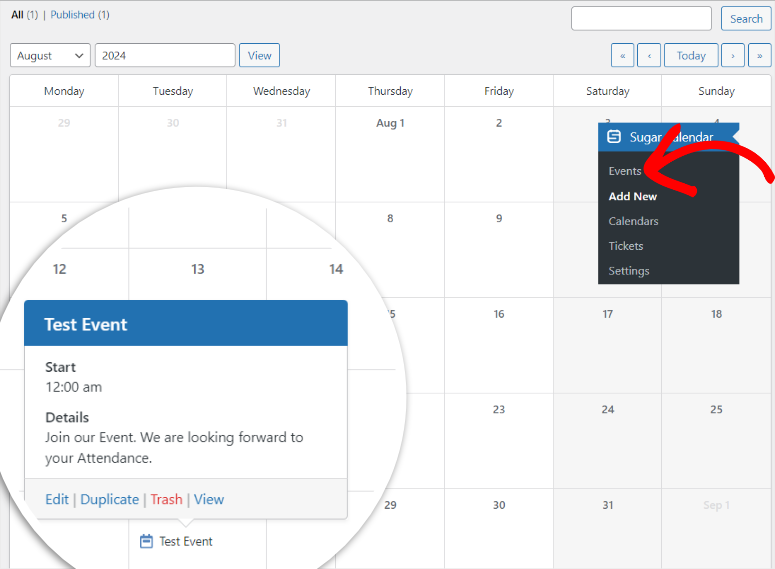
Plus, you can also go to the top right corner, where you will find options to view the calendar from a monthly, weekly, or daily point of view. You can then use the Settings gear icon to select which columns to view, the start of the week, and the maximum events.
As a result, these options ensure you can quickly track and manage the events on your calendar.
Now, when the user visits the event page, they will see details like the date, time, and link. With a dropdown menu, they can also select the calendar they would like to add the event calendar to.
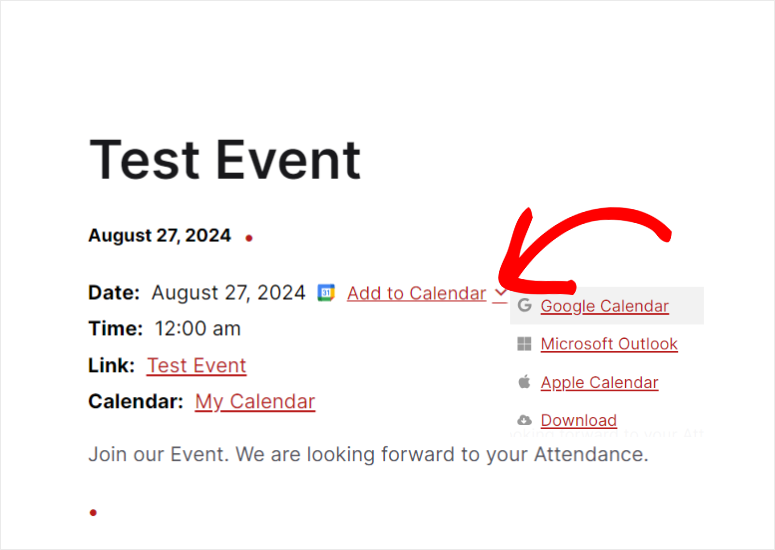
On top of this, they can open a page displaying all the events you have placed in this particular calendar.
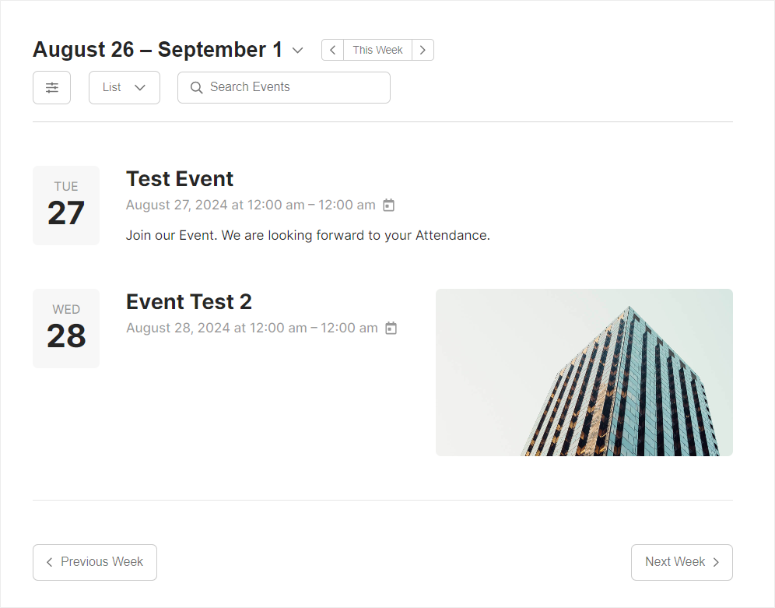
With that, it is evident that Sugar Calendar is an easy-to-use plugin. In fact, you can create, edit, and customize every aspect of the event straight from the event editor. Next, let us look at some of Sugar Calendar’s most popular features.
Features
1. Recurring Events
With Sugar Calendar, you can set up an event to repeat daily, weekly, monthly, or yearly. You can also schedule the repeat event after a particular period or days of the week.
Automating your recurring events can help you save time and reduce errors. This also guarantees consistent scheduling without your events overlapping or missing time slots.
This improves user experience and allows visitors to see all upcoming recurring events conveniently, allowing them to plan better.
The best part is that setting up repeat events is very simple. You will create it in your event editor using checkboxes and dropdown menus.
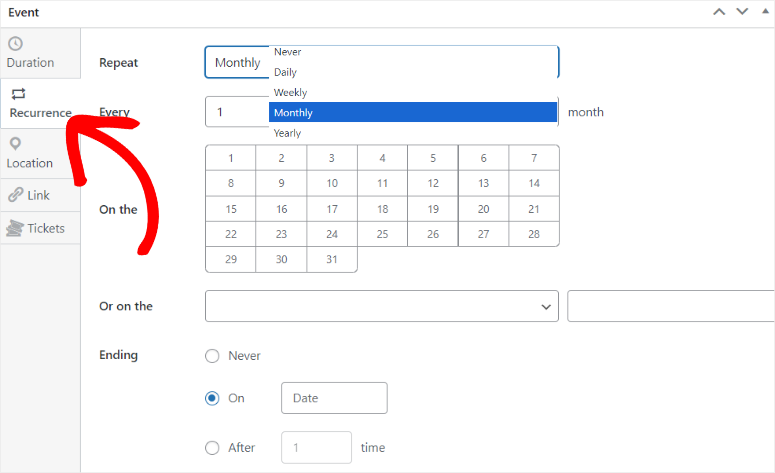
2. Ticketing System
Sugar Calendar presents you with the perfect opportunity to create a new source of revenue from selling event tickets.
The ticketing system is integrated into the calendar page, making it easy for users to purchase tickets while viewing event details. As a result, you can streamline the user experience and encourage users to purchase tickets.
Like with most Sugar Calendar features, you can set up ticket prices and capacity in the event editor.
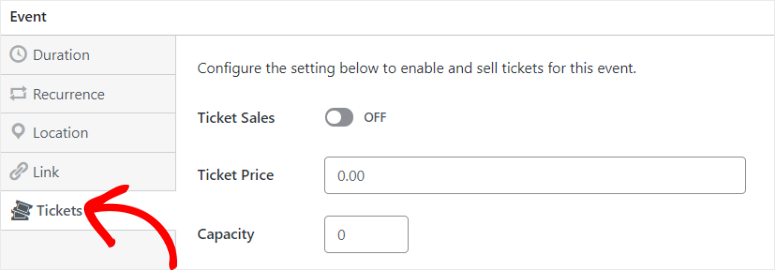
On top of this, you can automate and customize the receipt notifications and the ticket details page. This event plugin allows you to send out order receipt emails and ticket receipt emails without additional tools.
In fact, the Sugar Calendar ticket receipt form fields are already mapped out. This makes the process easy, as in most cases, mapping out form fields to an email can overwhelm many beginners.
This means you simply need to set up the “From Email Address,” “From Email Name,” “Order Receipt Subject,” and “Order Receipt Message.”
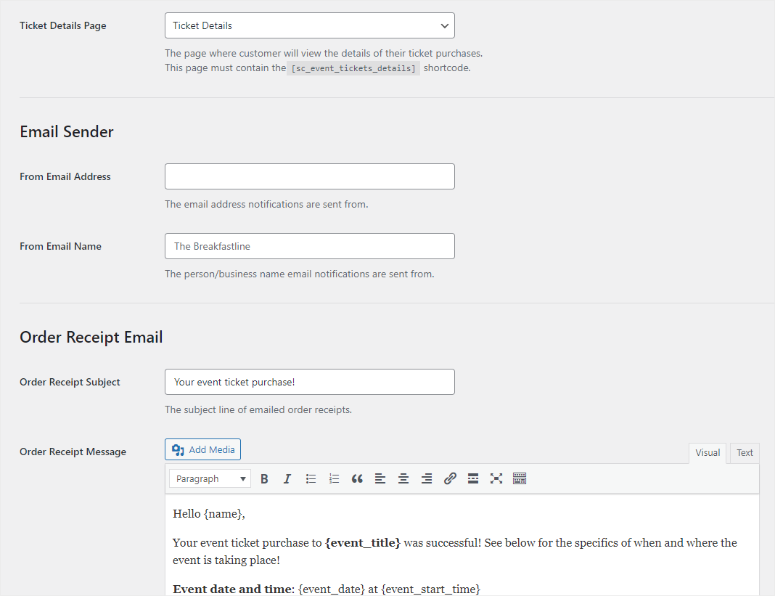
Since all the heavy lifting is done, you can quickly track all your tickets and orders in your WordPress dashboard.
Sugar Calendar offers details like which customer purchased the ticket, which event they signed up for, the date of order, and more. You can also see refunds, pending payments, and completed transactions.
3. Payment System
Now, one feature that sets Sugar Calendar apart from other event plugins is its integration with Stripe, one of the best and most secure payment gateways. As a result, you do not need another tool or plugin to accept payments for your event tickets.
Stripe allows you to receive payments from credit cards and debit cards. You can also accept payments from popular digital wallets like Apple Pay and PayPal.
Most importantly, Stripe allows you to receive in-person payments as long as you have a card reader. This is very beneficial for events as you can collect payment at the gate. As a result, you can give your users the flexibility to pay for their event ticket beforehand or at the event itself.
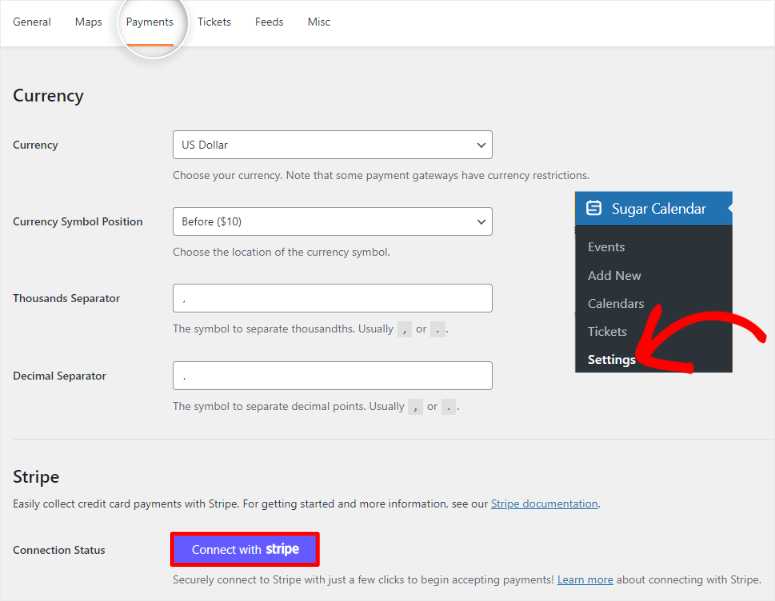
To add to this, connecting Stripe to Sugar Calendar is super simple. All you need to do is log into your Stripe account through Sugar Calendar and follow the steps.
After this, you can select the currency to receive payments, the currency symbol position, and more. You can also create a payment confirmation page that lets the user know the transaction was successful.
4. Event Feeds
These data streams allow users to subscribe to your event calendar and receive automatic updates about upcoming events. They are typically provided in iCal or RSS formats, which make them compatible with most calendar applications and RSS readers.
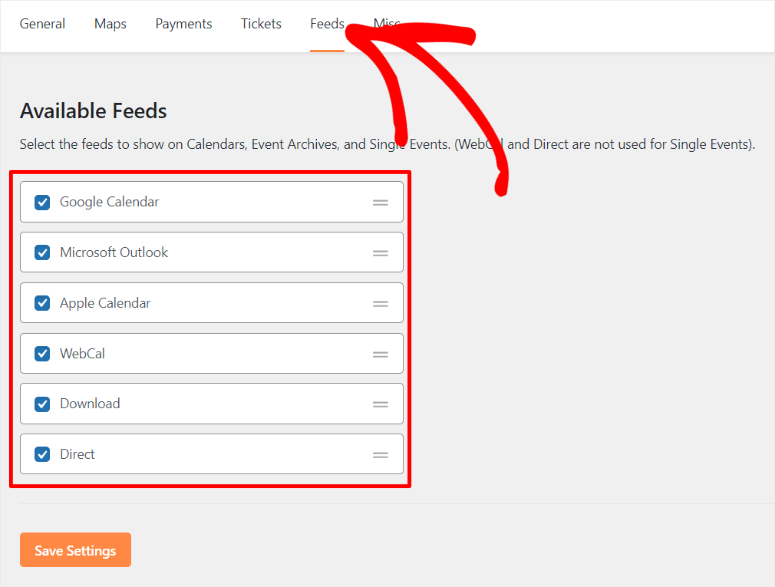
This means users can add your event feeds to their Google Calendar, Apple Calendar, Microsoft Outlook Calendar or even download event details directly to their PC.
To add to this, your users receive updates whenever you add, remove, or modify events, ensuring they always have the latest information. Keeping your audience informed in real time encourages consistent event participation and attendance.
Apart from these, here are other Sugar Calendar features you can expect.
- Create New Calendars: Sugar allows you to create multiple calendars so that you can easily manage different types of events. On top of this, it makes a unique page and URL slug, improving your site’s SEO. You can also connect new calendars to a parent calendar for better management. After this, you can paint the calendars in different colors, helping you track and identify them quickly. This hierarchy allows you to organize multiple related calendars with ease.
- Frontend Event Submission: You can integrate Sugar Calendar with a form builder like WPForms to allow users to submit events on the front end. As a result, your users do not need to create an account or get access to your backend, improving security. Allowing your users to submit events is a great way to connect with your local community and support initiatives from other people. This can help show that you are part of the community, helping them trust you more. At the same time, it can help you improve local SEO.
- Maps: This calendar events plugin allows you to display maps with pins and dynamic views. This allows your users to visually find the event location by interacting with the map on the event page. All you have to do is create a Google Maps API on Google Console and paste it into your WordPress dashboard.
Speaking of WordPress integrations, Sugar Calendar allows you to connect over 7000 tools with Zapier.
All you have to do is sign up for a free Zapier account and connect it to Sugar Calendar. Through Zapier, you can overcome many shortcomings of this event plugin. For example, you can send SMS notifications for event tickets, add ticket customers to your mailing list, sync attendee information to Google Spreadsheets, and more.
Documentation & Support
Even though Sugar Calendar is easy to use, it still comes with detailed documentation to help you navigate all the plugin features. Go to the official Sugar Calendar website and select Support to access the documentation page.
Then, from the dropdown, select “Documentation.” This opens a page with articles categorized and placed in tile tabs, making it simple to follow.
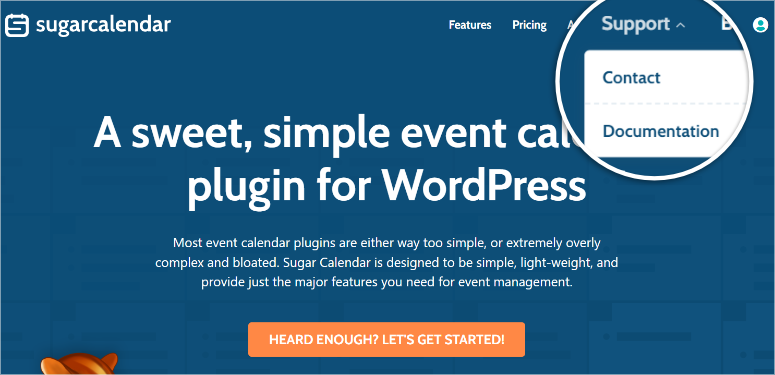
The number of articles is listed so you quickly know how much reading material you have for each category. You also get a search bar at the top of the page to help you find the exact documentation resource you are looking for.
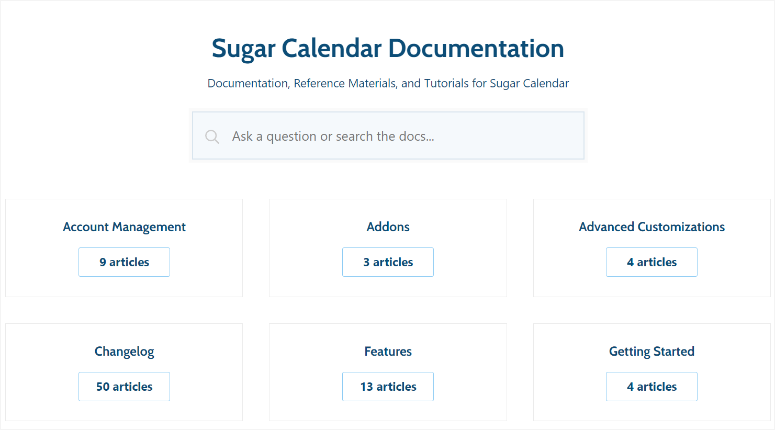
If you select any of the tiles displayed on this page, you open another page with all the articles in the category listed in order. This helps you read the documentation step-by-step to avoid forgetting anything.
On this page, you also get a search bar, categories, and most popular articles listed on the left. Again, this allows you to quickly find the article you are looking for.
Now, each article is written with simplicity in mind, allowing anyone to understand the documentation quickly. You also get screenshots and other media files to help you visually understand the steps to take. Sugar Calendar documentation articles go through a thorough writing and editing process.
In fact, you will see the writer who wrote the article and the editor who edited the post displayed. This ensures they are error-free and well-edited.
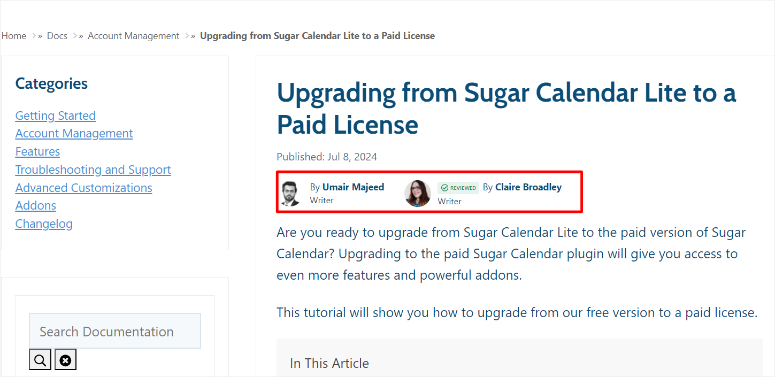
You can also contact support conveniently.
To do this, go to the plugin’s homepage once more and select Support » Contact. If you are logged into your Sugar Calendar account, the contact form will be prefilled with your information. This makes it easier and faster to fill out. If you are not logged in, you will manually add this information.
All the same, the form is very short, which improves the completion rate.
To complete this form, select an option from the “What can we help you with today?” checkboxes. Once you have done so, paste your website URL so that support knows which site you are having problems with.
After this, you will use the “Access to your WordPress Website” checkboxes to grant Sugar Calendar support access. You can create a temporary admin account, share your WordPress admin account, or not grant support access at all.
Finally, type out the problem you are experiencing in the Issue/ Message area.
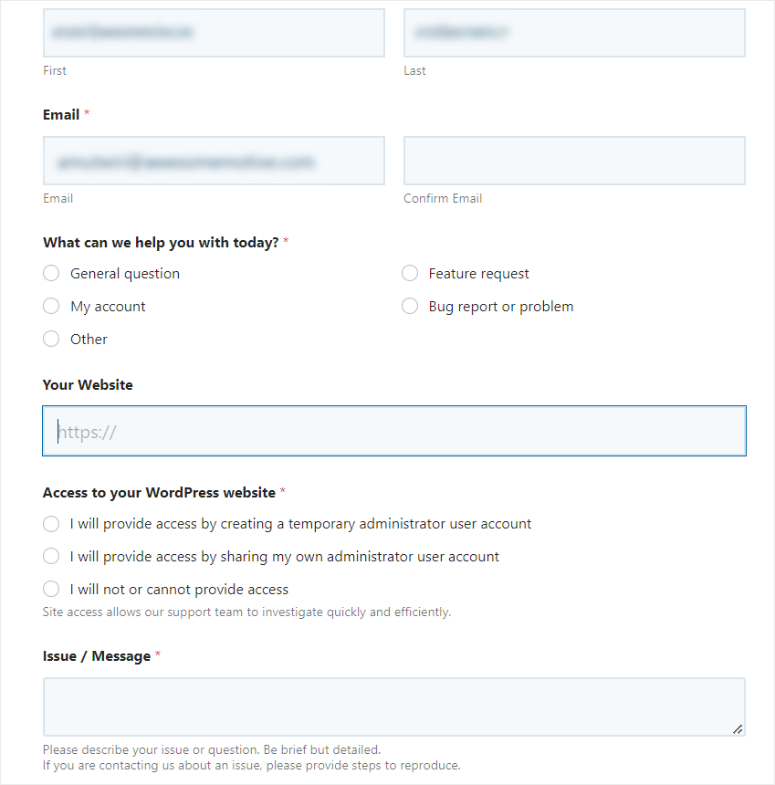
Remember, Sugar Calendar support is available Monday to Friday between 9 a.m. and 5 p.m. CST.
Sugar Calendar Pricing
As mentioned, Sugar Calendar offers a free plugin. This free plugin allows you to manage events, Google Maps integration, event ticketing, translation ready, and more.
If you want the premium plugin, you can select from 4 plans.
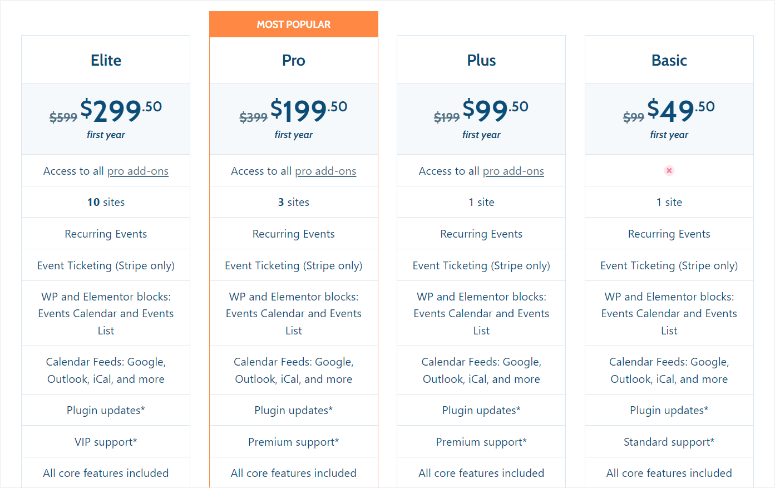
The biggest differences in the plans offered by Sugar Calendar are the number of sites you can use it on and the type of customer support you get.
For example, the cheapest package is the Basic Plan, which starts from $49.50 / Year. This plan can only be used on one site and offers standard support. It is the perfect plan if you are just starting out setting up calendar events on your WordPress site.
The largest package is the Elite Plan, which allows you to use Sugar Calendar on up to 10 sites and offers VIP support. Pricing starts at $299.50/ Year for this plan.
These premium plans come with features like recurring events, integration with Stripe to receive event payments, calendar feeds, WordPress and Elementor blocks, and more. We should also add that Sugar Calendar addons are only available on the Plus, Pro, and Elite plans.
On top of this, you get a 30-day money-back guarantee, which gives you protection in case you do not like the plugin. If you cancel your plan, you will continue to use the premium plugin until the license expires.
Pros & Cons
Pros:
- Easy installation and setup
- Seamless integration with Stripe
- Supports recurring events
- User-friendly customization options
- Can create multiple calendars
- Front-end event submission
- Compatible with multiple online calendars
- Built-in ticketing system
- Supports multiple time zones
Cons:
- Need the pro version to access all features
- Needs Zapier connection to access advanced connections
FAQs: Sugar Calendar Review
How do I purchase Sugar Calendar addons?
You cannot purchase individual addons with Sugar Calendar as they come as part of the plan you get. But to get these addons you need a Plus Plan or higher. With these plans, you get addons like the Zapier and Event Ticket that help you add the plugin’s functionalities.
Is sugar calendar free?
Yes, Sugar Calendar offers a free version of the plugin to help with simple event management, but it can do so much more. It can help you set up a simple ticketing system, integrates with Google Maps, comes with event calendar WordPress blocks, and more.
How many events can I display in my Sugar Calendar calendar?
You can display up to 999 events in your Sugar Calendar calendar. But you can create an unlimited number of events. This is because Sugar Calendar is designed to handle a large volume of events efficiently. It is optimized for performance, ensuring that your calendar remains responsive even with an extensive list of events.
Can I view user events from my Google Calendar?
Yes, you can view user events from your Sugar Calendar. This integration is built into the plugin and does not require additional tools or addons. On the event page, you will see a dropdown with different calendar options like Google Calendar, Microsoft Outlook, and Apple Calendar. To add the event to any of these options, simply select it from this list, and you should be redirected to the calendar’s interface. After this, all you have to do is accept the invitation.
Final Verdict: Sugar Calendar Review
After testing Sugar Calendar, we must admit it is the best event calendar plugin available. It is easy to use and customize, making it great for both beginners and experienced users. The plugin has features to help you set up simple events or complex schedules.
Beyond its user-friendly design, Sugar Calendar is perfect for organizing both in-person and online events. It can help you create a ticketing system that integrates seamlessly with Stripe, a popular payment gateway. This makes it easier to manage event registrations and payments.
With different plans available, you can choose a package that best fits your requirements. These plans offer advanced features like recurring events and event ticketing.
We hope you enjoyed reading this Sugar Calendar review. If you are looking for more control over event registrations, here is an article on how to create a booking form.
Apart from that, here are other articles you may be interested in reading.
- How to Let Users Submit Calendar Events in WordPress
- 13 Best Booking and Appointment WordPress Plugins
- How to Add Appointments to Google Calendar From WordPress Forms
The first article discusses how to let users submit calendar events in WordPress. Then, the next post lists the 13 best booking and appointment plugins. While the last article teaches you how to add appointments to Google Calendar from WordPress Forms.

Comments Leave a Reply