Are you looking for a backup plugin for your WordPress site? BackupBuddy, now Solid Backups, is one of the most popular WordPress backup plugins in the market.
Now, one thing that every WordPress website should have is a reliable backup solution. It does not matter if you have a small website or running a large business site; a backup is a great way to secure your site.
This is one of the hardest lessons we learned here at IsItWP. In the beginning, we only relied on the host backup.
But, we soon realized that the web host backup was limiting, and we could only restore specific files. On top of that, the backups were periodic, and since we produce a lot of content daily, it was frustrating.
That is how we started our journey to find a reliable backup solution.
Since we wanted better control, we started with the manual backup processes through our cPanel and FTP Client portal. But we soon learned that it took to much time and was a complicated process.
We then tried to back up our site using third-party solutions. But, this became expensive even though it was a great way to monitor malware.
So, in the end, we decided to use backup plugins. We tested plenty of backup plugins and found that Solid Backups was one of the best options.
Solid Backups was a great choice since we could decide what and when to back up. It offers scheduled backups, cloud backups, malware recovery, site migration, flexible backup options, and more.
After testing this backup plugin and using it on our client projects, we are finally ready to give our hands-on and unbiased opinion about it.
In this BackupBuddy, now Solid Backups review, we will take a look at what makes it the top WordPress backup plugin.

Why Do You Need a Backup Plugin for WordPress?
The Internet is not as safe as we would like it to be. Every day thousands of websites go down due to DDOS attacks, hack attempts, and data theft.
Many site owners don’t realize the importance of backups until they lose their data. Recovering lost data is very expensive, painful, and totally avoidable with proper backups.
There are several WordPress backup solutions in the market. Here is what we are looking for in an ideal backup solution for a WordPress-powered site.
- Automatically creates backups on a regular schedule
- Stores the backups on the cloud
- Offers painless restore and migration from backups
Let’s take a look at Solid Backups and see how well it does all this and then some more.
Quick and Easy Setup for Complete Backups
Many beginner-level users are not familiar with terminologies used by backup software. This makes it a little difficult for them to make decisions when setting up their backup solution.
Solid Backups makes it very simple and easy for beginners to set up their backup solution as soon as they activate the plugin.
It shows them a simple form with very easy-to-understand options. Simply filling it out and saving it will not only set up your backup solution but will also initiate your first complete backup.
It saves users from an overwhelming number of decisions and options. It starts working within seconds, and you do not need to struggle with the software to make it work.
Automatic Scheduled Backups
Most users don’t have the time to manually back up whenever they update their website. Solid Backups allows you to quickly set up a schedule for automatic backups and then forget about it.
It will automatically create backups on the schedule defined by you. Depending on how often you post new content on your website, you can adjust this schedule to meet your needs.
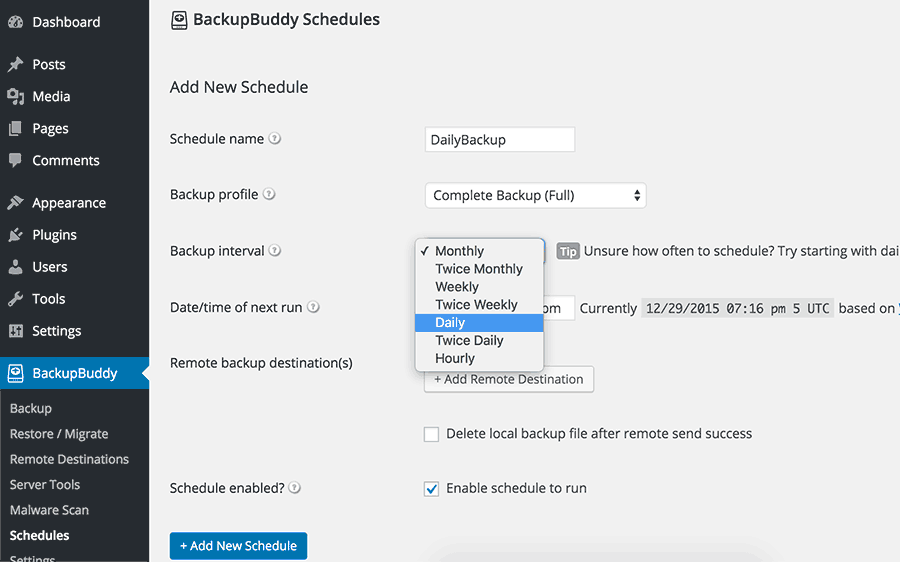
Another great feature of Solid Backups is that it allows you to set up multiple schedules. For example, you can set up a schedule for daily backup of your database, and then another to create complete backups every week.
Store Your Backups on the Cloud with Solid Backups
One of the most important features of any website backup solution is the ability to store backups in multiple locations. Solid Backups provides several options for securely storing backups.
Each Solid Backups plugin gives you access to 1 GB of storage on Solid Backups’ Stash cloud storage. The plugin also allows you to automatically delete old backups from your cloud storage. This means 1 GB is quite enough for 95% of websites. However, more storage is available if you need it. Starting with just $35 per year for 5 GB.
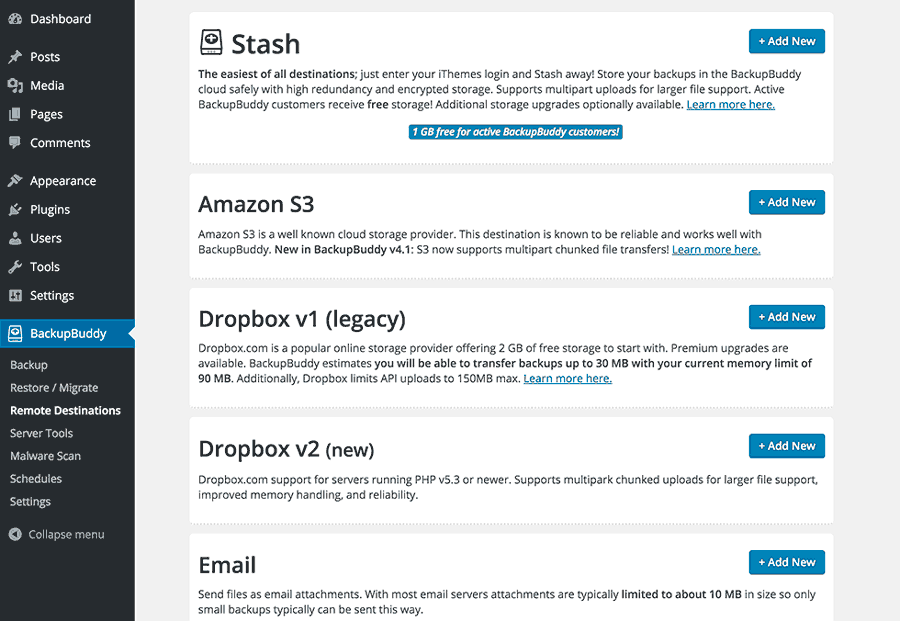
Solid Backups, formally BackupBuddy, also allows you to save your backups on popular cloud storage services like Google Drive and Dropbox.
It also supports cheap cloud storage services such as Amazon S3 and Rackspace.
Apart from cloud storage, you can also save your backups on your own server, send them to another server using FTP, or email backups to yourself.
Easily Restore and Migrate Websites with Solid Backups
Many backup solutions make it easy to create backups. But restoring sites with them is not as easy. Solid Backups, on the other hand, make it extremely simple to restore your website from a backup.
You restore all your files with one click from the backup. Solid Backups also allows you to replace selected files from an old backup. This comes in particularly handy when working with themes or editing files on a live site.
Solid Backups also comes with an easy rollback option for your database. You can select a backup and roll back to the database stored with that particular backup without replacing files.
If you are migrating a website from one server to another or to a new domain name. Then Solid Backups provides an extremely easy to use migration wizard for that. Simply upload your backup and importbuddy.php file to the new server. Then, run the importbuddy script to easily migrate your website.
Perform Quick Malware Scans with Solid Backups
Malware is a common issue with websites. Typically, malware is inserted into a website without the site owner’s knowledge. This is usually a script that downloads malicious software or trojans into a visitor’s computer.
Malware can destroy your site’s search engine rankings. Solid Backups comes with a quick malware scanner built-in. You can use that to check your website against common malware threats. It checks your website using Google Safe Browsing, Norton Safe Web, PhishTank, SiteAdvisor, and several other online tools.
If malware is detected on your site, then you can simply restore your site to an earlier backup for a quick fix. However, you will still need to improve your website’s overall security to ensure that this does not happen again.
Pricing and Support Options for Solid Backups
Pricing for Solid Backups starts for as low as $99 per year for the Basic single site license. You can buy a Plus license for $199 which entitles you to use Solid Backups on 5 sites. There’s also an Agency plan at $299 for 10 sites.
All subscribers receive ticket-based support from the plugin’s official support forums. Questions are usually answered in less than a few hours.
Users who prefer to do things on their own will find online documentation quite extensive and satisfactory. You also get access to the official Codex, tutorials, video tutorials, instructions, and support forums.
Solid Backups Alternatives
Duplicator is a really good alternative to BackupBuddy, now Solid Backups. It’s an awesome backup and migration plugin for WordPress websites.
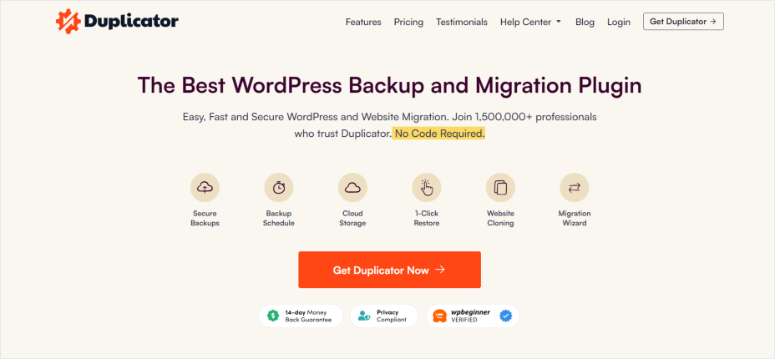
In fact, it’s been downloaded more than 30 million times.
You can use it to create a copy of your site in minutes. Then you can use this backup to migrate or move your site from one place to another. You can also use it as a clone or staging site to test out new changes.
There’s a free plugin for basic backup and WordPress migration. However, a pro version with advanced features is worth the investment.
- Scheduled backups
- Multiple storage locations including cloud storage to Dropbox, Google Drive, Microsoft OneDrive, Amazon S3, and FTP/SFTP
- Recovery Points added for very fast emergency site restores
- Database and user creation in the installer with cPanel API
- Custom plugin hooks for developers
- Connect to cPanel directly from the installer
- Supports larger websites and database backups
- Migrate an entire multisite WordPress network
- Install a multisite subsite as a new standalone website
- Limit backup numbers to save storage space
- Email notifications
- Professional support
There are a few more backup tools that are worth mentioning. These include UpdraftPlus, BlogVault, and JetPack. However, Duplicator is our top choice.
Our Verdict on Solid Backups as The Best WordPress Backup Plugin
Solid Backups offers a comprehensive set of features that you will need from your WordPress backup plugin. It has a very polished user interface, with on-screen help available whenever needed. The user experience is sleek, and even beginners would find it quite easy to use.
The plugin code is reliable and has one of the best minds in the WordPress community behind it. It is highly trusted and very reliable. It is regularly maintained and receives frequent updates to keep it secure and safe.
Plus, it is the most cost-effective way to set up backups for a WordPress site with good professional support.
That’s it! We hope you enjoyed learning about Solid Backups. If you still have questions on this WordPress backup solution, check out the FAQs below.
FAQs: Solid Backups Review 2025
Where are Solid Backups backups stored?
By default, Solid Backups stores your backup files in your WordPress directory. But it also allows you to store backups offsite on a cloud for added security. You can choose from various remote storage options, including cloud services like Dropbox, Google Drive, or an FTP server.
Is Solid Backups free?
No, Solid Backups is not a free plugin. It is a premium WordPress backup plugin developed by SolidWP with pricing starting from $99 for the basic plan. You need to purchase a license to access its features which include scheduled backups, remote storage options, and one-click restoration.
How often should I schedule backups?
Your scheduled backups should depend on how often you update your site. For example, if you add content every day, consider daily backups. But, for less active sites might opt for weekly backups. The good news is, that Solid Backups allows you to customize the backup frequency according to your needs.
Can I store backups in multiple locations?
Yes, Solid Backups supports storing backups in multiple locations. You can set up the plugin to send your backups to various places, such as cloud services, FTP servers, and local storage, at the same time, providing added security and flexibility.
Now that you understand how to use Solid Backups to restore your site, also check out other ways you can use to restore your WordPress website from a backup.
To add to that, here are other articles you may be interested in.
- Duplicator Vs. UpdraftPlus Vs. BackupBuddy – Which is Better?
- 5 Best Cloud Backup Solutions for Small Businesses
- How to Set Up a WordPress Staging Site (Beginner’s Guide)
The first article compares 3 of the best backup solutions. The second post discusses 5 of the best cloud backup solutions. While the last article teaches you how to set up a staging site, which is a great skill to have when you want to back up or restore a site.
with that said, we feel confident, that Solid Backups from SolidWP (formally iThemes) is one of the best WordPress backup plugins in the market. We give it the perfect 5 out of 5 stars.
Here is a breakdown of our review score:




 5.0 / 5.0
5.0 / 5.0



 5.0 / 5.0
5.0 / 5.0



 5.0 / 5.0
5.0 / 5.0



 5.0 / 5.0
5.0 / 5.0



 5.0 / 5.0
5.0 / 5.0



 5.0 / 5.0
5.0 / 5.0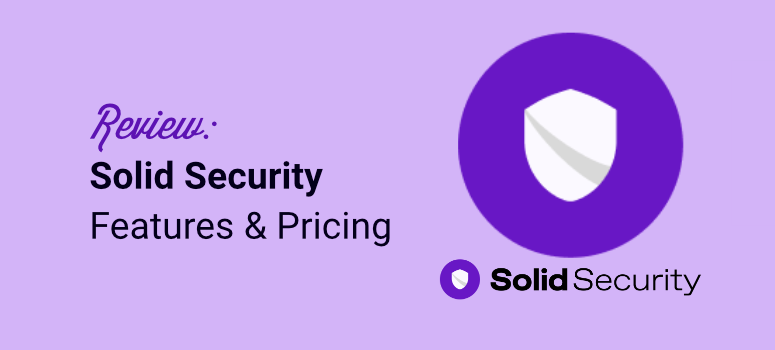

So i ha ve used backupbudy for years now it seem depricated? my puirchased version no longer works since 2022? how do i conduct site migration? what plugins do I install with my current saved backupbuddy backups? there is absolutly no informaiton online to migrate to the new ownership of solidWP?? very frustrating?
I’ve used backupbuddy, now Solid Backups for more than 5 years. I have used it to restore sites when building a new server and have done this at least 3 times on 5 sites with no issue. There have been times that site settings have caused conflicts that cause the software to not work correctly. I am a staff systems engineer with over 25 years experience in Linux/Unix systems, so I am not your average wordpress admin and know how to troubleshoot and resolve issues, so your mileage may vary. We backup after every change, and I have had to restore a few times.
Hello Clinton,
Thank you very much for your input on Solid Backups. We appreciate your feedback from a first hand perspective.
BackupBuddy is a disgrace. We used this plugin to create automatic backups on many sites. More and more websites showed various errors and BackupBuddy stopped working.
We approached BackBuddy support several times, but all they did was take note. Even when we explained to them how to fix it.
Hey we are really sorry for the inconvenience. We recommend you check out Duplicator Pro. It’s the best WordPress backup and site migration plugin. You can read our complete Duplicator Pro review for more details.
I’ve had a lifetime license to backupbuddy for some time. I don’t use it very often because it just doesn’t work very often. I’ve gotten more errors and wasted more time fiddling with this plugin than any other plugin I’ve ever worked with on WordPress. Support is super nice and they respond quickly, but it’s just not intuitive enough to bother with anymore.
Backupbuddy works well and is very easy, but only for 80%. For 20% it causes problems in migration creating broken databases.
Back up buddy was already on a website that I was hired to work on. Refused to work! It was quicker and easier for me to go back to my favourite free plugin All-in- one WP Migration which is easy to use and actually works.
I completely disagree … This was the worst paid software performance I’ve experienced in the last 15 years! Support was nearly non existent and what there was of it couldn’t resolve basic issue with push-pull not working correctly. Without writing a tome here, we really wanted it to work and spent hours and hours on it and finally dropped it at the end of the first year … it wouldn’t work consistently and they wouldn’t support and fix the issues.
The $50 version of Backup Buddy was a complete waste of money for me. You have to update it almost every month or you get CONSTANT error emails. I’ll never buy it again. Support was good, but I shouldn’t have to contact support. Waste of time and money.