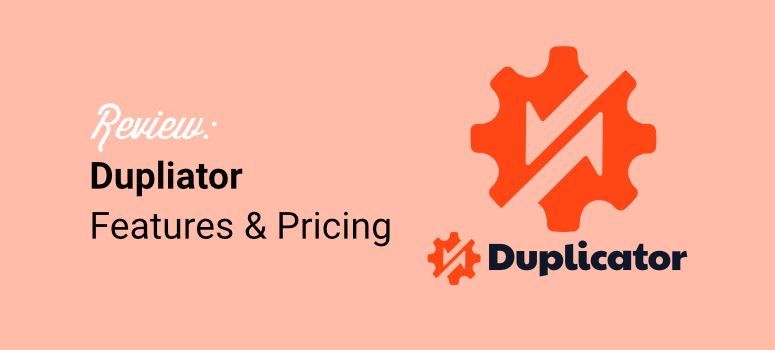
Do you want to know if Duplicator is the right backup and migration plugin for your site?
Duplicator is hands-down the best WordPress backup plugin. It’s easy to use and offers a ton of flexibility. But, there’s a slight learning curve especially if you are new to WordPress.
We tried and tested everything Duplicator offers, so we speak from experience.
In this review guide, we’ll cover the features, pros and cons, pricing, and alternatives to check out. We’ll also examine the installation and backup process to show you just how easy it is to back up your site with Duplicator.
Overview: Duplicator
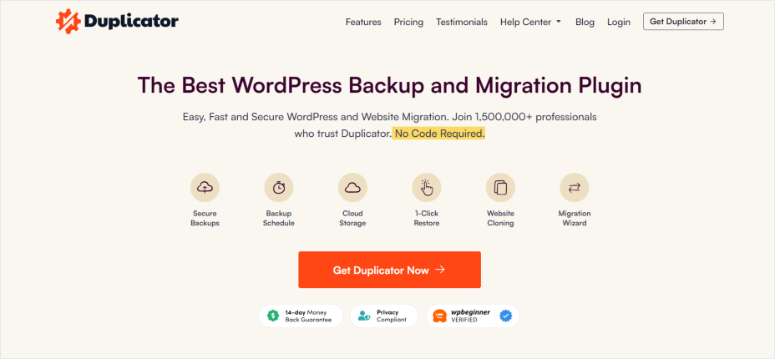
Duplicator is the best backup and migration plugin for WordPress. The plugin is developed and maintained by the same team that’s behind some of the biggest names in the WordPress world including WPBeginner, OptinMonster, WPForms, and MonsterInsights.
To add to this, the plugin has been downloaded over 40 million times, emphasizing how popular Duplicator is.
You can start with the free version of the plugin, which allows you to make backups as and when you want. This makes it the best free WordPress backup plugin for beginners and small websites on a budget.
As your site grows, you can upgrade to a pro plan to get advanced features like scheduled automated backups, cloud storage integrations, and smart migration tools.
You’ll find a plan for all budgets and website sizes. With that said, let’s take a look at the features of this plugin.
Duplicator Review: We Tested Their Backups & Migration Features
Now, as mentioned, we test all the tools and plugins during our review process. We also look at popular and unbiased blog reviews and testimonials to see what others say. This ensures we offer a detailed outlook on the plugin.
For this Duplicator review, we have split it up into different sections, to make it easier for you to follow. If you want to skip a section, click on one of the links below.
- Installation & Set Up
- Customization
- Ease of Use
- Features
- Documentation & Support
- Pricing
- Pros & Cons
- FAQs
- Final Verdict
With that said, let us get into it!
Installation & Set Up
As mentioned, you can start with Duplicator Lite or Duplicator Pro. Each plugin version is easy to install and set up, making it great for beginners.
To start with the free version, all you have to do is access your plugin repository in your WordPress dashboard. Then, install and activate the plugin as you would any other.
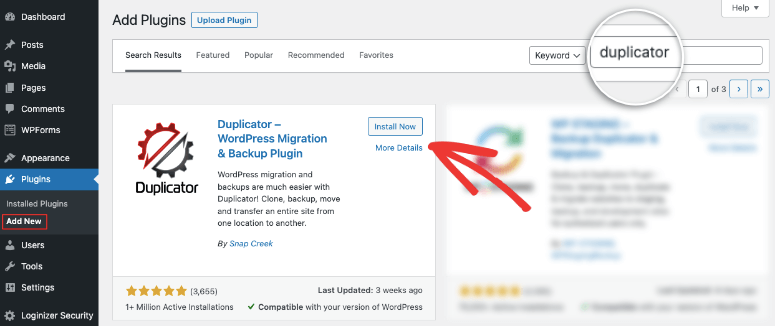
And that’s it, you can use Duplicator Lite. On top of this, you can also find it in the WordPress.org plugin library, giving you installation options.
If you have any issues, check out this article on how to install plugins.
But to get Duplicator Pro, you need to go to the plugin’s official website. Here, you will find 4 plans you can select, ensuring you find a package within your budget and needs.
Once you purchase a plan, go to your Duplicator account under Downloads.
Here, download the plugin’s ZIP file. While on this page, also copy the License Key as you will need it later to activate the pro version of the plugin.
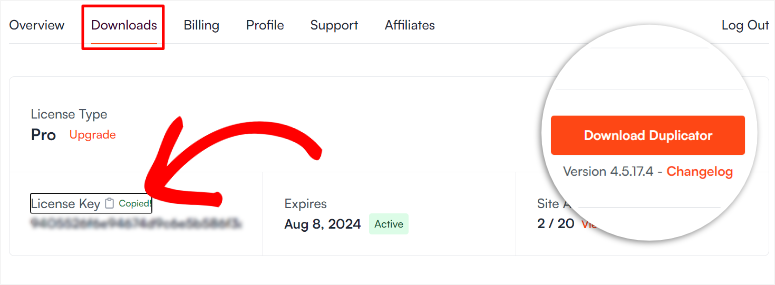
Then, head to your WordPress dashboard and navigate to All Plugins » Add New Plugin. Here, upload, install, and activate the plugin as you would any other. Once done, you should see a new menu option on your WordPress dashboard labeled “Duplicator Pro.”
Next, go to Duplicator Pro » Settings and select the “Licensing” tab. Then, on the License Key text bar, paste the activation code you copied earlier from your Duplicator account and select “Activate.”
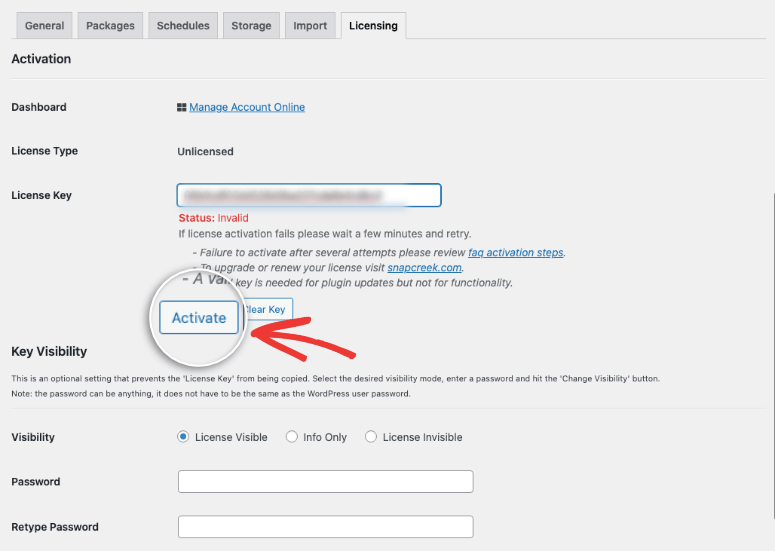
That’s it! You have just installed Duplicator Pro on your WordPress site. As you have seen, it is super simple and will take minutes to complete.
For this plugin review, we will focus on Duplicator Pro so that we can show you everything this backup and migration WordPress tool can do.
Now, let’s see how to customize it for you and your audience.
Customization
Duplicator Pro allows you to customize settings so that you can improve the user experience for you and your team. This plugin aims to make the backup, migration, storage, and site cloning as smooth and easy as possible.
First, Duplicator Pro allows you to create an email summary.
This email contains an overview of the backups and storage locations you have created. You can also view if the backup was manual or scheduled, helping you keep proper records.
Since every website is different, Duplicator Pro allows you to set up the frequency of the email summary. You can decide to receive the notification daily, weekly, monthly, or never. You can also quickly customize which email address the summary should be sent to.
The best part is the summary can be sent to multiple email addresses, ensuring you and the team members responsible for site maintenance receive it as well. This can streamline your workflow, removing any back-and-forth on what is needed for backups.
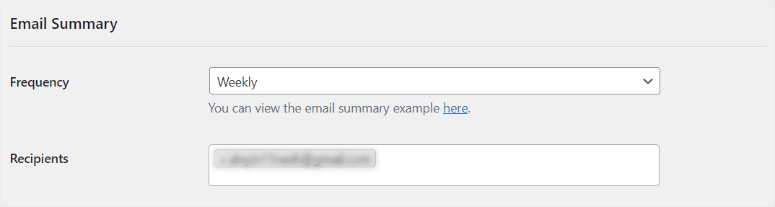
Now with Duplicator Pro, you can customize the type of database you want to store your backups.
You get two options, each with advantages and disadvantages. It is upon you to select the one that is most ideal for your site.
You can select “Mysqldump,” which is usually faster because it uses fewer PHP resources, making it great for large databases. But it needs more technical experience, which might make it difficult for beginners.
On the other hand, you can select “PHP Code,” which is easier to set up and use. Plus, you also do not need special permissions or command-line access. But PHP Code can be slower than Mysqldump, and you may experience timeouts.
Other than this, Duplicator Pro also allows you to select the “Process Mode.”
You can choose Multi-threaded, which speeds up backups and migrations by running multiple tasks at the same time but requires more server resources.
Or you can choose Single Threaded. This option is easier to manage and troubleshoot since tasks are processed one after another. But, it can be slower, especially for larger sites.
Duplicator Pro allows you to customize Query Size as well.
You can select from 8K. 32K,128K, 512K and 1M. But remember, a larger query size speeds up the backup-building process but uses more memory.
Now, to ensure your backup process is more effective, you can enable compression through a checkbox.
Below this, you can also select the “Archive Engine.”
Here, you have options that include DupArchive, Shell Zip, or ZipArchive. If you do not know the difference between these options. Don’t worry; Duplicator Pro offers a short explanation for each so that you can make the best selection for your site.
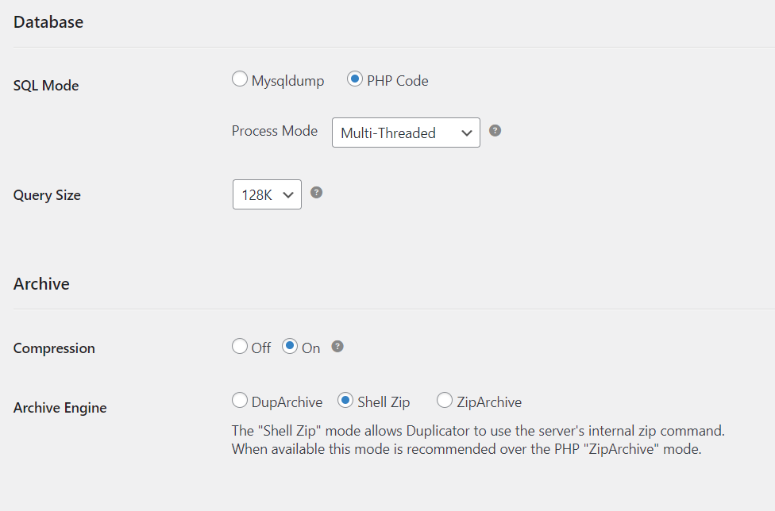
Next, you can enable Server Throttle to manage the server load, which allows you to balance the backup or migration speed with the server’s resource usage. You can set Server Throttle to off, low, medium, and high. Remember, the higher the value, the slower the backup process.
Duplicator Pro comes with an interesting feature called “Installer Cleanup.”
It helps remove temporary files or data left over after a backup or migration. This feature ensures that unnecessary files are not left hanging on your server, optimizing security and storage.
Duplicator Pro offers auto cleanup. You get the option to decide after how many hours the cleanup should be initiated. If you want to carry out installer cleanup manually, you can set up an email notification. This alert is sent to your inbox every day until you clean up your installer.
Now, backups are sensitive files, and need access control to avoid any issues.
With Duplicator Pro, you can grant different permissions based on the user role and features.
In the Access tab in “Settings,” you get different features listed, such as Package Read, Package Creation, Manage Schedules, Restore Backup, and more.
Next to each feature, you can select who has permission to perform the task from a dropdown menu, making it super quick and easy.
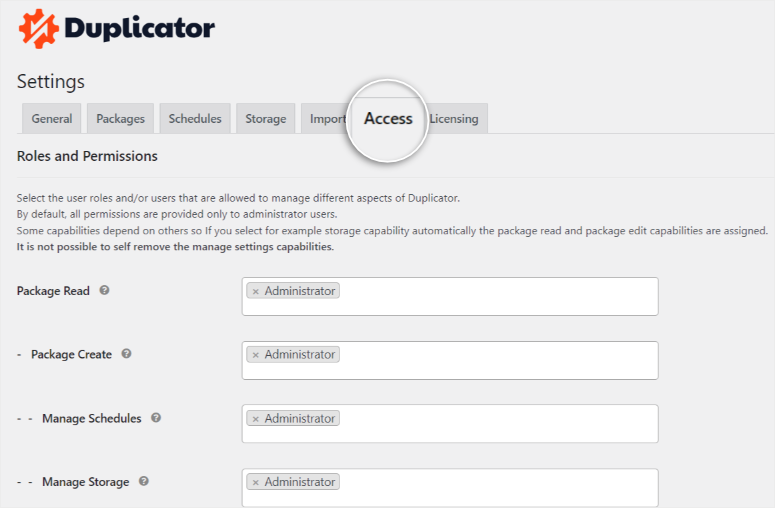
As you can see, Duplicator Pro comes with many customization options that you can set up with checkboxes and dropdown menus. You also get a short explanation next to the customization feature to make sure you know more about the changes you are making.
Next, let us look at the ease of use of Duplicator Pro.
Ease of Use
To see how easy it is to use Duplicator Pro, we will walk you through how to back up a WordPress site by creating a package and uploading an archive file.
A package is a group of files created by this plugin to back up your site. You can use it to migrate a WordPress site to a new domain and restore or duplicate your site in a quick and easy process. On the other hand, once you create a package, you download it to your PC and store it in two parts; an archive file and an installer file.
The archive file contains the actual compressed backup WordPress files and the installer is a PHP script to help you duplicate WordPress site without any setup processes.
This means with Duplicator Pro, you do not need to install WordPress, themes, or plugins when you migrate, restore, or duplicate your site.
Now creating a package is very simple with Duplicator Pro.
Just go to Duplicator Pro » Packages in your WordPress dashboard. Then, on this page, hit “Create New” to get started.
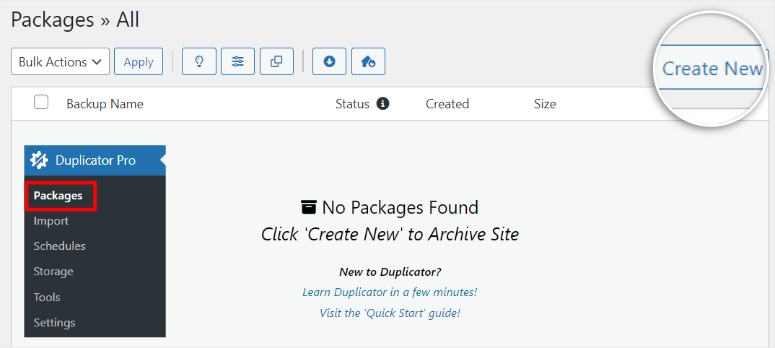
Once done, name your backup so it is easier to differentiate it from other backups in your WordPress dashboard. If you have backup templates, you can select one. But if you do not have one, leave it as “Unassigned” to retain your default backup settings.
Below this, mark the checkboxes of the Storage Locations where you want to save the files. You can choose multiple locations, such as on your local drive, Google Drive, and more.
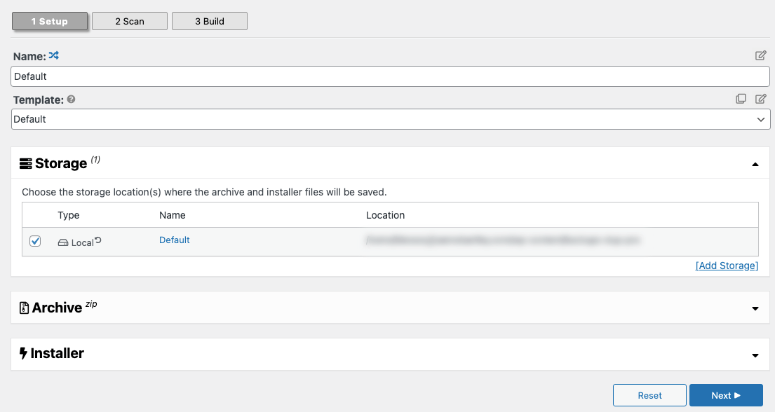
After this, customize the type of backup you want to create in the Archive section. You can back up the entire WordPress website, which contains the database, core files, plugins, themes, media, and others. You can backup just the database or media files.
Or you can customize your back up by selecting the “Custom” tab.
Here, use the checkboxes to select what should be included in the backup. You can go as far as selecting only active plugins and themes to ensure you do not bulk up your new site or backup file.
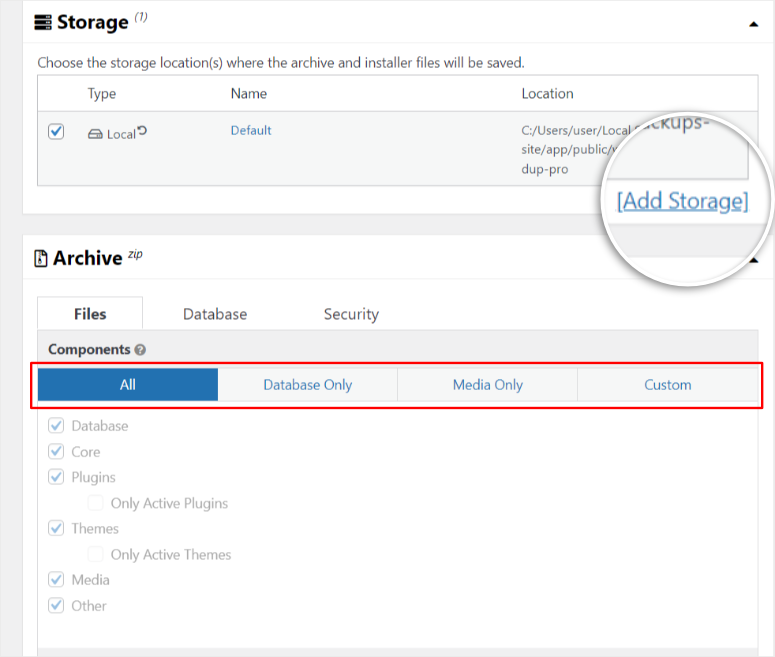
Then at the bottom, hit “Next,” and Duplicator Pro will run a test.
When this is complete, you will see a diagnosis window containing all the details about the backup. This can help you spot any errors before you create a backup, preventing future issues. Finally, select Build, and Duplicator Pro will automatically create the backup file for you.
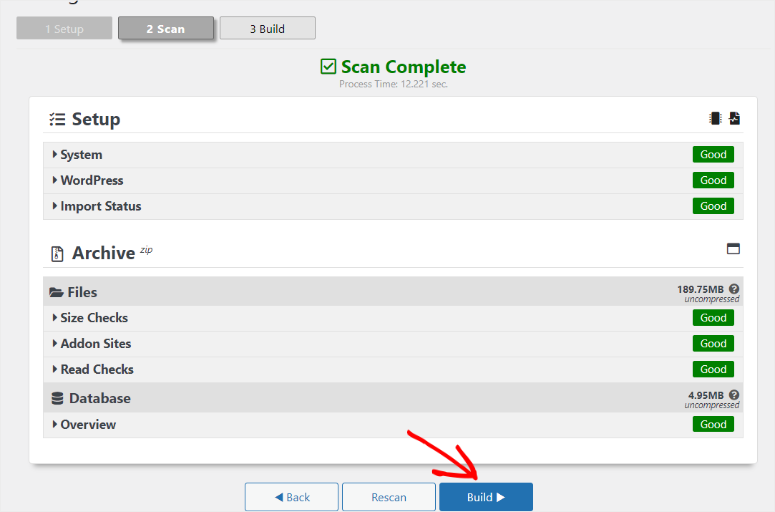
When the building process is complete, you will be redirected to the Packages page in your WordPress dashboard, where you can view all your backup files.
You get a download button that allows you to save both files or the Installer and Archive ZIP files separately on your computer. You also get a one-click restore button that overwrites your site and reverts it back to the version before the backup.
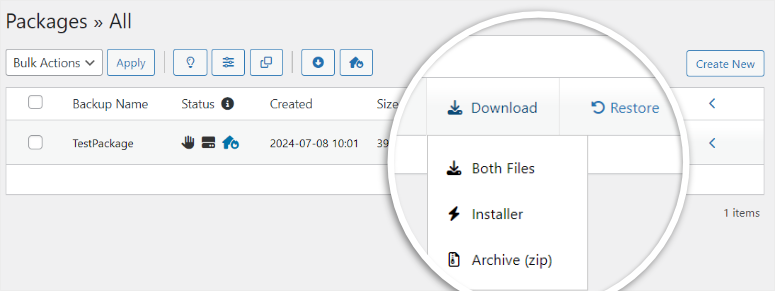
When you select the small arrow on the far right of the package details, you open the Package Overview section. Here, you get to see your WordPress version, file format, number of files, folders, and tables in the backup file.
In this section, you can also copy the Archive File link and Archive Installer name. You can also download the Archive File and Archive Installer File.

With Duplicator Pro it is just as easy to upload an archive file.
All you have to do is go to Duplicator Pro » Import in your WordPress dashboard. Here you will see an upload area that resembles the default WordPress upload page. This ensures you do not experience a learning curve and can quickly get started migrating, restoring, or duplicating your site.
You can quickly drag and drop your archive file to the upload area, and Duplicator Pro will take care of the rest. The good thing about Duplicator Pro is that you can set the Max File Size to “No Limit,” Ensuring you can upload any file size without issues.
But we also loved the Chunk Size feature, which controls how large each segment of the backup archive file is during the backup process. This makes it easier to handle, transfer, and store files without timeouts or errors. You can also adjust the Chunk Size to improve the transfer process and meet your site needs.

But sometimes, even with these features, your site may still be too big for effective uploading.
That is why Duplicator Pro allows you to “Import URL.”
You can paste a link from your cloud storage, and Duplicator Pro will import the files for you. As a result, you do not need to download the files and re-upload them. This can save you time and make your importation process more effective.
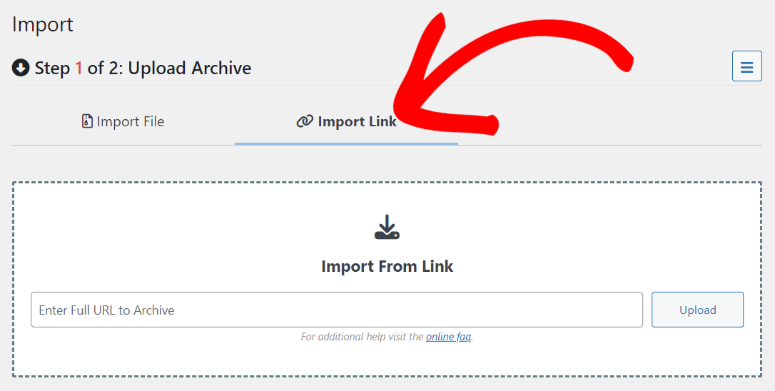
That’s it! You now have a better understanding of how user-friendly this backup plugin is.
Next, let us look at some of its features.
Features
Duplicator Pro is a powerful plugin with a lot to offer. But, as you have seen above, the developers have kept things really simple so that it’s easy to use.
First, Duplicator Pro offers full site backups and gives you plenty of backup options. You can back up all WordPress files and databases, including media files, plugins, themes, and database table filters. You won’t have to worry about losing data as long as you have the most recent copy of your website stored.
But it can do a lot more than create a full site backup. Let us break it down for you below.
1. Scheduled Backups
You can create backups on demand or schedule them to run automatically on a day and time that’s best for your site.
To add to that, with Duplicator Pro, you can set up the exact time of day you want the scheduled backup to run. Each repeat setting also offers more customization options. For example, you can set up a weekly schedule and then define what days and times of day the schedule should be created.
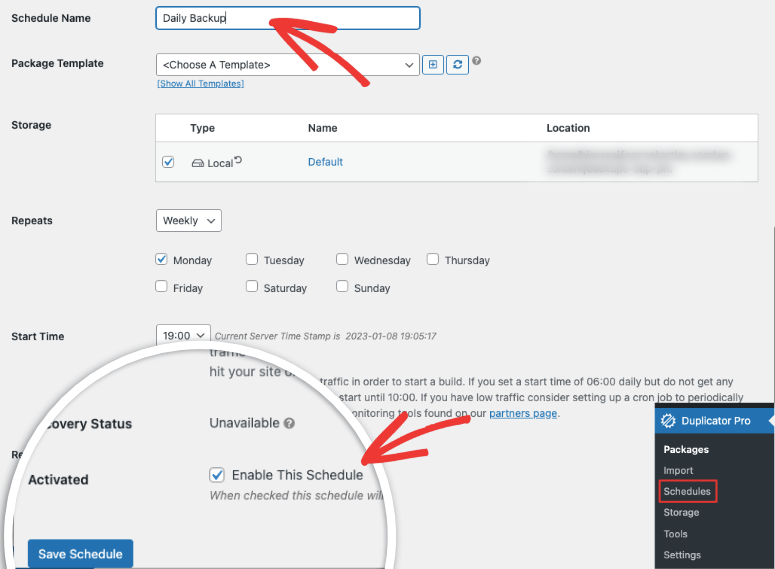
So, for instance, if you usually update your blog on Fridays, you can schedule the backup to run on Friday night so that it stores all your latest changes.
2. Easy Restore
You can restore your site with just a few clicks. The process is easy for anyone to understand. You simply need to drag the bundled site archive to the site you wish to overwrite.
And the best part? It only takes a few minutes, so your site will experience minimal downtime while you run the restore process.
Added to this, Duplicator Pro stores recovery points.
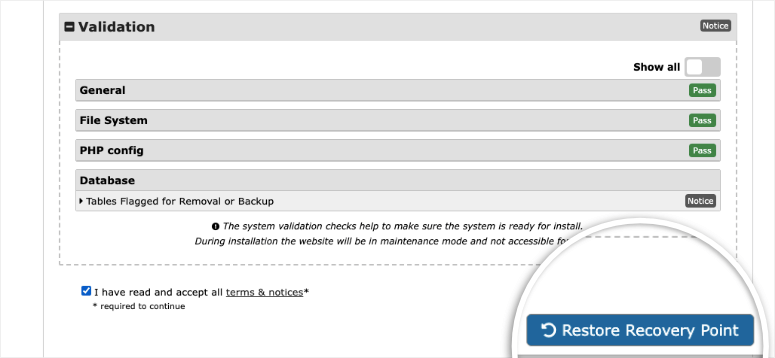
This protects your site against mistakes and bad updates by letting you quickly roll back your site to a recent point where your site was in good condition.
3. Many Storage Options
First, unlike other plugins that create lots of files that are hard to manage, Duplicator Pro bundles your site into a single archive. This makes it easy to store.
Next, you can send your backup to multiple cloud locations to ensure you always have a copy of your site to restore when you need it. Duplicator Pro lets you connect to Dropbox, FTP, Google Drive, OneDrive, or Amazon S3 for safe storage.
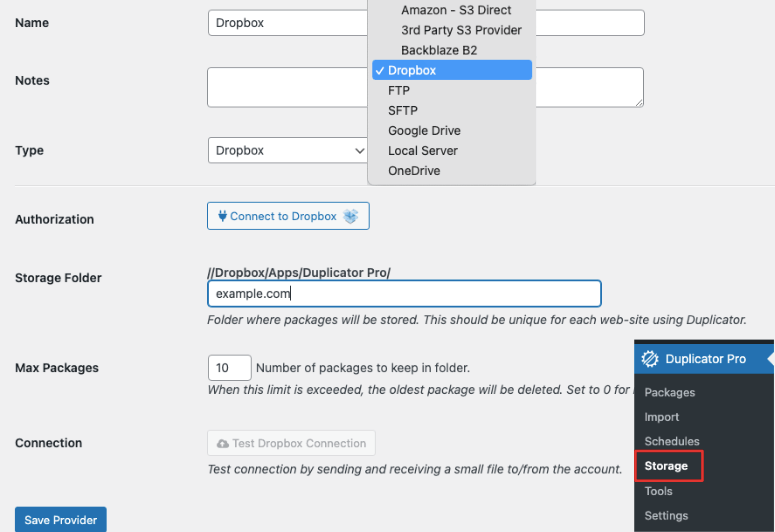
You can also limit the number of stored backups to prevent filling up your local or cloud storage.
3. Smart Migration
With Duplicator Pro, you can migrate a site to an empty directory or overwrite an existing site using drag and drop.
If you want to create multiple websites with the same theme, plugins, or content, then Duplicator Pro is the right migration plugin for you. It can save you a lot of time by preconfiguring your site. You simply need to configure one site and bundle it into a Duplicator package.
Then you can install the package to create a pre-configured site on as many locations as you want.
If you’re migrating to and from managed hosts, it’s easy with Duplicator as it supports WordPress.com, WPEngine, GoDaddy Managed, Liquid Web Managed, and more.
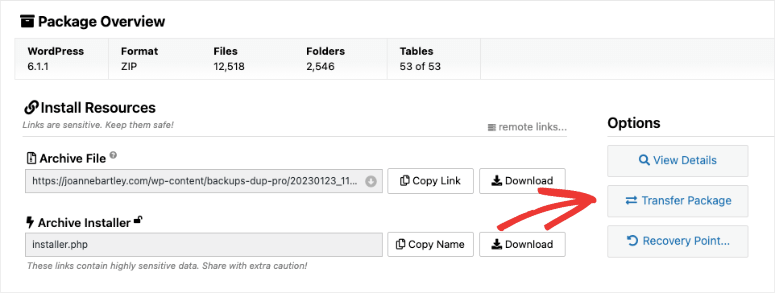
It even lets you directly transfer packages from server to server at lightning-fast speeds.
4. Disaster Management
The reality is that sometimes your site can break down at any time. This can lock you out of your site entirely, and you may need to contact your hosting provider for help. But this can take a lot of time, meaning your site can experience downtime, crippling your business.
With Duplicator’s Disaster Management feature, you can quickly recover your site with a click of a button.
First, you will need to create a full backup package containing all your themes, plugins, core files, and so on. Then on your Packages page found under the Duplicator Pro menu options, find the Disaster Recovery icon in your package details and select it. All you need is the restore file URL or the Recovery Launcher setup, and that’s it.
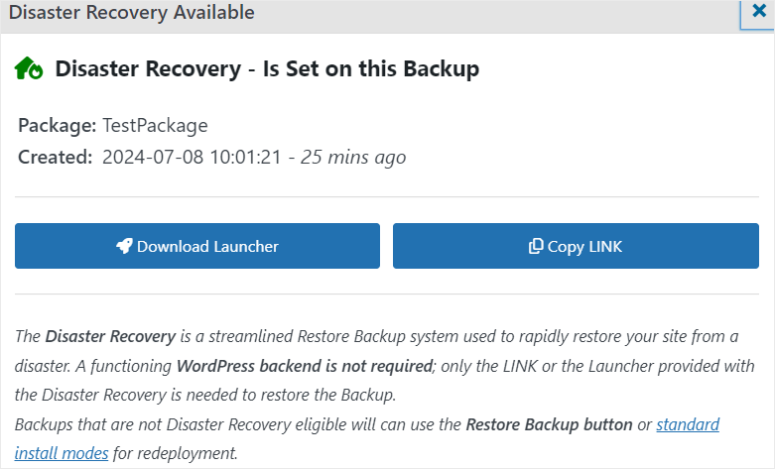
5. Duplicate Site
Site duplication is one of Duplicator’s core functions. It enables you to clone your entire WordPress site. This is particularly useful for migrating your site to a new host, setting up a staging site, or creating a development environment.
The plugin packages your site’s files, themes, plugins, and database into a single archive. This makes it easier to move and install the files on another server, ensuring an exact copy of your site is replicated.
Here are other features you can expect from Duplicator Pro.
- Multisite and Large Site Support: You can use Duplicator Pro to back up and migrate WordPress sites to other host sites, even if they are large in size. It uses an overhauled package engine that’s designed to work seamlessly on larger sites. Duplicator Pro supports multisite network backup & migration. You can even install a subsite as a standalone site.
- Backup Templates: This allows you to create and save backup settings. This means you can set up templates to include or exclude certain files, databases, and folders, making the backup process faster and more efficient. Once a template is created, you can use it repeatedly, ensuring consistency and saving time by not having to set up the same preferences for each backup operation.
- Built-in Search and Replace: With this feature, you can simplify the migration process. It automatically finds and replaces URLs or other content within your site. This is important when moving a site from one domain to another or changing subdirectory names. It ensures all links, media, and references within the site are updated correctly. This feature eliminates the need for manual updates, reducing the risk of broken links and improving overall site functionality post-migration.
Documentation & Support
One thing that stands out when it comes to Duplicator documentation is that it begins on the homepage.
You get well-designed screenshots to help you visualize what you can do with this backup and WordPress website migration plugin. You also get the features listed and an FAQs section to answer those pressing questions you have instantly.
But to access the full documentation page, select Help Center from the homepage. This will open a dropdown menu with links to different Knowledge Base pages.
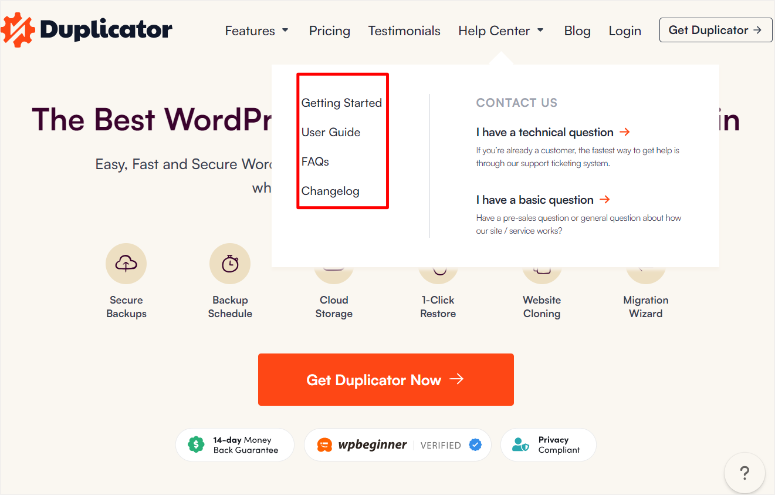
Once you open the Knowledge Base, you will find the resources arranged in different categories in tile format. Each category has the number of articles listed so that you can quickly estimate how much reading material you have.
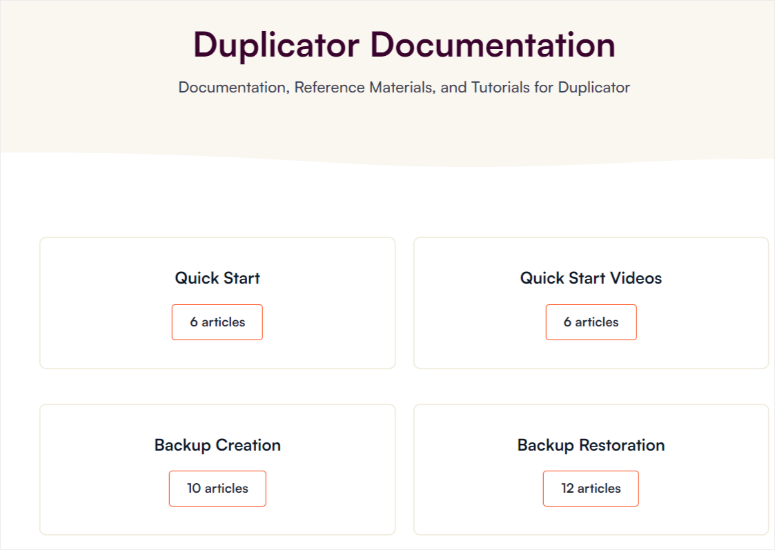
When you select one of the tiles, for example, “Getting Started,” you open a page with all the articles in this category listed in order.
This allows you to easily follow them step-by-step without getting lost. On this page, you will also get a search bar and all Knowledge Base categories on the left to help you quickly navigate. Below this, you will see a Most Popular Articles section to help you quickly access commonly visited posts.
We went through the Duplicator Knowledge Base articles and found them very easy to read. Plus, they come with screenshots to illustrate the steps you need to take better.
Now there are two ways you can contact support.
If you are a logged-in member, you can send a support ticket to get assistance faster. You will be redirected to your Duplicator Pro account under Support.
On this form, all your personal details will be pre-filled for you, making it easier to complete the ticket. All you need to do, is mark a checkbox under “What can we help you with today?” and type in the subject and your message.
With that said, the support team will contact you in 24 hours. They are available Monday through Friday from 9 am to 5 pm UTC -5.
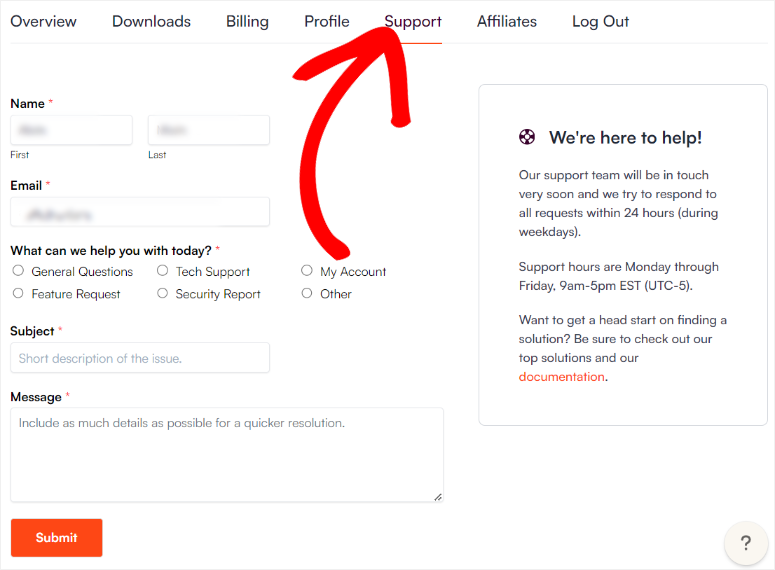
If you do not have an active subscription, you will need to fill out the contact form. Again, this is a very simple process. All you have to do is fill out your personal information, select a topic from the dropdown menu, and type in your message.
Duplicator Pricing

Duplicator has 4 pricing plans:
- Basic: $49.50 per year for up to 2 sites
- Plus: $99.50 per year for up to 5 sites
- Pro: $199.50 per year for up to 20 sites
- Elite: $299.50 per year for up to 100 sites
If you’re just getting started with a website, the free plan may be enough. However, if you regularly update the content on your site, you’ll want to schedule backups. For this, the basic plan is a good choice.
You can choose the Plus, Pro, and Elite plans depending on how many sites you want to back up and the advanced features you may need.
Pros & Cons
Pros:
- Easy to use for beginners
- Full site backup capability
- Scheduled automated backups
- Cloud storage integrations
- Fast and reliable migrations
- Built-in search and replace
- Customizable backup templates
- Multi-site and large site support
- Multiple storage location options
- Disaster recovery feature
Cons:
- Slight learning curve initially
- Limited features in the free version
FAQs: Duplicator Pro Review
Which is the best free WordPress backup plugin?
Duplicator is the best migration and backup plugin. It allows you to easily create backups, migrate, and restore your site with its intuitive interface and robust features.
Can I back up my site without a plugin?
Yes, you can back up your site manually by downloading your website files via FTP and exporting your database using phpMyAdmin. But, this process can be long and can lead to timeout errors. The solution is using a plugin like Duplicator Pro simplifies the process and reduces the risk of errors. You do not need any coding experience to use Duplicator Pro.
Which is the fastest way to back up my site?
Duplicator Pro is the fastest way to back up your site. It simplifies the backup process by bundling your entire site into a single archive file. In the backup file, you get website files, databases, themes, plugins, and any other files. This ensures that the backup process is both quick and efficient, minimizing downtime and reducing the risk of errors.
Can I back up my themes and plugins?
Absolutely. With Duplicator, you can back up your entire WordPress site, including themes, plugins, and database files. Duplicator creates a complete snapshot of your site, which ensures that all your themes, plugins, and their configurations are preserved. This comprehensive backup solution means that in the event of a site migration, restoration, or duplication, all aspects of your site, from its design to its functionality, are fully retained and can be easily restored.
Final Verdict: Is Duplicator the Best Backup Plugin?
Duplicator is free, easy-to-use, and it’s also safe! It’s the best WordPress backup plugin for users.
We love that Duplicator allows every WordPress user to make a free backup copy of their site.
Added to that, on the pro version, you can receive superior support from a super-friendly team that’s ever ready to help you backup, migrate, and restore your site.
Duplicator Alternatives
Duplicator is our #1 pick when it comes to backups and migration. But, you might want to explore other options. Here are the 2 best alternatives:
- UpdraftPlus: Easily set up manual or scheduled backups of your website – files, database, plugins, and themes included. With Updraft Plus Premium, you’ll get incremental backups that are stored in multiple remote locations. It will even automatically back up your website before you run any updates.
- BackupBuddy: Create backups easily, encrypt, and store them easily. It allows you to scan and repair common issues, which is a huge plus. With its Stash feature, the plugin saves a lot of your server resources as well.
Congratulations! You now have a better understanding of Duplicator through this review. If you are looking for even more alternatives, check out this article on 12 Best WordPress Backup Plugins Compared.
To add to that, here are other articles you may be interested in reading.
- Top 9 Web Hosts With Free Website Migration Service (Compared)
- How to Restore a WordPress Site From a Backup (5 Ways)
- 9 Best Staging Plugins for Your WordPress Website (Compared)
The first article lists WordPress hosting companies that offer free migration. The next post walks you through 5 ways to restore your site from a backup. While the last article ranks the 9 best staging plugins for your WordPress website.
Finally, for a better understanding of how Duplicator Pro ranks in different areas, check out its score card:




 5.0 / 5.0
5.0 / 5.0



 5.0 / 5.0
5.0 / 5.0



 5.0 / 5.0
5.0 / 5.0



 5.0 / 5.0
5.0 / 5.0



 5.0 / 5.0
5.0 / 5.0



 5.0 / 5.0
5.0 / 5.0
Comments Leave a Reply