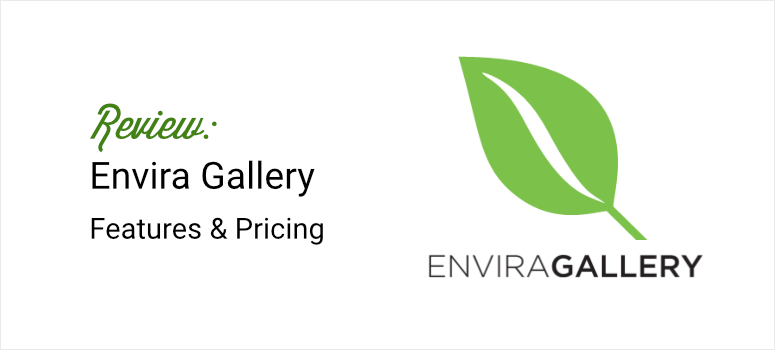
Are you looking for the perfect way of adding image and video galleries to your WordPress site?
Envira Gallery is the best plugin to help you quickly and effortlessly create any type of gallery you want.
With this plugin, you can create a simple gallery with just a few images. Or you can add large responsive galleries anywhere you want on your page without any coding experience.
In this article, we review Envira Gallery after testing its features to see if it is worth the hype. We will walk you through our experience with the plugin and explain in detail how we arrived at our final rate.
Why You Need a Gallery Plugin
To be fair, WordPress does offer a default way to create a gallery. All you have to do is create a page or open an existing one to access the block editor. Then, use the plus (+) icon to search for the default “Gallery” block.
Next, you will drag and drop the gallery icon where you want it on the page. And, finally, upload or use the images in the Media Library to add to your gallery.
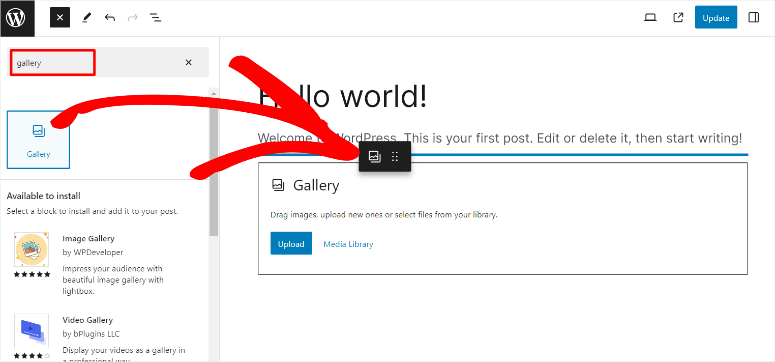
But even though on paper, this default way to create galleries on WordPress seems pretty easy, the limitations outweigh the advantages.
For one, you have very few customization options, meaning your gallery will look like many other galleries your visitors find across the internet. As you can imagine, this will not be very helpful for your branding and your user engagement.
To add to that, here are other reasons why using the default WordPress method may not be the best solution for creating galleries.
- Limited display options
- Few gallery types available
- Need coding to create large or complex galleries
- Hard to edit galleries once live
- Limited filtering and sorting features
- Can quickly bulk up site size when you have multiple galleries
- May affect site speed due to many media files
- Difficult managing the galleries
- No proper way to add videos to the gallery
- No way to easily monetize your images
Luckily, Envira Gallery can help you with all the problems mentioned above. Let’s dive into it, so you can see what we mean.
Why Envira Gallery
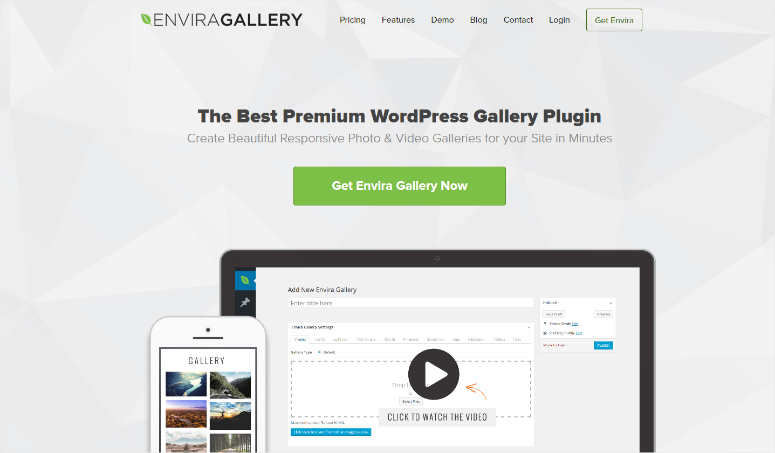
Envira Gallery was founded in 2014 by Thomas Griffin. For context, he and his brilliant team are the same people behind OptinMonster, the best conversions and lead generation plugin, and Soliloquy, the best WordPress slider plugin.
Their main focus was to create a gallery plugin for small businesses, bloggers, and individuals that is easy to use and affordable.
With this in mind, Envira Gallery was created with a simple drag and drop gallery builder, making it user-friendly. It also comes with prebuilt themes to help you customize and style your galleries quickly with no designing or custom CSS experience.
Not to mention, this image gallery plugin comes with inbuilt compression tools to ensure that your site does not bulk up or suffer from performance issues.
Apart from that, Envira Gallery can also help you protect your intellectual property by watermarking or password-protecting your images. Its watermarking feature is so secure that if you want to remove the watermark yourself, you will have to completely delete the image from your media library and reupload it.
As a result, it is no surprise that Envira Gallery has since grown and now has over 2.5 million downloads.
Now that you understand this gallery plugin a little more, let us get into the review. To help you quickly go through the post, we have divided the review into several sections as described below.
- Installation and Setup
- User Experience
- Customization
- Features & Addons
- Support & Documentation
- Pricing
- Pros & Cons
- Final Verdict
To help you quickly navigate and find what you need in this post, simply click on any of the links above to jump to the section you want.
Installation and Setup
One of the best reasons to use Envira Gallery is how easy it is to install and set up.
First of all, it offers both a premium and free version of the plugin. To access the free plugin, all you have to do is go to your WordPress repository and search for it.
Since there are many gallery plugins, it is important to search for the one from the “Envira Gallery Team.”
You can also check the review section of the free version of the plugin. It currently has a rating of 4.5 from over 1,500 reviews and 100,000+ installs.
Once you locate the right plugin, you will install and activate it as you would any other plugin.
That’s it! With that, you are ready to use Envira Gallery Lite.
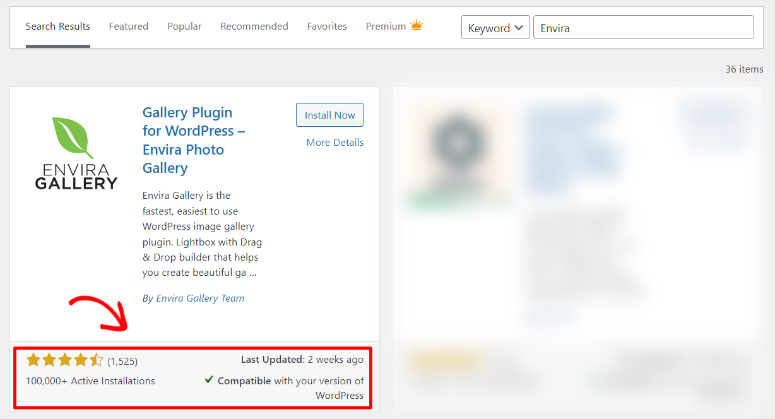
To install Envira Gallery Pro, you will need to go to the plugin’s official website. Here, you will select a plan that suits your needs and buy it through PayPal or Credit Card.
Once you have purchased a plan, go to Account » Downloads in your Envira Gallery dashboard.
Here, you will first download the plugin’s ZIP file which you will upload to your WordPress dashboard. Make sure you also copy the license key which you will use to activate the premium version of the plugin.
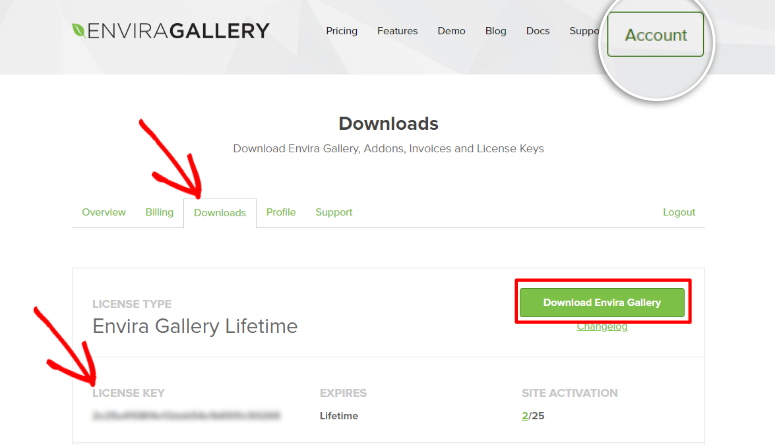
Once you install Envira Gallery Pro and activate it with your license key, you are ready to use it.
As you can see, it is super easy to get going with Envira Gallery. If you need help setting it up, here is an article on how to install a plugin.
But, with Envira Gallery, the setup process goes beyond just installing and activating the plugin.
It also includes the initial gallery setups.
For example, go to Envira Gallery » Settings and scroll below the activation bar. Here, you will find additional settings that you can change using a drop-down menu.
Below are the options you have.
- Add New Images: You can decide if you want to add new images in a gallery before or after the existing ones. This can help you avoid disorganizing already set galleries that just need new images.
- Delete Image on Gallery Image Deletion: This option allows you to automatically and collectively delete all variations associated with an image, such as thumbnails. This allows you to quickly clean up your media library.
- Delete Images on Gallery Deletion: On the other hand, this option allows you to automatically delete a gallery with all media associated with it. Again, this can help you quickly clean up your WordPress media library.
- Customize Loading Graphic Color: By default, an Envira gallery loads on a black page. This option allows you to quickly customize it to what you want.
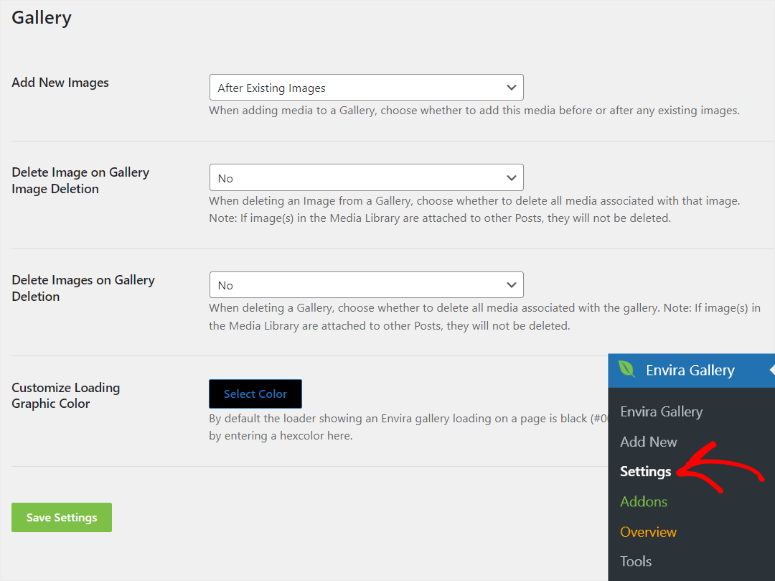
User Experience
As mentioned, Envira Gallery is designed to be easy to use.
So, to get started making your first gallery, all you have to do is go to “Add New.”
Here, you will find its gallery editor, which is designed to look very similar to the default post/page editor you use in WordPress. This means you will experience no learning curve, ensuring you can quickly create galleries.
It also mirrors the default WordPress editor by placing the gallery title at the very top and the Preview, Save Draft, and Publish buttons on the right. To add to that, you can also add the gallery’s featured image in the same way you would for a page or post.
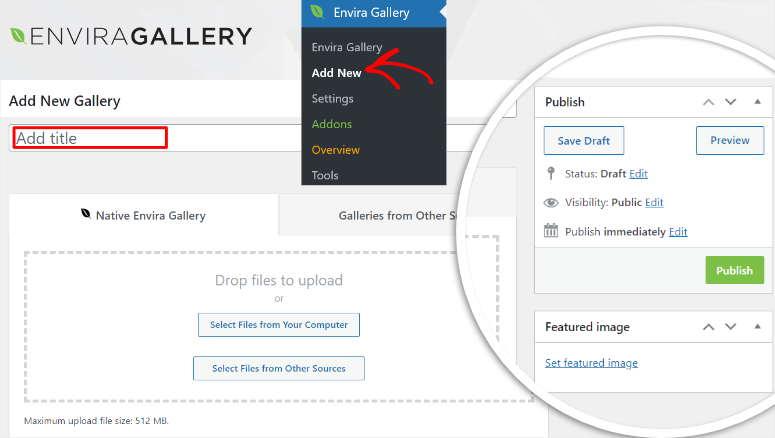
Now, with many gallery plugins, you are only allowed to upload smaller files. This can make it difficult to add images in their best resolution or create a large gallery without cropping.
To help you with this, Envira Gallery allows you to upload files of up to 512 MBs which covers large images and even videos.
It also allows you to add images through files from your computer through a simple drag and drop process. This ensures you can quickly add multiple images without confusion or spending too much time.
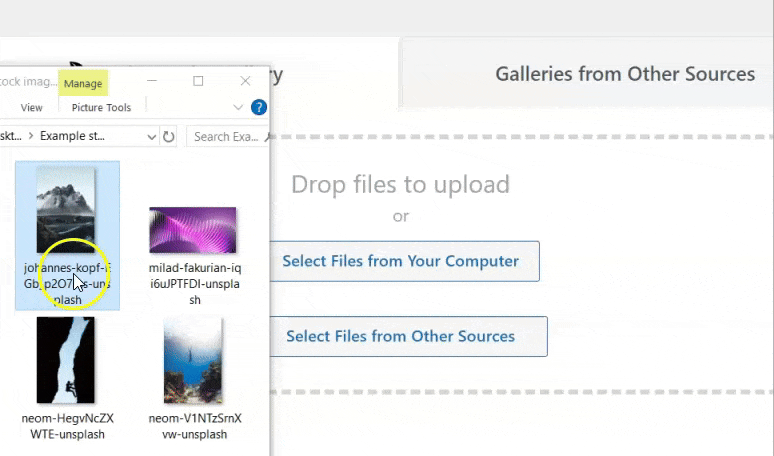
But, you can also decide to add images from other sources.
First, Envira Gallery allows you to add images from your Instagram account so that you can capitalize on your social media content. This can easily help you create a storytelling gallery about your company or products without re-uploading images from your social media.
On the other hand, this feature also allows you to create galleries from your posts’ featured images.
You can arrange the featured image gallery in the order you created your posts. This can help your users navigate through your site better. It can also help you tell a story about your content or products in a more structured and easy-to-follow way.
On top of that, creating galleries from featured images can help you quickly create a gallery with already optimized images from your site that are already ranking. This can help your new gallery rank higher in search results.
But most importantly, this feature ensures you don’t bloat up your site. This is because you will be reusing images already in your media library or on your Instagram page.
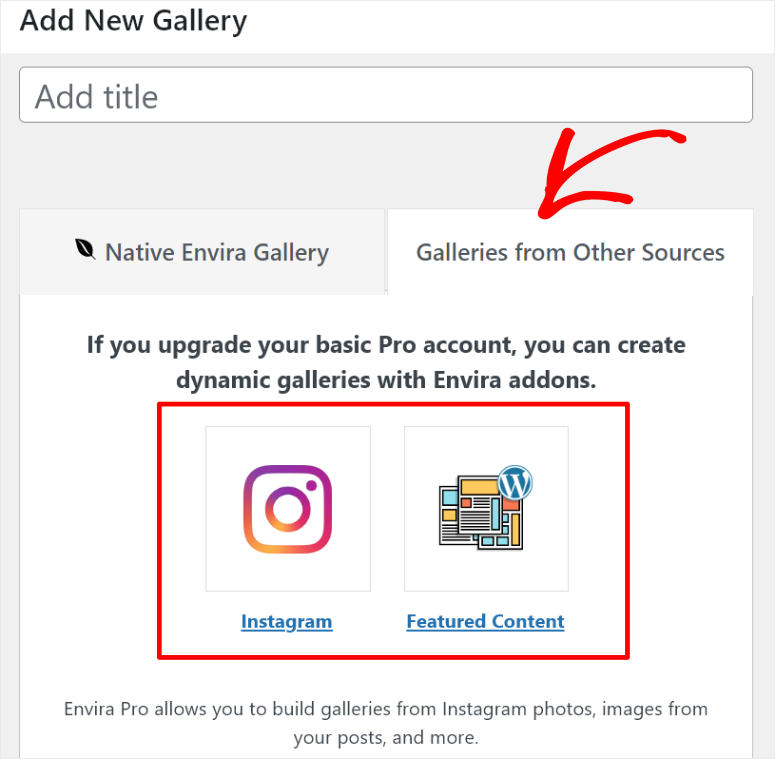
Another way to improve your user experience is in the “Tools” Envira Gallery submenu. On this page you will find the following.
- Fix Broken Migration: Here, you will find a 1-click fix button to update image URLs after installing SSL or site migration in case they are not working.
- Envira Cache: On this tab, you can access the “Flush All Envira Cache, Clear ALL Transients, or Turn Off Gallery Cache” features. This is another quick way to fix your galleries in case they stop showing.
- Envira Options: This option allows you to quickly clear any residual cached Envira option in case your Envira addons stop working.
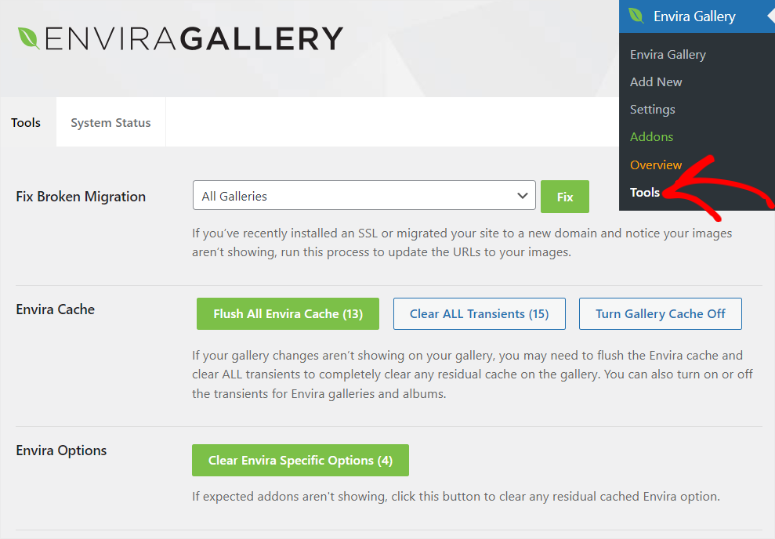
Customization
Envira Gallery allows you to personalize your gallery to match your branding or your site style. The best thing about customizing an Envira gallery is that you do it on the gallery editor immediately after you upload the images. This makes the whole process quick and ensures you do not forget anything.
To start your customization journey, go to the Add New submenu option under the Envira Gallery menu like before, and scroll below the uploading area.
Here, you will find a vertical menu that helps you quickly locate all customization features without reloading the screen.
So, we will first focus on the “Gallery” tab in the vertical menu.
Here, you will first notice a menu bar that can help you quickly arrange your gallery items as you would want them to appear on the live page.
You can use the filter option or arrange the media files in descending or ascending order to find the image you want. You can also decide if you want to view the images in grid or list format so that you can easily customize them in the most comfortable format for you.
To add to that, you can also decide to sort the images according to Published Date, Caption, Title, ALT Text, File Name, or at Random from the “Sorting” drop-down menu.
But these options are more suitable when you are dealing with a large gallery with plenty of images.
When you are working with only a few images, you can quickly arrange them by using the drag and drop option.
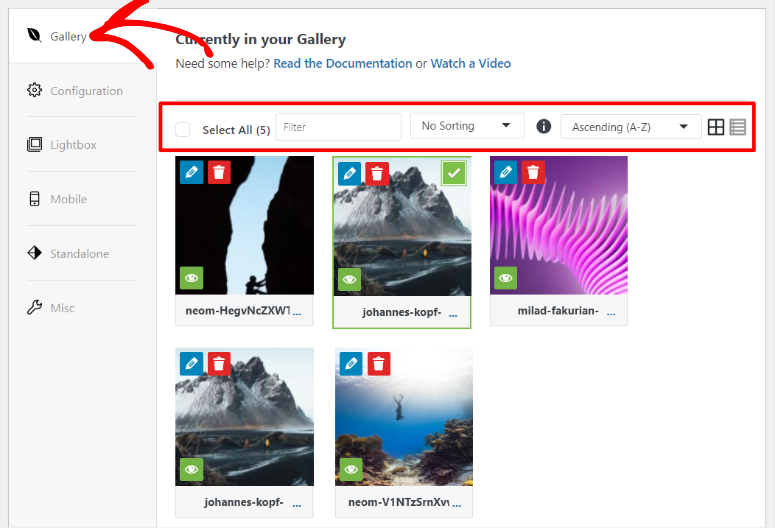
Now, if you want to customize each image in the gallery, you will see small icons around each image.
- Trash Icon: Allows you to delete the image from the gallery.
- Eye Icon: Allows you to hide the image without deleting it from the gallery.
- Pencil Icon: This allows you to edit the metadata of the image. You can add a caption, title, or the ALT text to the image here. Plus, you can also decide if you want the image to appear in a new window when clicked.
Next, let’s discuss the “Configuration” option.
So, once you are done arranging your images in the “Gallery” tab, you will find the “Configuration” option below it.
Here, you can select a gallery layout from the various options that include Automatic, Mason, Grid, Square, Blogroll, and BNB.
These layout options allow you to style your gallery in different ways. The layouts ensure your gallery not only looks great on your site but also ensures you give your audience a good personalized experience.
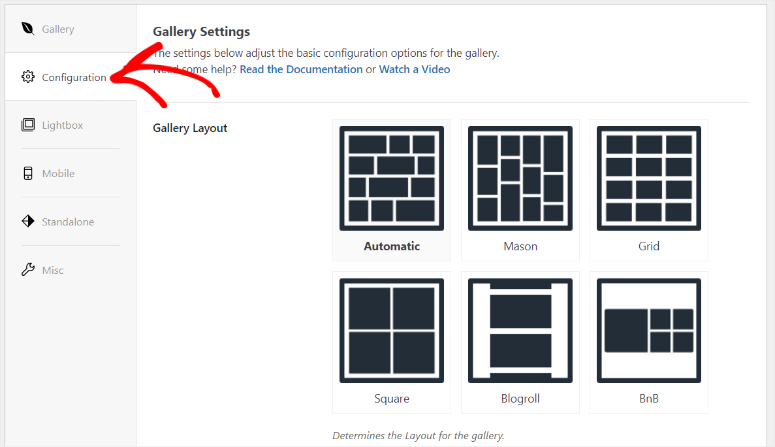
Below the gallery layout options, you will see plenty of other options to customize your gallery images further.
To start with, you can enable Lazy Loading through a checkbox.
Lazy Loading is an excellent way to improve the speed of a media-heavy site by only loading the images or videos when they are needed.
Next, below the Lazy Loading checkbox, you can also specify how many milliseconds you want the next images to wait before loading. While this feature also helps with site performance, its main use is to ensure your visitors focus on the image that has loaded instead of looking at all of them at once.
As such, the Lazy Loading Delay feature is great for storytelling galleries and increasing engagement. But, if you are running a photography website, it might be better to switch off Lazy Loading Delay so that your visitors can view all the images at the same time.
Below these options, you get other amazing ways to configure your gallery by simply inserting number values or choosing an option from a drop-down menu.
These gallery optimization options include:
- Adding row height
- Setting margin pixels
- Setting the last row
- Adding a gallery description
- Enabling a caption and/or a title
- setting image size
- Adding image dimensions
- Cropping images automatically
- Setting cropping position
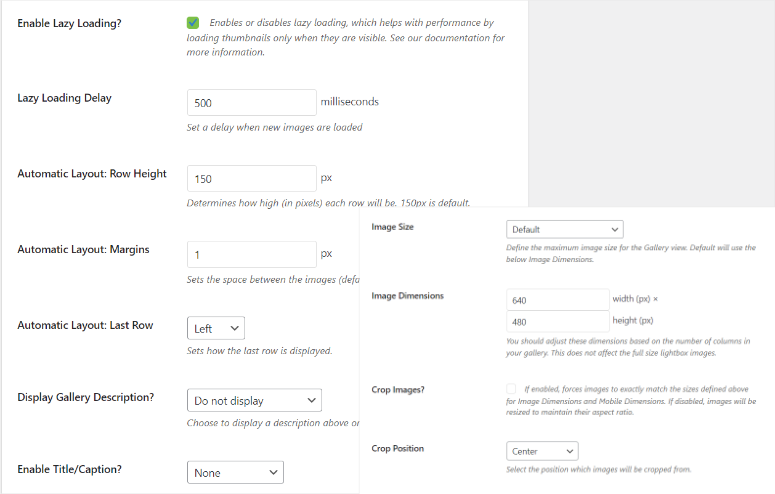
Features & Addons
Even though we have discussed plenty of gallery features above, Envira Gallery can still come with more features. Plus, it comes with additional addons to help you create even better galleries in an easy and quick way.
1. Multiple Ways to Add Galleries to your Site
As you have seen so far, Envira Gallery is built to give you options when adding and customizing galleries. One of the best ways it does this is by allowing you to add a gallery either by a shortcode or by the Envira Block.
Let’s first see how to add an Envira gallery with a shortcode.
This is a great way to quickly add the same gallery to multiple locations on your site. Using a shortcode can also help you add the gallery anywhere you want on the page.
All you have to do is go to the Envira Gallery submenu to see a complete list of all the galleries you have created. Then, in the “shortcode column,” copy the code.

Next, you will open a new page or post or use an existing one. Then, select the Plus(+) icon to open the search bar where you will type in “shortcode.”
When you find the shortcode block, drag and drop it to anywhere on the page you want to add the gallery.
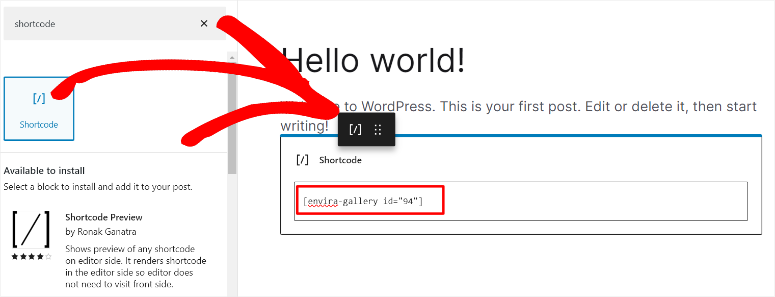
Once you hit “Update” and visit the live page, you should see the gallery displayed exactly where you placed the shortcode block.
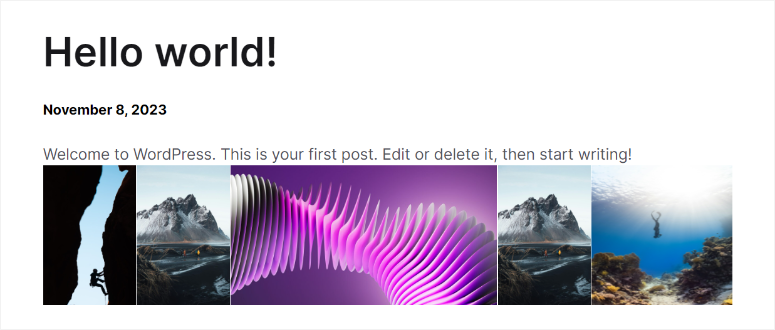
Next, let us look at how you can add a gallery with an Envira block.
To do this, all you have to do is open the Block Editor and use the search bar to find the Envira block. Then simply, drag and drop it where you want it to appear on the page.
The best thing about this Envira WordPress block is you can also use it to create a new gallery or add images in the front-end editor.
But if you already have a gallery ready, all you have to do is search for it on the block’s search bar or from its drop-down menu.
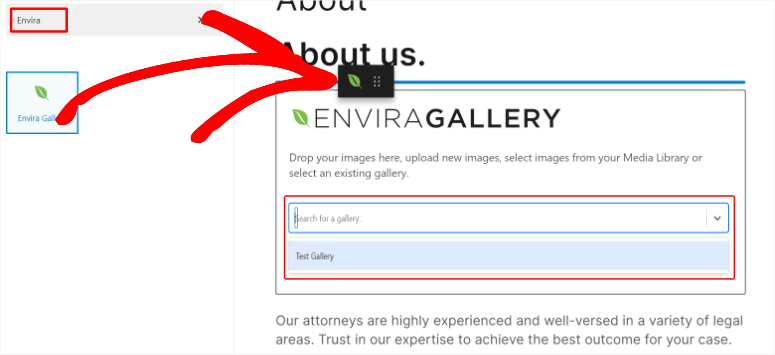
Now, adding a gallery with an Envira block works a little differently from using a shortcode as far as user experience is concerned.
With the shortcode, you have to update the page to view the gallery on the live page. But with the Envira block, once you add the block, you can see how the gallery will appear on the live page right in the front-end editor.
To add to this, you can also add images from your media library or upload them from your PC. This makes it super easy to edit your gallery size from your front-end editor.
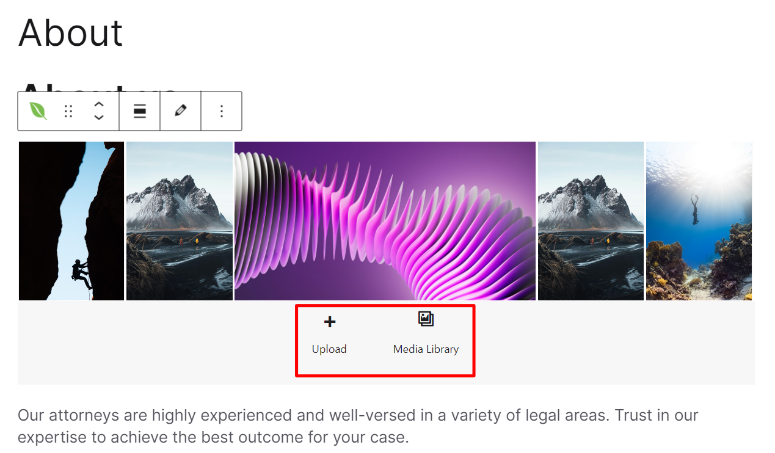
But for advanced users, you can also add an Enira gallery with simple coding.
This plugin creates a template tag for each gallery after you create a gallery automatically. The codes allow you to add and display galleries directly from your WordPress template files.
But if you still want to add the galleries directly to the template files with no coding experience, we suggest you use WPCode, the best snippet plugin. It will allow you to insert the codes without any risk of breaking your site.
As a result, your Envira galleries will integrate better into the design and layout of your theme giving you full control over their design and appearance.
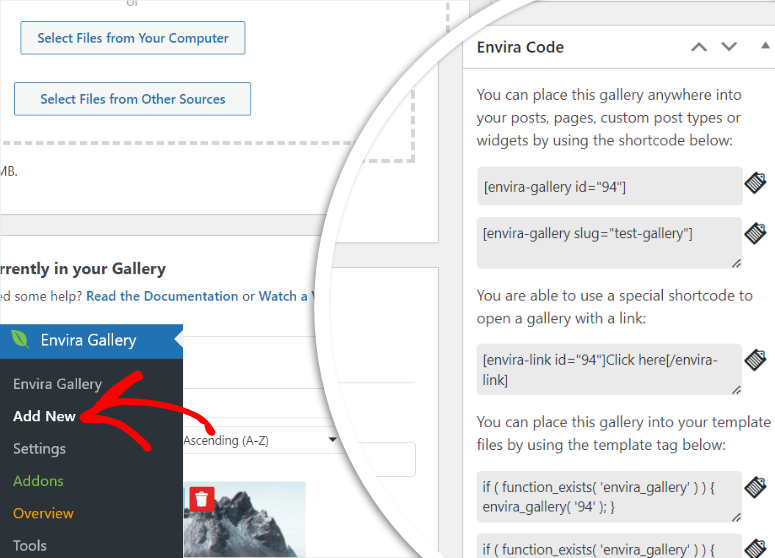
2. Lightbox Effect
A lightbox effect is a great way to get higher engagement and improve user experience. This is because it overlays and enlarges the image to fullscreen so that your audience can view it better and focus on the specific picture.
Envira Gallery makes it super simple to enable Lightbox, as all you have to do is mark a checkbox. After this, you can select a Lightbox Theme to help you make your lightbox more unique.
You can follow this up by setting the image size from the drop-down menu. Here, decide if you want to use the original image size or select image sizes ranging from 150 x 150 (thumbnail size) all the way to 2048 x 2048.
Setting a defined image size can help you create uniform images across your gallery, improving the aesthetic appeal and user experience.
Below these settings, you can add arrows to the lightbox, and make your gallery loop. These features can help your users better navigate your gallery and ensure they are engaged with less effort from them.
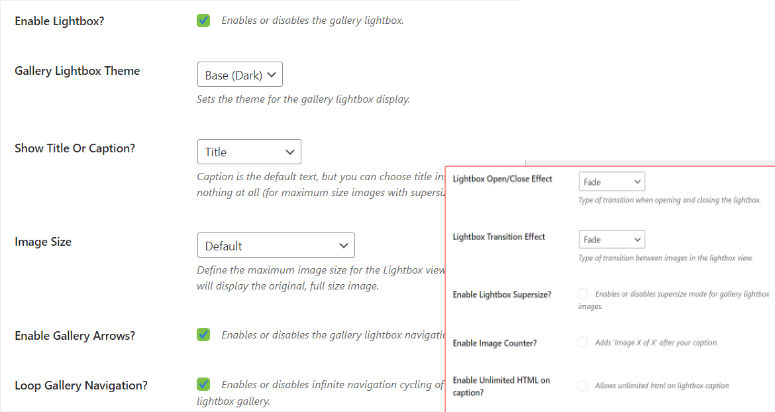
Speaking of ease of navigation and user experience, Envira Gallery also allows you to add the images’ thumbnails below the Lightbox. This helps your users to easily skip to the image they want by selecting its thumbnail.
You can also set a custom width and height for the thumbnails so that they can fit your pages better. On top of that, you can add a toggle button so that the thumbnails appear at random, giving the user a different experience from the one you set.
But we recommend you switch off this toggle button if you are storytelling with your gallery to ensure the narrative is consistent for all users.
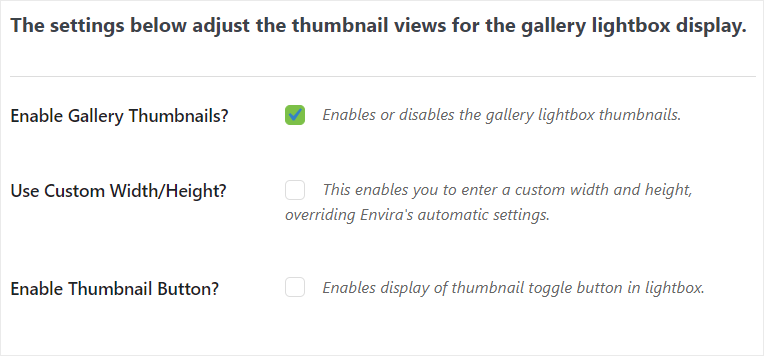
3. Mobile Gallery
With more and more people using mobile devices, creating galleries designed for mobile devices is a great way to improve user experience and grow your audience.
But, you may be asking yourself, why would you need to set up mobile galleries if Envira is responsive and mobile-friendly already? Doesn’t this create a hat-on-a-hat situation, or make mobile galleries redundant?
But you would be surprised to know that that is not the case.
In a nutshell, a responsive mobile-friendly design ensures that the entire website is functional and adapts to different screen sizes and devices. On the other hand, Envira mobile galleries allow you to optimize layouts, touch-friendly navigation, and other mobile-specific features.
While your visitors can still view galleries on small screens without you setting up mobile galleries, this feature ensures that their user experience on every device is not just responsive but enjoyable.
The good thing about creating mobile galleries with Envira Gallery is that you can do it quickly through the gallery editor, just like other customization features. All you have to do is enable this feature in the mobile tab by marking the checkbox.
Below the checkbox, you can then set Mobile Dimensions and Row Height. Then, decide if you want to add a title and/or a caption.
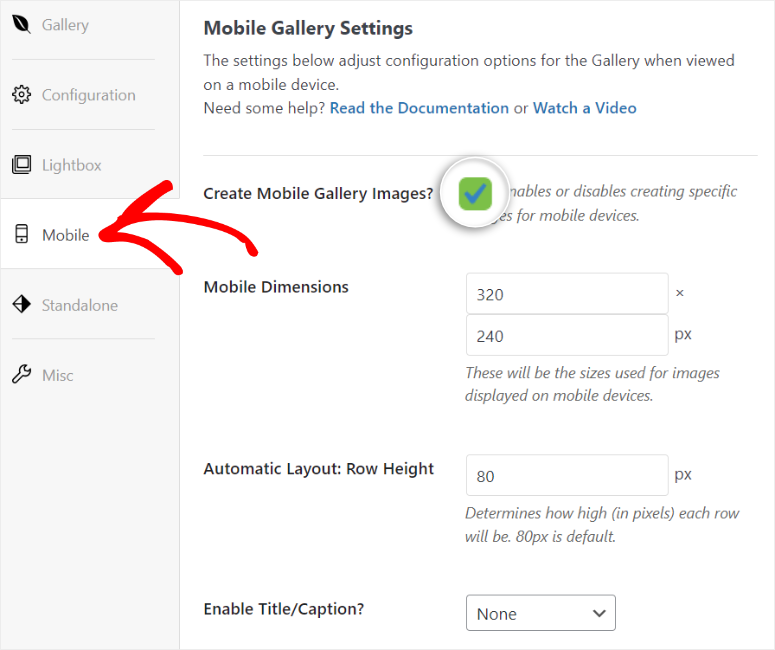
Again, like with galleries for larger screens, with Envira Gallery, you can also set up the lightbox effect for mobile devices.
Just scroll below “Mobile Gallery Settings,” and you will find the Mobile Lightbox Settings.
Here, you will first enable a mobile lightbox with a checkbox. Then, you will proceed to enable other functions, such as thumbnails, swiping up to close the lightbox, and adding arrows for easy image navigation.
If you enable lightbox gallery thumbnails, you will be asked to set up their dimensions at the end to further improve the mobile user experience.
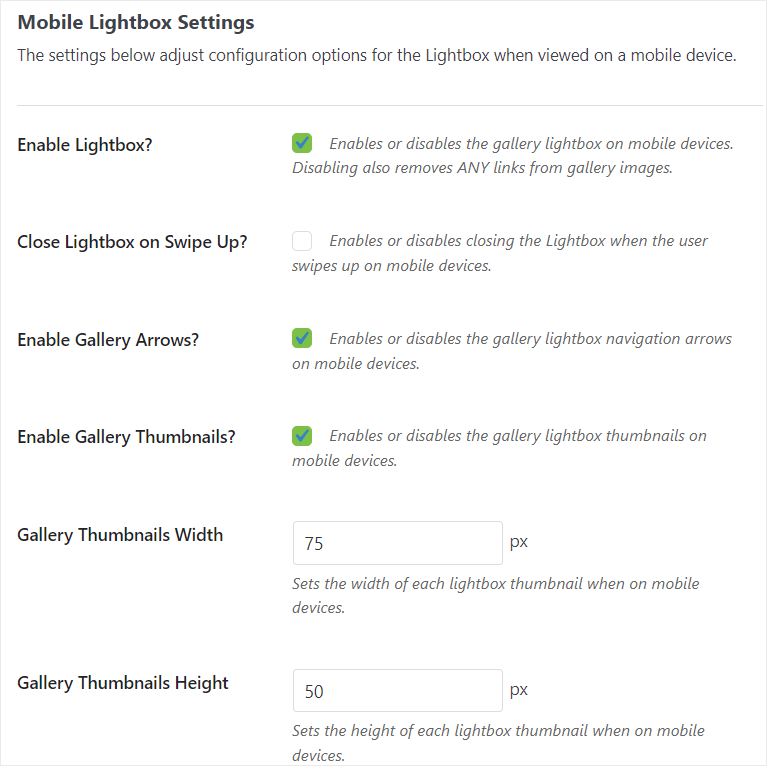
4. Adding Themes
If you want to customize your galleries further, using the Envira Themes addon may be the perfect solution for you.
To access this addon, go to Envira Gallery » Addons in your WordPress dashboard.
Since Envira Gallery has plenty of addons you can choose from, you can search for the Gallery Themes addon in the bar provided. You can also arrange the items in ascending or descending order so you can easily locate the addon.
Once you find the addon, install and activate it. Just like that, you are ready to change your gallery themes.
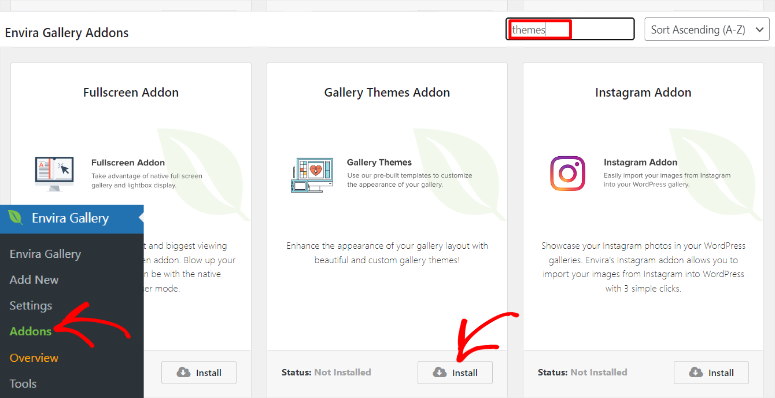
With the plugin active, head back to Envira Gallery to access existing galleries or select Add New to create a new one.
In the “Configuration” tab, you will now see more options in the Gallery Theme drop-down menu. To add to that, if you go to the Lightbox tab, you will also see additional Lightbox themes you can also use.
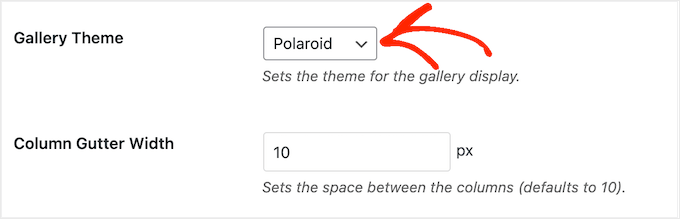
4. Image Protection
It is very easy to steal images online. All someone has to do is download them by right-clicking.
This can affect your business and lead to a drop in sales, especially if you are a photographer selling images online.
As mentioned earlier, Envira Gallery can help you protect your content through its Watermarking addon. The best part is that the entire process is automated, making it super easy to protect your images like the pros without the expensive software.
Plus, you can add anything you want as a watermark, be it your company’s logo, text-based watermarks, copyright symbols, and more.
To add watermarks to your images, you will first go to Envira Gallery » Addons in your WordPress dashboard.
Once you find the Watermarking addon, you will install and activate it like you did with the other addons on this list.
When activated, open the Gallery Editor and scroll to the tabs section.
Here, you will notice a new tab called “Watermarking” added to the list. When you select this tab, you will need to first enable watermarking by marking the checkbox.
Next, you will upload the watermark you want to add to your images, position it, and select the margin you want.
Now, Envira Gallery allows you to add watermarks to existing images you had uploaded before installing the addon. It can automatically detect images with a watermark already and only focus on ones without.
To do this, all you have to do is hit the Apply button next to “Apply to Existing Images,” and that’s it!
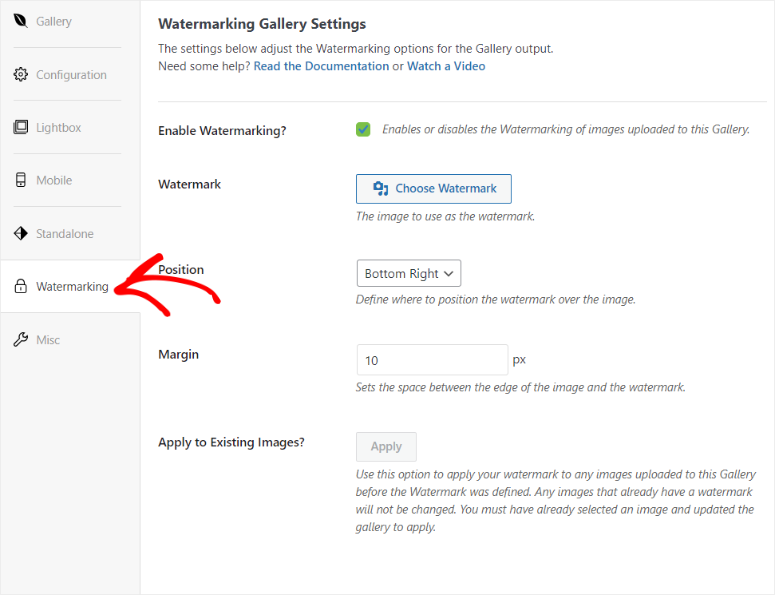
If watermarking is not the solution for you, you can consider disabling right-click.
Sometimes, watermarking is not enough. After all, someone can decide to just crop it out. And if you put the watermark at the center of the image, it may lose its aesthetic appeal.
Because of such issues, disabling right-clicking may be the solution for you.
To disable right-clicking, you will need to install the Protection addon. Once activated, it will be automatically enabled in all new galleries.
But to access its settings, you will go under the Misc tab in the gallery editor page. Here, you will also find Enable Popup Alert. This will help you create a popup alert that will appear when someone attempts to download the image by right-clicking.
You can also easily create a customized message for the popup alert to scare off people who want to download your images. Or, create a message to direct them on how to acquire the images legally.
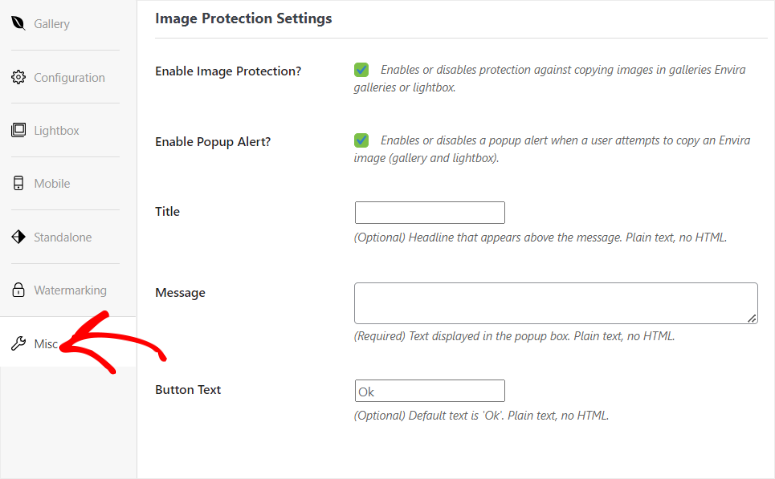
Another way to protect your images with Enivra is by adding a password to your galleries.
Galleries with passwords are not just great at protecting your images but also excel at helping photographers monetize their albums.
So, to add a password to your galleries, you will first install the Password Protection addon. Once activated, go to your gallery editor once again.
Then, go to the visibility area on the far right under the Publish tab and select “Password Protected.” Next, you will be asked to add a password. Once you are happy with the password, hit OK.
And, just like that, your gallery is password-protected now.
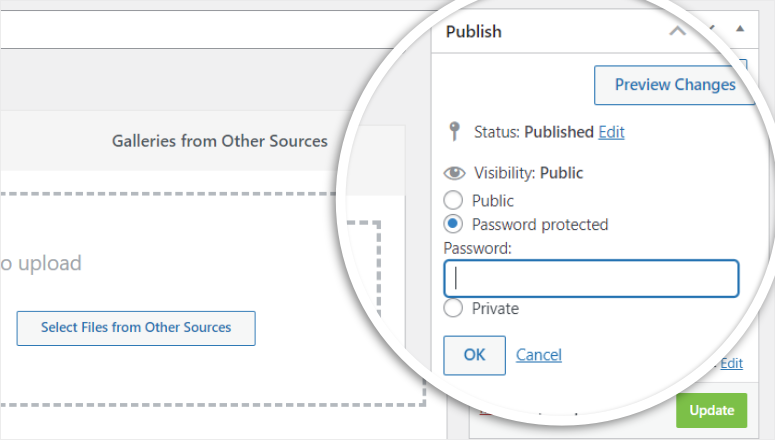
5. Selling Images
One reason that has made Envira Gallery so popular with photographers is its ability to help them sell their photos easily and securely.
While the image protection gallery features mentioned above also come in handy to photography sites, the Proofing addon goes a step further.
Envira Gallery image proofing allows your customers to easily select the images they want, choose the number of photos, and also specify the sizes they want.
You have plenty of customization options to ensure that you give your customers the best experience and still grow your leads easily.
First, you can set it up so that users can delete or edit an order they had previously saved. This ensures that your users can change their order easily without reaching out to you.
This addon also allows you to request an email address before anyone makes an order. This can help you reduce the chances of confusing orders. Plus, it is a great way to grow your mailing list and remarket your products.
But to improve this feature, Envira Gallery recommends you use an SMTP plugin, not the default PHP Mail from WordPress to ensure the delivery of proofing emails. We suggest you go with WP Mail SMTP, the best SMTP plugin.
To add to that, you can customize all the button texts such as the Add to Order label, Save Button Label, Submit Button Label, and more. This can help you change the text to something more catchy or personalized to help improve the click-through rate.
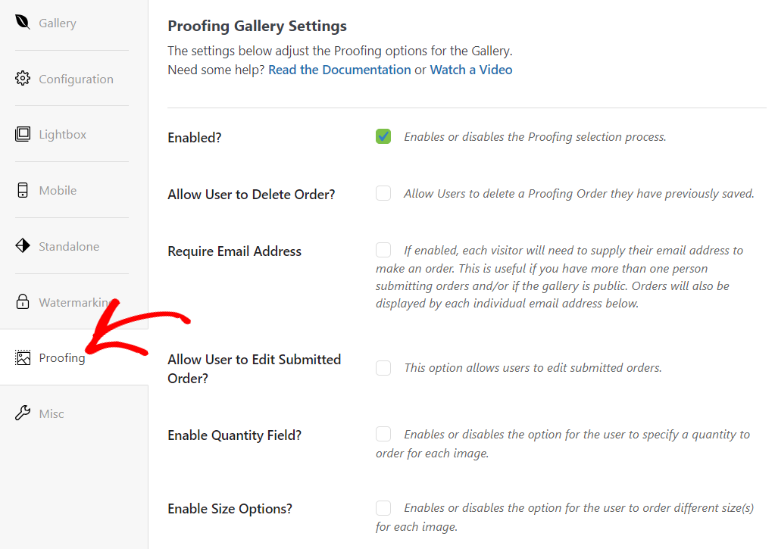
On top of this, Envira Gallery offers a WooCommerce addon, which allows for native integration with the eCommerce site. All you have to do is associate the image as a product, and you can enjoy all the eCommerce features that come with WooCommerce. At the same time, you can also enjoy the amazing image display features from Envira Gallery in your online shop.
With that said, here are other amazing features you can expect with Envira Gallery.
- Import and Export: The Import and Export feature lets you easily reuse your galleries across your WordPress websites. This gallery plugin uses JSON files to export and import galleries because this file format is lightweight but can still hold complex data structures. As a result, Envira Gallery allows you to export and import any sized gallery quickly and effectively. As you can imagine, this feature is especially beneficial for agencies managing multiple client websites.
- Customize Default Settings: This plugin offers a Defaults addon that helps you customize default settings for galleries. This can save you time as you do not need to set up specific preferences for each new gallery.
- Organize Images: With Envira Gallery, you can organize images efficiently using the Albums addon. This feature lets you group multiple galleries into one album, creating collections with a similar theme. To add to this, you can improve the organization of your albums and galleries by using tags with the Tags addon. As such, your users can easily find specific images across multiple galleries.
- Share on Socials: Envira Gallery’s Social Sharing addon simplifies social media sharing by automatically adding share buttons above each image. This feature encourages easy sharing, which can help increase followers, visitors, and conversions.
- Deeplinking: Envira Gallery’s Deeplinking addon enables you to create individual URLs for each image in your galleries when opened in a lightbox view. This feature is useful for showcasing specific images without embedding the entire gallery. As a result, it can be easily linked to sales pages, landing pages, or call-to-action buttons. Deeplinks are also great for SEO because they help optimize images for search engines.
- Video Gallery: The Videos addon enables the creation of stunning and responsive video galleries on your WordPress site. It supports videos from various platforms like DailyMotion, VideoPress, Wistia, Vimeo, Twitch, and YouTube. To make the video galleries match your branding, the addon provides great customization options in the editor. It allows you to control the lightbox appearance, autoplay settings, video controls, and information display.
- Adaptable Content Galleries: With the Featured Content addon you can easily transform any post, page, or custom post type into a gallery. Instead of recreating content manually, you can select Featured Content as your source. You can then choose the content you want to use and turn it into a beautiful gallery.
- Printing and Downloading: With the Downloads addon, you can add a download button to images. This is great for sharing low-resolution images as free samples to help you market your premium products. To add to this, the Printing addon lets you include a ‘print’ button. As a result, you can improve the visitor’s experience by making downloading and printing processes more accessible on your site.
- Integration: Apart from these amazing features, Envira Gallery also comes with integration abilities. It allows you to sync and import galleries from other platforms and tools. You can also automatically create and sync your photo galleries from Adobe Lightroom and import images from platforms like Instagram and Dropbox. To add to that, you can use the ZIP Importer addon to import images from other photo-sharing programs into WordPress galleries.
Support & Documentation
Even though Envira is an easy to use plugin, it offers great support and documentation to help you when you get a problem.
First of all, before you seek any help you can visit their documentation page. Here you will find plenty of reference materials and tutorials that can help you. These pages are well arranged in tile format and well categorized to help you easily find what you are looking for. You can also use the search bar to quickly find what you are looking for instead of looking for a post manually.
To add to that you will also see links to the most popular topics at the bottom of the page, which is a great way to quickly identify what you are looking for as well.
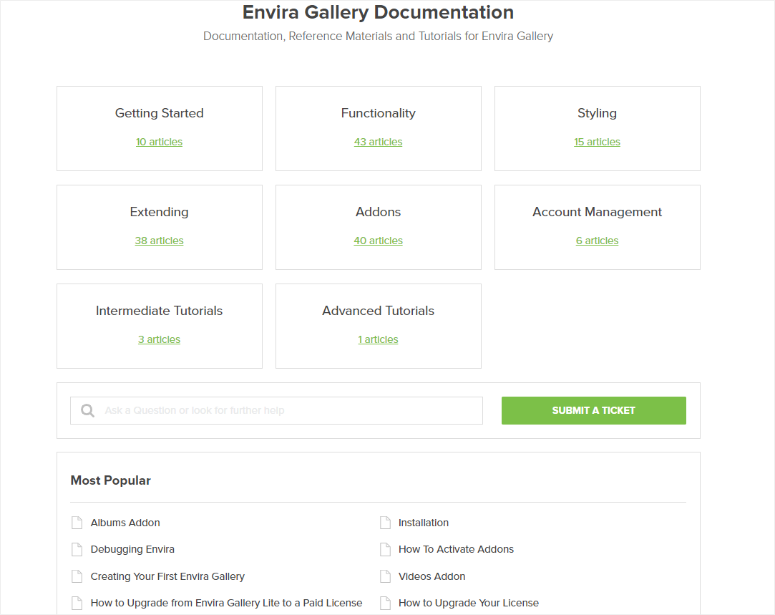
But if you do not find a solution from the reading material, you can always contact support.
Envira Gallery gives you 2 options to do this.
First, if you are not a customer, you will use the contact form.
The form is short and to the point, ensuring you quickly ask your question and be directed to the relevant Envira Gallery team to get assistance.
But if you are a customer, you will need to log into your account so that you can submit a support ticket.
Again, the ticketing system is very simple and straight to the point. You can submit the exact gallery URL you are having problems with or submit screenshots to illustrate your issue better.
Envira Gallery’s support team is available from Monday to Friday, 9 am – 5 pm (CST). Plus, they will get back to you in 24 hours, ensuring your problem is quickly fixed.
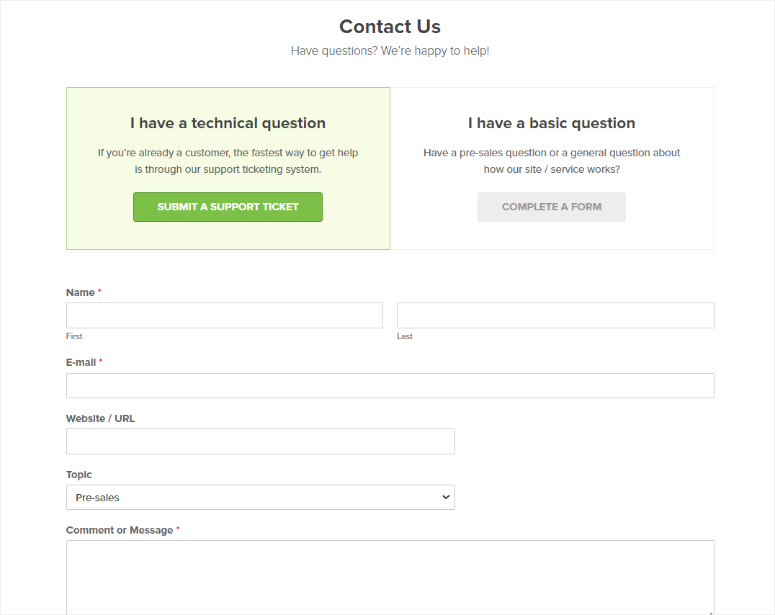
Pricing
A great way to test out Envira Gallery without making an investment is by installing the Envira Gallery Lite. This free plugin can still assist you build beautiful galleries without touching a line of code.
But if you want to get the premium plugin, the Pro version offers 4 plans.
The Basic Plan starts from $39.50 a year. It can only be used on one site, but you get unlimited galleries and users. You also enjoy other amazing features like right-click protection, slide shows, and gallery themes. It is a great entry point for small businesses and individuals.
With the Agency Plan, which starts from $199.50 a year, you can use this gallery plugin on up to 25 sites and still enjoy unlimited galleries and users.
You can access video galleries, albums, ZIP file imports, and more. You also get year premium support.
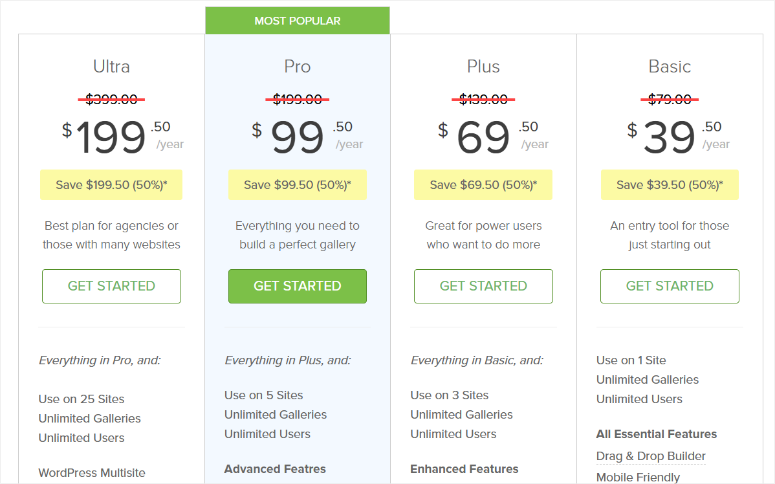
Pros & Cons
| Pros | Cons |
|---|---|
| Offers a free version you can test out | You will need the premium version to access all its features |
| Drag and drop gallery builder | You will need to install addons to access some premium features |
| Create responsive gallery | |
| Create mobile galleries | |
| Easy to use interface | |
| Many customization features | |
| Lightbox enabled | |
| Watermarking option | |
| Build any-sized gallery |
We also ran some tests to compare Envira gallery with other gallery plugins.
| Gallery Plugin | Page Load time | Requests | Page size |
| Envira Gallery | 1.08 secs | 24 | 1MB |
| Foo Gallery | 1.89 secs | 23 | 357.1KB |
| NextGen Gallery | 1.88 secs | 33 | 518KB |
To add to that, you can also check out this NextGEN Gallery review for more information about your alternatives.
Final Verdict
After testing, using, and reviewing Envira Gallery, we have to admit that it is the best gallery plugin.
The team behind this plugin has thought about everything that a gallery would need and designed each feature for everyday people. For example, it is incredibly simple to use with a drag and drop builder to help you create beautiful galleries.
You can also customize your galleries to make them match your brand, or add themes to make them more unique and eye-catching.
But even with its many features, this gallery plugin is well-built with speed and performance in mind. This means it will not slow down your site or require you to upload low-resolution images to improve performance.
The best part is that you do not need any coding experience to install, set up, or use the Envira Gallery Plugin.
Well done! You now have a better understanding of Envira Gallery. If you have any more questions, check out our FAQs below.
FAQs: Envira Gallery Review
Can I use Envira Gallery for free?
Yes, you can use Envira Gallery for free. You can download Envira Gallery Lite from your WordPress repository or from WordPress.org in the plugin section.
How many images can I add to my gallery?
With Envira Gallery, you can add as many images as you want for the gallery. But, it is recommended you add between 10-20 images to avoid any performance issues or your audience losing interest.
Which gallery plugin can compress images?
Yes, Envira Gallery has an in-built compression tool that allows you to optimize your images by reducing their size. To add to this, you can set the plugin up so that it automatically crops images to a specific size, further reducing their size.
Does Envira Gallery allow video galleries?
Yes, you can create video galleries with Envira Gallery. But, you will need to have a Pro plan or higher to access the Videos addon.
That’s it! We hope you enjoyed learning about Envira Gallery. Check out this article on Envira Gallery vs. FooGallery – Which One is Better?
To add to that, here are other articles we think you might be interested in reading.
- 10 Best WordPress Gallery Plugins Reviewed & Compared
- 8 Best Timeline Plugins for WordPress (Compared)
- Smash Balloon Review – Is It #1 Social Media Feed Plugin?
The first article lists 10 of the best gallery plugins we have reviewed and tested. The second post talks about 8 of the best timeline plugins to help you with storytelling in a different way, other than using galleries. While the last article reviews Smash Balloon, the best social media feeds plugin. This plugin offers another great way to story tell and add images to your site from social media.
With that said, we feel very confident in saying that Envira Gallery is the best WordPress gallery plugin on the market today. We give it 5/5 stars, here is the breakdown of our review scores.




 5.0 / 5.0
5.0 / 5.0



 5.0 / 5.0
5.0 / 5.0



 5.0 / 5.0
5.0 / 5.0



 5.0 / 5.0
5.0 / 5.0



 5.0 / 5.0
5.0 / 5.0



 5.0 / 5.0
5.0 / 5.0
Hello, nice post!
You could also take in mind WP Media Folder that allows you to organize your media in your media library and also create galleries from the cloud, you are going to be able to connect your media library with cloud services like OneDrive 😉
very bad product. buyed it and after 1 year it locked out product from website. as i buyed it its not a subscription. never ever. stay far far from it
Constant Bug issues! Problems seem to just appear out of nowhere, one minute it works and next it does not. Its hard to use, change one thing on your site and it could possibly change how your gallery works, leaving you searching hours for a solutions. Support team is unhelpful and rude. Takes them an hour to respond to your email even if they didn’t answer it the first time. They were not understanding my question and instead of finding a solution they just canceled my subscription without asking me first. That was a 5 email conversation that took 5 hours to complete. Envira has a lot of issues to fix. I Would NOT recommend buying this product.
Thanks for sharing your experience with us. I think 1 hour response time for email query is pretty quick but it’s quite unfortunate that they didn’t solve your issue.
The support is awful. Would not recommend Envira
Support is non-existent. Five star ratings may have applied years ago but not now.
You may also add that you absolutely have to pay for either Pro or Agency plan, without it the gallery is literally useless for most people.
– No custom grid
– No Exif
– No Lightroom
– No Social Add-on of any kind whatsoever
– No Albums
– No Deeplinks
– No watermark
The list above is actually for the 70 bucks plan, needless to say with Basic you get nothing at all. You are actually better of with Google Photos lol
That is not true that the support is great! Just bought today the $99 package and unfortunately I just forgot my password at 6 PM EST. Never got the link to reset my password!!! Instead, got a ticket number with a promise to be contacted by support within 24 hours, REALLY, JUST TO RESET A PASSWORD??? All websites now send you a link to reset a password within 5 mn and Envira needs to create a ticket for that, client will wait 24 hours to reset a password in USA in 2019, almost 2020. THERE IS NO PHONE NUMBER TO CALL THIS COMPANY!! OH LALA!! They claimed to be the best when the basic function to reset a password takes 24 hours???
I just paid without doing fully my homework before paying this company. I am not sure that I will renew this COMPANY WITHOUT A PHONE NUMBER. NO.