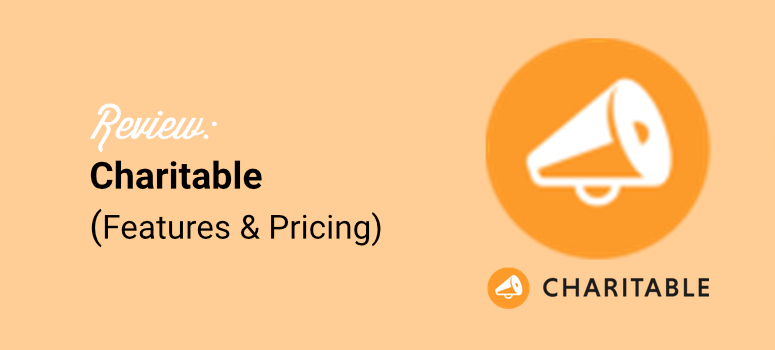
Do you want to know if Charitable for WordPress is a good plugin for collecting donations online?
Charitable was created to help non-profits raise funds without being charged hefty fees and losing control of their campaigns, as is often the case when listing donation requests on fundraising platforms.
This fundraising plugin has powerful features, and it never charges transaction fees. But does the plugin perform well once installed?
At IsItWP, we always ensure that we test all plugins before we create a review. This way, we can offer a first-hand experience of what we thought about the tools.
We also look at other third-party review platforms to see what others think about the plugin.
In this Charitable plugin review, we’ll explore its features, pricing, customer support, and more.
We’ll even make a quick comparison with other popular donation plugins to give you a fair view so that you can decide if WP Charitable is right for you.
Charitable Overview
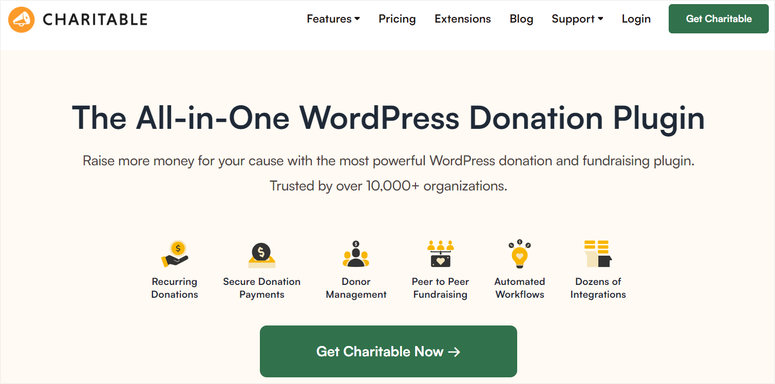
Charitable is a top-rated WordPress donation plugin. It lets you create fundraising campaigns in a matter of minutes. You can create donation forms with a clear end goal that includes:
- Regular one-time donations
- Time-sensitive donations
- Goal-based fundraisers
This fundraising plugin offers a drag-and-drop campaign builder, allowing you to create custom landing pages without any coding knowledge. Plus, it comes with 12+ pre-made templates to help you get started quickly.
Charitable for WordPress is mobile-friendly and optimized to ensure users can view the donation forms on any device. It also supports secure payments through various methods, such as PayPal, credit cards, and Apple Pay, with no platform fees.
Because of its ease of use and powerful features, it is trusted by over 10,000 nonprofits, making it a go-to tool for fundraising.
One of its standout features is peer-to-peer fundraising. This enables your supporters to create their own campaigns. On top of this, Charitable integrates with over 5,000 tools, including CRMs and email marketing services, helping you streamline your workflow.
With built-in donor management, recurring donation options, and personalized email notifications, Charitable plugin for WordPress can help you strengthen relationships with supporters.
On top of this, the detailed reporting tools provide actionable insights, helping you make strategic decisions.
In a nutshell, Charitable is a blend of simplicity and advanced functionality, making it a top choice for anyone looking to boost fundraising efforts.
Charitable Review

Now that you understand this donation plugin better, let’s look at it in more detail. We have broken this Charitable plugin review into several sections to help you easily navigate it. If you want to skip to any section of this review, simply click on one of the links below.
- Installation & Set Up
- Customization
- Ease of Use
- Features
- Documentation and Support
- Pros & Cons
- Pricing
- Charitable Alternatives
- FAQs
That said, let’s take a look at what WP Charitable has to offer.
Installation & Set Up
One thing we really liked when testing Charitable was how easy it was to install and set it up. First, Charitable is a WordPress plugin. This means you’ll need a WordPress site to get started with Charitable.
If you don’t have one yet, we recommend following our guide: How to Make a Website From Scratch (Step by Step).
You need to know here that you must sign up for a web hosting plan and register a domain name.
We’ve worked out a great deal for you with Bluehost where you’ll get a web hosting plan along with a free domain name, SSL, CDN, and professional email all in one. These plans start at just $1.99 per month.
Grab this Exclusive Bluehost DealNote: If you haven’t picked out your donation website’s domain yet, use Nameboy’s Charity & Non-Profit Name Generator to find the perfect domain name that’s available.
Charitable offers a free and premium version. But with whatever plan you select, the installation process is super easy.
Let us first look at how to get Charitable Lite.
Once you set up your WordPress site, you can install the free version of the Charitable plugin from your WordPress repository.
From the menu on the left of your admin panel, select Plugins » Add New Plugin. Search for “Charitable” and install and activate the plugin.
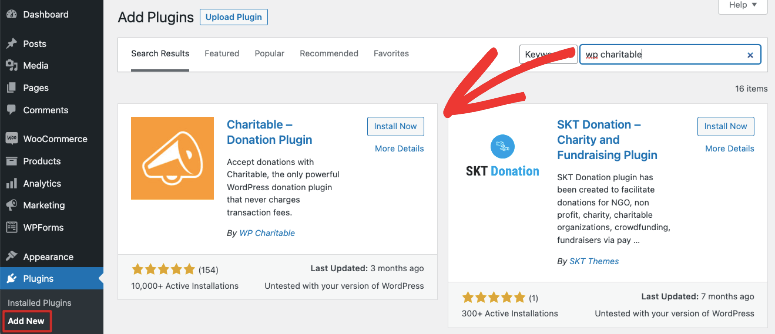
Now, let us see how to get the premium version of Charitable.
We will use Charitable Pro for this review to show you everything this fundraising plugin can do.
First, go to the official Charitable website and purchase a plan. The good thing is Charitable offers 4 plans, ensuring you find one within your budget and matches your needs.
Once you purchase a plan, log into your Charitable account and navigate to “Downloads.”
Here, save the plugin’s ZIP file on your PC. While on this page, also copy the License Key; you will need it to activate the pro version of the plugin.
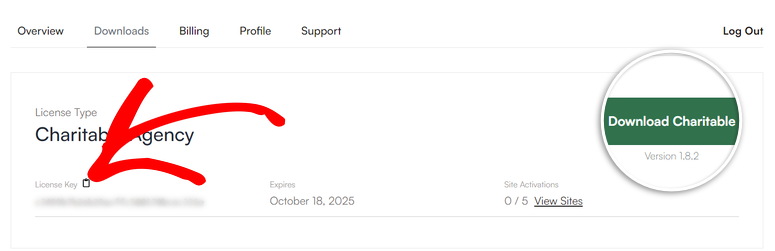
After this, head to your WordPress dashboard and go to All Plugins » Add New Plugin, where you will select “Upload Plugin.”
Next, drag and drop the ZIP file you saved into the upload area, install, and activate Charitable. If you face any issues, check out this article on how to install plugins.
Once done, you should see a new menu option labeled Charitable in your WordPress dashboard. Now, go to Charitable » Settings and select the “General” tab.
Here, find the License section and paste the key you copied to the text bar provided. After this, hit “Verify Key.”
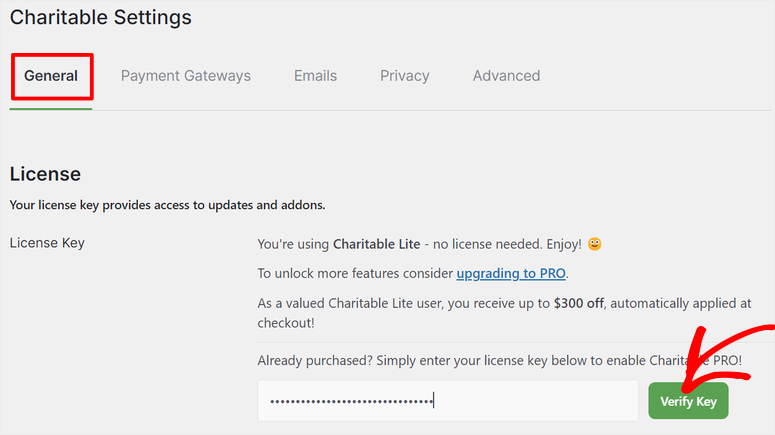
And just like that, Charitable Pro is ready to use. As you can see, the installation process is very easy, ensuring you do not experience a learning curve.
Update on the Charitable Plugin: New Onboarding Process
After activating the Pro version of Charitable, you’re now redirected to a setup wizard. Many plugins are now adopting setup wizards because they make onboarding easier, especially for beginners.
With this new Charitable update, the first step in the wizard lets you choose who the fundraisers are. You can select Individual, Organization, or Other using checkboxes. Below that, you can pick keywords that describe your charity.
TCharitable uses this information to customize your experience. You get a variety of options, including Academic Support, Advocacy, Animal Welfare, Arts, and more.
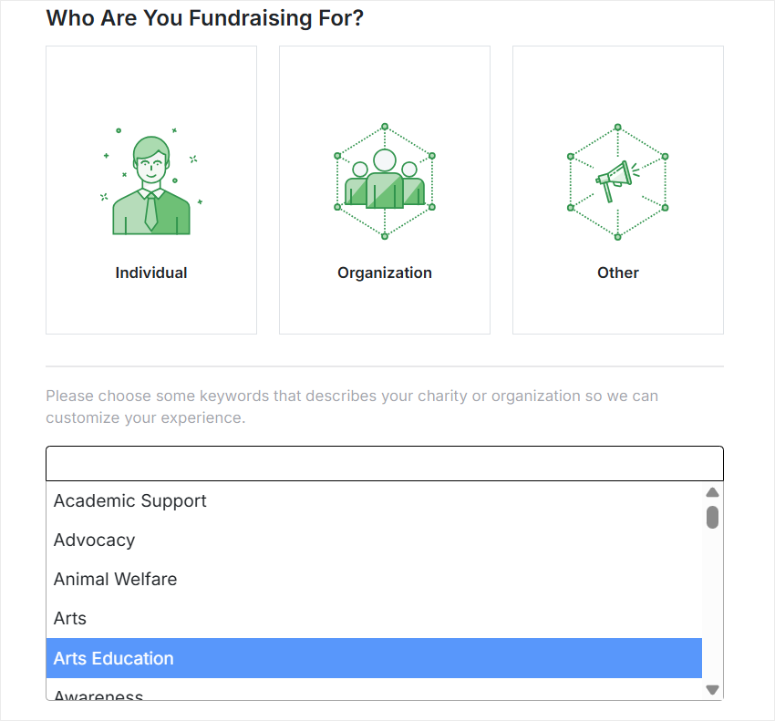
Next, in the next setup wizard screen, you can set your base country, currency, and currency format. You also get the option to connect Stripe right away.
These settings are still available later in the dashboard, but setting them up early saves time and avoids extra steps.
The next screen introduces toggle buttons for Charitable’s advanced features.
Now, along with Donor Campaigns and Donor Payments & Management, you can activate Ambassadors, Recurring Donations, and Fee Relief with a single click. This makes it easy to enable the tools you need without digging through settings.
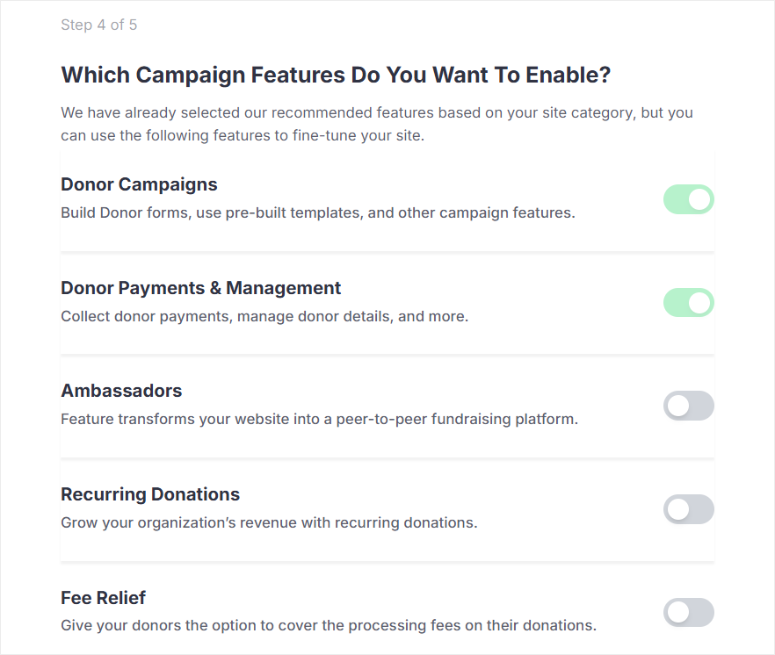
The final step in the wizard prompts you to set up your first fundraising campaign. This helps you understand the process and gives you an example to build from.
Once you complete the setup wizard, a checklist will appear on the next screen to ensure you haven’t missed anything. This is useful for double-checking settings before launching your fundraiser.
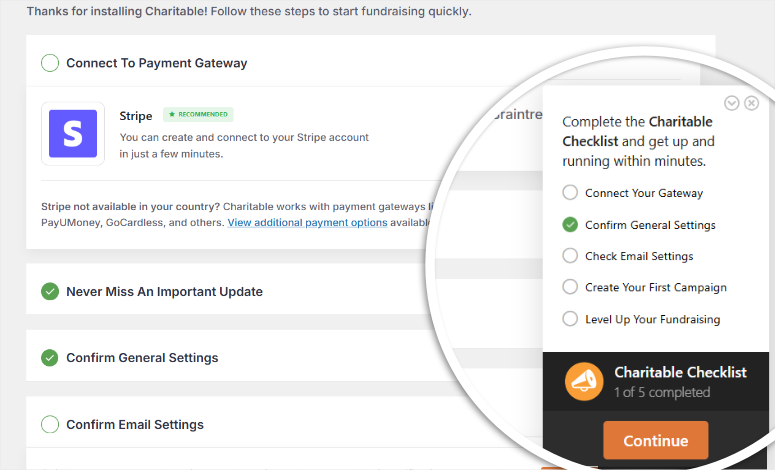
With this updated onboarding process, setting up Charitable for WordPress is much faster and smoother. It guides you through key decisions, so you can start collecting donations without experiencing a learning curve.
Next, let us look at the Charitable’s customization options.
Customization
Now, using a donation plugin with a wide range of customization options has many benefits. It can help tailor your fundraising efforts more straightforwardly, improve user experience for your team and supporters, and ensure brand consistency.
To customize Charitable, go to Charitable » Settings » General.
First, head to “Currency & Location” to make your campaigns more personalized for your target audience.
Here, you will use dropdown menus to select the Base Country, Currency, and Currency Format. You can go even more granular and select Decimal Separator, Thousand Separator, and the number of decimal places.
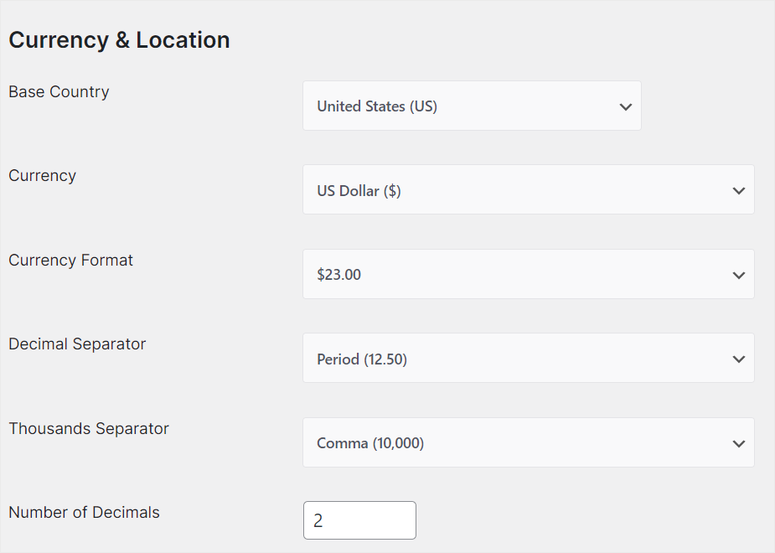
Below this, you will find the Donation Form section.
Under Display Options, you can select how your supporters will see the donation form. Use the dropdown menu to choose between Reveal in a Modal, Show on Separate Page, or Show on the Same Page.
Since Charitable lets you customize your donation forms in different ways, they can end up being long or complicated. The reality is that longer forms have a higher abandonment rate.
To help with this, you can use a checkbox to enable “Only Show Required Fields.”
This means any field that is not mandatory for completing a donation, like comments or additional contact details, can be hidden from view. They will only be revealed if the donor specifically chooses to.
As a result, the form appears cleaner and easier to navigate, improving user experience and potentially increasing conversion rates.
On top of this, you can use another checkbox to enable “Show Login Page,” which displays the registration or login fields at the top of the donation custom page.
Using a dropdown menu, you can set where the Minimum donation amount message appears.
On top of this, you can set where the error notification message appears and its color. This ensures that the donor can quickly spot if they made an error while filling out the form before submitting it.
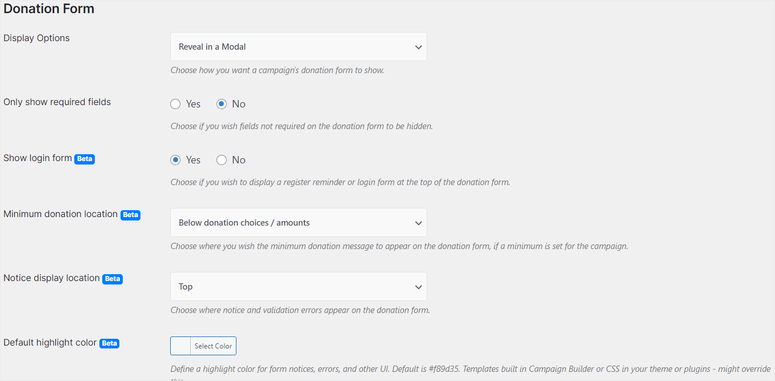
New Update
In the latest Charitable WordPress plugin update, you can now switch donation form layouts right from the settings.
The new Minimal layout removes extra fields, creating a more compact form that works great in modal popups or tight spaces.

More layouts are coming soon, but for now, this update makes it easier to create clean, distraction-free donation forms with just a few clicks.
Now, let’s customize Pages.
Again, this process is very simple. You will use dropdown menus to select existing pages on your site to connect the login, registration, profile, and donation receipt pages.
After this, all you have to do is add the relevant Charitable shortcode in the WordPress block editor to add this functionality to the page.
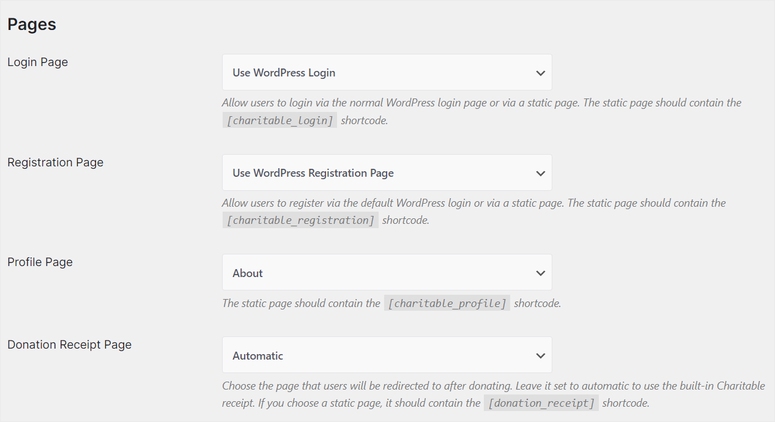
You can also create a new dedicated page or post using the default WordPress Block editor. Then, add the functionality you want with the relevant shortcode.
Update on the Charitable Plugin: Auto-Color Contrast for Campaigns
Ever picked a background color that looked great, only to realize later that the text is impossible to read?
Charitable now takes care of that for you with Auto-Color Contrast. This new feature automatically adjusts text and background colors to keep everything readable, without you having to mess with settings.
This means no more manually tweaking colors or worrying if your donation buttons blend in too much.
With this, Charitable detects and fixes contrast issues instantly, so your campaigns look good and stay accessible to everyone.
This update makes it way easier to create donation pages that are both visually appealing and easy to read.
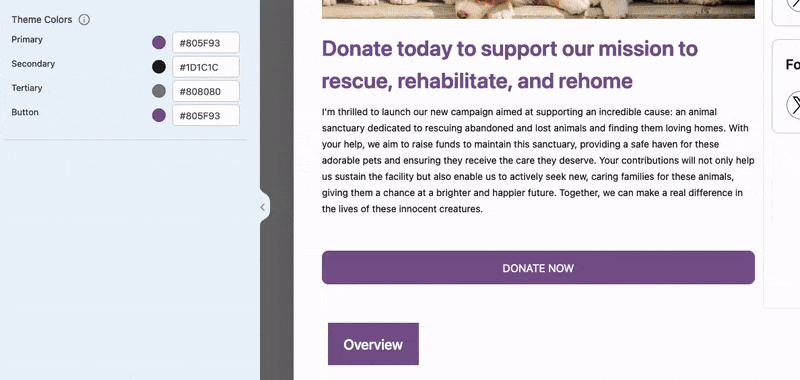
Next, let us look at how easy it is to use Charitable.
Ease of Use
Now, as mentioned, one of the reasons we recommend Charitable is how easy it is to use. In order to demonstrate this, we will walk you through creating a donation form.
To do this, go to Charitable » Add New, redirecting you to the template page. Here, first, Enter Your Campaign Name so that you can identify it. Plus, if you place the donation form on a new page, this campaign name will act as the slug.
What we first noticed about the template page was how easy it was to navigate.
First, there is a search bar on the left to help you quickly find the template you want. On top of this, all the templates are well arranged in categories, simplifying navigation even further.
Apart from the templates, you can decide to start building your donation form from scratch. But even if you want to build from scratch, Charitable simplifies the process. You can select any of the 3 black canvas options, including Simple 1 Column, Simple 2 Column, and Simple 2 Column with Header.
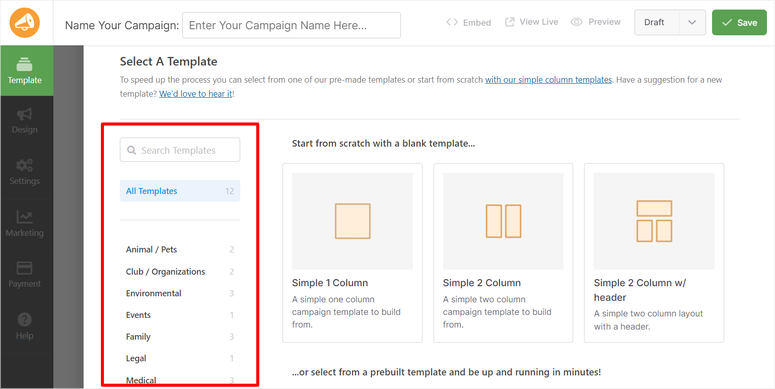
But, if you go with a template, you will notice that each comes with a preview so that you can see how it would appear on a live page. You can also hover over the template and select “Preview” to see how it would appear on a full page.
Once you decide on the template you want to use, hover over it and select “Create Campaign” to open the drag and drop donation form builder.
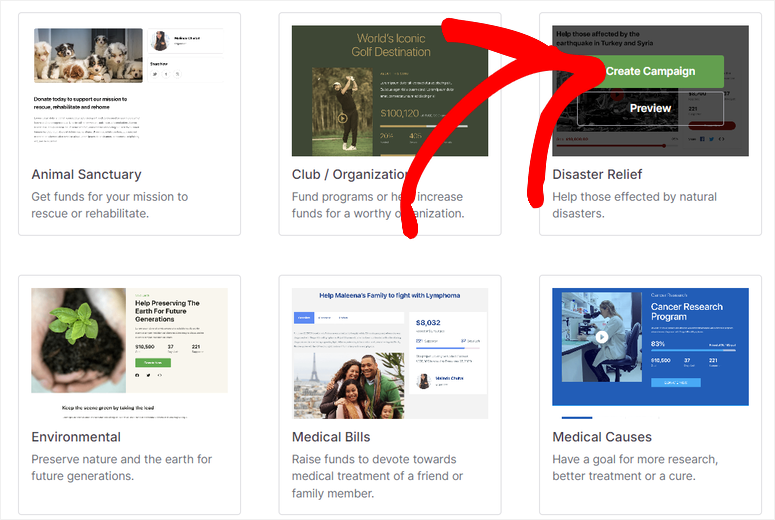
The drag and drop donation form builder is divided into 2 sections. On the left, different form fields are arranged as Recommended, Standard, and Pro.
Then, on the right, you will find the form preview window. To use this visual form builder, all you have to do is drag the fields from the left and place them in the preview window on the right.
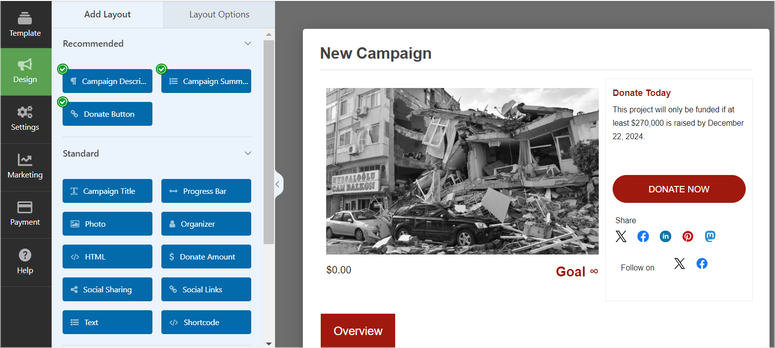
Since we are using a template for this review, it already comes with added images, buttons, and images. So, to customize the donation form template, select the field or element you want to change to open its settings options on the left.
This allows you to customize the form without changing the layout.
Using this process, you can customize the heading, text, width, and alignment of each content element on the form.
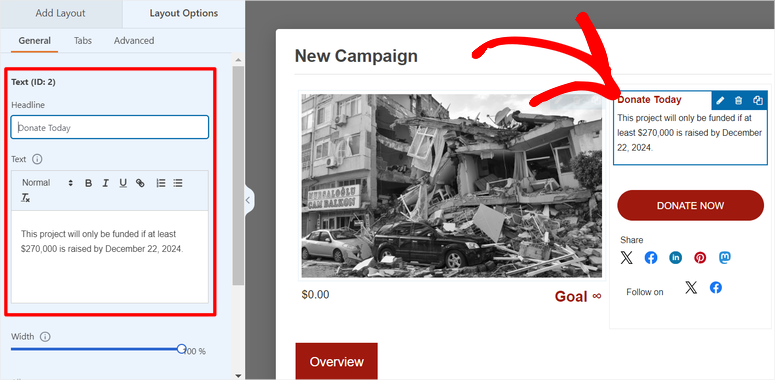
You can also replace or customize the images on the form. To change an image, Charitable allows you to add the picture URL or upload it to your WordPress Library. On top of this, you can also change the width and alignment.
To improve SEO, this donation plugin allows you to add an image ALT text.
Apart from that, the Advanced settings can help you further customize more specific details.
For example, you can change the Tab Style and Tab Size, Hide or Show a field, and set up preview Mode to Hide Or Normal.
You can also customize the Theme Colors and specifically personalize the primary, secondary, tertiary, and button colors.
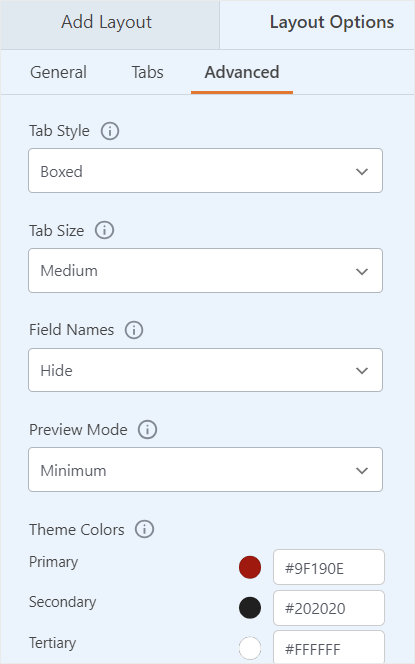
Apart from this, you can customize the Share and Follow On social media buttons. Here, you can insert your social media handles quickly, allowing users to share or learn more about your donation form.
Finally, select the “Progress Bar” button in the preview window.
This will display the goal and how much you have to go to achieve it. You can add a headline. Then, you can enable Show Donated and Show Goal with toggle buttons. You can also customize the Donate Label and Goal Label to text that will connect with your donors.
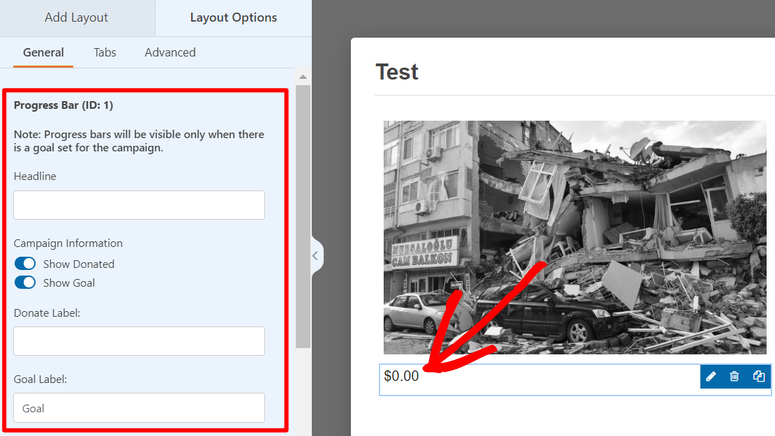
There are many more customization options you can find in the drag and drop donation builder. Play around with it until you create something that stands out.
Once done, hit Save at the top of the page.
After this, head to the “Settings’ tab and select General Settings. Here, set up the Campaign Goal, ending Date, and Campaign Creator.
Then, go to Donation Options. Here, you can make it easy for users to donate a standard amount by adding a default amount. You can also customize the description to ensure your users are better informed.
Apart from that, you can select “+Add a Suggested Amount” to create a new default amount not listed.
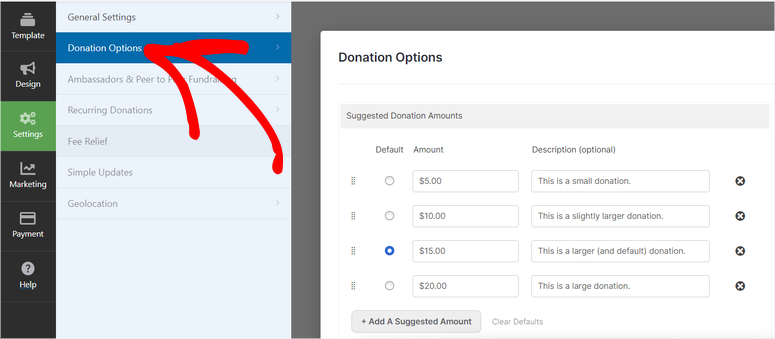
Once done, go to Marketing and select an email marketing tool. Here, you will connect the email marketing tool using an API. You have options like MailChimp, Active Campaign, Campaign Monitor, and more.
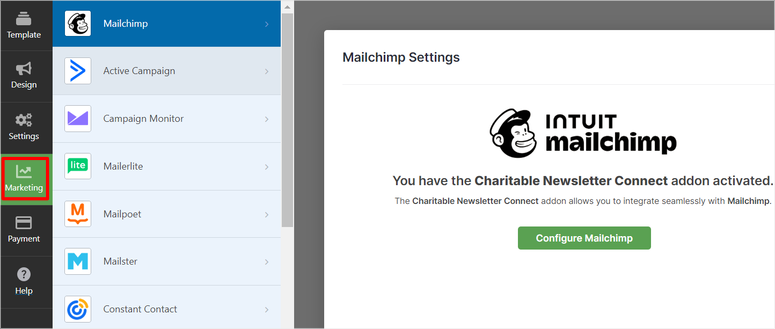
Finally, go to “Payment” and connect your payment form to one of the available payment gateways. You can use Stripe, PayPal, Braintree, Mollie, and many more.
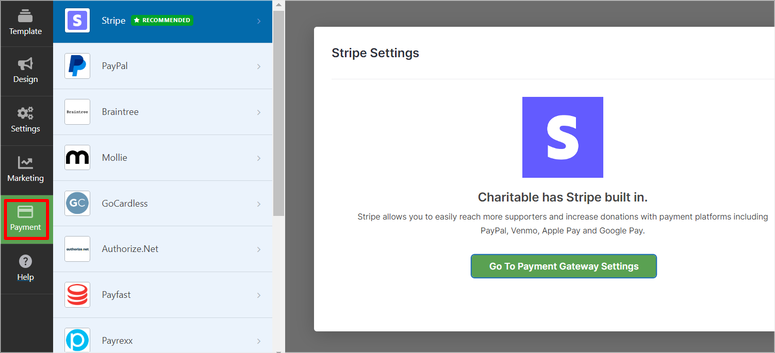
Once you are happy with the donation form you have created, go to the top of the form builder page and hit Publish. Alternatively, you can use the Charitable WordPress block to add the donation form to any page you want.
To do this, open a new or existing page. Then, using the search bar, find the “Charitable” block. After this, drag and drop it on the part of the page you want it to appear. After this, select the form you have just selected on the block’s dropdown menu.
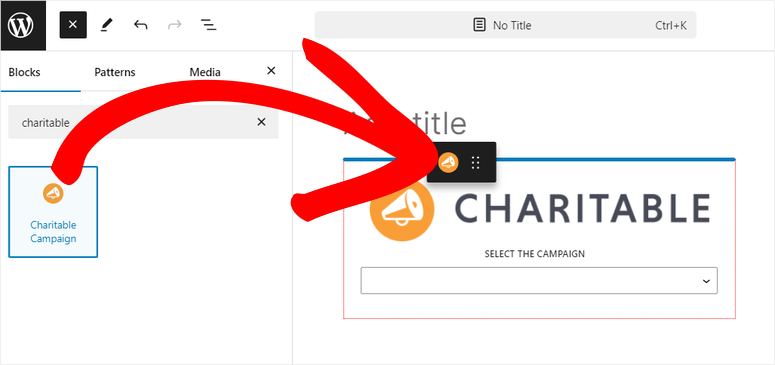
Once done, hit Publish or Update.
That’s it. As you can see, Charitable is really easy to use. It uses a drag and drop form builder, ensuring anyone, regardless of WordPress experience, can use it.
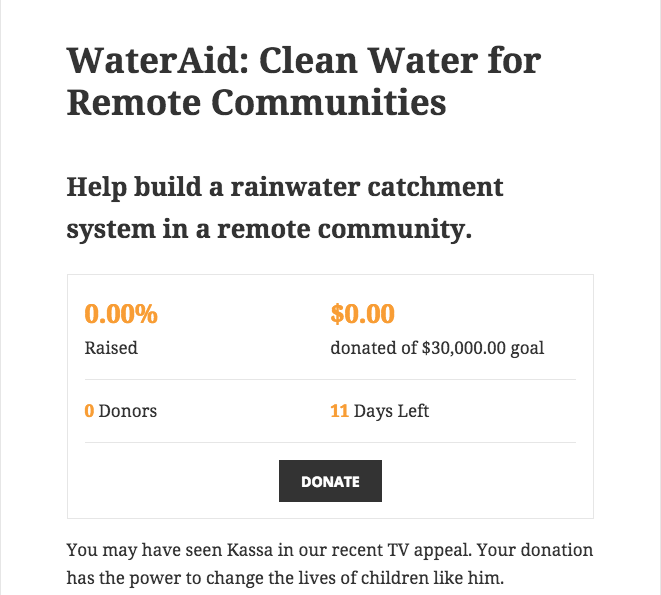
WP Charitable Features
Charitable is a feature-rich and affordable WordPress plugin, making it the perfect alternative to hosted crowdfunding platforms like GoFundMe, Fundly, and Donate Kindly.
It has a lot to offer in the core plugin, which is free to use. Then, there are premium plans along with dozens of WP Charitable extensions that you can use to enhance functionality.
It’s no wonder the plugin is loved and trusted by 10,000+ non-profit organizations around the world.
Here are the best features of WP Charitable:
1. Unlimited Fundraising Campaigns
With most fundraising platforms, you are limited in the number of campaigns you can create and run simultaneously. You also have to adhere to their formats, such as setting a quick deadline or end goal.
But with Charitable, there are no such limits. You are free to create as many fundraising campaigns as you need.
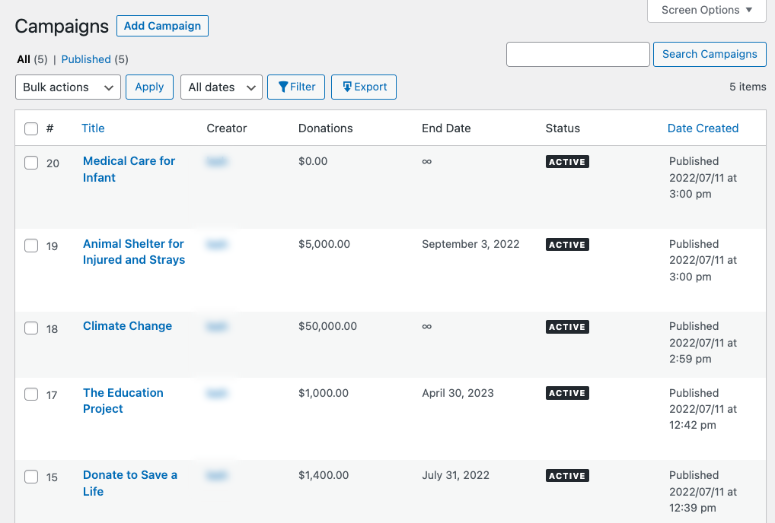
On top of that, you can set custom goals for each campaign or leave them open-ended. You also get to choose whether the campaign is time-sensitive or not.
2. Payment Gateways
WP Charitable lets you accept online donations through PayPal and offline. These options are available by default and are free. All you have to do is click a few buttons to enable the PayPal donation option.
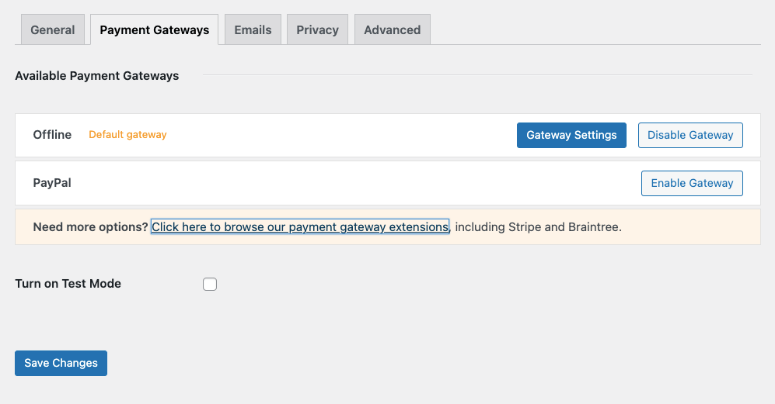
For more payment options, you’ll need to install premium extensions.
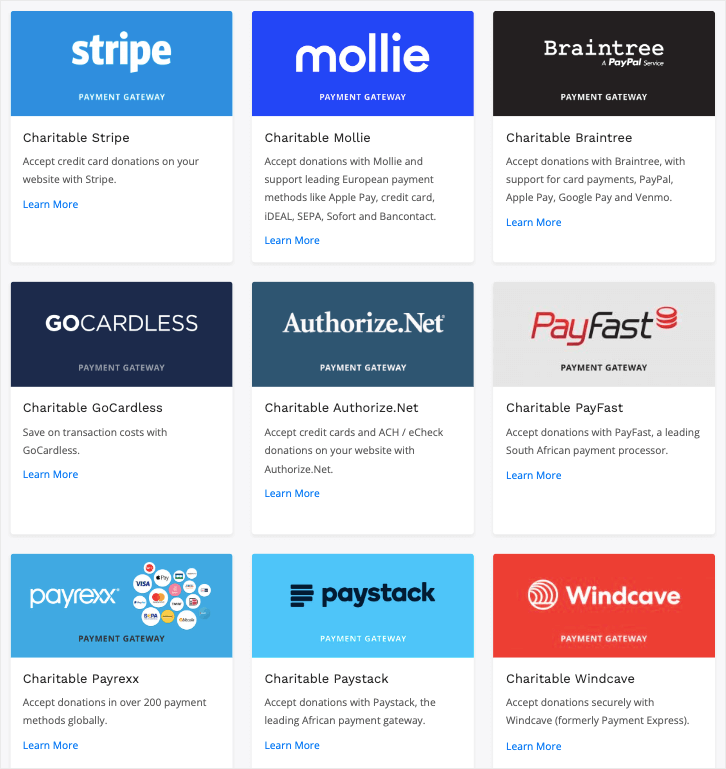
These addons include Stripe, Authorize.Net, Braintree, PayFast, Payrexx, Paystack, and Windcave.
3. GDPR-Ready
Worried about complying with GDPR? WP Charitable has you covered there.
You can make your donation forms GDPR-compatible in just a few clicks. The plugin lets you add a Privacy Notice and Terms & Conditions to your donation form.
Next, there’s an easy way to manage what data you store and export personal data.
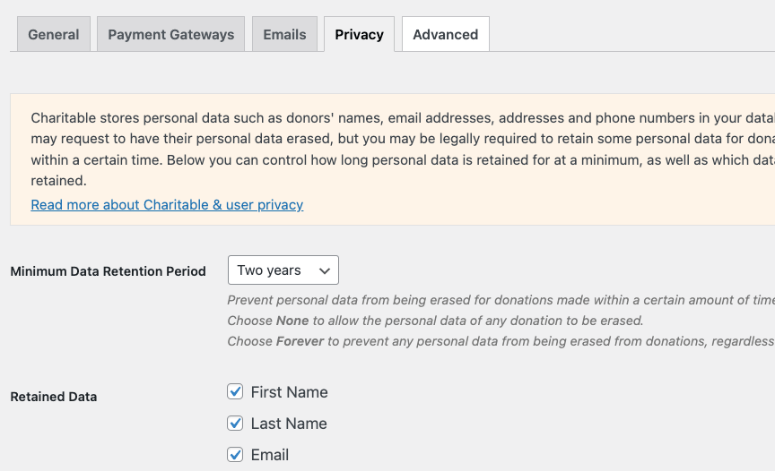
There’s even an option to erase it all in one go.
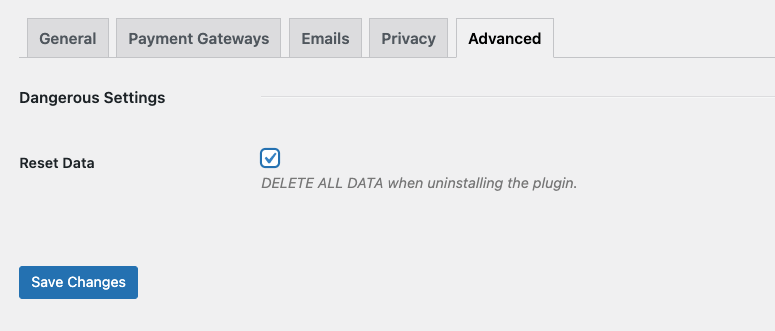
Finally, the plugin is compatible with the GDPR Cookie Compliance plugin.
Read more about this: 11 Best WordPress GDPR Plugins to Create a GDPR Compliant Site
4. Donation & Donor Management
The Charitable plugin comes with a dedicated section to manage your donations and donors. It also lets you manually create and edit donations directly in the WordPress dashboard.
As a result, you can sort and search for donations to easily find specific entries.
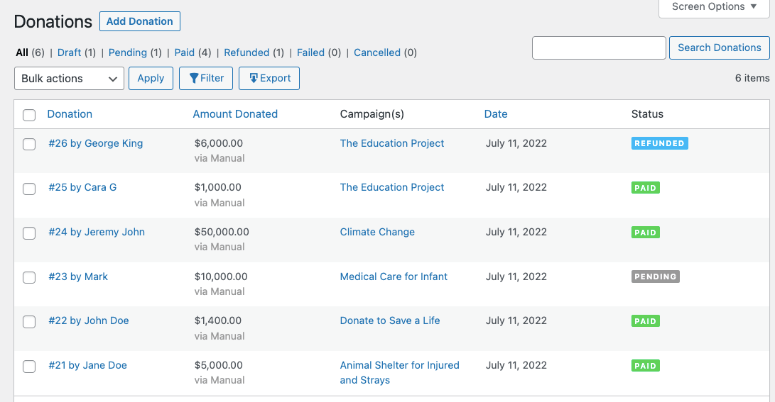
If you need to take this data offline, there’s an option to export a CSV report of donation details.
5. Customizable Emails
Charitable lets you send customized emails, donation receipts, and admin notifications. You can add custom email tags to create dynamic, personalized emails.
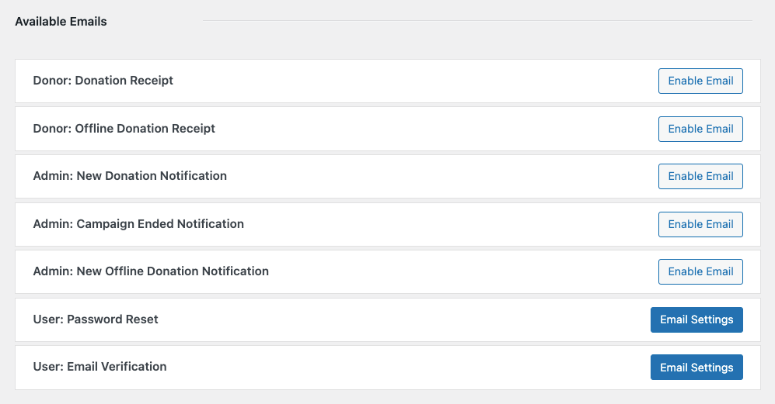
If you’re accepting offline donations, you can send donors instructions on how to complete their donation. The plugin also comes with additional security features like password reset and email verification messages.
To manage your email marketing campaigns better, you can integrate with your favorite email provider including MailChimp, ActiveCampaign, Campaign Monitor, Mailerlite, Mailster, and Mailpoet.
6. Peer-to-peer fundraising
Peer-to-peer fundraising empowers your supporters to raise funds for your cause by creating their own personalized fundraising pages. It allows them to share their passion with their networks, whether they’re fundraising individually or as part of a team.
On top of this, peer-to-peer fundraising can help you expand your reach and gather more donations without extra effort.
The good thing about peer-to-peer fundraising is that supporters can quickly set up their campaigns using Charitable’s simple campaign builder, which requires no technical skills.
Each page can be customized, adding a personal touch that resonates with potential donors. Charitable also offers sharing tools, making it easy for fundraisers to spread the word across social media and reach wider audiences.
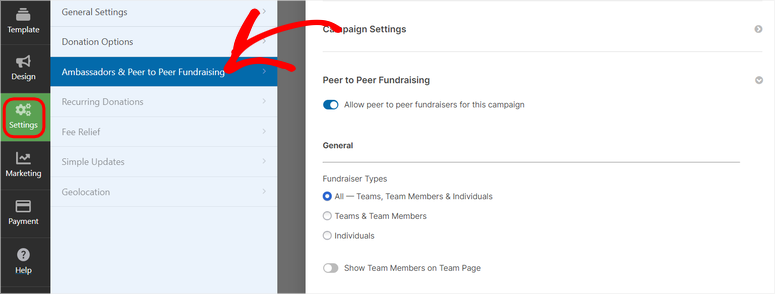
Charitable further enhances the experience by offering automated, personalized emails that keep donors engaged throughout the campaign.
This makes it easier to build strong, lasting relationships with fundraisers and supporters.
Apart from this, supporters can fundraise for personal causes or join larger campaigns, helping you build a community of ambassadors. Plus, Charitable charges zero transaction fees, ensuring every dollar raised goes directly to the cause.
7. Recurring Payments
Charitable recurring payments allow you to build a reliable funding source by enabling donors to contribute regularly.
This powerful tool turns one-time donors into long-term supporters, providing the steady income needed to plan for future initiatives and maintain operations.
Setting up recurring payments is straightforward, requiring just a few clicks in the Charitable dashboard.
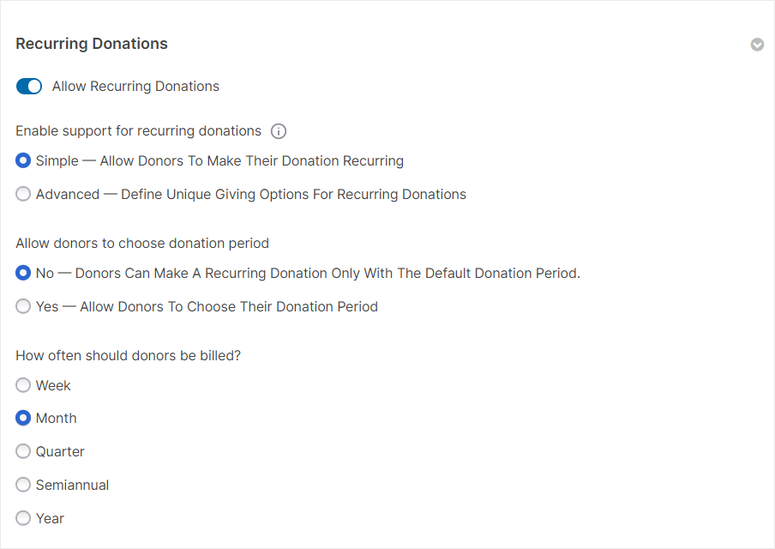
Donors can then choose the amount and frequency of their contributions, making it convenient for them to consistently support causes they care about.
They can set up billing cycles on a weekly, monthly, or annually basis, giving them the flexibility they need.
Once donors opt in, the system automatically handles everything, including processing payments and sending personalized thank-you emails.
8. Integrations
As mentioned, Charitable lets you connect it to over 5,000 apps and WordPress plugins, streamlining your fundraising operations. This donations plugin can also be connected to payment gateways, email marketing platforms, productivity tools, and more.
As a result, Charitable ensures you can effortlessly manage donations while maintaining seamless connections with your favorite apps.
These integrations provide a smooth donation experience, with payments processed directly on your website, ensuring your donors feel confident when giving.
But if Charitable cannot allow you to connect it to a tool directly, you can use Zapier.
This opens the door to even more automation by allowing you to connect with thousands of apps for a truly customized workflow. These integrations not only simplify donation management but also allow you to enhance communication, automate processes, and scale your campaigns effectively.
Pros & Cons of WP Charitable
Pros:
WP Charitable excels on many fronts. Here’s what we love about this plugin:
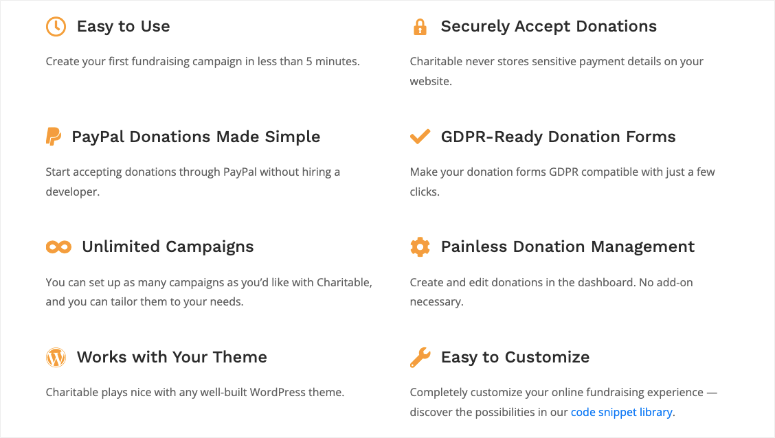
- Free and premium plugins available
- Easy-to-use interface and donation management tools
- Unlimited campaigns
- Anonymous donations
- Recurring donations
- Peer-to-peer fundraising
- Crowd fundraising platforms
- Premium payment gateways
- PDF receipts and annual receipts
- Email marketing & newsletter integration
- No transaction fees
- Automation with Zapier
- GDPR ready
So WP Charitable has a lot to offer, but no plugin is free from drawbacks.
Cons:
The top tier of the premium plugin starts at $119 per year, which might put many of its cool features out of budget for beginners and small businesses.
You might want to check out our alternative picks: Best WordPress Donation Plugins for Online Fundraising
WP Charitable Documentation and Support
Despite being an easy-to-use fundraising plugin, Charitable still comes with detailed documentation and a responsive support team.
First, the homepage is packed with information. Each feature is well explained and accompanied by screenshots and other graphics to help you visualize what the tool can do.
To access the Documentation page, select the Support link on the homepage. Then, select Documentation on the dropdown menu.
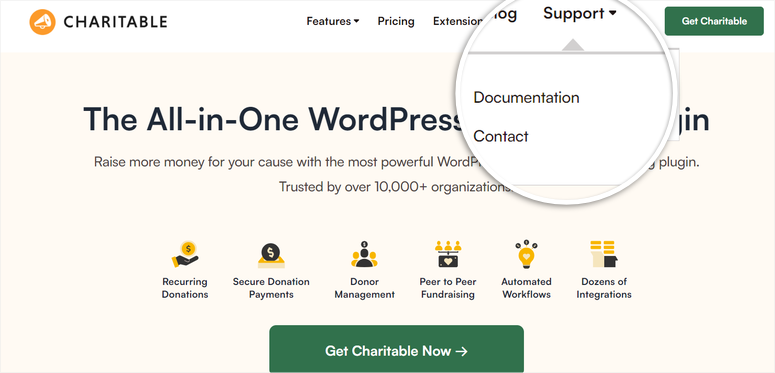
You can find a WP Charitable knowledge base of tutorials, tips, and guides to find answers on your own.
To contact support, select Support » Contact on the homepage. Here, you have 2 options. If you have a pre-sales question, you will fill out the contact form.
If you’re using the free donation plugin version, you can also use the plugin’s support page on WordPress.org.
For a more technical question, you need to fill out a ticket.
But, you can only submit a ticket if logged in to your Charitable account. This means you must have purchased a Charitable plan to contact support through the ticket system.
WP Charitable is backed by a friendly team of experts who will help you resolve any issue you may face.
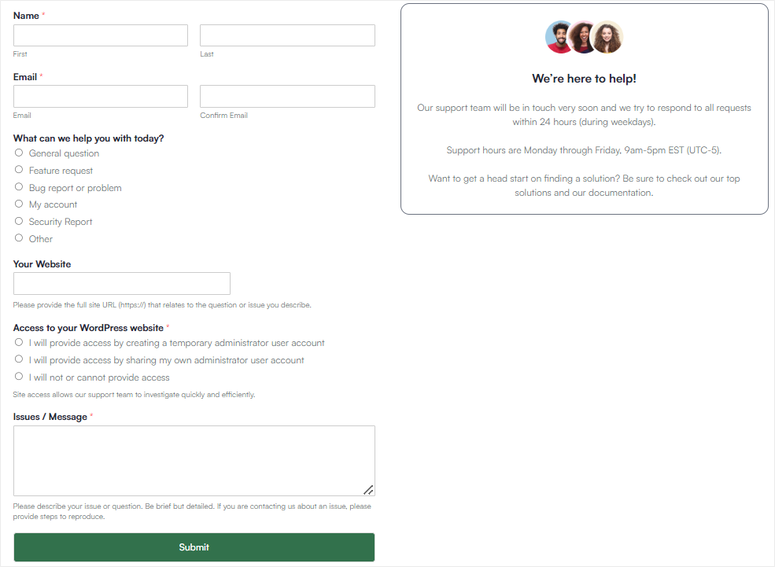
WP Charitable Pricing
As mentioned, Charitable has a forever-free donation plugin version that’s available in the WordPress repository.
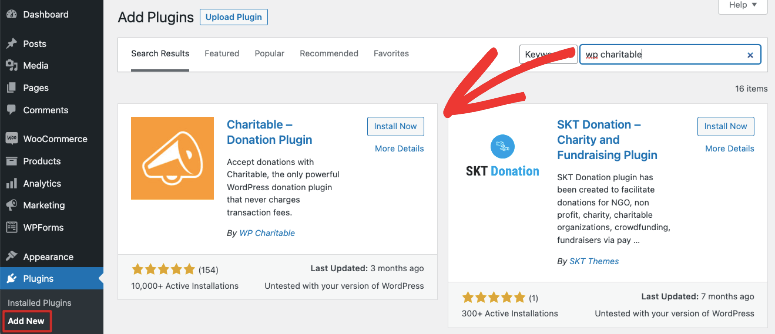
You can get started with the free plan and then opt to pay only for the extensions you need.
Charitable also has pre-bundled addons you would need at different levels. You can grab these bundles under 4 premium plans:
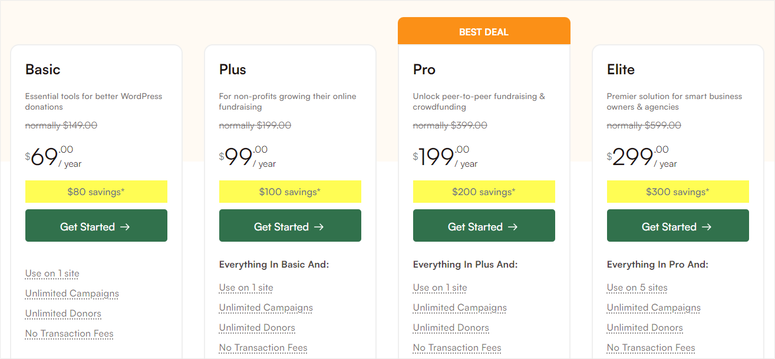
- Basic: Costs $69 per year for 1 site license. You can enable a variety of payment gateways. It also gives you access to email marketing, PDF receipts, automation, and more.
- Plus: Costs $99 per year for 1 site license. This grants you access to recurring donations, fee relief, annual receipts, and gift aid.
- Pro: Costs $199 per year for 1 site license. You’ll also get peer-to-peer fundraising, crowdfunding, Stripe Connect, Zapier integration, and more.
- Elite: Costs $299 per year for a 5-site license with the same features as the Pro plan. However, this includes multisite support and client management.
You’ll get priority support on all plans. There’s a risk-free 14-day money-back guarantee.
Charitable Alternatives: How Does WP Charitable Stack Up Against the Competition?
Below, we’ll compare WP Charitable with top alternatives side by side so that you can see which is a better deal for you.
WP Charitable vs GiveWP
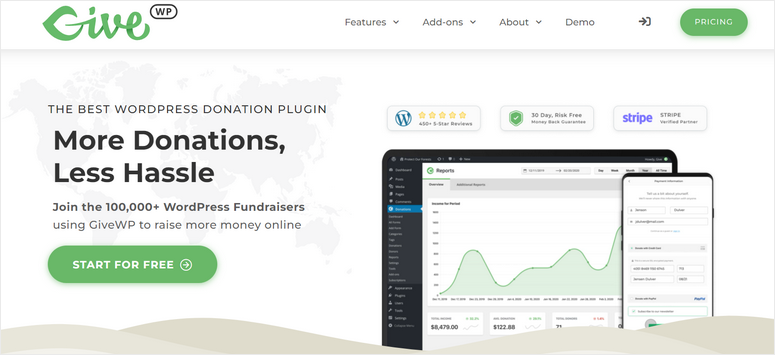
GiveWP is a simple and lightweight donation plugin. It lets you collect one-time and recurring donations. You’ll get support from multiple payment gateways like PayPal and Stripe to accept donations for your cause.
GiveWP has a very limited lite version that’s available for free in the WordPress repository. The premium plans start at $149 per year making it more expensive than WP Charitable.
You get way more premium features in the basic plan of WP Charitable for just $69 per year.
See our full review: GiveWP Review: Is It The Best Donation Plugin?
WP Charitable vs WPForms
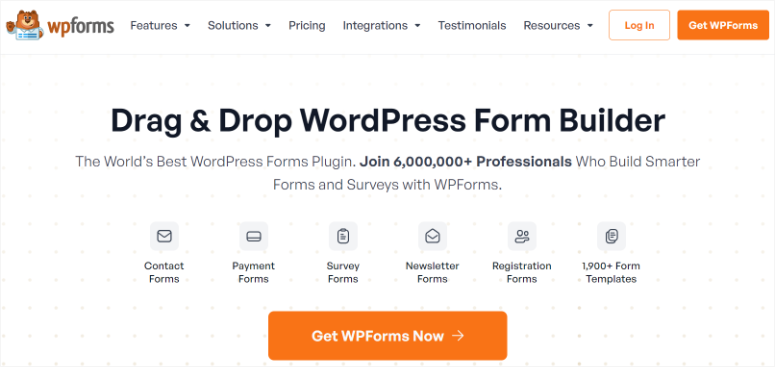
WPForms is a powerful form builder for WordPress.
You can use this plugin to create and add custom donation forms to your WordPress website with a donate button. You can get started with its donation form template and customize it according to your preference.
WPForms offers integrations with popular payment plugins like PayPal, Stripe, Square, and more to accept payments in all forms including credit cards. You’ll want to connect to Stripe to get the option to add recurring donations.
The plugin also lets you send automated emails to your donors and admin to confirm their donations.
WPForms is a good alternative to WP Charitable although it isn’t a dedicated donation plugin.
There’s a free version of this plugin available. Paid plans start at $49.50 per year.
See our full review: WPForms Review: Is It Worth the Hype? [Must Read]
WP Charitable vs WP Simple Pay
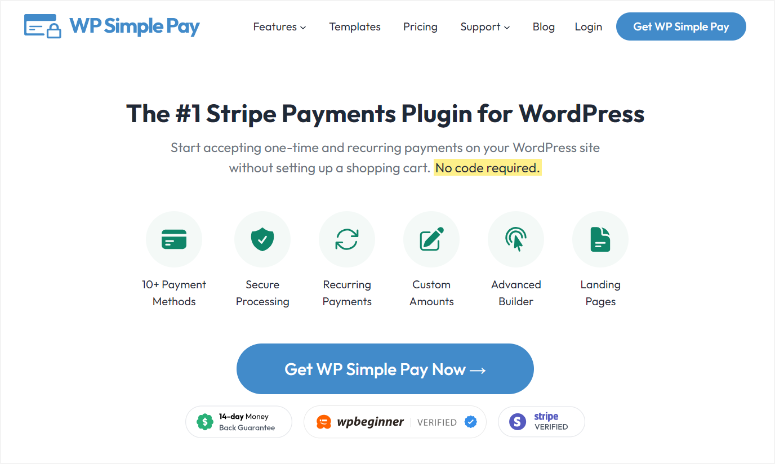
WP Simple Pay is the best payment plugin for WordPress sites. It gives you a simple way to accept both one-time and recurring donations on your site without touching a line of code (no CSS, no Javascript, nothing!).
This recurring donations WordPress plugin comes with a user-friendly builder for creating donation forms in no time. You can simply drag and drop the form fields that you require and customize the form the way you want.
Once your campaigns are live, you can allow users to select a set donation amount or enter a custom amount according to what they want to donate.
You can also display customizable donation confirmation messages.
WP Simple Pay is a good alternative if you also plan on selling merchandise or products to raise funds. You won’t need to set up an eCommerce store with a plugin like WooCommerce. With WP Simple Pay, selling will be much simpler.
The plugin starts at $49.50 for the Personal Plan to $299.50 for the Elite Plan. There’s a 14-day risk-free money-back guarantee.
See our full review: WP Simple Pay Review: Is It the Best Payment Plugin?
Get Started With WP Simple Pay
For more options, see our list of the 7 Powerful Recurring Donation Plugins for WordPress Sites.
That’s our review of Charitable. If you’re ready to sign up for WP Charitable, click below:
Sign up for your 100% risk-free WP Charitable Account
Congratulations! You now have a better understanding of Charitable through this review. If you have any more questions, check out the commonly asked questions below.
FAQs: Charitable Review
Is Charitable free?
Yes, Charitable WordPress offers a free version that includes essential features for running donation campaigns on your WordPress site without paying any transaction fees. This free version provides a solid foundation for accepting donations.
Still, if you want advanced features like recurring donations, peer-to-peer fundraising, or enhanced reporting, Charitable also offers premium versions and addons that expand its capabilities.
Can I generate tax receipts for my donors using Charitable?
Absolutely! Charitable makes it easy to generate tax receipts for your donors. The donation plugin allows you to automatically send detailed tax-deductible donation receipts via email. This saves you time and ensures compliance with tax regulations.
Donors can also log into their accounts on your site to access and download their receipts at any time. This provides a seamless experience for both you and your supporters.
Can my users create donation campaigns in Charitable?
Absolutely! Charitable WordPress supports peer-to-peer fundraising, allowing users to create their own donation campaigns directly on your website. This feature is particularly helpful for organizations that want to engage supporters in raising funds for personal causes or team-based efforts.
With Charitable, users can set up campaign pages, share them with their networks, and track their progress. They can do all this while staying within your guidelines and preferences.
How can I increase donor participation?
To increase donor participation, you need to use a reliable tool like Charitable. This donations plugin offers a range of tools designed to engage supporters and make giving easy. For example, you can enable recurring donations, allowing donors to contribute regularly, which fosters long-term support. You can also connect it with email marketing platforms like MailChimp to send personalized follow-ups and updates to keep donors engaged. On top of this, by offering peer-to-peer fundraising, you empower your supporters to promote your cause within their own networks. This expands your reach and encourages more participation.
That’s it for now. Up next, you may want to create dedicated pages for your donation drives. Check out SeedProd – the best WordPress theme and page builder plugin.
Here are other posts you might be interested in reading.
- How to Create a WordPress Donation Form (Step by Step)
- 19 Best WordPress Plugins for Non-profits & Charities
- 11 Best WordPress Crowdfunding Plugins for Simple Fundraising
These posts will help you grow your non-profit website the right way.
We hope you found this guide helpful in deciding whether this plugin is right for you. WP Charitable is the best donation plugin out there to raise funds for your cause. Here’s a breakdown of our rating:




 5.0 / 5.0
5.0 / 5.0



 5.0 / 5.0
5.0 / 5.0



 5.0 / 5.0
5.0 / 5.0



 5.0 / 5.0
5.0 / 5.0



 5.0 / 5.0
5.0 / 5.0



 5.0 / 5.0
5.0 / 5.0
Comments Leave a Reply