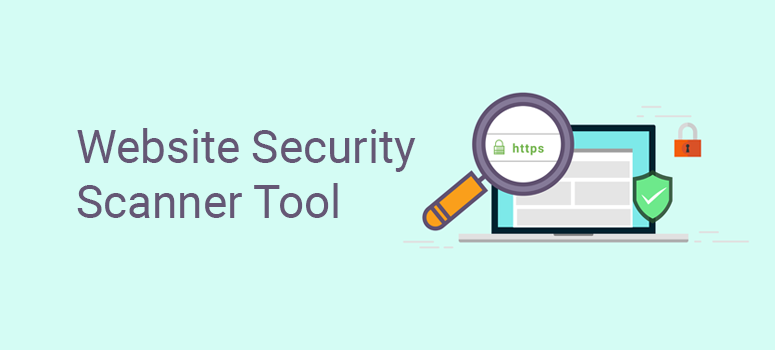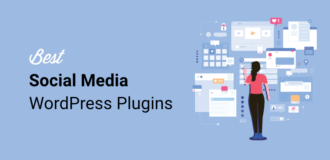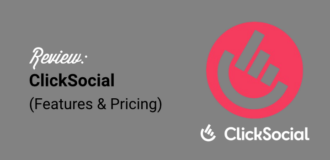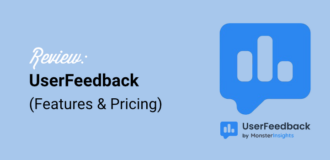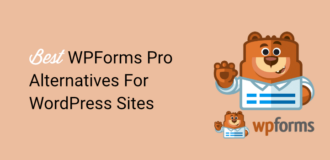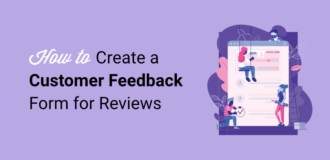Scan Your Website for Malware – Free Online Tool
Keeping your website safe is a big deal.
That’s why we built IsItWP’s free malware WordPress scanner. It helps you scan your site for malware and other security threats in seconds.
It also checks if search engines have blacklisted your domain due to security issues, such as malware infections, phishing content, or spam.
This is because when your site is blacklisted, it is removed from search results or displays a warning to visitors, reducing traffic and credibility.
That is why regular scans help you detect and resolve these issues quickly, ensuring your website remains accessible and trusted by users.
For complete transparency, we would like to mention that Sucuri SiteCheck, the best online security tool, powers our website security scanner.
We opted for this service because Sucuri offers a powerful firewall that keeps WordPress sites safe.
We use their services on our website, and if you care about security, you should too. It’s a simple way to check site security online and stay ahead of threats.
The Importance of WordPress Security
WordPress powers millions of websites. That also makes it a big target for hackers and spammers. They don’t just go after big sites, any website without proper security is at risk.
Many site owners think, “Why would hackers target me?” The truth is that attackers look for easy targets — websites that don’t follow WordPress security best practices.
If your site isn’t protected, it’s like leaving your front door wide open. You could lose your search rankings, damage your reputation, or even get blacklisted by search engines.
A good WordPress security check helps you stay ahead of threats.
That is why our website security checker makes it easy to scan for WordPress vulnerabilities and find weak spots before hackers do.
Why You Should Scan Your WordPress Site for Malware
Website hackers use different tricks to break into websites. Here’s what can happen if your site isn’t secure:
- Malware infections – Hidden code can steal data or redirect visitors.
- Blacklisting – Search engines may block your site if they detect threats.
- Lost rankings – A hacked site can drop in search results overnight.
- Data breaches – Customer info, passwords, and emails can be exposed.
- Defaced website – Hackers can change content or display spam.
Want to know if your site is safe? Run a quick scan with our WordPress vulnerabilities scanner and get instant results.
The Best Free WordPress Website Security Scanner
Our free malware scanner makes it easy to check WordPress security and find threats before they cause damage. It takes just a few seconds to run.
So, how does our WordPress malware security scanner work?
The IsItWP.com site scanner is very simple to use.
Here’s how to scan site for malware:
1. Enter Your Website URL
Just type your site’s URL into our malware scanner website and hit the “Scan Website” button. No setup and no downloads. Just a quick security check.
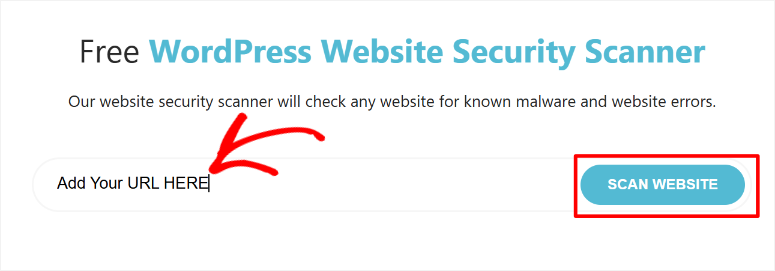
2. We Scan Your Site for Threats
Our WordPress vulnerability scanner checks your website for malware, security flaws, and other risks. It also looks for signs of blacklisting by search engines.
3. Get Your Security Report
Once the scan is done, you’ll see a full report. If there’s malware or vulnerabilities, you’ll know right away. The report also includes blacklist status and other security details so you can take action.
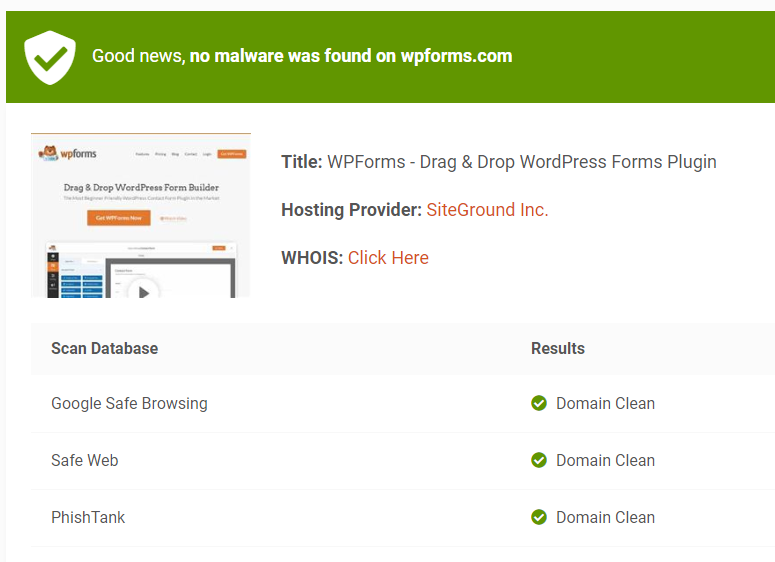
It is that simple. We aimed to create an online virus detector that is easy to use and analyze. So, regardless of your WordPress experience, you can easily check if your site faces any malware attacks.
Want to scan WordPress for vulnerabilities now? Enter your URL and get instant results!
How to Protect Your Site From Malware
Keeping your WordPress site secure isn’t just about fixing problems after they happen. It’s about preventing them in the first place.
One of the best ways to do that is by using a website firewall to block threats before they reach your site.
Why You Need a Firewall
A firewall acts like a security guard, filtering incoming traffic and stopping hackers, malware, and bots before they can cause damage. It also helps reduce server load, keeping your site fast and online.
There are two main types of WordPress firewalls:
- DNS-Level Firewall – Routes your traffic through a cloud-based security network. It blocks bad visitors before they even reach your site. This method is faster and more effective.
- Application-Level Firewall – Filters traffic after it reaches your server but before WordPress loads. It helps but isn’t as efficient in preventing attacks.
A DNS-level firewall is the best option for most WordPress sites. It learns from thousands of websites, identifies suspicious patterns, and blocks harmful traffic before it becomes a problem.
How to Check Your Website Security Online
Want to know if your site is at risk? A website security checker online can help.
For example, our malware scanner web quickly scans your site for threats, blacklist status, and security flaws. If an issue is found, you’ll know right away.
Which is The Best Firewall for WordPress
We recommend Sucuri site scan, a trusted WordPress security provider with a DNS-level firewall. It protects against:
- Hack attempts
- Brute force attacks
- DDoS (Distributed Denial of Service) attacks
- Malware infections
Sucuri also speeds up your site with caching and a global Content Delivery Network (CDN). That means better security and faster load times.
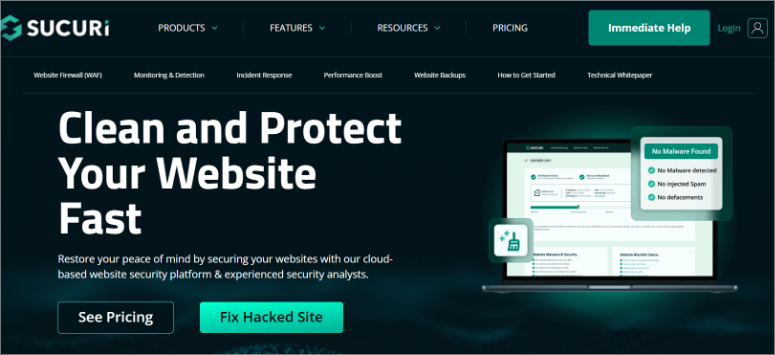
We trust Sucuri for our own websites, including IsItWP. That is why, as mentioned, our WordPress vulnerability scanner is powered by Sucuri Scan, ensuring your scans are always up to date.
Or, check out our full Sucuri review to learn more.
But if you are still not sure, check out SiteLock Review and Solid Security (iThemes Security) Review for more options.
🔍 Want to keep your site safe?
Run a quick scan site for malware above and see if your website is secure.
How to Fix a Malware-Infected WordPress Website
Is your WordPress site infected with malware? We’ve been there, and it’s a stressful experience.
But don’t panic.
Follow this step-by-step ultimate WordPress security guide to clean and secure your site from future attacks.
Step 0: Hire a Security Expert
If you’re not tech-savvy, the safest option is to hire a professional. Malware cleanup can be complex; doing it wrong may leave your site vulnerable.
But, remember that security experts typically charge between $100 and $250 per hour. To bring down the cost, we recommend contacting WPBeginner Pro or Seahawk Media, which offer more affordable rates.
For IsItWP readers, Sucuri offers a complete WordPress malware removal service starting from $229 a year.
This also includes a firewall and monitoring service for a full year. We personally trust and use Sucuri for our websites, so we recommend them with confidence.
If you prefer to fix your site yourself, follow the steps below.
Step 1: Identify the Hack
Before fixing your site, figure out what’s wrong. Malware infections include SQL injections, brute force attacks, cross-site scripting (XSS), and SEO spam.
Use this checklist to assess the damage:
- Can you log into your WordPress dashboard?
- Are visitors being redirected to unknown websites?
- Do you see suspicious backlinks or pop-ups?
- Has Google marked your site as insecure?
- Are you running an outdated WordPress version?
- Did you recently install an unmaintained plugin or a nulled theme?
Older WordPress versions and pirated themes often have security vulnerabilities. Always update your software and use trusted plugins and themes.
Step 2: Contact Your Hosting Provider
If your website is on shared hosting, other sites on the server may also be infected. Contact your hosting provider to see if they can help.
Some hosts, like SiteGround and HostGator, offer malware scanning and cleanup services. They may also provide details about how the hack happened.
Check out this list of cheap hosting services to get started.
Step 3: Restore from Backup
If you have a recent backup, you can restore your website to a clean version. This is the quickest way to remove malware.
On top of that, you can check if your hosting provider keeps automatic backups. If you don’t have a backup, set up an automated backup solution like Duplicator, the best WordPress backup plugin.
But, there is a downside to this WordPress backup process.
Restoring a backup means losing any new content added after the last backup. Once your site is restored, investigate how the hack happened, repair the hacked site, and secure your website.
Step 4: Scan WordPress Website and Remove Malware
It is very important to remove any inactive plugins and themes. This is because hackers often hide backdoors in unused files.
Once done, install these security plugins:
- Sucuri SiteCheck– Scans your site for infected files and vulnerabilities.
- Theme Authenticity Checker (TAC) – Detects malicious code in your themes.
Remember, backdoors allow hackers to regain access even after you clean your site. So, to solve this, check the following on your WordPress site for suspicious code:
- Theme and plugin directories
- Uploads folder
wp-config.php.htaccesswp-includesdirectory
After this, delete any suspicious files and replace infected ones with clean versions.
Step 5: Check User Permissions
Go to the Users section in your WordPress dashboard. Remove any unknown accounts with administrator access. Hackers sometimes create new admin accounts to maintain control.
On top of this, you can create a custom login page with a unique URL. This makes it harder for hackers to find and target your WordPress admin login, reducing the risk of brute force attacks.
As a result, setting up strong user permissions is a great way to protect your WordPress site from hackers.
Step 6: Change Security Keys
If your login credentials were stolen, hackers may still have access. Reset your WordPress security keys to log out all users and invalidate stolen cookies.
Update your wp-config.php file with a new set of security keys from the WordPress secret key generator.
Step 7: Reset All Passwords
One of the most important steps is to change all important passwords to something strong and unique.
This includes:
- WordPress Admin – Use a mix of letters, numbers, and symbols to create a strong password.
- Hosting Account – If a hacker gains access here, they can control your entire site. Change it immediately.
- FTP and Database – These credentials grant access to your site’s core files and data. Reset them and update your
wp-config.phpfile accordingly.
For extra security, consider using a password manager and enabling two-factor authentication wherever possible.
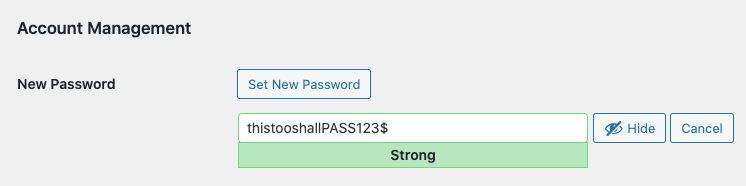
If you have multiple users, force them to reset their passwords as well. Use strong passwords and enable two-factor authentication for extra security.
You can also use this Free Strong Password Generator Tool from IsItWP.com.
Step 8: Harden WordPress Security
Now that your site is clean, take steps to prevent future attacks.
- Limit Login Attempts – Prevents brute force attacks by blocking repeated failed login attempts. On top of this, you can also limit users to one device.
- Install an SSL Certificate – Encrypts data and protects your site. Most secure WordPress hosting providers offer free SSL.
- Secure Your Login Page – Add a password to your wp-admin login page.
- Secure Web Forms – Use a secure form plugin like WPForms to block malicious input.
- Restrict User Roles – Limit admin access to trusted users only.
- Enable Auto-Logout – Log out inactive users to prevent session hijacking.
- Use Two-Factor Authentication – Adds an extra verification step to logins.
That’s it! Following these steps will not only help protect your site from hackers but also strengthen your overall WordPress security to prevent future attacks.
If you have any more concerns, check out the commonly asked questions below on how to protect your site from vulnerabilities.
FAQs: Scan Site for Malware for Free
What’s the difference between a malware WordPress scanner and a vulnerability scanner?
A malware WordPress scanner checks for general issues like outdated plugins, weak passwords, and broken links. A vulnerability scanner focuses on known security flaws in WordPress themes, plugins, and core files, helping prevent cyberattacks.
Where can I find a free WordPress security scanner?
You can use the free WordPress security scanner on IsItWP.com to check your site for vulnerabilities. Another great option is Sucuri’s SiteCheck, which scans for malware and blacklisting issues.
How can I find out what plugins a WordPress site is using?
Log into your WordPress dashboard and go to the Plugins section to see all installed plugins. For third-party sites, tools like IsItWP Theme Checker can identify publicly visible plugins.
What’s the best free WordPress scanner?
IsItWP.com offers a free malware WordPress scanner with no sign-up required. It detects security issues, outdated software, and performance problems.
How often should I scan my WordPress site for malware?
Run a WordPress malware scan at least once a week. Consider daily scanning with a real-time security plugin if you frequently update content or handle sensitive data.
Can a free WordPress scanner remove malware?
Most free WordPress scanners only detect malware. To remove it, you’ll need malware removal plugins like Sucuri or manually clean infected files.
What should I do if my WordPress scanner finds malware?
Immediately quarantine infected files, update all plugins and themes, and run a deep malware scan. If you’re unsure, use Sucuri’s malware removal service or contact your hosting provider.
Do security scanners slow down WordPress sites?
Most cloud-based WordPress security scanners don’t impact performance. But, on-site scanners that run frequent deep scans may slow your site temporarily.
Are free WordPress security scanners reliable?
Yes, but free scanners usually provide basic scans. For full protection, use a premium security plugin like Sucuri or Wordfence, which includes firewalls, WordPress malware removal, and real-time monitoring.
For a complete list, check out this article on the best WordPress security plugins.
Final Thoughts: Is The IsItWP.com Website Security Checker Reliable?
Keeping your WordPress site secure is an ongoing process. Hackers are always looking for new vulnerabilities, so regular website security checks are essential.
By running a WordPress malware scan frequently with our free tool, you can catch threats before they cause serious damage.
A website malware search helps identify hidden security risks, like backdoors, SEO spam, or injected malicious code. Using our WordPress security scanner ensures that your site stays protected from cyberattacks.
Remember, make it a habit to perform an online security scan and update your site’s security measures.
On top of that, install a firewall, enable two-factor authentication, and use strong passwords to prevent unauthorized access.
By taking these precautions, you reduce the risk of malware infections and data breaches. Stay proactive and keep your website safe! 🚀
If you need more FREE WordPress tools, check out the list below.
- IsItWP.com Domain Name Generator
- Website Speed Test Tool From IsItWP.com
- IsItWP.com Website Uptime Status Checker
Protecting your site is an ongoing process. Remember to stay vigilant, use the right tools, and secure your WordPress website! 🔒